If you have been accustomed to listening to music or taking photos through your iPod device, you'll understand the frustration when your iPod freezes or becomes disabled for unknown reasons. For this issue, you can try a hard restart or factory reset of the iPod. However, another problem arises: iPod music and photos are lost after resetting the iPod. For this issue, you need to restore your iPod from the iTunes or iCloud backup. That's what we will talk about here: How to reset iPod and restore iPod from iTunes and iCloud backup and a data recovery tool.
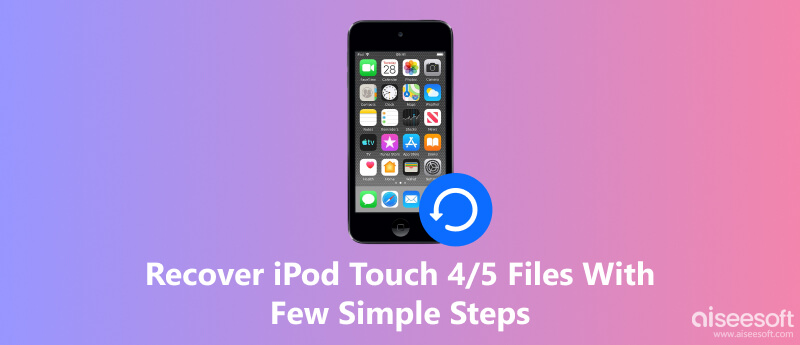
Did you accidentally delete your music, photos, or notes from your iPod Touch, and don't have a backup anywhere? Don't worry, this happens way more than you think. The good thing is, you'll still be able to recover your files, even if you have no iCloud or iTunes backup.
Aiseesoft iPhone Data Recovery makes this super easy. It scans your iPod Touch directly and helps you recover lost files like photos, messages, call history, and more. So if you suddenly lost data and thought it was gone for good, when attempting to figure out how to recover deleted photos from iPod Touch 4 or iPod Touch 5," this tool can be extremely helpful.

Downloads
FoneLab - iPhone Data Recovery
100% Secure. No Ads.
100% Secure. No Ads.
To recover your iPod Touch data straight from the device, follow these steps:

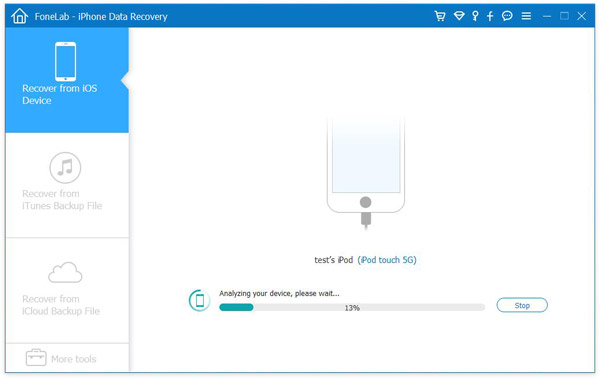
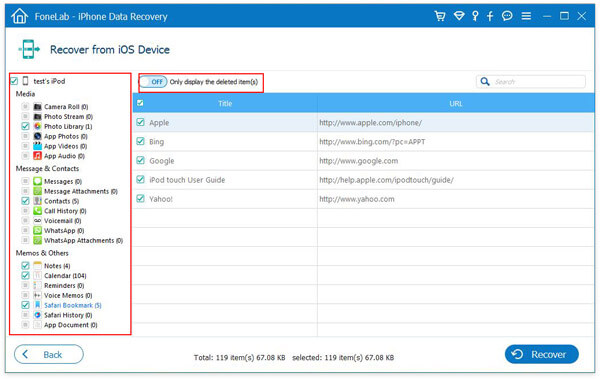
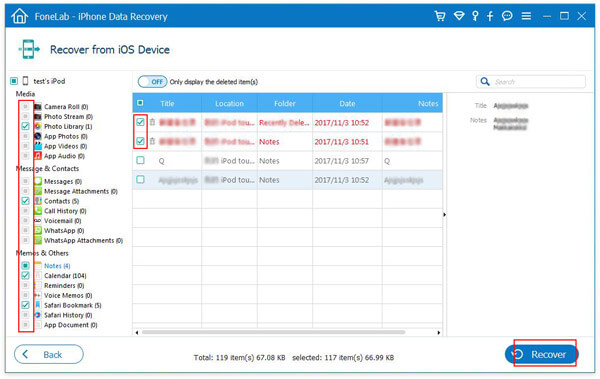
If you’ve synced your iPod Touch with iTunes before losing your files, then restoring from an iTunes backup is one of the easiest ways to recover your data. This method is perfect if your iPod suddenly resets, has a system issue, or you mistakenly remove important photos or songs. Whether you're trying to restore music, messages, or how to recover deleted pictures from iPod Touch 4, iTunes can help bring your files back, just make sure you have a backup saved beforehand.
Steps to Restore iPod Data from iTunes Backup via Data Recovery
On the left list, choose “Recover from iTunes Backup File”. Make sure your iPod device has been synced with iTunes on your computer. Then select the iTunes backup file you want to scan from the right list.
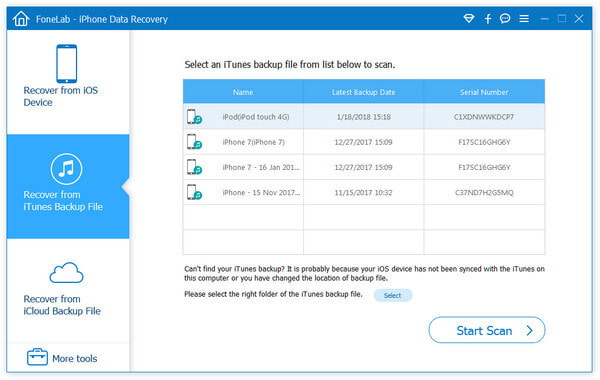
When you hit the “Start Scan” button, the iPod restore software will begin to examine your iPod's iTunes backup files.
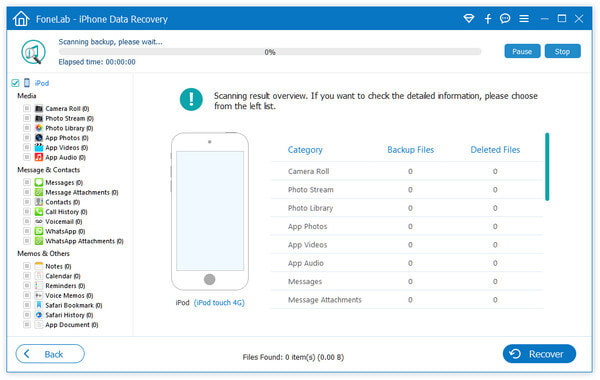
Once your iTunes backup files, even the deleted ones, have been scanned, you will notice that everything has been categorized. You can see those categories by clicking the titles from the left list, such as App Audio, App Videos, Photo Library, Voice Memos, Messages, etc. Just like the option of "Recover from iOS Device", you can also turn on the "Only display the deleted item(s)" button to only view the deleted files.
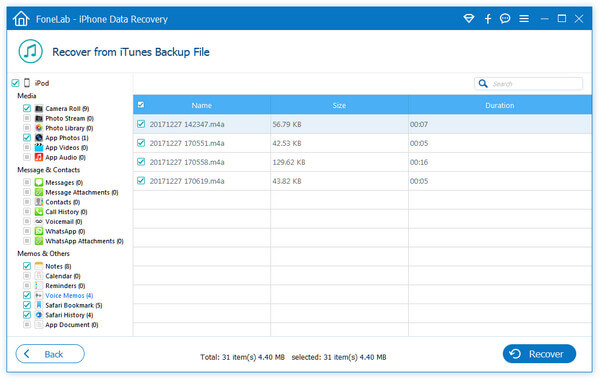
To recover files, you will first mark all the files you want to recover by selecting the square to the left of each file. You can also select a title from the left list to choose the entire category. After that, click the “Recover” button, and the deleted files will be recovered on your computer.
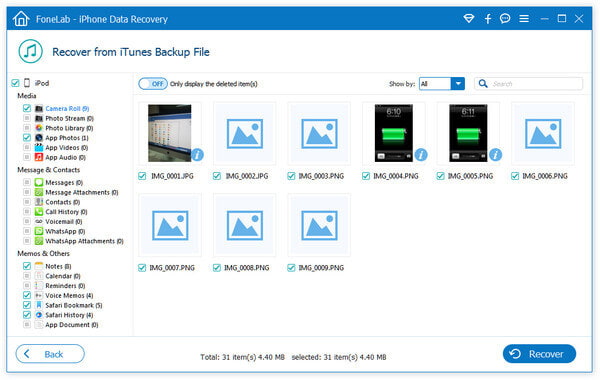
If you recently reset your iPod Touch to its factory settings and deleted all your files, you may still be able to recover them from iCloud backups. If you set the iCloud backup before the reset, you will be able to retrieve your photos, messages, and even videos. This is helpful if you're trying to figure out how to recover deleted videos from iPod Touch after wiping your device. iCloud can restore everything you backed up in just a few steps.


Click “Start” after selecting the data type you wish to restore. Please find the required data after the scan is finished, then click the “Recover” button to save the erased files to your computer.


Then download the backup file you want. In the pop-up window, select the checkboxes for the data types you need and click “Next”.

Then this software will scan the iCloud backup file immediately. After completing the scan, you can click the data type to view, select the items you want to restore, and then click “Recover” to restore the lost files from iCloud to your computer.

Here, whether you want to reset your iPod to fix a disabled or frozen device, or simply restore it from backup to access data lost due to an iPod reset, you can find the full guide.
Extended Reading:
How do I view files on my iPod?
To connect the iPod to a computer, use a USB cable. After selecting Start, select My Computer. Double-click the drive that contains your iPod. Choose Folder Options from the Tools menu. Click the View tab. Click the circle for Show hidden files and folders. The iPod_Control folder will now be available, and you can now see the iPod files.
Does restoring an iPod delete everything?
Yes, restoring your iPod will clear all music on your iPod. You can only choose between setting up a new iPod or restoring from a backup if you had previously synced the files to iTunes.
How do I recover deleted messages on an iPod?
Download and launch Aiseesoft iPod Data Recovery, then attach your iPod to your computer using a USB cable. Choose the Recover from iOS Device mode, and next hit the Start Scan button to scan all the deleted files on the iPod device. Click Messages in the left list, and then pick the deleted messages you want to restore. Hit the Recover button to recover the deleted messages on iPod.
Conclusion
Losing files on your iPod Touch is a very upsetting experience, especially when a cherished photograph, video, or note just disappears. There are reliable options for recovering everything you've lost, whether you're using a backup or not. You can recover files directly from your iPod Touch, recover files from an iTunes backup, or, after resetting your iPod Touch, recover everything from iCloud. Simply choose the option that suits your situation, follow the steps, and be assured that your files will be recovered in most cases. So next time you’re worried about how to recover deleted pictures from iPod Touch 4/5 or other important files, these recovery options have your back.

The best iPhone data recovery software ever, allowing users to safely recover lost iPhone/iPad/iPod data from iOS device, iTunes/iCloud backup.
100% Secure. No Ads.
100% Secure. No Ads.