Creating and organizing contact groups on an iPhone can make communication much easier, especially when you often message or call the same set of people. However, the default Contacts app doesn’t allow users to create or manage groups directly. That is why FoneTrans is a big help for many of us who want to see the contacts to lessen the hassle easily. You can quickly create, modify, and remove contact groups from your computer using this application. In this guide, we’ll show you how to create contact groups on iPhone using FoneTrans, so you can keep your personal and professional contacts well-organized in just a few clicks.
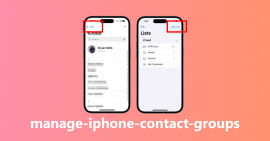
Your iPhone offers the ability to manage and view your contacts easily, but you have limited options for creating or editing contact groups directly on the iPhone. The built-in Contacts app, for the most part, is strictly a mechanism for managing your individual contacts in the iPhone contact list and not creating contact groups. However, you can still edit, delete, or organize contacts that belong to groups synced from iCloud or other accounts.
Steps to Manage Contacts on iPhone
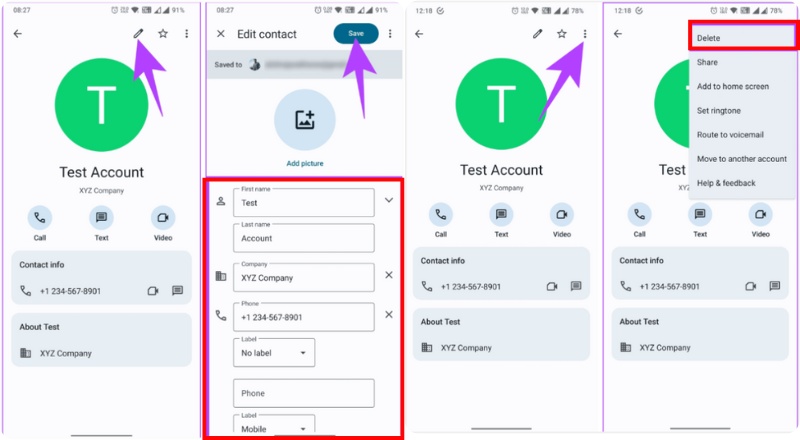
• Open the Phone app, find Contacts, and tap Groups (this option appears only if you have synced accounts).
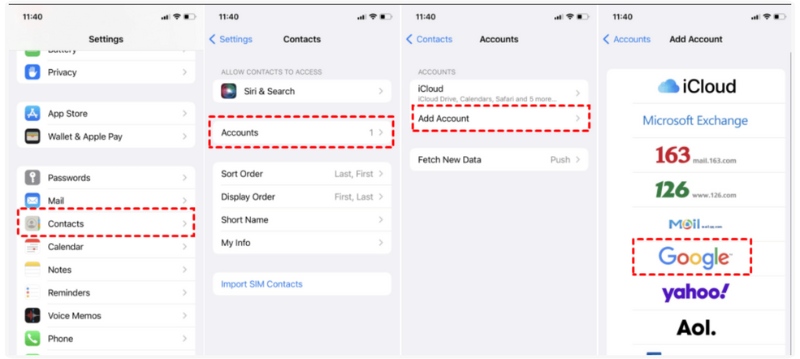
PROS
Cons
If you're looking to take full control over iPhone Contact Groups, the best way to accomplish this is with iCloud, which is the easiest and most flexible method. Via iCloud.com, you can create, modify, merge, and delete contact groups from the comfort of your computer. All changes sync automatically to your iPhone, provided you have iCloud Contacts enabled and selected. This process is great for anyone who prefers to work with contacts using a larger screen.
Steps to Manage Contact Groups Using iCloud
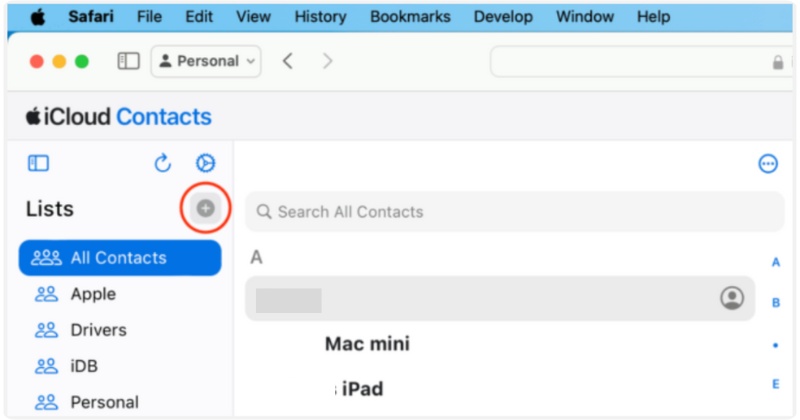
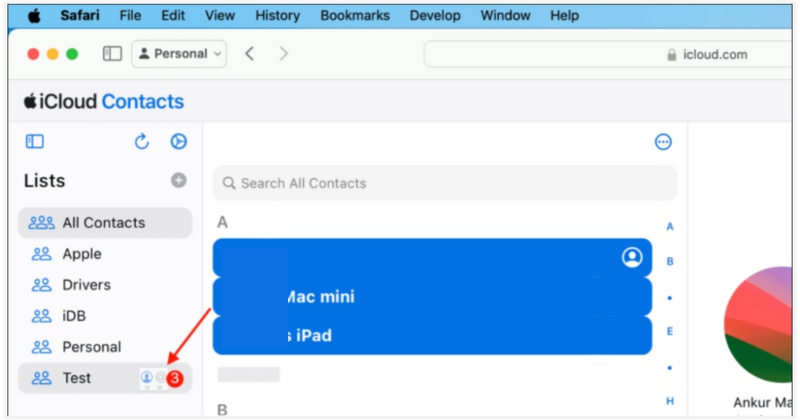
PROS
Cons
Managing your contact groups directly on an iPhone can be limiting, as the built-in Contacts app does not allow for the full creation or editing of groups. By using Aiseesoft FoneTrans, you can create, edit, and organize your iPhone contact groups from your computer, which gives you full control of your contacts. Whether you want to set up new groups, manage existing ones, or adjust individual contacts, FoneTrans simplifies the process and saves time. If you’ve been thinking How do I create contact groups on iPhone?”, this section will guide you through the main features and procedures step by step.
100% Secure. No Ads.
100% Secure. No Ads.
FoneTrans makes creating contact groups on your iPhone much quicker than trying to do this through the Contacts app. With this tool, you can manage contacts, create new groups, and keep your iPhone contact list organized from your computer. FoneTrans is easier than the process on an iPhone to create a contact group. You can see how FoneTrans allows you to save time and effort.
100% Secure. No Ads.
100% Secure. No Ads.
Note: Trust the computer on your iPhone when prompted.
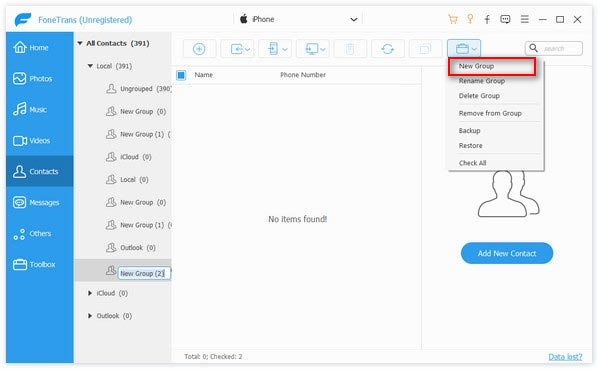
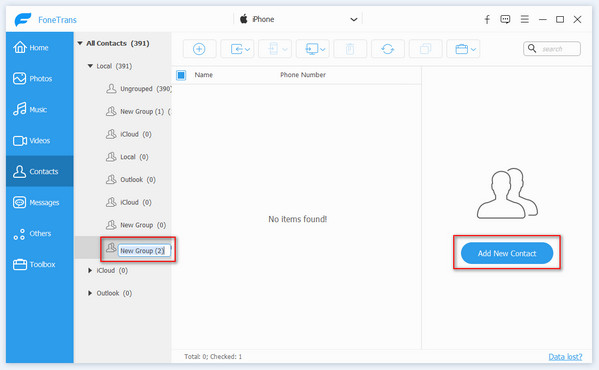
After creating your contact groups with FoneTrans, you can manage them easily on your PC, this means that you can rename, merge or delete iPhone contacts groups and assign contacts to the contact groups. It’s a quick and efficient way to keep your iPhone contact list neat and organized without needing iCloud or your phone.
100% Secure. No Ads.
100% Secure. No Ads.
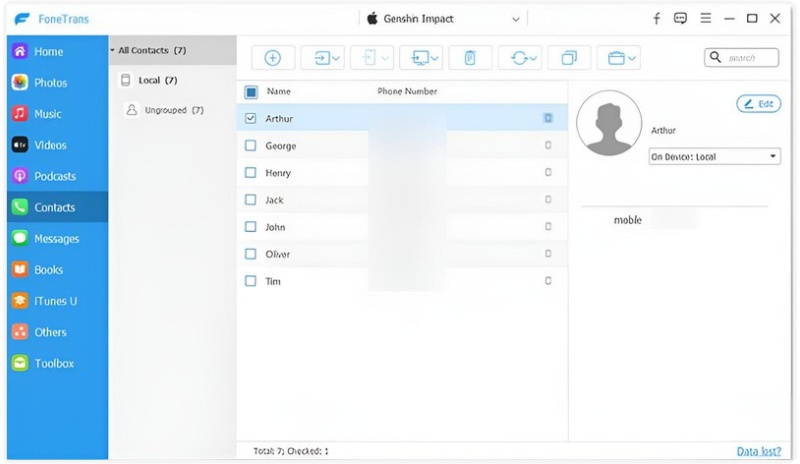
It is also simple to manage individual contacts on your iPhone with Aiseesoft FoneTrans. You can easily edit, delete, back up, or export any contact directly from your PC using FoneTrans. It's a quick and simple way to keep your iPhone contact list up-to-date and organized.
100% Secure. No Ads.
100% Secure. No Ads.

Can I sync iPhone contact groups directly with Google Contacts?
Yes, but transferring iPhone contacts requires enabling contact sync in your iPhone’s Settings > Contacts > Accounts > Add Account > Google. Once set up, groups created in Google Contacts will also appear on your iPhone.
Will deleting a contact group remove the contacts inside it?
No. Deleting a group only removes the grouping itself. The contacts remain saved in your main contact list.
Can I assign a specific ringtone or text tone to a contact group on iPhone?
Unfortunately, the iPhone doesn’t allow assigning ringtones or text tones to entire groups. You can, however, assign custom tones individually to each contact within that group for easier recognition.
Conclusion
It is important to keep your iPhone contact list organized for ease of communication and management. It is possible to group and edit contacts on your iPhone, via iCloud for cloud-based syncing, or through Aiseesoft FoneTrans for a more flexible desktop application. Each experience is different, but each aims to help you be more efficient with managing your contacts. Ultimately, the use or choice of usage, to have a well-supervised contact list on your iPhone, is the method that fits your workflow the best and keeps your iPhone contacts simplified, enforced, and organized.

The best iOS Transfer software to manage and transfer iOS files from iPhone/iPad/iPod to your computer or reversely without running iTunes.
100% Secure. No Ads.
100% Secure. No Ads.