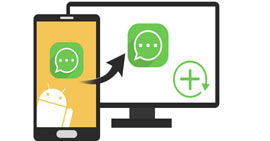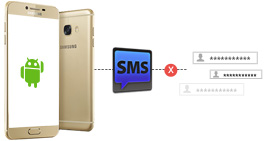How to Print Text Messages from Android Phone
Want to keep these sweet text messages from your lover forever?
Want to print out the flight information or the meeting arrangement in your text messages?
Want to print the vital clues or evidence in your text messages from your Android phone?

Many of you may meet such conditions above. So how to print text messages from Android phone? It is not an easy thing to save and print Android text messages if you do not find a proper way. As we all know, when we want to print something, we should have saved the file on computer and this computer has connected with the Printer. But we do not have the way to print messages via Android phone directly, so it is a key to transfer text messages from Android to computer.
Here we need an app to transfer and print text messages from Android to computer. And Android Data Recovery can help you recover deleted messages and transfer all text messages to computer for further printing. With it, you can not only print out the existing text messages, but also can print the deleted text messages with no hassle. Moreover, saving all text messages on your computer is definitely a piece of cake.
The following guide will direct you to save and print Android SMS messages easily.
How to Print Text Messages from Android?
Just 3 steps within a few minutes, you can not only save all text messages to computer, but also print these out easily.
Step 1Launch the software and connect your Android phone with computer via a USB cable.
After installing this app on your computer, you should launch it first. At the same time, you need to enable USB debugging on your Android phone if it is the first time to run this software. If you have done this before, please directly skip to the next step.
If you connect your phone to PC, but computer can not detect your phone, you need to unlock phone firstly to trust this computer.

3 different ways for different Android versions to open the USB debugging mode:
★ Android 2.3 or earlier: Choose "Settings" > "Applications" > "Development"> Check "USB debugging"
★ Android 3.0 - 4.1: Choose "Settings" > "Developer options" > Check "USB debugging"
★ Android 4.2 or later (Android 16 Included): Choose "Settings", tap "Build number" for 7 times. Then back to "Settings" and choose "Developer options" > "USB debugging"

Step 2Select the text messages on your Android device to print
Before printing text messages from your Android phone, you can recover the deleted text messages and export the deleted as well as existing ones to your computer. Choose messages item, and click "Next", the program will automatically scan text messages on your Android phone. After scanning the device, the text messages will be listed in detail by different colors. Messages in red are the deleted ones. You are able to preview all text messages. Next, please choose the text messages you want to recover and print. Then, click Recover button to save Android SMS on your computer.

Step 3Print text messages on Android phone
Up to this step, you will find that the saved text messages will exist as two kinds of formats on your computer: HTML file and Excel report. As you like, open the HTML file or Excel report, choose the Print function, you can directly print them out. The whole process is pretty simple and convenient.

Now, you have finished the steps to print text messages on your Android phone. And then, you can save the text messages printed from Android in a secure place for a long time.
About text messages, you have already known how to print from Android, and maybe you need a detailed guide for recovering the deleted text messages from Android.
What do you think of this post?
Excellent
Rating: 4.5 / 5 (based on 110 votes)