Closed captioning (CC) and subtitling are both processes of displaying text on a television, video screen, or other visual display to provide additional or interpretive information. Both are typically used as a transcription of the audio portion of a program as it occurs (either verbatim or in edited form), sometimes including descriptions of non-speech elements.
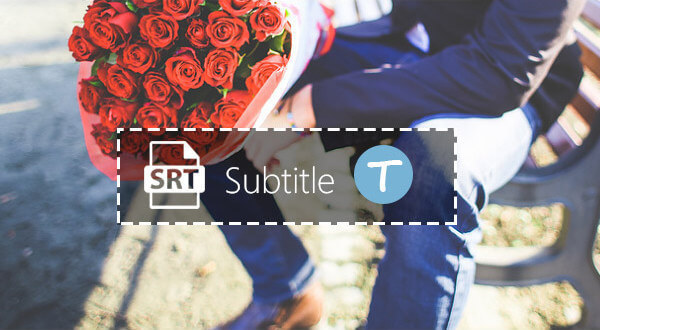
Under some circumstances, you or someone else may have enabled the closed captioning or the subtitling feature on Xfinity. This feature can be easily triggered or deactivated through the closed captioning settings. You are able to explore this article and learn how to turn on/off closed captioning/subtitles on Xfinity X1 in this article. Besides, we are going to introduce you with a subtitle tool if you want to add or remove subtitle in a video.
In this part, we will show you two ways to turn on or turn off closed captioning on Xfinity, for example. One is using voice remote, the other is adopting accessibility settings menu.

You are able to use the voice remote to control the closed captioning on Xfinity X1. Just press and hold the microphone button, and say to the device "Turn on closed captioning" or "turn off closed captioning".
1Click the Xfinity button. Highlight Settings (the gear icon) and press "OK".
2Highlight"Accessibility Settings" and hit "OK" button.
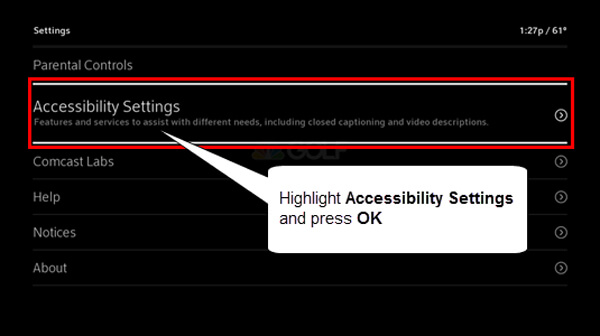
3Highlight Closed Captioning. Press "OK" to toggle the feature to "On" or "Off".
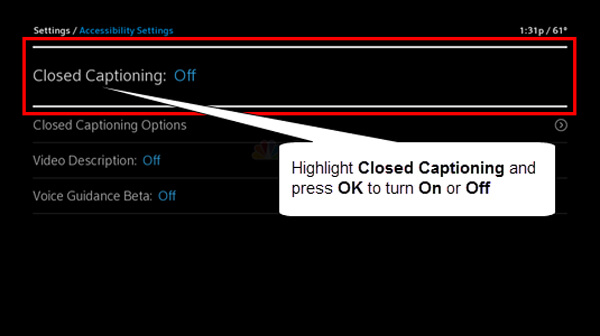
4Choose "Exit" if everything is done. You should change the channel and trigger the changes.
Notes:
◆ If you choose "On", head over to "Closed Captioning" Options to personalize some settings like font size, color and formatting and so on.
◆ If you would like to edit subtitle by choosing your own font, background and window styling options, select "Custom". If you want, set the style to "Auto" to get the default Closed Captioning style.
By the way, if you want to add/remove subtitle in an MP4/MKV/AVI video, you are introduced with Video Converter Ultimate, the professional video tool for you to personalize the subtitle, besides other features like video converting, downloading, editing and so on.
1Install and launch Video Converter Ultimate.

2Click the "Add File" to add the video.

3Click the plus-shaped button next to the subtitle one and then load the subtitle file to the video. The supported subtitle formats are SRT, ASS and SSA.

4Preview the video to see the effect. You can also use Video Converter Ultimate as subtitle remover for erasing soft subtitles from video.