Under normal conditions, people tend to speed up their videos on computers. While more and more people fall in love with taking videos on their smartphones. And they might like to edit their videos directly on their phones. For example, you take a video using your iPhone and want to speed up and share it with your friends, but you do not know how to do that. Therefore, this article will show you two ways about how to fast forward your video on iPhone.
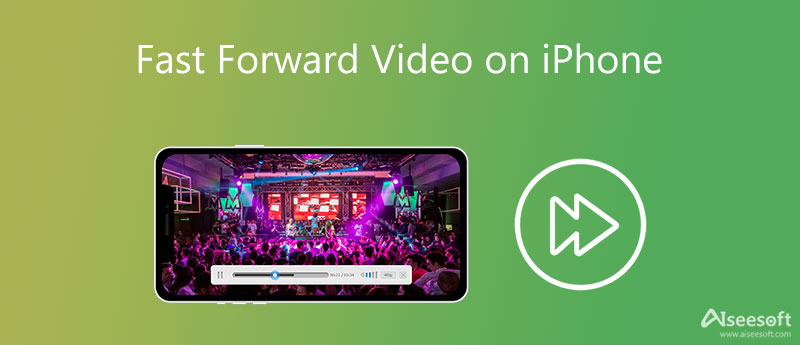
The first method of speeding up videos on your iPhone is using the Slo-mo feature of the Photos app. It may be the easiest way to make slo-mo videos faster because you do not need to install the third-party application. But this way needs your iPhone to run iOS 13 or later.
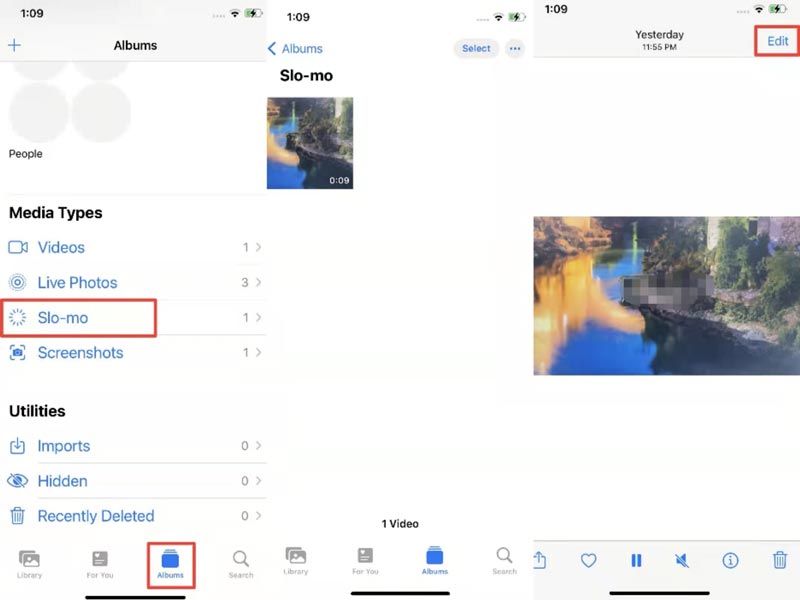
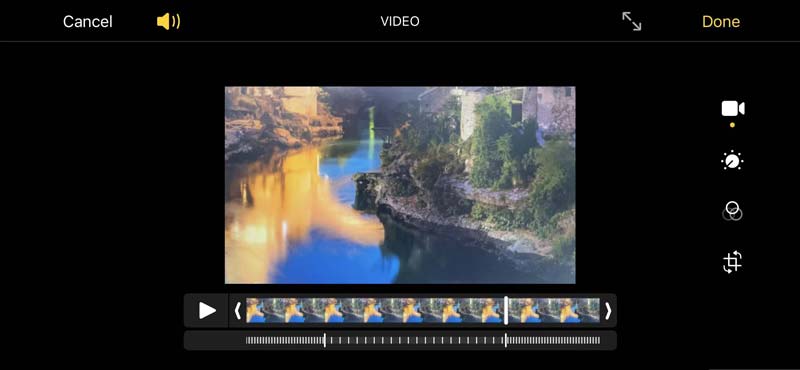
If you want to speed up your video with an exact speed time, iMovie can meet your need. It is a professional and practical video editor with multiple editing features compared to other video editing apps on iPhone. Here is a step-by-step tutorial about speeding up videos on iPhone using iMovie.
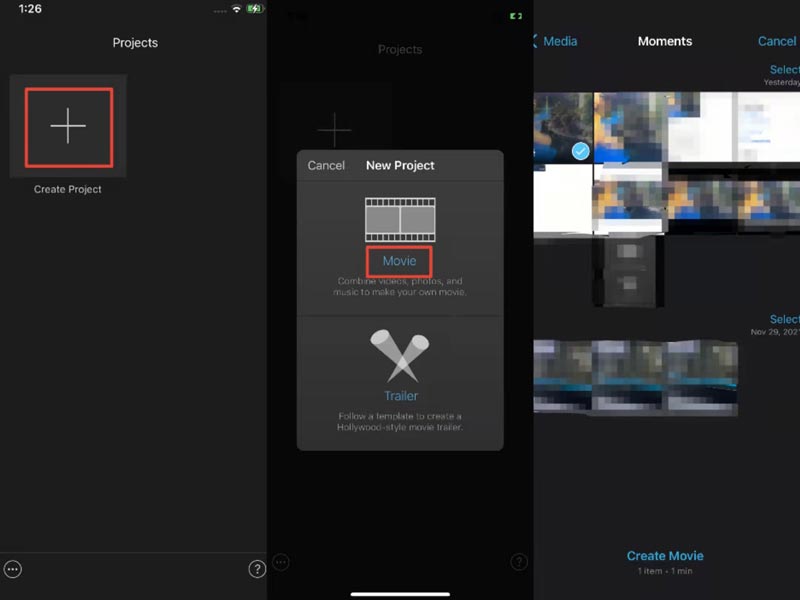
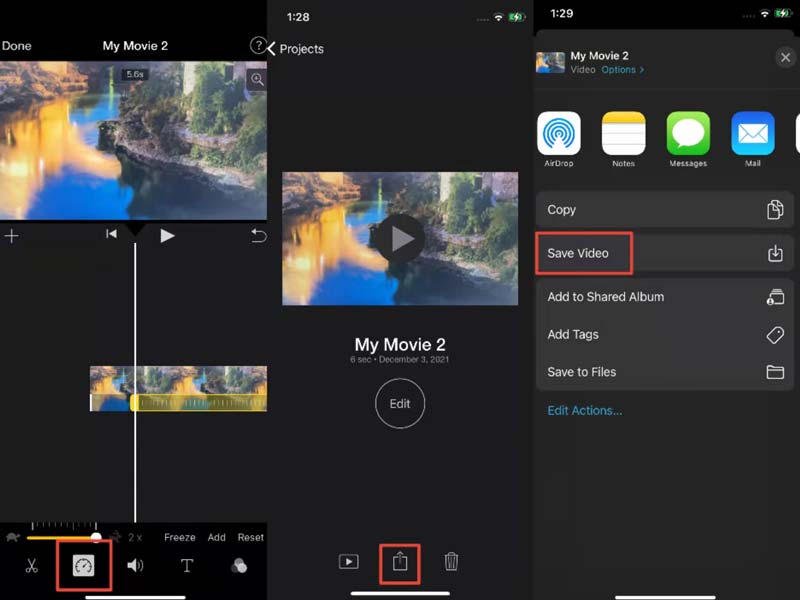
Although the two solutions above are convenient, you edit videos on the computer easier when you take videos with your camera. So, we provide the best video speed controller software on the desktop for you: Aiseesoft Video Converter Ultimate. It enables you to speed up or slow down your videos with ease on Windows and Mac computers. Besides, it offers other practical video-making features, including editing video effects, rotating, flipping, cropping, and cutting the video. Moreover, with a clear interface, you can learn how to use this video speed controller very quickly.

Downloads
Aiseesoft Video Converter Ultimate – Best Video Speed Controller
100% Secure. No Ads.
100% Secure. No Ads.



Where are my video playback settings on my iPhone?
Go to the Settings app on your iPhone and find the Videos option. Here you can set the video playback on iPhone.
Is there any slow-motion video app for iPhone?
Yes, there are a lot of slow-motion video apps for iPhone, like Videoshop, Slow Motion Fx Video Editor, SloPro, and so on, which are good to use.
Can a video be slowed after it's taken iPhone?
Yes. Open the Camera app on iPhone and switch to the Slo-mo mode. Then you can take a slow-motion video by clicking the red button on your iPhone.
Conclusion
There are two simple methods for fast-forwarding a video on iPhone with ease in this post. You can use them to make fast-motion videos directly and share them to your SNS accounts like Instagram easily. Apart from those, this article recommends a great video speed controller called Aiseesoft Video Converter Ultimate. If you have any other questions, you can leave your comments below this post.

Video Converter Ultimate is excellent video converter, editor and enhancer to convert, enhance and edit videos and music in 1000 formats and more.
100% Secure. No Ads.
100% Secure. No Ads.