You need to remember many passwords and logins for different websites while streaming on the internet. You should not use the same password for all accounts and services. Moreover, simple and weak passwords are easy to discover and steal. So, you are suggested to use long and hard-to-guess passwords.
Good thing is, Firefox has a built-in password manager to save your usernames and passwords for accessing websites. This post will talk about the Firefox password manager. You can learn its key features and how to use it to manage various passwords in Firefox.
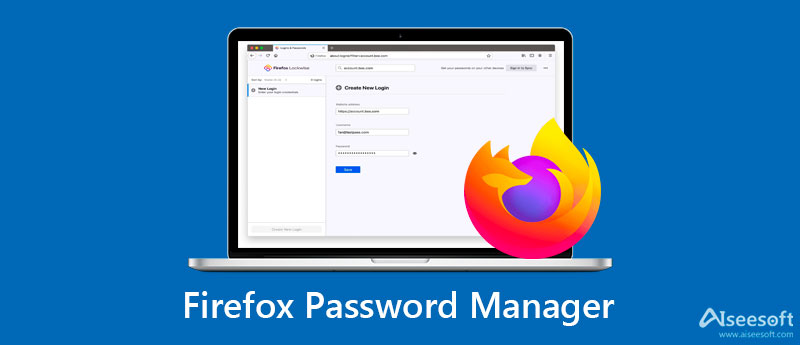
As a Mozilla Firefox user, while hanging on the internet, you can use its browser password manager to easily save and fill logins for different websites. Firefox password manager is the built-in password management tool to help you store your account, passwords, and other related logins to access websites. It offers a convenient way to quickly log into your account and find saved passwords.
Firefox password manager can remember and store your sensitive information securely. It saves you time for login and avoids the hassle of remembering different passcodes. The next time you visit the website, Firefox password manager can automatically log you into it.
This official password manager gives you a trustworthy way to access your identity, store personal information, and more. With Firefox password manager, you can handily view, edit, and manage passwords in the Firefox browser. For super security, it gives your computer a primary password.
Where is the password manager in Firefox? How to access your saved passwords? This part will guide you to use this Firefox password manager. You can use it to remember, view, manage, edit, and remove logins and passwords in Firefox.
When you open a web page that requires your login, you can enter your username and the related password to move on. If you haven't stored information for the website, Firefox will prompt if you want to save this login.
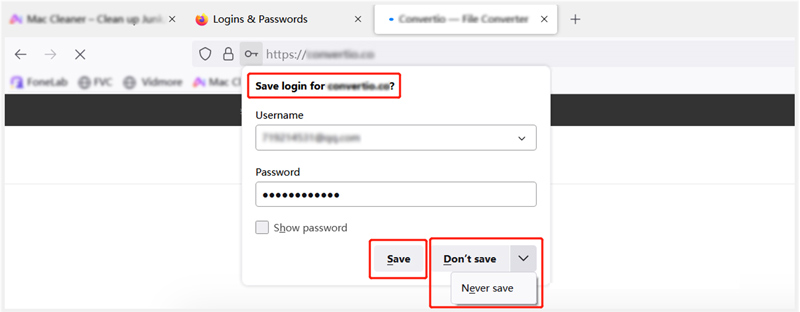
If you want Firefox password manager to remember your account information, you can simply click on the Save button. If you prefer to skip saving your username and password this time, you can choose Don't Save. To tell Firefox password manager to never keep usernames and passwords for this current site, you can click the drop-down menu of Don't Save, and then choose Never Save. Click here to get how to screenshot on Firefox.
To check and edit your saved usernames and passwords in Firefox browser, you can click the menu button in the upper-right corner to open the application menu panel. From the drop-down menus, select the PPasswords option.
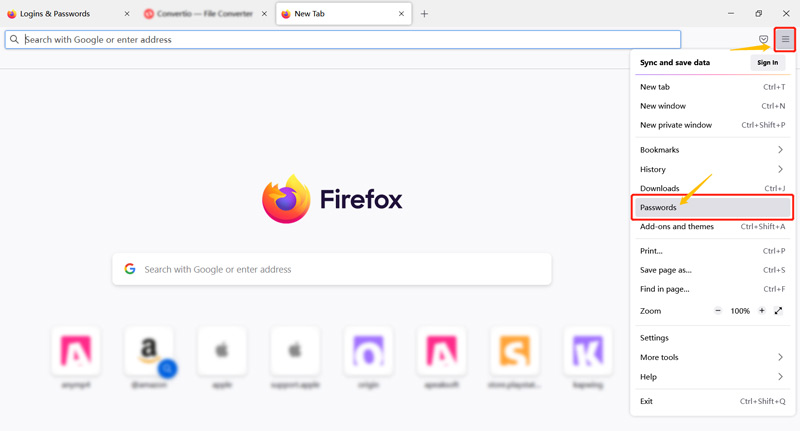
After clicking on Passwords, you will be taken to a Logins & Passwords page. Here you can freely check, copy, edit, or delete your saved logins. All your logins will be listed on the left panel. You can click on one login to highlight it, and then view detailed information on the right. You can click on the Edit, Remove, or Copy button based on your need.
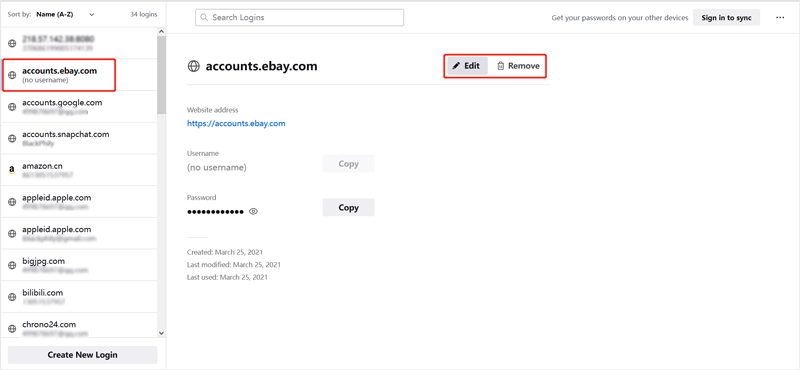
For the security and other reasons, you may want to remove all your logins from the Firefox web browser. When you enter the Logins & Passwords page, you can click on the 3-dot Open menu button in the top-right corner, and then choose the Remove All Logins option.
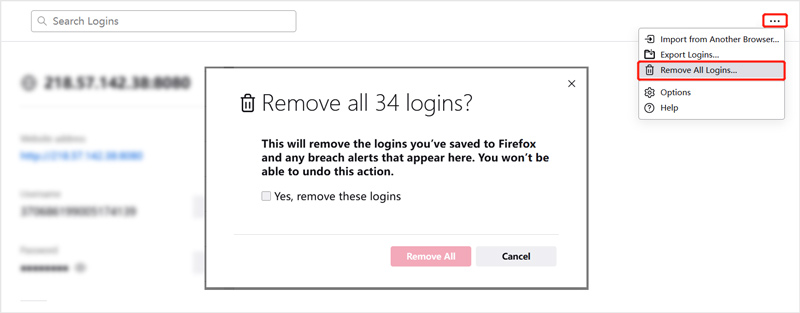
In the pop-up Remove all logins window, tick the checkbox of Yes, remove these logins, and then click on the Remove All button to confirm your operation. Click here to learn how to uninstall Firefox with ease.
Firefox is set to save your login information including usernames and passwords by default. If you want to change browser settings and adjust the Firefox password management feature, you can click on the menu button and then choose Settings from its dropdown.
In the new Settings page, you can click the Privacy & Security panel on the left, and then scroll down to locate the Logins and Passwords section. Here you can customize various Firefox settings.
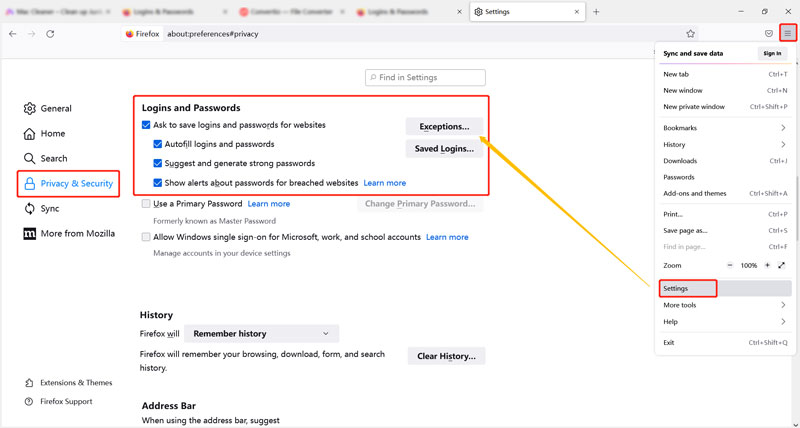
If you want to prevent Firefox from saving logins and passwords for a certain website, you can click on the Exceptions button, and then enter the address of the website. Click the Save Changes button to confirm that.
As an iOS user, you may want to find, view, and edit all types of passwords saved on your iPhone and iPad. You can use the all-feature iPhone Password Manager to do that. It offers a convenient way to manage various important passwords including iCloud Keychain, Apple ID, screen-time passcode, Firefox passwords, credit cards, Wi-Fi passcodes, email logins, google passwords, and more.


Downloads
100% Secure. No Ads.
100% Secure. No Ads.
1. Why I can't find the Firefox Lockwise app in App Store on my iPhone?
You should know that, Mozilla has ended the support for Firefox Lockwise. So, you can't find and install the app on both iOS and Android devices. The Firefox Lockwise app can continue to work on your device. But you won't get further support or security updates. All its functionality has been integrated into the Firefox app.
2. Can I add multiple accounts for a website in Firefox?
Yes, Firefox password manager allows you to add and manage multiple accounts for a site. When you enter the site, you can manually add another account and save your login. Firefox will save all your logins for the site. Next time when you get to the page, you can handily select the login information you would like Firefox to use from the login field.
3. How to export logins and passwords to Firefox from another browser?
If you are a new Firefox user and want to quickly sync all your accounts and passwords from a web browser you ever used like Chrome to Firefox, you can click on the Menu button in the top-right corner, and choose the Passwords option to get to the Logins & Passwords tab. You can click the 3-dot icon to display more menus. After that, you can use the Import from Another Browser feature to copy logins. You are allowed to export logins, passwords, bookmarks, history, options, and more from Microsoft, IE, and Chrome.
Conclusion
Firefox password manager can help you remember and keep different passwords for websites. Hope you can get to know more useful information about it from this post. For more questions about the official Firefox password management, you can leave us a message.

iPhone Password Manager is a great tool to find all passwords and accounts saved on your iPhone. It also can export and back up your passwords.
100% Secure. No Ads.
100% Secure. No Ads.