Firefox is a popular web browser available on a variety of platforms and devotes to providing great browsing experience for users. Since a number of people using this browser, they might need a screen recorder to help them record screen activities on Firefox. There are various Firefox screen recorders and Firefox add-ons available to capture videos and audio. To save your time, this post will list top 5 popular Firefox screen recorders also including Firefox add-ons you can choose from.
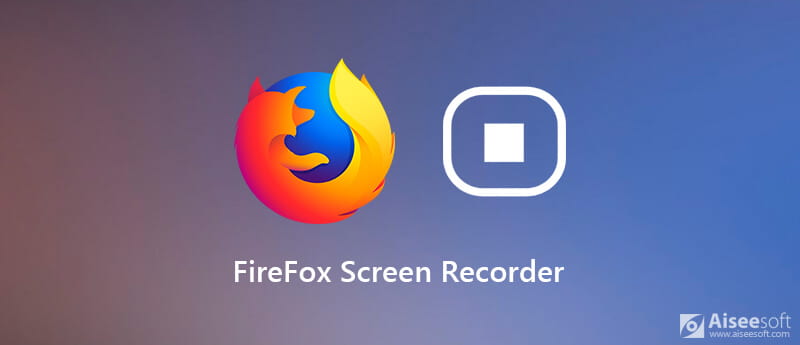
To record Firefox screen on your Windows or Mac, the most commonly-used Firefox screen recorder we'd like to share is Aiseesoft Screen Recorder. This screen recorder for Firefox provides all-in-one solution to satisfy your screencasting requirements. Featured by its clean and simple interface, you can easily master the way of capturing any screen activities happened on Firefox.
This program allows you to record 1080p HD video and audio from system sound card or microphone simultaneously, and save your screencasts in any popular video format. So it is quite convenient for you to record videos for tutorial, presentation, and more. Moreover, you can use this Firefox recording software to take and edit screenshots while recording for further checking and reviewing.

Downloads
100% Secure. No Ads.
100% Secure. No Ads.
Step 1 Free download, install and launch this screen recorder for Firefox on your computer.
100% Secure. No Ads.
100% Secure. No Ads.
Step 2 After launching it on your computer, you can adjust parameters to record a video. You can also choose other recording modes from the drop-down button next to Video Recorder.

Step 3 Based on your needs, you can adjust the recording area, and enable webcam to create picture-in-picture effect. If you also want to capture the audio, you can choose to turn on system sound, microphone or both.

Step 4 Start recording the screen on Firefox by clicking the REC button. Once done, click the Stop button to stop recording. Then, you can preview the captured file and save it to your computer.

With the latest acceleration technology, it guarantees that you can record Firefox screen activities smoothly with low CPU, GPU and RAM. Whether you 're going to record screen activities on your computer, capture Livestorm meetings and more, this video recorder has the capability to capture a high-quality video up to 4K UHD or 1080p HD.
Nimbus Capture is a widely-used Firefox screen recorder add-on to record videos of your entire desktop or browser tabs or create videos through your webcam. It also enables you to capture full web pages or part of a web page. After recording, you can save the file to your computer or share instantly. But sometimes it is unstable while recording, and the feature of select and scroll doesn't work well.
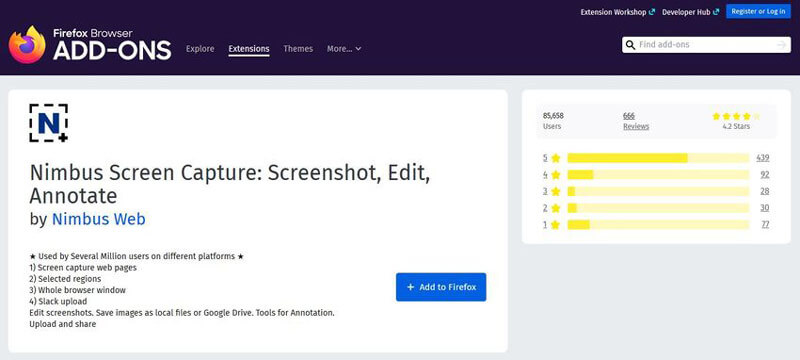
Screencast O Matic is an easy-to-use screen recorder and video editor, which makes it possible for everyone to capture screen or webcam for creating wonderful videos. You are able to use it to screencast Firefox screen activities. You are also allowed to add your voice over the recording videos. It is available for both Windows and Mac and supports recording any browser screen and audio with more advanced features.
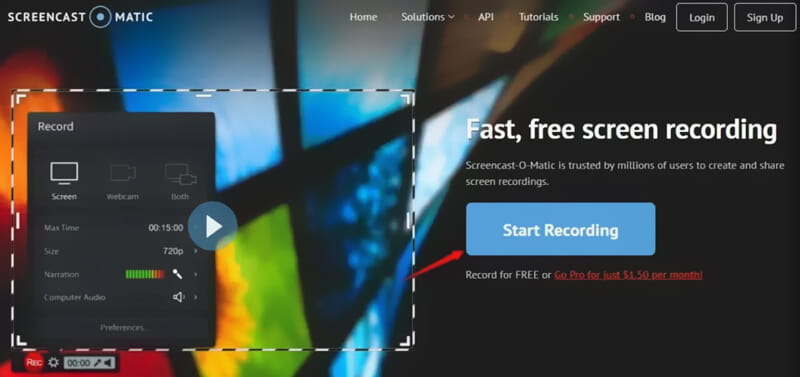
Featured by its ability to make web page screenshots and annotations, FireShot can capture Firefox web pages entirely providing a high quality. It is also able to capture all open tabs in one click. It provides the easiest way to resize, crop, highlight, blur or erase the screenshots and add some text annotations quickly. You can save the captures as PDF, PNG, GIF, JPEG or BMR. Unfortunately, this program doesn't support recording videos with audio. You can just use it to make a screenshot.
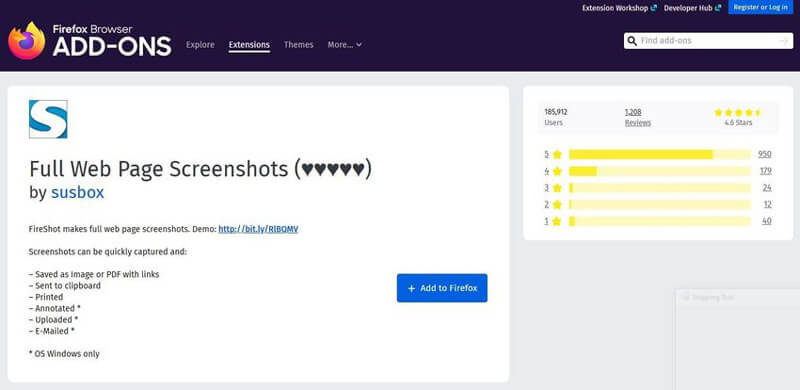
Screencastify is another popular Firefox screen capture add-on, which is also available for Chrome. You can use this add-on to record video on Firefox, desktop and webcam. After recording, you can edit your video masterpiece with ease. Provided with multiple options for sharing your videos, you are able to share your recordings to Google Drive and YouTube instantly.
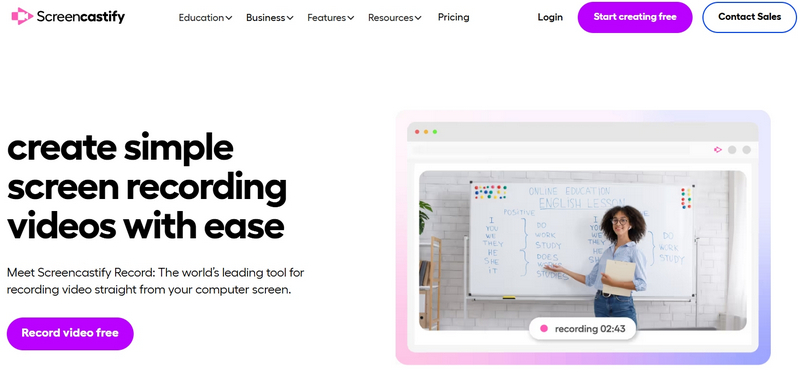
How do I record audio from Firefox?
To record audio from Firefox, Aiseesoft Screen Recorder is also regarded as the most excellent audio recorder for Firefox. It offers the Audio Recorder function that allows you to grab audio from Firefox solely. You can try it to capture the audio from Firefox.
Is there any way to record streaming video from Firefox?
For recording streaming video on Firefox, a video recorder tool is necessary. Aiseesoft Screen Recorder is capable of recording videos.
Can I record my webcam while recording the videos of Firefox?
Yes, but you'd better find a screen recorder supporting recording webcam when you record the video on Firefox.

Aiseesoft Screen Recorder is the best screen recording software to capture any activity like online videos, webcam calls, game on Windows/Mac.
100% Secure. No Ads.
100% Secure. No Ads.