With the popularity of social network, more and more people are willing to share their videos to YouTube, Facebook, Vimeo, Twitter, etc. But before you upload the video to social network, you might need to cut the video and save the video clip you want. This is why you need a video trimmer or video cutter.
In this article, we have offered you several free online video trimmers for you to easily cut MP4 video, or edit video online. If you are looking for professional video trimming software, there are also some recommended desktop video trimmers and video cutters for you.
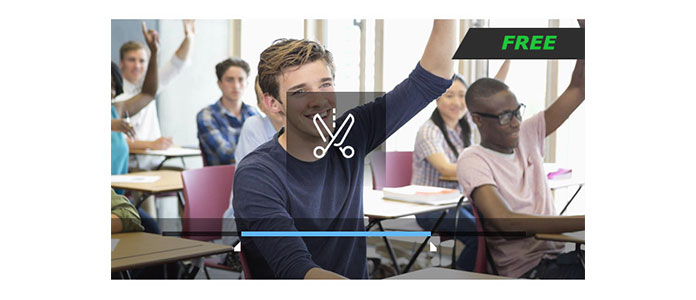
Top 1 - YouTube Video Editor (www.youtube.com/editor/)
For people who want to upload video to YouTube, YouTube's own video editor may be the best option for you. YouTube Video Editor offers great features such as video trimming, video merging, video effects editing, music adding, etc. To split video clips with this video trimmer is total free, and you can easily access this video editor by accessing YouTube account.
Top 2 - Video Toolbox (www.videotoolbox.com)
Video Toolbox is an advanced online video trimmer that enables you to do different video editing task. It supports to trim multiple video formats such as MOV/MKV/AMV/MP4/M4V, along with providing the high quality output format. With this online video cutter, you can cut or trim the MP4 video files in addition with adding a variety of effects in the video.
Top 3 - WeVideo (www.wevideo.com)
WeVideo is an elegant yet easy-to-use video editor that allows several people to work on one project. Multiple personalized video editing options are offered, including video trimming, motion effects and scene transitions, etc. This online video trimmer supports all video file formats. However, there are some limitations with the free version.
Top 4 - Online Video Cutter (http://online-video-cutter.com/)
This is one repeatable web that comes in handy when you need to cut a video file. After uploading the MP4 video, you can easily trim video with simple clicks. Besides, this online video trimmer also gives you other features including crop video, rotate video and more. The free Online Video Cutter only offers some simple video editing functions, it suits armatures very well.
Top 5 - Pixorial (http://lifelogger.com/pixorial/)
Pixorial is one of the most popular video trimmers that makes photo and video sharing easy. It includes video trimming and combining of different video clips in addition to creating titles, texts, adding music and credits. This most appealing feature of this online MP4 video trimmer is that you can enjoy up to 500 music tracks freely.
| No. | Video Trimmer | Screenshot | Features |
|---|---|---|---|
| 1 | FileLab Video Editor |
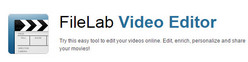 |
|
| 2 | Mixmoov |
 |
|
| 3 | Wideo |
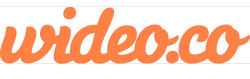 |
|
| 4 | Shotclip |
 |
|
| 5 | Loopster |
 |
|
Learn more here: Top 5 free online video cutters to clip video.
Most video trimmers online are instable, if you are looking for more professional video trimmers, you might need to consider desktop video trimmers and video cutters. Here we'll recommend you one powerful video trimming tool – Aiseesoft Video Trimmer. This is the perfect video cutter that's stable to use and has no requirement for network. In the following article, I'll take this video trimmer as an example, and show you how to use video trimmer to cut videos.
1Download and run video trimmer
Download, install and run this video trimmer on your PC/Mac. You can see the interface as below.

2Add File
Click "Add File", and load the video you want to cut. Or you could just drag the file in.
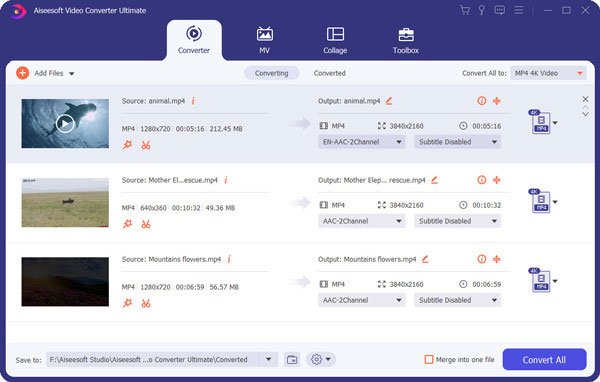
3Cut MP4 video
Select "Clip" from the top menu bar, and then you can shorten the video file by dragging the two markers on the progress bar. After that, click "OK" to get the video clip. Now you have trimmed the video successfully!

After you make the changes, you can click "Convert" to get the clips.
If you would like, you can select other formats different from the source video file from "Profile" to make the video conversion, for example, convert RMVB to MP4.
Easy, right? With the similar method, you could also trim your own video with one free online video trimmer we mentioned above. Now give it a try!
1. How do I trim an MP4 video?
If you want to cut your MP4 movies, you can rely on a MP4 splitter. Aiseesoft Video Converter Ultimate is a processional tool for converting and editing MP4 files. Assuming you have installed Video Converter Ultimate on your computer, click Add File to load the MP4 file. Then, click Clip button to split the video.
2. How can I cut videos online for free?
There are so many online tools for video cutting. We'll take Clido as an example to show you the cutting process. Click Choose file to import video from local disc, Google Drive, Dropbox or a URL. Once your video is added, select the beginning and ending, and click Cut button to cut videos.
3. Can you edit video in VLC?
Yes. VLC is far more than a multimedia player. There are many editing features like cut, rotate, merge, effects are added to VLC. As you open VLC on your computer, click Tools > Effects and Filters. Then, you are allowed to adjust video and audio effects and edit your video in VLC.