How to change the font on iPhone? It has been a question roaming around the Apple world, and many iOS users are tired of looking at the default font style as something even better. One of them? Please read this article, as we teach you how to set it up and change the system font style set on it to your liking. Also, we have included additional information if the iPhone has a default way of changing the font and more.
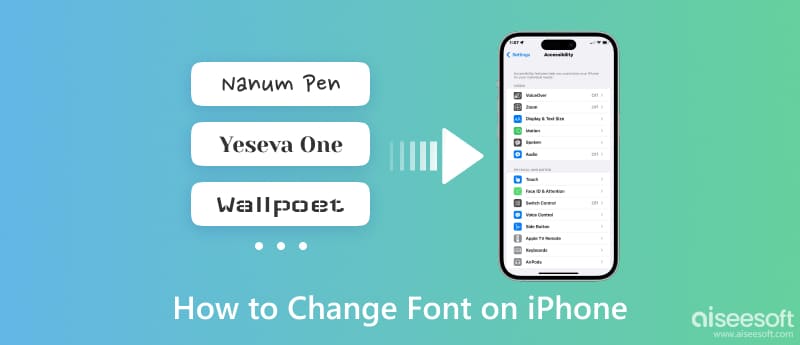
Unfortunately, there is no native way to change the font style on iPhone, which means there is no other way to change the default font. But you can either use a jailbreak or download a third-party app to change the font on your iPhone, like the list in part 2. How to change font style on iPhone without an app? By default, you are only allowed to bold, change font size, and change font colors. Here is a tutorial you’ll need to follow.
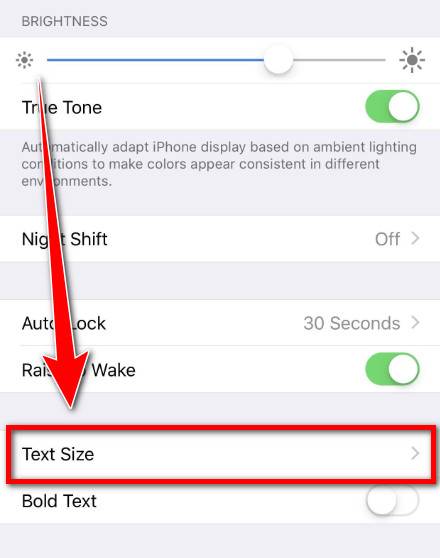
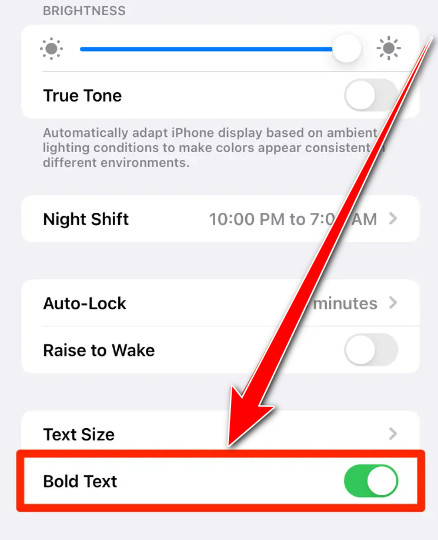
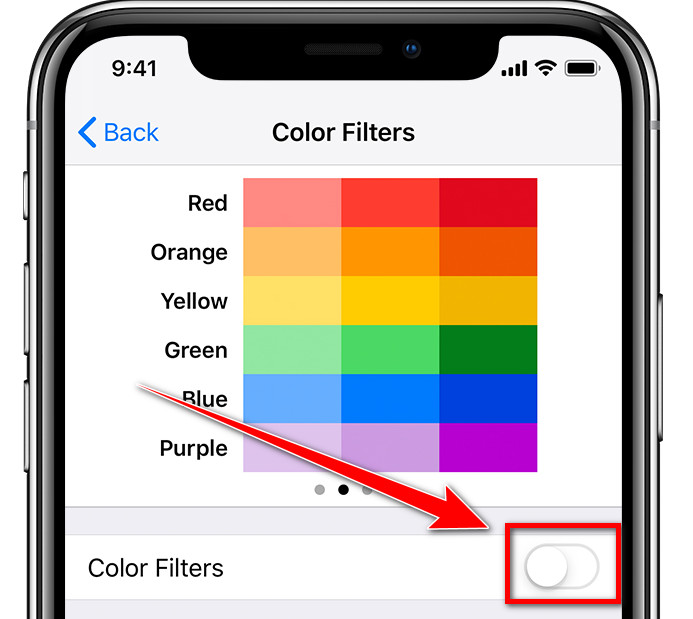
You can select which suits your font style taste from the options below. Since you have upgraded the font style on your iPhone, you should know what keyboard apps you can download to have a customized keyboard while typing messages or text.
The font is the most used third-party app offering users a unique text approach. With over 50 fonts available, users can customize their text based on how they want it to be. Let’s take a quick look at how to change the font on iPhone using this app.

With AnyFonts, you can download fonts from the web and install them into your iPhone if the app supports the font format. You don't need to undergo a complex method to customize font style. If you want to learn how to change the font size on your iPhone, you can also follow the steps below.
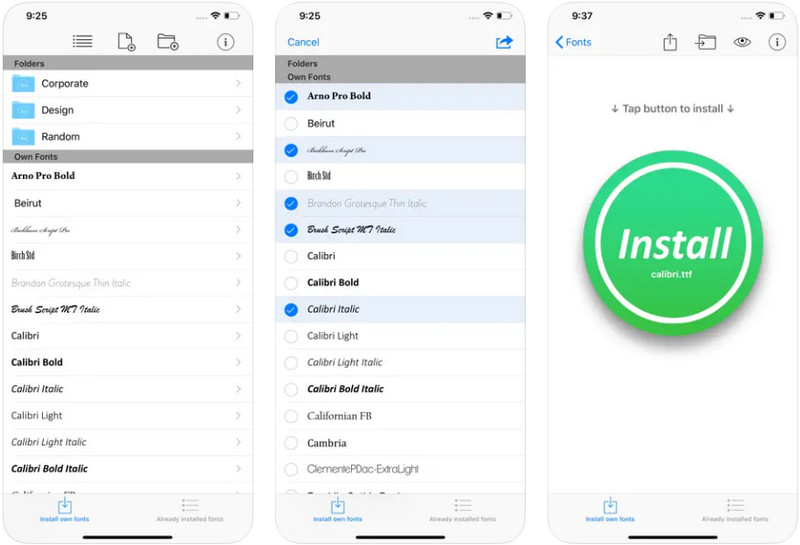
iFonts is similar to the AnyFont however, this app relies only on its font style. Instead of downloading fonts on the web, you can directly use this, search for the font you want, and follow the steps below.
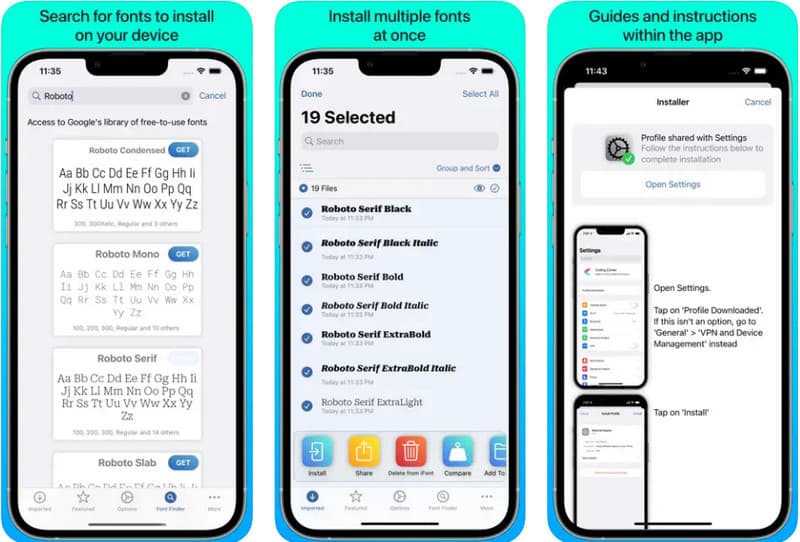
Font Diner is an excellent app for those who want an exclusive font style set on their phones. With its user-friendly interface, setting it up is not difficult, and the steps are identical to the previous two apps we have here. Follow the instruction below to learn and start changing the font on your iPhone.
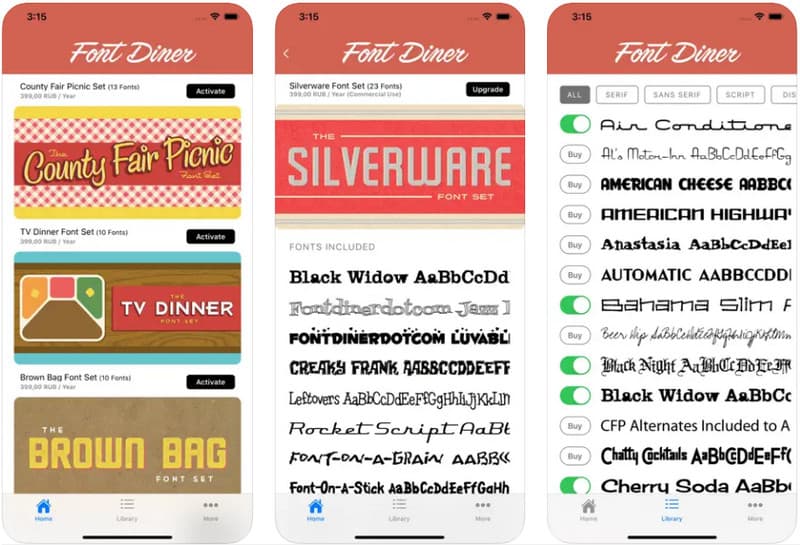
Unlike the previous applications mentioned here, Cydia has a different approach to changing the font. Instead of downloading the app and setting it up, if you use this, you will need to jailbreak your iPhone. If you want to know how to change the font size on your iPhone using this and set up the font style, follow the steps below.
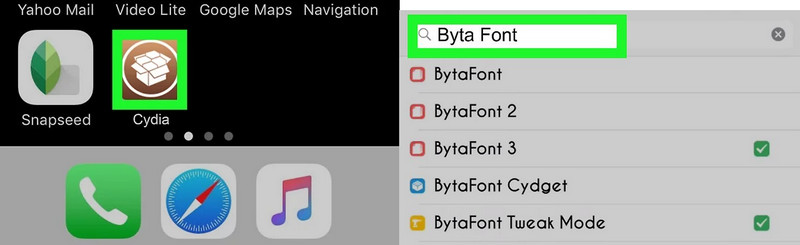
Jailbreaking is a process that allows users to remove the software restriction, especially on iOS, allowing them to download and install apps and do tweaking on the iOS system. It may seem perfectly great to do on it. Still, some issues are found on it, such as voids in device warranty, leaving iOS security vulnerable, and causing apps to malfunction or become unstable. For that reason, jailbreak stops certain apps from working, like for those who want to change the font style of their text. If there are issues on jailbroken iOS, like can't to retrieve lost files, then the best solution is what we will introduce.
iPhone Data Recovery allows you to recover all lost or deleted data on your iOS, even on jailbreak. The app doesn’t fix issues about jailbreaks on iOS since it is designed not for that purpose. So if you want to recover lost data and restore your device to its original settings, use this app by clicking the download button below. If you experience a jailbreak problem, then the best solution to solve it is by going to a professional technician or service provider to fix your problem.
100% Secure. No Ads.
100% Secure. No Ads.
How to change the font on the iPhone lock screen?
You can’t change it by default, but you can jailbreak your iPhone to make this modification. However, changing the lock screen font style is a complex method since regional modifications to the iOS system are required. It can even lead to various issues in security and stability.
How to change the time fon on my iPhone?
You can't change the time font set on your iPhone by default, so you need to use a third-party application, such as AnyFont or Fonteer.
Can I change the keyboard design on iPhone?
Yes, you can easily change the keyboard background on your iOS with the help of a third-party application. iPhone is an advanced mobile device with many features, and iOS users cannot change the keyboard background by default.
Conclusion
Now you can deliver messages to others in a fun way with the customizable font styles available. With the selection we added here and a tutorial on changing the font on iPhone, we hope we've given you the information needed to do the task effectively.

The best iPhone data recovery software ever, allowing users to safely recover lost iPhone/iPad/iPod data from iOS device, iTunes/iCloud backup.
100% Secure. No Ads.
100% Secure. No Ads.