For iOS users, iCloud can safely store your photos, files, contacts, mails, notes, passwords, and more on your device. All your data and information can be up to date across all your Apple devices through iCloud. You can enjoy 5 GB of free iCloud storage after setting up your iCloud account.
However, 5GB is not enough for most people, especially when they have more than one iOS device to back up. In that case, you may want to get more iCloud storage. This post will show you how to buy more storage on your iPhone, iPad, or iPod touch.
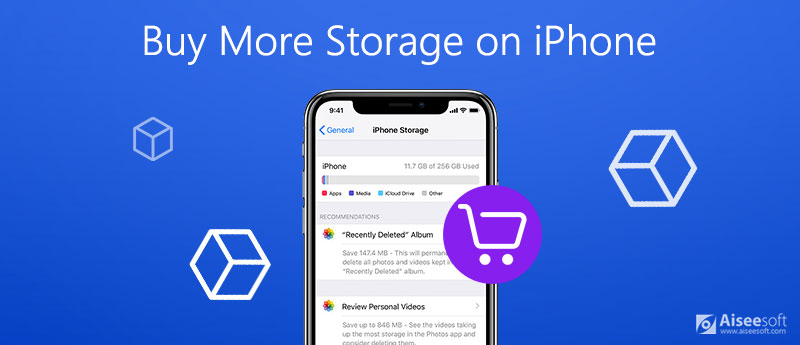
As we said, iCloud storage can be used to back up your device and update your photos, videos, messages, etc. among your devices. For a start, you can automatically gain 5GB of free storage. If you run that out, you can make room by adding more storage or deleting some of the current contents.
As for the device storage, it is physical storage on your device., which comes with a set storage capacity. For example, when you buy an iPhone, you can choose the storage capacity according to your need, from 16GB to 512GB. Your device storage can locally store the data on your device. And like iCloud storage, your device storage space can also be used up. But unlike iCloud storage, you cannot increase its storage. If you want to get more storage on your iPhone, you can only free up space.

Downloads
100% Secure. No Ads.
100% Secure. No Ads.
When you need more iCloud storage, you can upgrade your current storage plan, if you don't want to delete anything from your iCloud. Apple offers you 3 options for iCloud storage plan: 50GB, 200GB, and 2TB. And among them, the 200GB and 2TB plans can be shared with your family. You can decide which one suits you best based on your need.
Once you pay for the plan, your storage will be upgraded immediately. You will be billed every month for your storage plan. And you will receive a reminding email every month for your upcoming payment. You can downgrade or cancel the plan at any time.
You are able to upgrade your iCloud storage simply on your iPhone, iPad, iPod Touch, Mac, and even Windows PC. Please follow the quick steps below to buy more storage for your iCloud.
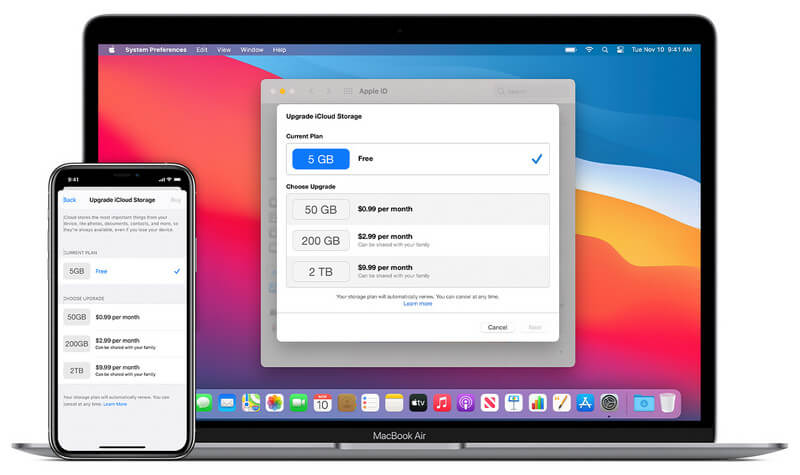
After you upgrade your storage plan, Apple will bill you monthly. You can check the monthly pricing for different plans below.
| 50GB | 200GB | 2TB | |
| Australia (AUD) | $1.49 | $4.49 | $14.99 |
| Brazil (BRL) | R$ 10.90 | $4.49 | R$ 34.90 |
| Canada (CAD) | $1.29 | $3.99 | $12.99 |
| China mainland (CNY) | ¥6 | ¥21 | ¥68 |
| Czech Republic (CZK) | 25 Kč | 79 Kč | 249 Kč |
| Denmark (DKK) | 7 kr | 25 kr | 69 kr |
| Euro (Euro) | 0.99 € | 2.99 € | 9.99 € |
| Hungary (HUF) | 299 Ft | 899 Ft | 2990 Ft |
| India (INR) | Rs 75 | Rs 219 | Rs 749 |
| Japan (JPY) | ¥130 | ¥400 | ¥1300 |
| Mexico (MXN) | $17 | $49 | $179 |
| Poland (PLN) | 3.99 zł | 11.99 zł | 39.99 zł |
| Russia (RUB) | 59 p. | 149 p. | 599 p. |
| Sweden (SEK) | 9 kr | 29 kr | 89 kr |
| Turkey (TRY) | 6.49 TL | 19.99 TL | 64.99 TL |
| United Kingdom (GBP) | £0.79 | £2.49 | £6.99 |
| United States (USD) | $0.99 | $2.99 | $9.99 |
Show More
Note: The prices above may be slightly lower or higher due to taxes or other factors. They are only for your reference. And we only list some countries and regions in this table, you can go to Apple's support center to get more information.
How can I see how much iCloud storage I have?
If you want to view the iCloud storage on your device, just head to Settings and tap [your name]. Then click iCloud, and you will see how much iCloud space you have used.
How to free up space in iCloud?
If you are running out of iCloud storage, you can free up space in iCloud by deleting content that is no longer in use, like your iCloud backup, photos, files, messages, mails, voice memos, etc. But before you delete them, you can make a copy of important information in case you may need them in the future.
How to fix iCloud storage still saying it's full after upgrading?
You can first try restarting your device. You can also try signing out of your iCloud account and then logging back in. If that doesn't work, maybe your current iCloud storage is still not enough.
In this post, we have introduced how to buy more storage on your iPhone, iPad, iPod Touch, Mac, and PC. To get more iCloud storage, you can either upgrade your storage or manage your iCloud content. But if your device storage is running out, you can only free up some space on your device.
Delete Data on iPhone
How to Delete Spotlight Search Suggestions on iPhone Find iCloud Account by IMEI Stop Unwanted Emails in Gmail Delete Outlook Email Account on iPhone Delete Spotlight Search Delete Twitter Account and Data Reset Encrypted Data on iPhone Delete Podcasts from iPhone Delete Calendars on iPhone Delete Emails on iPhone Delete Cydia from iPhone Delete Instagram on iPhone Get More Storage on iPhone Delete Call History on iPhone Delete Temporary Files on iPhone How Much Storage Dose iPhone Have Delete App Icons on iPhone Delete Voicemail on iPhone Clear iPhone System Data Delete iPhone Corrupted Files Wipe iPod Wipe iPad Delete Viber Account on iPhone Buy More Storage on iPhone Delete Documents and Data on iPhone
iPhone Cleaner can clean up useless data on your device selectively. You can also use it to wipe your private data and keep your iPhone/iPad/iPod Touch fast and safe.
100% Secure. No Ads.
100% Secure. No Ads.