Before uploading your social media posts or sharing professional presentations, you often need to edit your photos and make some adjustments. For instance, you may want to reduce the image file size for online sharing, convert to a specific format, or resize your picture for a particular platform.
While editing images, managing their dimensions can be a headache. In that case, you need an image size converter to easily resize your photos to fit any need. This article focuses on image size conversion and shares seven tools to resize your JPG, JPEG, PNG, GIF, and BMP images.
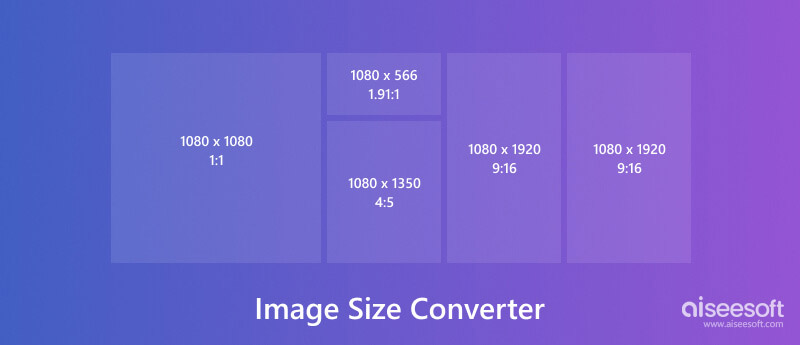
Before recommending image size converters, I want to talk about some basic information about image size.
Image size tells the dimensions of an image file, typically measured in pixels (width x height). The more pixels a picture has, the higher its resolution and the sharper it appears. Image resolution is shown in pixels per inch (PPI) or dots per inch (DPI). Higher PPI/DPI turns to more pixels crammed into a smaller area.
An image size converter is a desktop program, mobile app, or online service that lets you modify the dimensions of an image file. This process can contain shrinking or enlarging the image. Some image resizers also offer additional features like cropping, rotating, and converting between different image formats.
An image size converter is mainly used to adjust the dimensions. Sometimes, it lets you change the file size of an image. There are several reasons why you need an image size converter.
Different platforms have varied image size requirements for optimal viewing and performance. An image size converter helps you edit your photos and ensure they appear clear without unnecessary cropping.
Large pictures will slow down website loading times. You can use a photo size converter to optimize the image size for web use and get fast page loading.
Large image files can mess up your email inboxes. An image resizer tool allows you to shrink photos to a smaller size while maintaining a high quality.
For printed photos, the image resolution needs to be high enough to avoid pixelation. An image sizer converter can help you improve the image resolution for high-quality prints.
There are two main approaches to image resizing: resampling and cropping.
Resampling modifies the actual number of pixels in the image file. When you shrink an image file, resampling removes pixels. Conversely, when you enlarge your photo, new pixels will be created. Interpolation algorithms determine how these new pixels are created. The cropping solution involves removing unwanted portions of the image. It effectively changes the image dimensions without changing pixels.
With all types of image size converters available, both online and desktop software, selecting the right tool can be daunting. Here are some factors to consider when you choose your image resizer software.
Features: Some image size converters offer basic editing options like resizing and compressing options. Advanced tools provide more features like cropping, rotating, and batch resizing.
Ease of Use: Look for a photo size converter that allows you to upload your image, select the desired output, and download the resized image effortlessly.
Supported Formats: Ensure the pixel size converter supports the image format you are working with, such as JPG, PNG, GIF, WebP, BMP, HEIC, and more.
Quality Control: Some converters offer more control over the compression process, allowing you to customize quality or file size depending on your needs. Also, you should select an image resizer that won’t add a watermark to your resized picture.
Security: If you are dealing with sensitive pictures, consider using an image size converter that offers secure upload and processing.
Free vs. Paid: Many online converters are free, while more advanced programs might require a paid subscription.
Both Windows and macOS offer basic image editing tools with resizing functions. While not as feature-rich as dedicated image size converter software, they can be sufficient for simple tasks.
Several free and open-source image converters offer features like batch resizing and format conversion. For more advanced users, professional photo editing software like Adobe Photoshop provides powerful image manipulation tools, including photo resizing and format conversion.
This part explores the different types of image size converters available for Windows PC, Mac, iOS, Android, and even online solutions.
Aiseesoft AI Photo Editor is a powerful tool that goes beyond basic image resizing. It utilizes AI technology to enhance your photos, fix blurriness, restore lost details, and upscale resolutions without quality loss. This photo size converter supports various image file formats and offers basic editing options. You can resize images by pixels, percentages, or pre-defined presets for social media and other platforms.

Aiseesoft offers photo resizing alongside other image editing features. It enables you to resize multiple pictures simultaneously for efficient workflow. While this image resizer is not free, it provides a trial version to test out its features. My tests as a free user give an effective and comfortable image resizing experience.
100% Secure. No Ads.
100% Secure. No Ads.
Download and install Aiseesoft AI Photo Editor on your PC or Mac. Launch the program and import the images you want to resize.

Select your preferred resizing method. Aiseesoft offers options to upscale your photo to a higher resolution, up to 8x. The AI-powered features can significantly improve image quality, especially for these old pictures with noise or imperfections. Preview the resized image file and then save it on your computer.
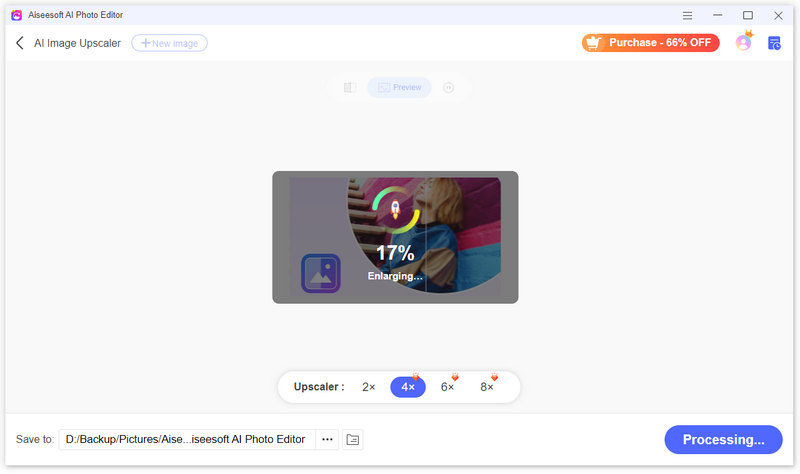
GIMP (GNU Image Manipulation Program) is completely free to download and use. It is a budget-friendly option for anyone. While not as complex as professional photo editing software, GIMP offers some necessary functions to resize and manipulate images.

GIMP provides options to control the resampling method. You can adjust them to maintain image quality while changing file size. You can tailor the program's interface and settings to your workflow. GIMP also offers some frequently used editing capabilities. You can crop unwanted areas, adjust brightness and contrast, sharpen blurry images, and even add text or effects.
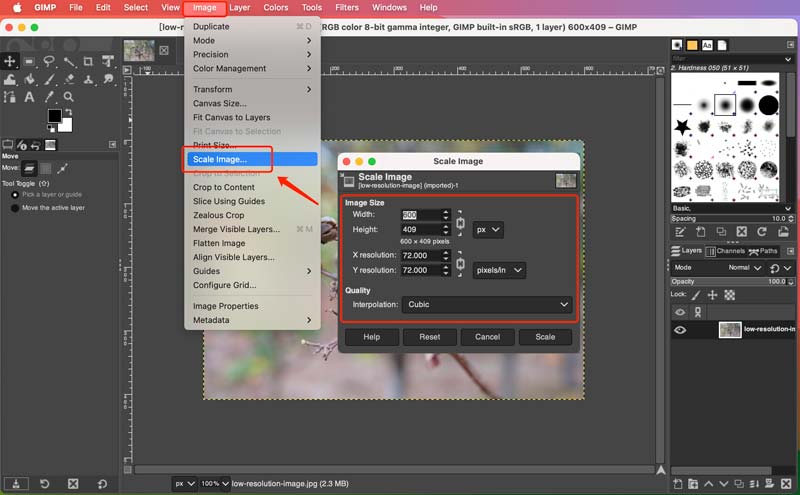
While Adobe Photoshop isn't specially designed for an image size converter, it can help to resize photos thanks to its extensive editing capabilities. Photoshop carries a comprehensive set of tools, including image resizing and format conversion capabilities. You can set exact pixel dimensions and percentages.
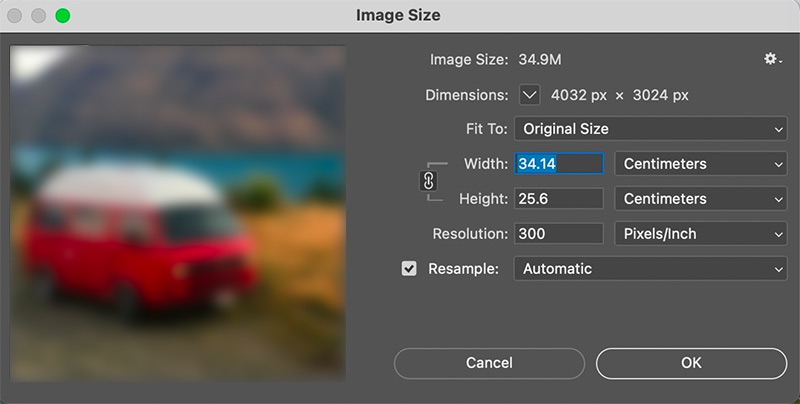
Photoshop provides you with various resampling methods to significantly impact the resized image's quality. It can work as a non-destructive editing model. The software seamlessly integrates with other editing tools. You can get comprehensive image manipulation after resizing.
However, Photoshop's interface can be overwhelming for beginners. Moreover, it requires a monthly or annual subscription fee, which can be a cost barrier for casual users.
BeFunky is a multi-functional online image editor with resizing capabilities. It offers various resizing options, including pixel dimensions, percentages, and pre-defined presets for social media platforms. You can control the compression level when saving your resized images.
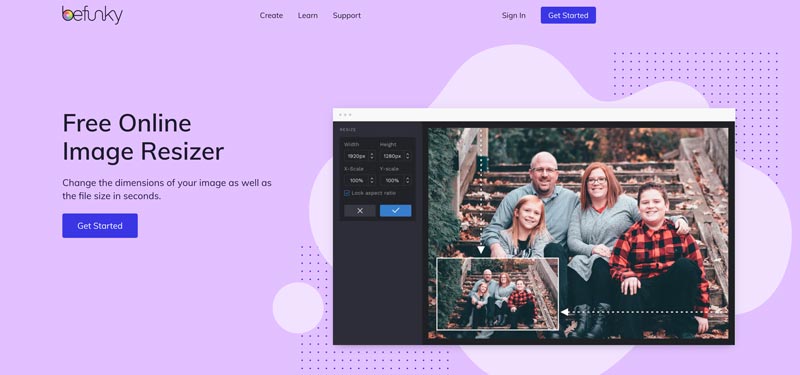
You can use its image resizing and cropping features in the free version. For advanced functions like batch processing and background removal, you need to upgrade to a paid subscription. Beyond image size conversion, BeFunky offers a suite of photo editing tools like cropping, adding text and effects, and basic color correction. It can be a one-stop shop for all your basic image editing needs. BeFunky seamlessly converts between popular image formats like JPEG, PNG, and BMP.
Simple Image Resizer is a free, no-frills online converter specifically designed for resizing and compressing images. It allows you to adjust dimensions by pixels or percentages. You can freely choose the output format while keeping the aspect ratio. Simple Image Resizer can resize pictures in popular image formats, including JPEG, JPG, PNG, WEBP, HEIC, BMP, and GIF. However, if you need advanced editing features like cropping, rotation, or filters, it may not be sufficient.
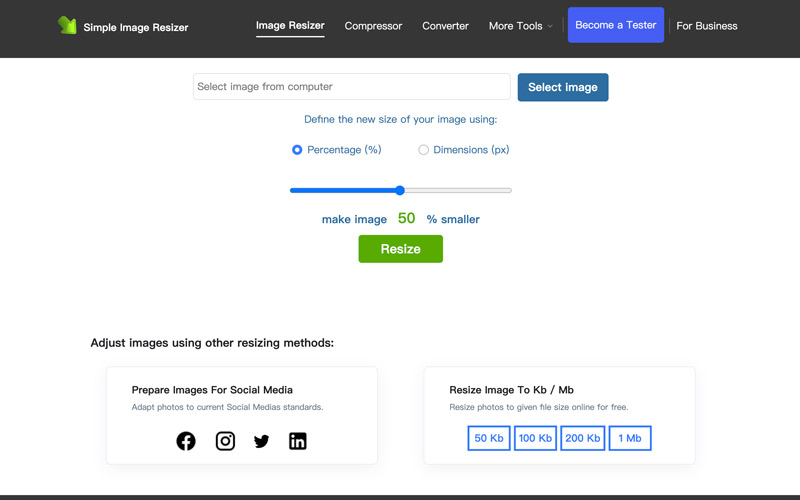
Photo Compressor and Resizer is a popular Android app for on-the-go image resizing. It lets you choose the desired output size, resolution, or quality level, and it supports various image formats. The app is known for its fast processing and ease of use.
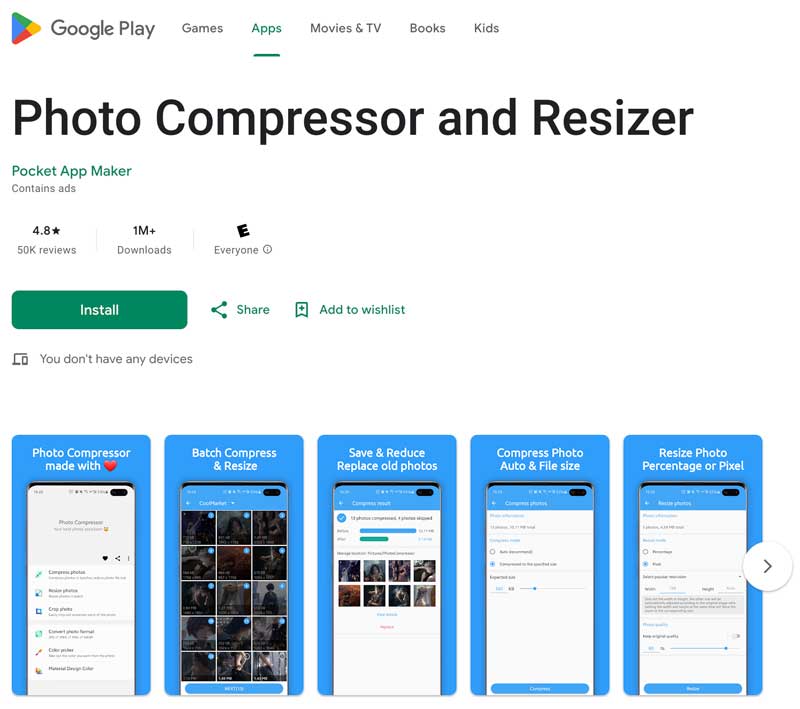
Image Size is a strong recommendation for iPhone and iPad users to change image sizes. It enables you to specify the desired output size in pixels, millimeters, centimeters, or inches. It gives flexibility for various needs. The app includes a handy chain button that links the width and height fields. That ensures your image doesn't get distorted during resizing. Once resized, you can easily save the photo to your camera roll, share it via email or social media, or even print it directly from the app.
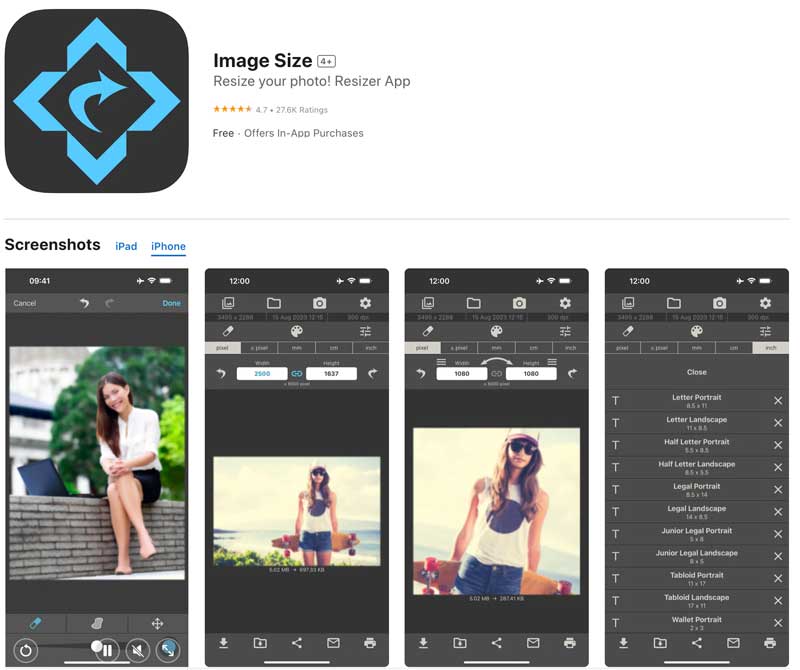
How do I know my photo pixel size?
There are two easy ways to check the pixel size of your photo. On a Windows PC, right-click the image file and select Properties. Go to the Details tab and look for the section titled Image or Dimensions. Then, you can see the pixel height and width of your photo. To check the pixel size of your photo on a Mac, you can right-click it and choose Get Info. Click the triangle next to More Info to expand that section. Under More Info, you should see Dimensions listed, which displays the pixel width and height of your photo.
Some image viewers and photo editing software will also display the image size information directly within the program.
Does converting photo size reduce the quality?
Yes, converting photo size can reduce the quality, but it depends on the method used. There are techniques to minimize quality loss when resizing your photos. Some photo editing software offers options for resampling that can help preserve quality. It's possible to resize photos without a major impact on quality.
How do I make a picture 600×600 pixels?
There are two main ways to create a 600×600 pixel image on your device. If you are using Adobe Photoshop, GIMP, or even some online design tools, you can define the canvas size at the beginning. Simply set the width and height to 600 pixels each when creating a new project. If you already have a photo you want to adjust, you can resize it to 600×600 pixels using photo editing software or an online image resizer tool.
Conclusion
This post shares 7 image size converters for you to customize the sizes of your photos with ease. Hope you can better understand the basics of image resizing. Just choose the right converter to ensure your photos are the perfect size for your purposes.

Enlarge and upscale images up to 4K in batches quickly with wide support for various image formats.
100% Secure. No Ads.
100% Secure. No Ads.