Facing password issues on your Mac or going through keychain troubles? Try the Keychain First Aid on your Mac. Can't find this utility? Try reading this post here, which presents you the step-by-step troubleshooting solutions for your missing Mac Keychain First Aid plus comprehensive knowledge about this helpful utility. Once you grasp the basics of it, you shall be aware of what to do when encountering strange password issues next time on your Mac.
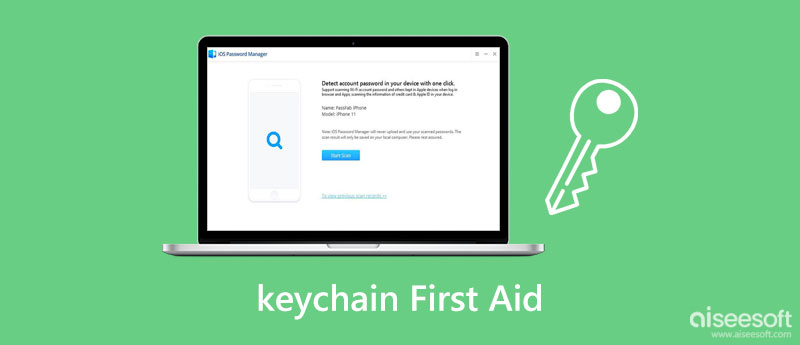
The following content covers everything you need to learn more about Keychain First Aid, from the brief introduction to how to run it to solve your keychain problems. You will desperately need this when you must enter the password over and over again for connecting to the same Wi-Fi, Mac apps fail to recognize your right passwords, or type the password repeatedly. Scroll down to find the answers to these troubles.
Keychain contains a series of passwords stored on your Mac just like a digital butler of your password. Your other private information like security certificates, encrypted keys, and others are also there. Normally, the keychain on your Mac works just fine and guards the safety of the passwords stably. Then, the Keychain First Aid is to repair your wobbly corrupted keychains and passwords when things do not go well. Once you have encountered password trouble, you may go to the keychain access for the first aid function to help you solve it.
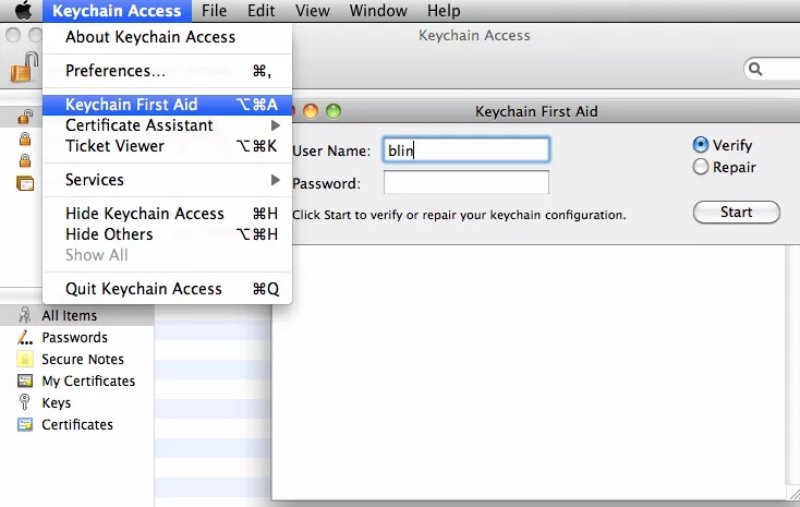
As mentioned above that the Keychain First Aid utility can be found on the Keychain Access menu. But some of you may also notice that this utility is not available on your Mac. So why the Keychain First Aid goes missing? That's because of the Mac OSX 10.11.2 update. Since that update, this first-aid utility has been removed by Apple in El Capitan due to some security vulnerability. Therefore, if you are using the previous version of El Capitan, you may receive the error of Keychain First Aid missing. You can fully update to Mac OSX 10.11.2 and the error will disappear.
If you are bothered by your Mac computer keeps requiring you to enter the password for the login keychain, then there is something wrong with your keychains and you need the Keychain First Aid utility to help you out. Quickly learn from the steps below to see how to run the Keychain First Aid to repair passwords issue. Moreover, you need to make sure that you do not forget the Mac password before following the steps.

For those whose Mac does not have Keychain First Aid, you may use the reset keychain function to fix password issues. You just need to go to the Keychain Access window from Utilities in the Application folder. Then click the Preferences button and click the General button. Next, click the Reset My Default Keychain button to log in with username and password. Once the keychain is reset, you may restart the Mac and create a new keychain.
The keychain enables you to manage all the passwords on your Mac easily while the Keychain First Aid functionality helps you guard their security. When it comes to iPhone passwords, you may also use the iCloud keychain, but it will be quite exhausting to repair the passwords on iPhone without Keychain First Aid. Therefore, it is recommended for you have a backup choice. So here comes the Aiseesoft iPhone Password Manager – a good safer for all your iPhone passwords. This manager can scan all your passwords on your iPhone including Apple ID, iCloud keychain, and screen-time password. Meanwhile, then you can create a backup for them after scanning them on your Mac to check or restore them anytime you want.

Downloads
Aiseesoft iPhone Password Manager
100% Secure. No Ads.
100% Secure. No Ads.
How to check passwords of iPhone with iPhone Password Manager



What kind of issues can Keychain First Aid solve?
There are many keychain or password-related troubles that can solved by Keychain First Aid on your Mac. For example, if you are browsing on Safari and keep getting the pop-up asking you to enter the login password, then you can run the Keychain First Aid to solve it.
How to create a new keychain?
If you reset the password to fix keychain trouble with Keychain First Aid, you will see a pop-up reminder after you log in to your Mac after restarting. You just need to click the Create New Keychain button to set up a new one.
How to fix mail passwords error without Keychain First Aid?
If you are using your mail and need to enter the password for multiple times, you may go to the Keychain Access in Utilities from Application folder to view the passwords under the Mail and change it or delete to start from the beginning.
Conclusion
From what has been discussed above, you must now have a better understanding of what is Keychain First Aid, how to use it to solve keychain issues, and why it is not available for your Mac. Simply speaking, it is a utility that helps you to solve all kinds of the troublesome keychain or password issues. Meanwhile, you can also solve this sort of issue via Reset Keychain when the Keychain First Aid is not available.

iPhone Password Manager is a great tool to find all passwords and accounts saved on your iPhone. It also can export and back up your passwords.
100% Secure. No Ads.
100% Secure. No Ads.