Miracast is a standard wireless display feature developed by Wi-Fi Alliance and supported by multiple devices, including Windows and Android. You can easily stream the content from the computer on TV with Miracast on Windows 10 or 11. But not all Windows 10 support this feature, especially if you upgrade to Windows 10 from Windows 7. For those unfamiliar with the Miracast feature, the following content will give you full perspectives on its features, pros, and cons. The step-by-step guide helps with the Miracast setup on a Windows computer. Moreover, other Miracast apps from third parties across platforms will enrich your choice for screen mirroring.
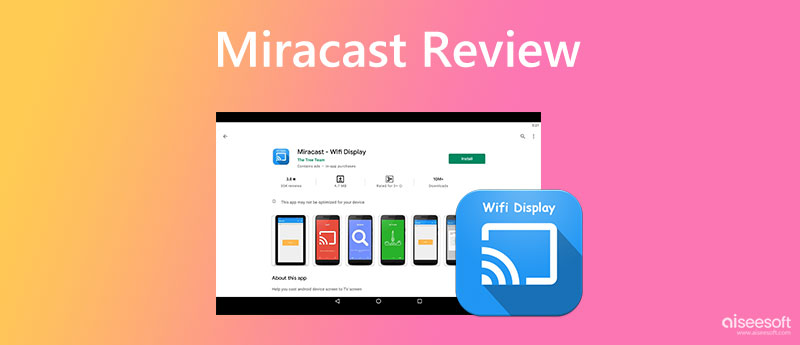
Before the review begins, you might also wonder where to find Miracast on Windows 10. Or if there is one on your computer. Follow the detailed guide here to explore Miracast's advantages and disadvantages.
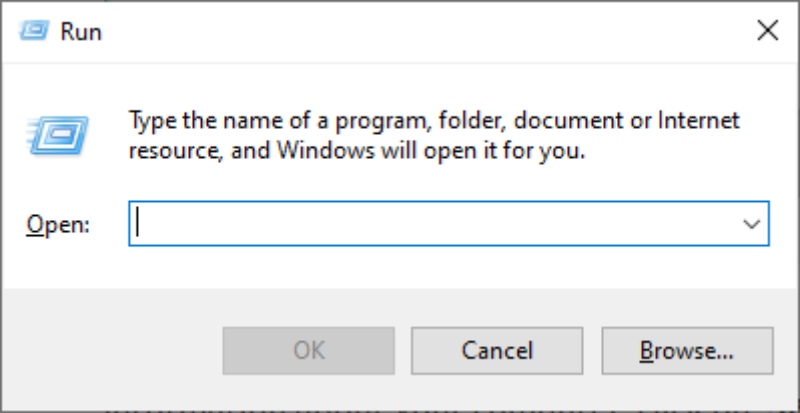
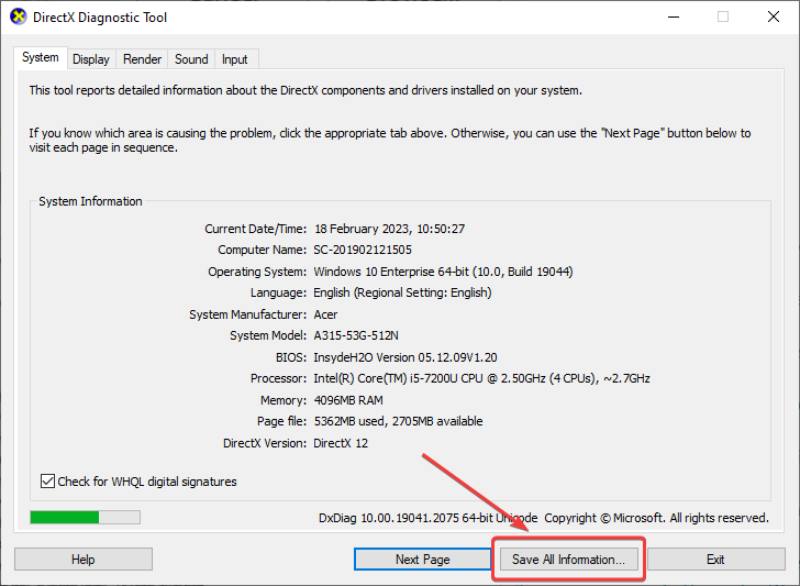

Miracast, also known as screen-mirroring/wireless display, features on most Windows 10/11 devices. You can use the wireless connection and send your Windows 10 screen to TVs, monitors, and projectors. Since it is already integrated on Windows 10 and above, the most prominent feature of Windows Miracast is to cast your PC to a bigger screen wirelessly. By the way, the Windows Miracast also provides a straightforward mirroring experience.
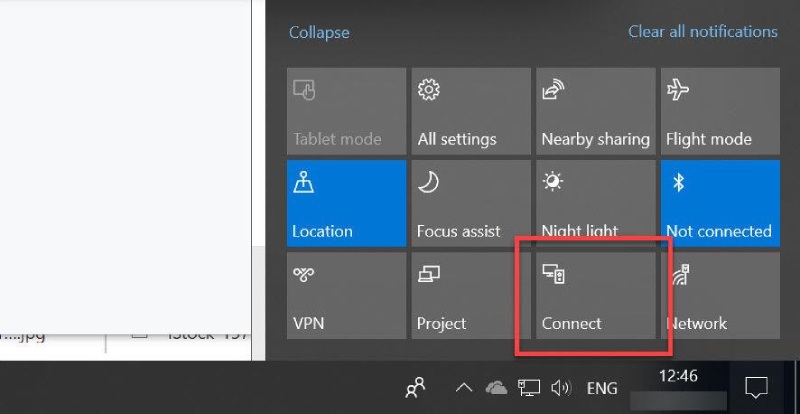
PROS
CONS
Sum:
If you do not have an HDMI cable for mirroring, the Windows Miracast feature is a great alternative. But, since the Miracast is not stable enough during wireless transmission, there will be lags during the mirroring.
Streaming movies on home theatre gives an excellent audiovisual experience. Here is the step-by-step guide for beginners to cast Windows screen to TV. More importantly, you don't need to download Miracast on Windows 10/11 if your computer and TV both support it.
On Windows 11, you can use the Windows and P shortcut combination to open presentation display mode.
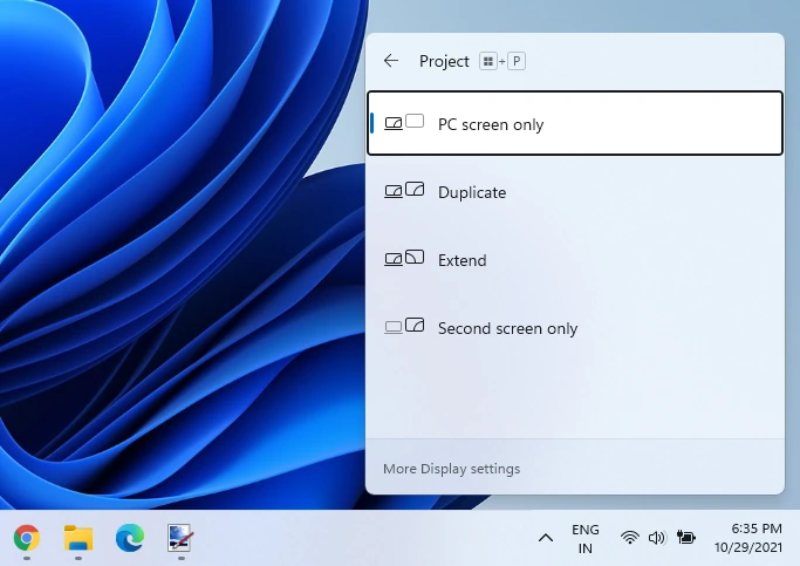
Except for the built-in connection on Windows 10/11, there are more Miracast apps for iPhone, Android, and Mac. You can screen mirror all your content from mobile to 4K TVs for a better movie experience.
This Miracast app on Android uses a wireless connection to cast your Android to TV screens. But the app only works for Android 4.2 and higher. Your TVs must also support Miracast for successful mirroring. This app will automatically check the supported device it can send signals to under the same Wi-Fi connection.
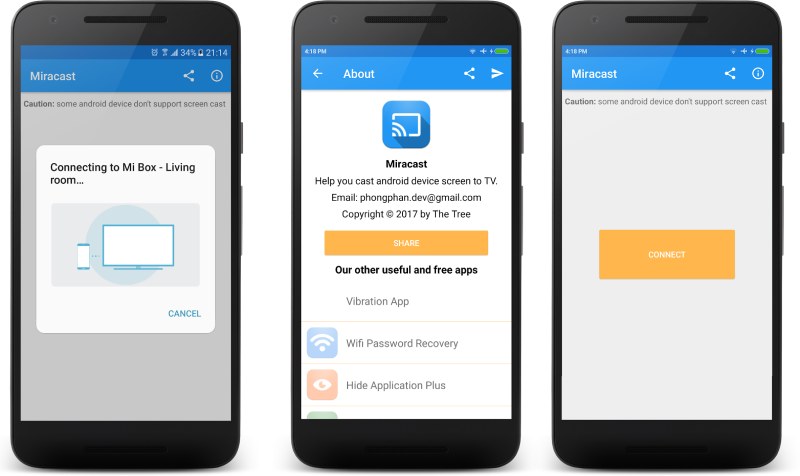
PROS
CONS
The powerful and versatile Miracast iPhone tool known as Miracast Screen Mirroring is incredibly user-friendly. Any smart TV wired to the same Wi-Fi network can wirelessly mirror the screen (without lag) to another one. You can load films, images, and other file resources into the application to play on the big screen and display any content on your mobile phone's screen in real-time. At meetings and in classes, whiteboards make it simpler to present and explain concepts.
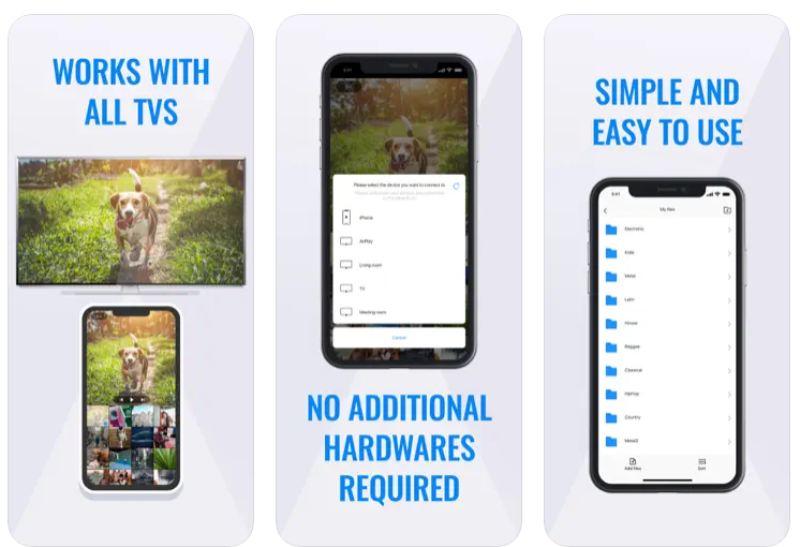
PROS
CONS
Aiseesoft Phone Mirror is a wireless screen mirroring app for Windows users. You can operate your iPhone/Android and see the screens on your PC. Supporting the latest iOS 18/17 and Android 16, you can cast the mobile screens to almost all PCs without quality loss. When mirroring iPhone on your PC, you will use the more stable AirPlay feature than the Windows Miracast. Meanwhile, you can also take snapshots or make annotations during the mirroring. This small software offers two connection methods: wireless and cable connection. You can flexibly switch between these two methods to find a preferred mirroring.

Downloads
100% Secure. No Ads.

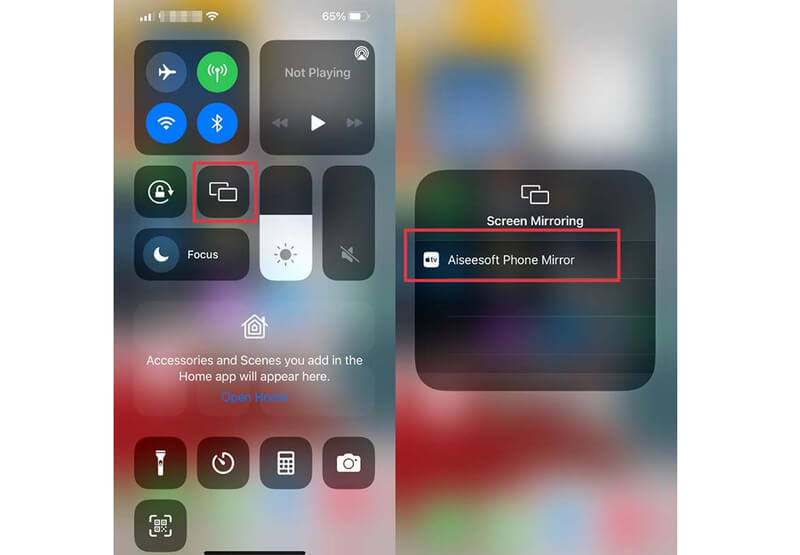
Does Windows Miracast have input lag?
Yes, it does. Although Miracast is stable, wireless things all have stability issues and laggings compared to other cable connections.
Why is the Miracast on Windows 10 not working?
It may happen for a weak Wi-Fi connection or the Miracast not being turned on. You can check if the feature is enabled on your Windows. Otherwise, you can restart the PC or update your device driver.
Can I use Miracast from Mac?
No, you can't. Apple does not support Miracast on macOS systems. But you can use the alternative AirPlay feature for screen mirroring on Mac to other TVs.
Conclusion
The Miracast wireless feature is convenient for screen mirroring from PC to TV. You can operate your Windows on a bigger screen without an HDMI cable. However, there must be certain quality drops or laggings during the operation. Apart from the Miracast on Windows 10/11, you still have more options, choose from the alternative apps to cast your mobile devices to TVs with the Miracast feature.

Phone Mirror can help you cast your phone screen to your computer for a better view. You can also record your iPhone/Android screen or take snapshots as you like while mirroring.
100% Secure. No Ads.