What is my current location? It's quite a common need to send your real-time location with others.
GPS on your devices like iPhone, iPad, Android phone, Mac, and Windows PC can easily identify the current location. Various apps use these location data to function properly. For instance, the Find My app on iPhone and Google Maps on Android phones offers you a convenient way to share your exact location with someone.
This post covers how to find and share current location on different platforms. Moreover, you can learn to change your location address and set a virtual location.
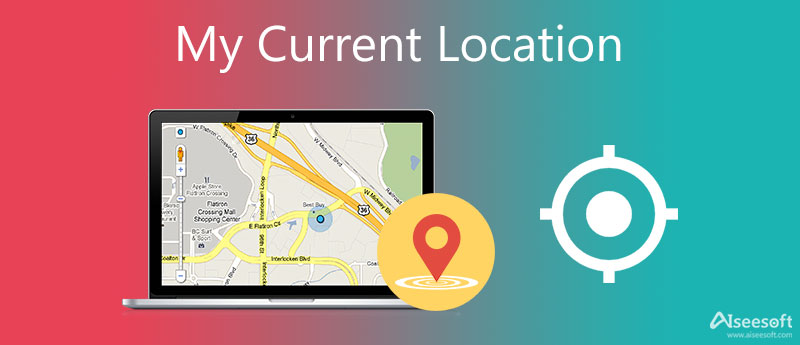
You should know that, your location address is tracked by many apps while the daily usage of your computer. After you give permission to the location services, you can easily find the location address you are.
Windows location settings enable you to set which Windows features can access your current location address and which apps can use the location information. Here we take Windows 10 as an example to show you how to find the real-time location.
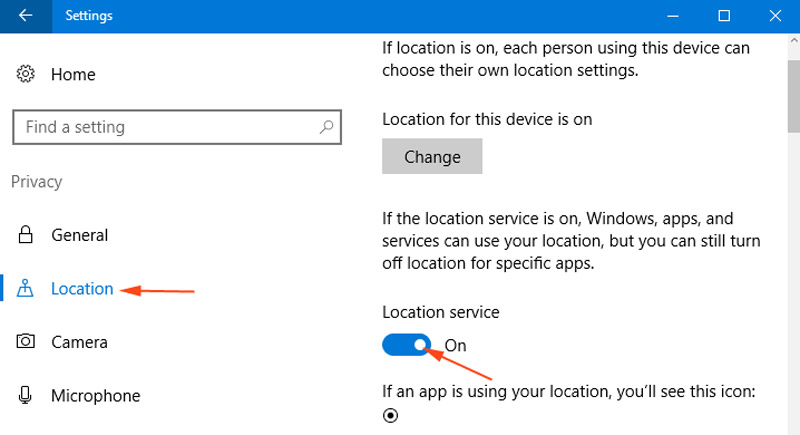
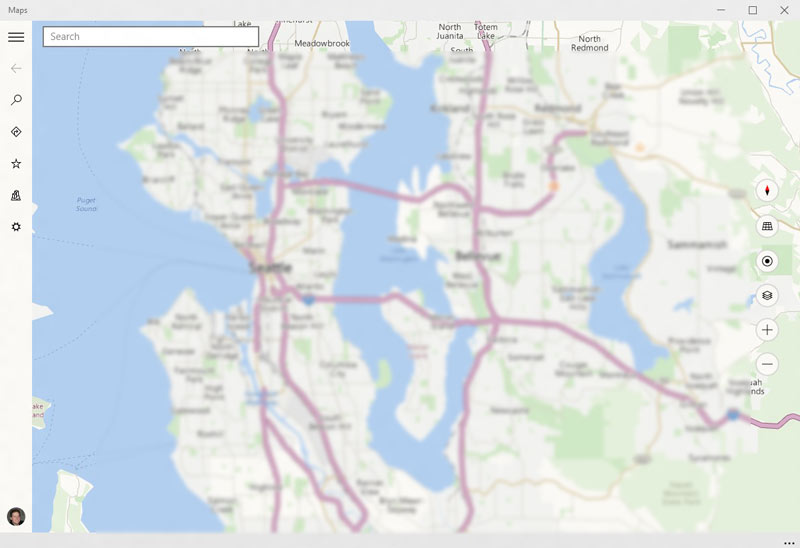
As a Mac user, you can rely on its Maps to mark your current location, show businesses, restaurants, and other places nearby, and find directions from where you are to where you want to go.
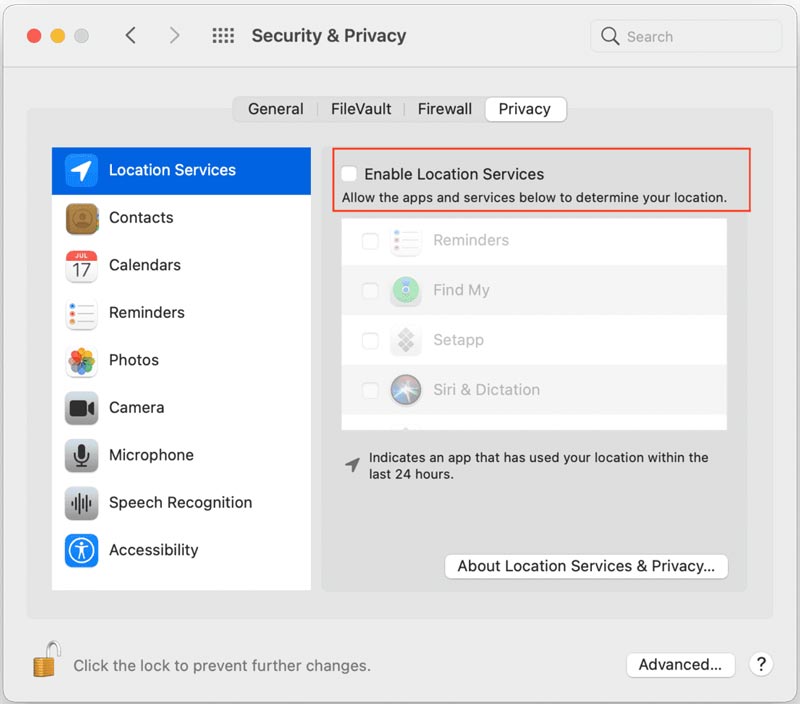
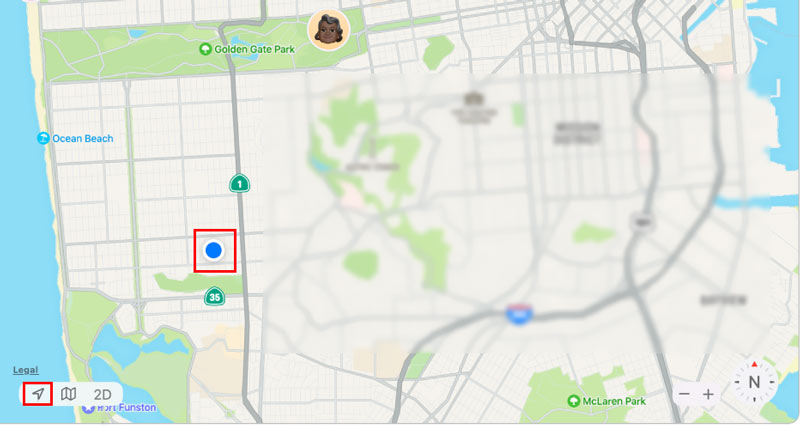
Many free online tools can help you figure out where you are. They can grab your location information from the IP address, your wireless network connection, built-in GPS hardware, and others.
When you want to check your current location, you can open a web browser, search for find my location online, and then select your preferred tool to get an approximate location. You may see many ads while using them.
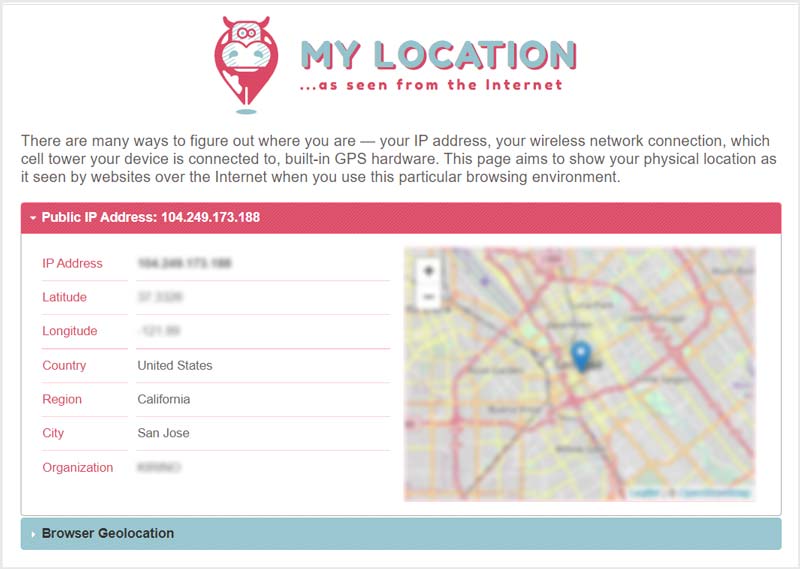
You can easily figure out the current location where you are on your iPhone or iPad. You can rely on Maps, Find My, or some social apps like Facebook Messenger and WhatsApp to find or share your location.
The Maps app is pre-installed on your iPhone and iPad. So, when you need to know your location, you can open it to get detailed information. You are allowed to share your location, mark the current location address, or search for a new place to go.
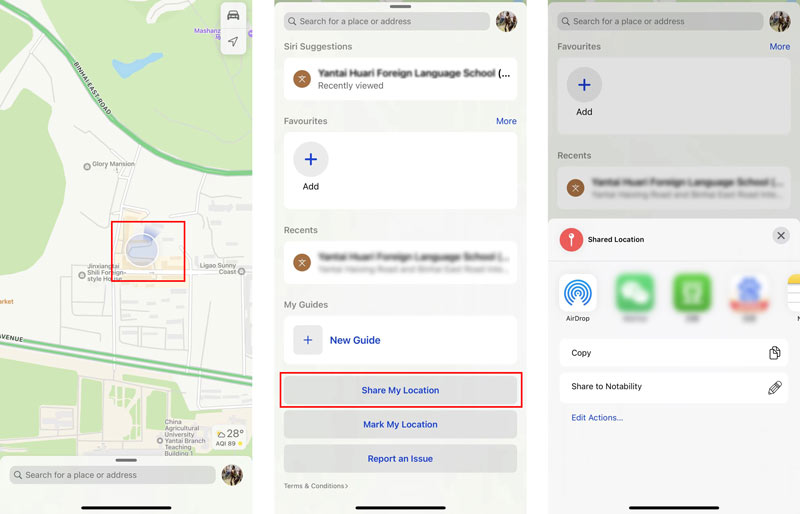
The Find My app also gives a convenient way to quickly locate where you are. It is pre-installed on your iOS device. If you can't find it, you can go to the App Store or use the Spotlight feature to open Find My.
After you open the Find My app, you can see your current location directly. The blue dot marked on the map is where you are. You can zoom in or zoom out to check the specific location. You can simply tap on the Start Sharing Location button to send your location information to others.
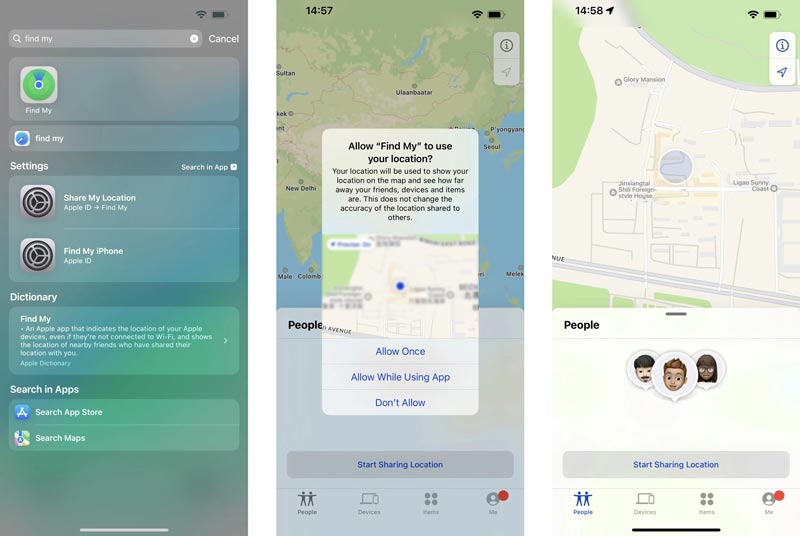
Based on your Android phone's location, you can get more accurate local search results. This part tells how to turn the location on and find the exact address or coordinates of your current location.
Here you can tap and hold on the Location icon to access the Location settings. Tap on the App permissions option and then give the location permission for the Google Maps app.
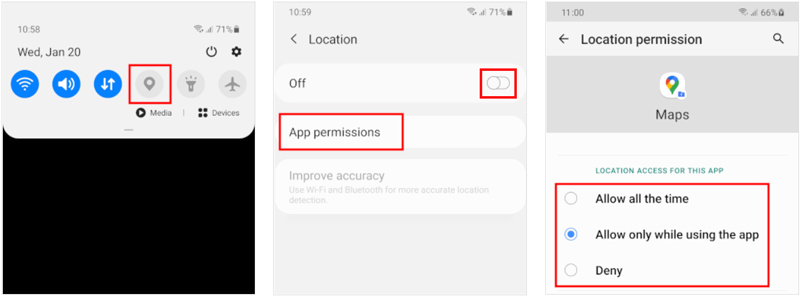
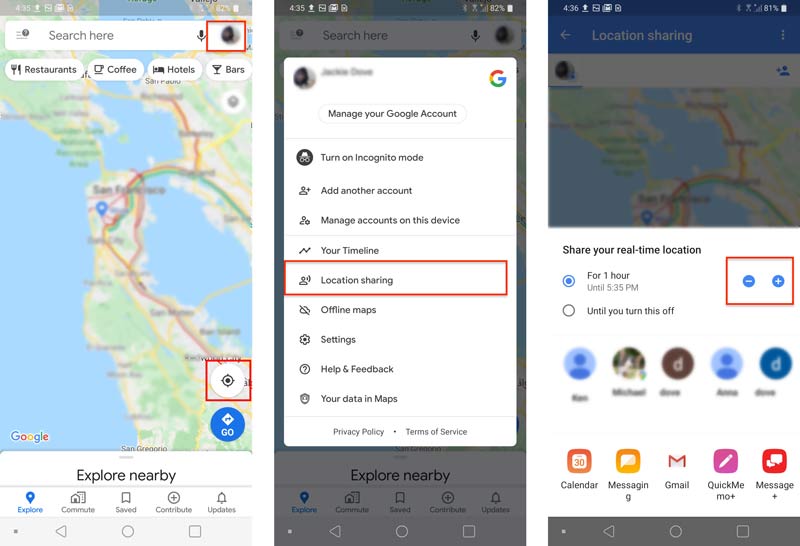
You can also use the Google Maps app on your iOS device to check your location in real-time, or share the location with your family or friends. You can free install Google Maps from the App Store.
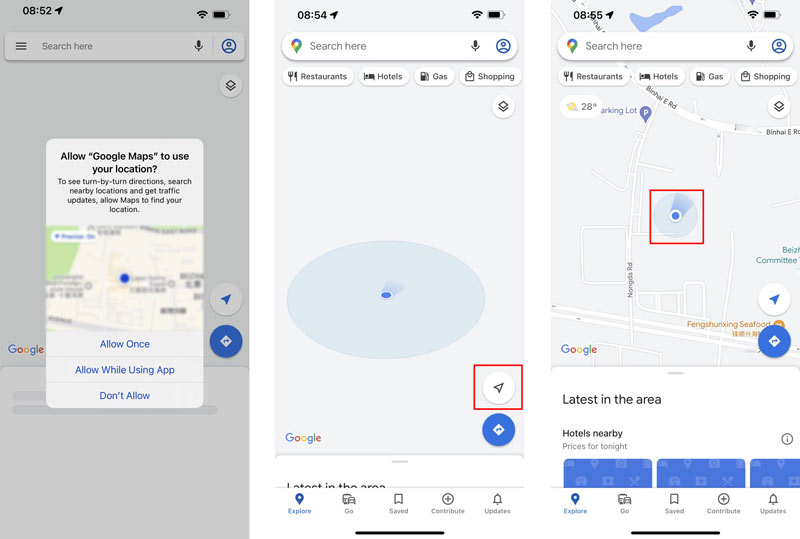
Note that, if you turn off the location on your phone, you won't get the accurate location using apps and services. In that case, you can only get approximate local results and ads based on your IP address.
For different reasons, you may need to change your GPS location. For instance, you want to stop sharing location with others for privacy issues, or switch to another location for using apps or playing games. Here we strongly recommend the easy-to-use AnyCoord for you to set a virtual location for your iPhone. It allows you to change the current iPhone location on both Mac and Windows computers.

Downloads
Aiseesoft AnyCoord – Best Location Changer for iOS
100% Secure. No Ads.
100% Secure. No Ads.




If you want to set your iPhone's GPS location to move along with the route, you can use the One-stop Mode or Multi-stop Mode. To move the GPS location of your iPhone without route limits, you can rely on the Joystick Mode.
Question 1. How to reset my current location on iPhone?
When you need to reset the location services on an iPhone, you can go to the Settings app. Tap on the General section and then choose the Reset option at the bottom screen. When you get to the main Reset interface, find the Reset Location & Privacy option and tap on it. Now you can reset the current location on your iPhone. During this step, you are required to enter your password to confirm the resetting operation.
Question 2. Can I turn location services off for specific apps on my iPhone?
Go to the Settings app, and scroll down to choose the Privacy option. Make sure the first Location Services feature is enabled and enter it. Scroll down to find the app you want to turn its location service off and tap on it. In the main interface of the app, you can choose Never, Ask Next Time, While Using the App, or Always based on your need. Here you can simply set Never to prevent this app from using your location.
Question 3. How to help your Android phone get a more accurate location?
You can turn your phone's location accuracy on to get a more accurate location. Swipe from the top screen to display more options. Tap and old the Location button to arise the Location Services. Locate the Google Location Accuracy option, and then turn Improve Location Accuracy to the on position.
Conclusion
This post shares several useful methods to accurately find your current location and share it. Whether you are using a computer, iPhone, iPad, or Android device, you can use the related location finder to get your exact location. Moreover, we introduce you to a great location changer tool to easily set virtual locations for iPhone.

Aiseesoft AnyCoord can help you hide, fake, or change your GPS location to any other place with ease. You can even plan a moving route if needed.
100% Secure. No Ads.
100% Secure. No Ads.