This post covers what Accountsd is and 3 verified methods to fix the Accountsd wants to use the login keychain error. When your Mac keeps asking you for the keychain password, you can use the solutions below to get rid of it.
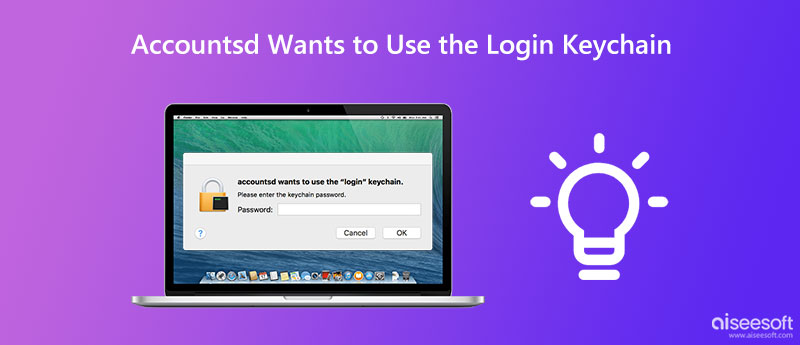
Accountsd gives macOS access to any of the user accounts that are stored in the system. It also goes by another name, iCloud keychain. When you log in to an account on your Mac, you use the Accounts Framework. Accountsd allows various apps and services on a Mac to get usernames and passwords. Moreover, the integration with Accountsd saves your accounts and passwords for apps and services. It offers a convenient way to sync all iCloud keychain data across Apple devices.
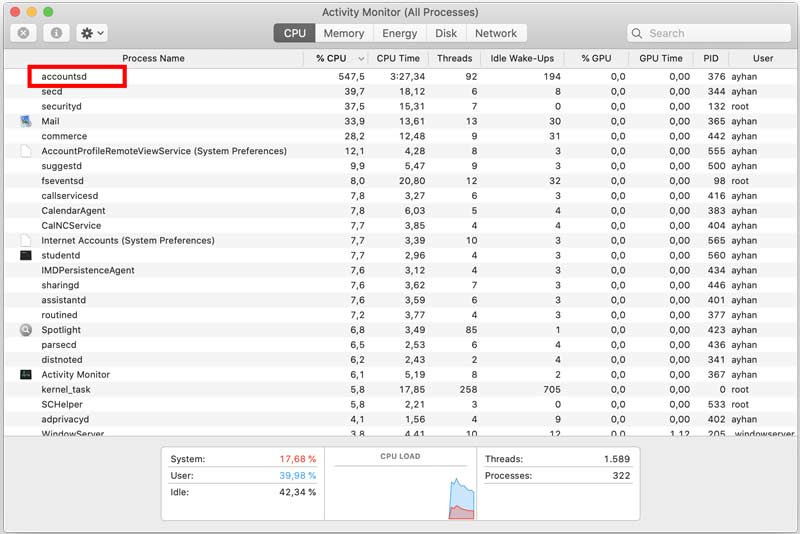
When you want to view and manage your stored keychain passwords, you can use the powerful iPhone Password Manager. It is specially designed to manage all types of Apple passwords on your Mac, iPhone, and iPad. It can be an iCloud keychain alternative to store and edit your Apple accounts, logins, app passwords, and others.

Downloads
iCloud Keychain Password Manager
100% Secure. No Ads.
100% Secure. No Ads.

When your Apple account information is out of sync or the iCloud keychain is locked due to your Mac being inactive for a period, you will see the Accountsd wants to use the login keychain message. You can enter the keychain password to remove it. If the accounts login keychain message repeatedly appears on your Mac screen, you can use the below three solutions to fix it.
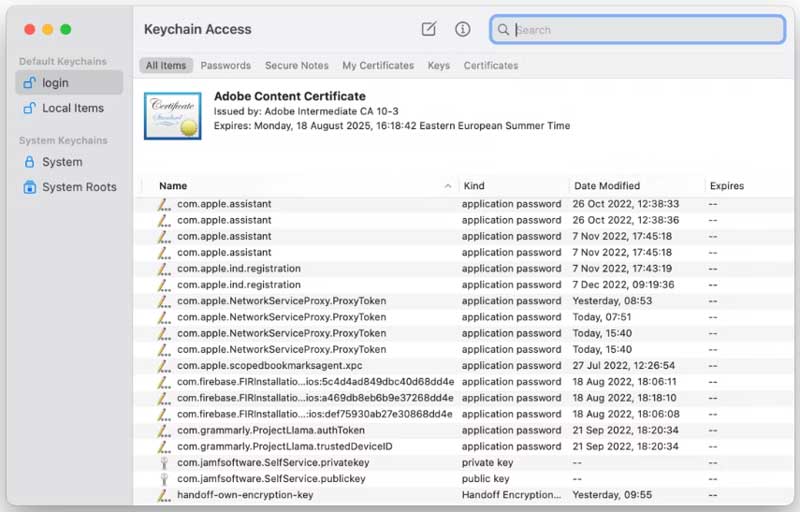
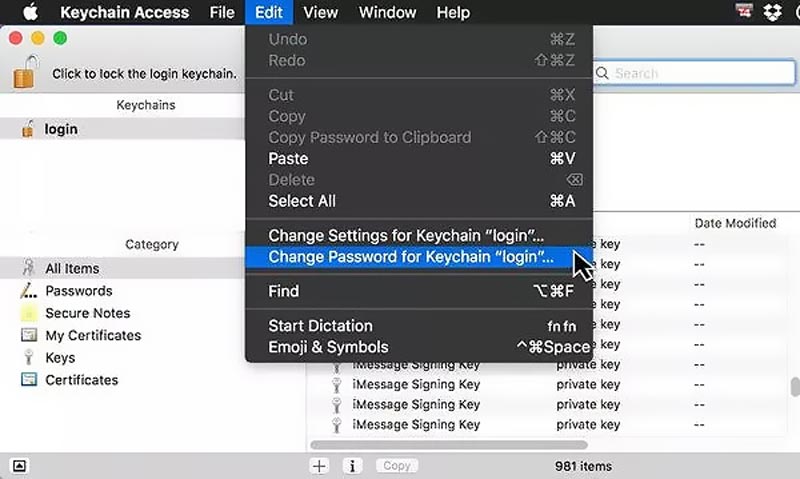
When you see the Accountsd wants to use the login keychain message reappears on your Mac screen, you can create a new login keychain to remove it. Mac will keep the older version of the keychain and retain all stored passwords and account details.
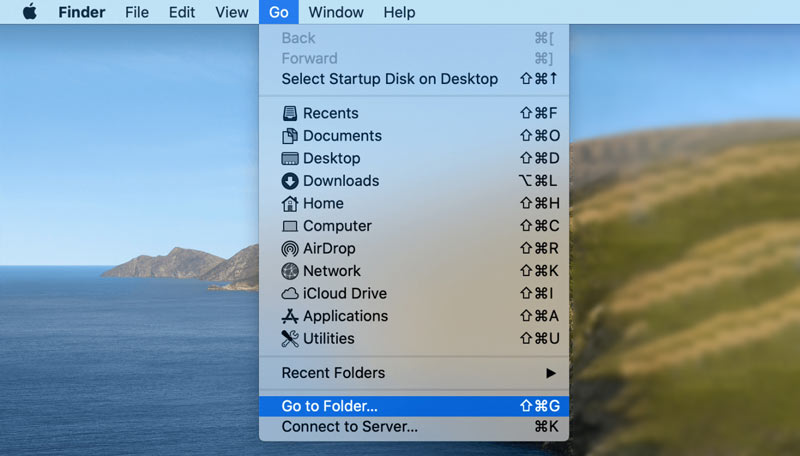
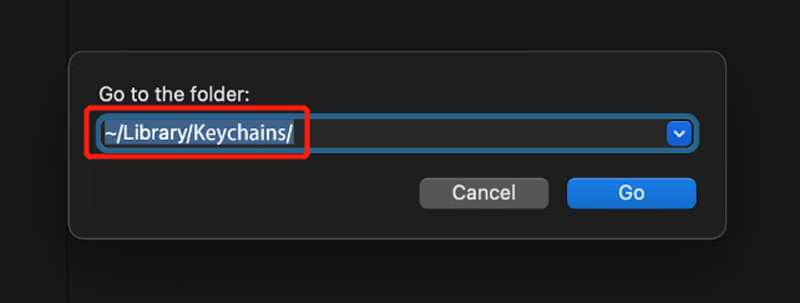
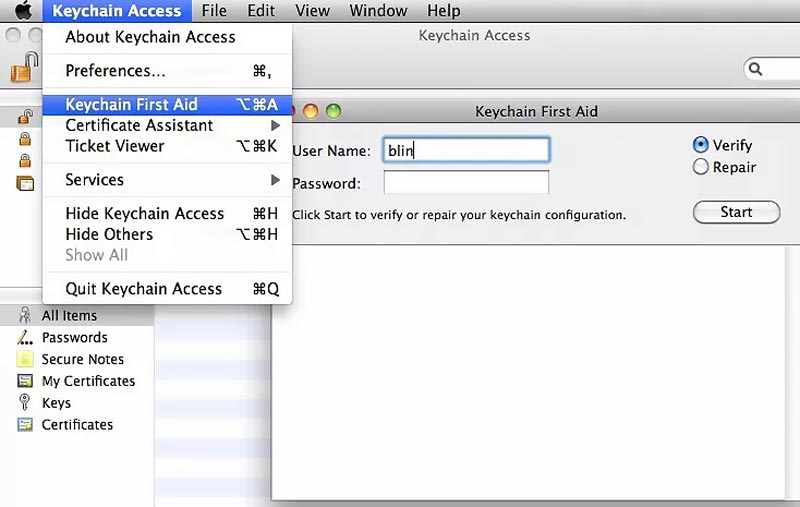
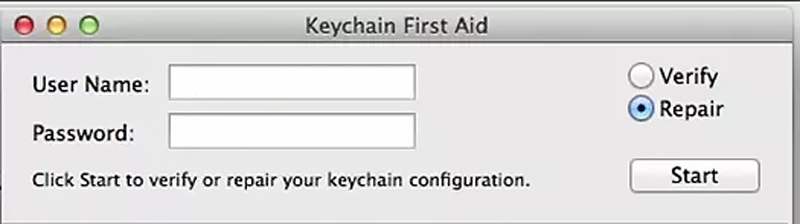
How do you reset the local keychain on a Mac?
Open Keychain Access on your Mac, click the top Keychain Access menu, and go to Preferences. Now you can use the Reset My Default Keychains feature to reset it. Here you need to enter a new keychain password and click the OK button to confirm that.
Why does the Accountsd want to use the login keychain message?
When your Mac has been inactive for a long time, or your account password or keychain password is out of sync, the keychain will be locked automatically. System will ask you to enter your login keychain password again to identify you.
How do you turn off Keychain on a Mac?
To turn off Keychain on a Mac, you can click the top Apple menu, and choose the System Preferences option from its drop-down list. In the pop-up System Preferences window, you can select your Apple ID, and choose iCloud from the left pane. Locate the Keychain feature and disable it there.
Conclusion
When you see the Accountsd wants to use the login keychain message, you can use the recommended three solutions to fix it. You can message us if the problem is still existing.

iPhone Password Manager is a great tool to find all passwords and accounts saved on your iPhone. It also can export and back up your passwords.
100% Secure. No Ads.
100% Secure. No Ads.