"I just played a movie on my Windows 10 computer, but the audio sound wired and out of sync, how to fix this issue?" Today, it is easier to get entertainment than ever before thanks to technology progress. However, problems happen occasionally due to hardware or software error. For example, many times you might find the audio playing before images or vice versa. This article will give the verified solutions to fix audio and video out of sync on Windows.
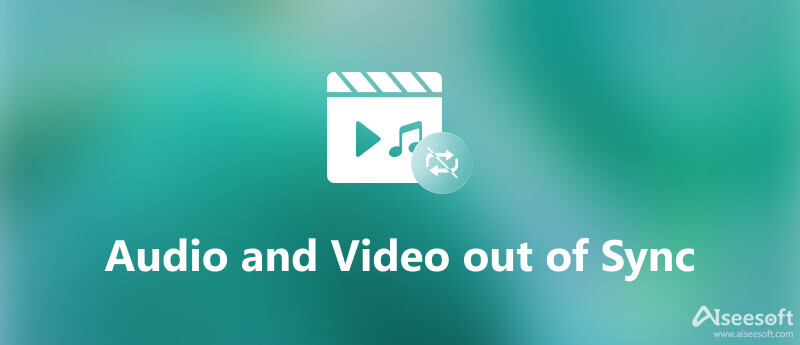
It sounds difficult to fix audio and video out of sync error, but you can do it if you have a proper tool, such as Aiseesoft Video Converter Ultimate. It enables to fix the audio delay issue within seconds even if you do not have any technical skill.

Downloads
Aiseesoft Video Converter Ultimate – Best Video Editor
100% Secure. No Ads.
100% Secure. No Ads.


The first thing you can do when audio and video are out of sync on Windows is updating audio device drivers. We demonstrate the steps below.
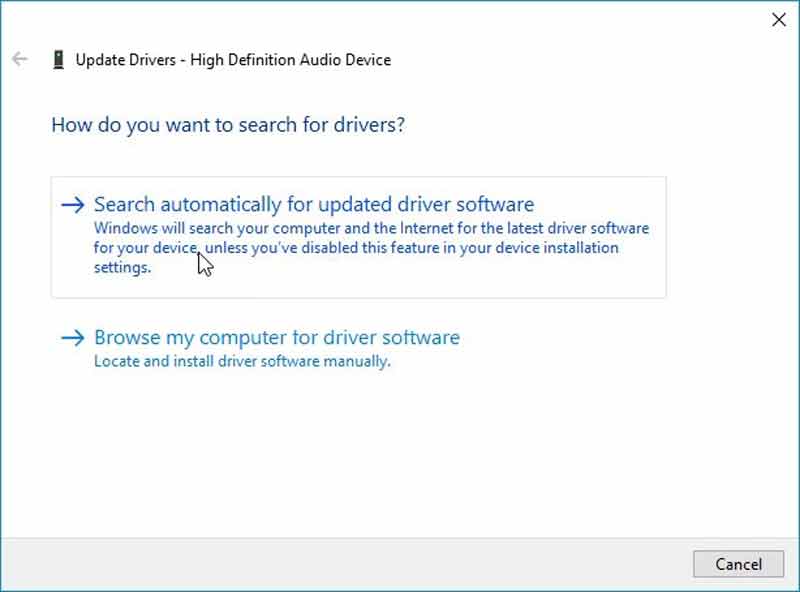
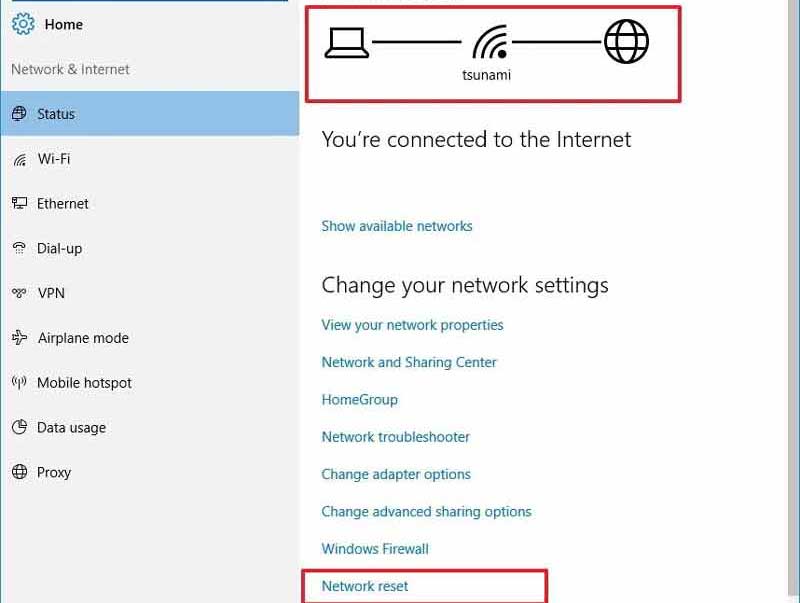
Sometimes, the audio and video are not synced in Chrome because your internet condition is too poor. Online video and stream loading requires a lot of data traffic. If you are using a wireless connection, replace it with a cable instead.
Incorrect sound settings can lead to audio and video out of sync. Fortunately, it is not difficult to make sound settings correct.
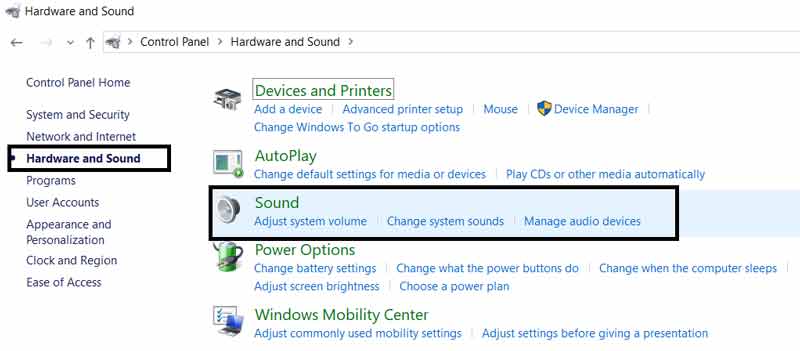
There is the audio troubleshooter on Windows 10. It is able to fix the problem that audio is out of sync with video image.
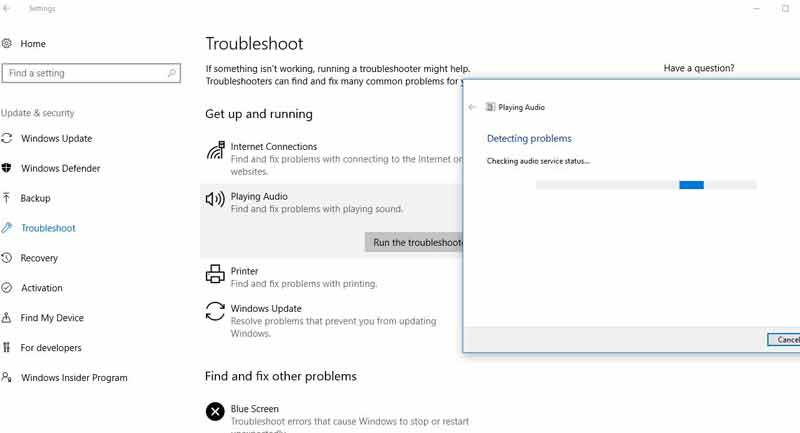
How to fix audio and video out of sync on TV?
Firstly, tweak your TV hardware. Next remove all external speaker and check each one. You also need to sync your streaming services if you are using the connected TV.
Why audio and video are out of sync on Windows 10?
There are many reasons why audio and video out of sync, including outdated audio drivers, slow internet speed, improper settings and hardware issue.
Why is Netflix sound delayed?
Netflix audio that is out of sync or sounding robotic, choppy, or static is usually due to the network going unstable or slowing down. So, it is imperative to troubleshoot your Wi-Fi or cellular connection to fix the issue.
Conclusion
Now, you should understand how to fix audio and video out of sync temporarily or permanently. This error can happen no matter you are playing videos online or offline. Firstly, you can perform the common solutions to resolve the problem. If they are not available, we suggest you to try Aiseesoft Video Converter Ultimate directly. More problems? Please feel free to write down them as a message below.

Video Converter Ultimate is excellent video converter, editor and enhancer to convert, enhance and edit videos and music in 1000 formats and more.
100% Secure. No Ads.
100% Secure. No Ads.