Not all soundtracks are uploaded independently. Sometimes, the audio is embedded into a video, and many content creators do this. This might also be the case for you as you look for a way to extract audio from MP4. Well, you are in the right article because professional tools are recommended here. Moreover, detailed demonstrations are provided to guide you on how to use each software to extract audio quickly. With that said, let’s get started.

The easiest and most professional way to extract audio from MP4 is to use Aiseesoft Video Converter Ultimate. The desktop application provides an intuitive interface for quick navigation, allowing both beginners and pros to finish the task smoothly. It also has hundreds of input and output formats for uploading and converting, including AAC, MP3, MP4, WAV, MOV, etc. The best part is you can improve the extracted audio using the noise remover, volume booster, and other built-in audio tools. Finally, ripping audio from a video becomes accessible with Aiseesoft Video Converter Ultimate.

Downloads
100% Secure. No Ads.
100% Secure. No Ads.

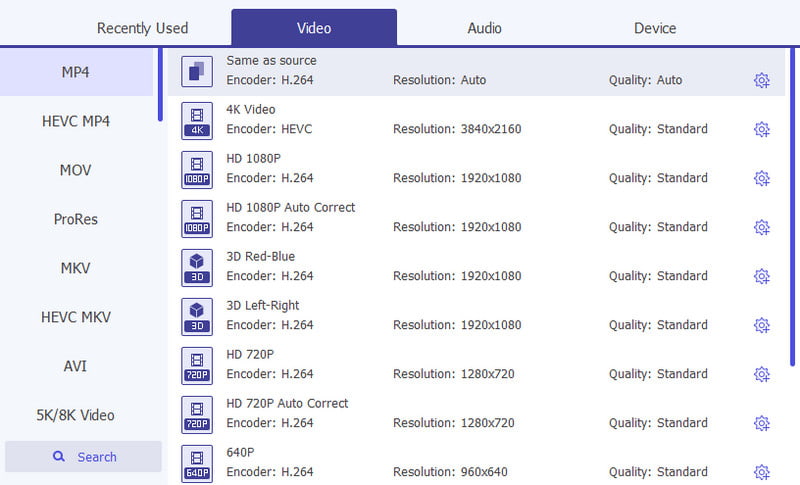
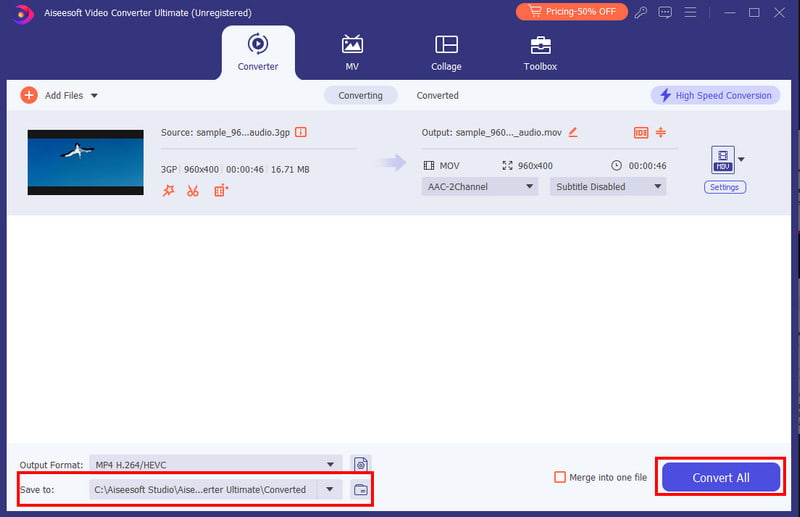
FFmpeg is a multimedia framework focusing on decoding, encoding, transcoding, and more. It supports more than the modern formats, tracing back from ancient formats up to the cutting edge. This makes the tool an excellent choice for extracting audio from MP4, as it sees all the information and handles it carefully. You can also convert MP4 to MP3 or MP3 to MP4 as you wish. But keep in mind that FFmpeg is complicated to navigate. Still, follow these steps to extract the desired audio from the video:

Not everyone can navigate FFmpeg quickly. If you need an easier way to extract audio from a video, use Aiseesoft Free Audio Converter Online. Here, you don’t need to download a program to extract audio. You only need to upload the video and change the output format to MP3, AAC, FLAC, OGG, WAV, etc. Just like the desktop version, the free audio converter offers an effortless way to change the output settings, including the sample rate, audio quality, and bitrate. To add to this, the result is guaranteed to be high-quality with protected privacy.

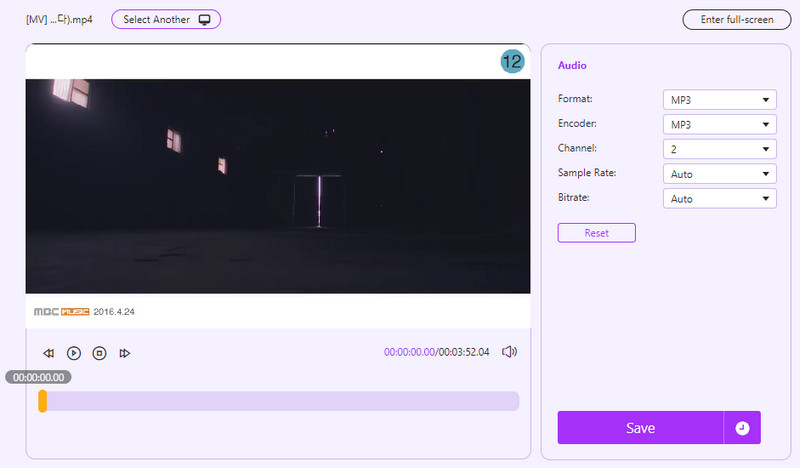
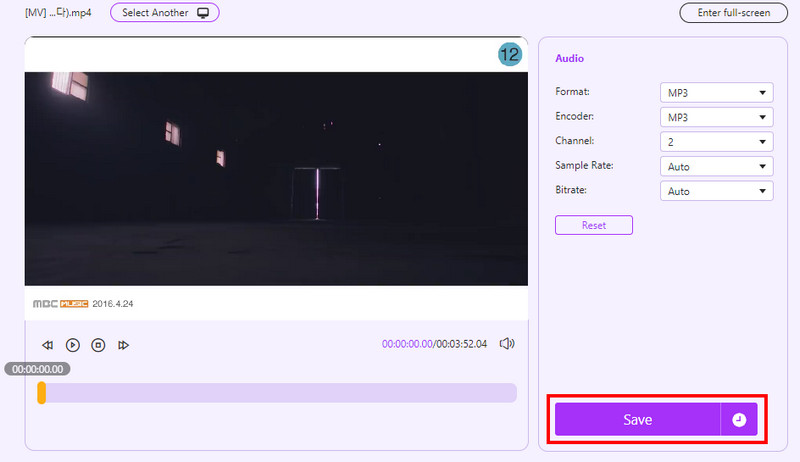
What is Audacity? Audacity is a well-known audio editor for many platforms. Since it is dedicated to audio files, you can try it for audio extraction. It is free to download and open-source, allowing you to manage its system for a better experience. However, its UI layout can be intimidating for first-timers. But you can use the steps below to extract audio from MP4 files using Audacity:
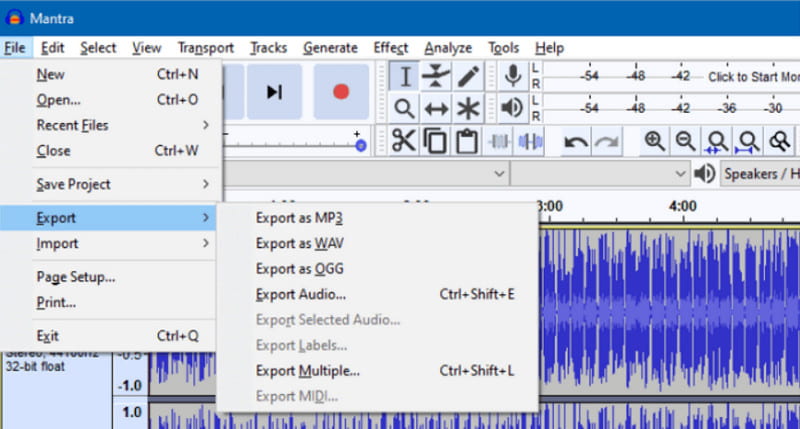
Can VLC extract audio from video?
Yes, it can extract audio from an MP4 file. You only need to navigate to the Convert/Save menu, upload the video, and choose an output audio format. Then, click the Start button to extract.
What is the best audio format to extract from MP4?
It is best to use standard output formats when extracting audio from a video. If possible, search for the audio codec of the footage, then use it as the file format. However, AAC and MP4 are most commonly used.
Can you put MP4 in Audacity?
Yes, you can. But keep in mind that Audacity can only read audio files. So, when you import an MP4 file, it will automatically extract the audio track.
Conclusion
And there you have it! The article covered the best way to extract audio from MP4, including tools like FFmpeg, Audacity, and an online extractor. It is highly recommended to use Aiseesoft Video Converter Ultimate and Aiseesoft Free Audio Converter Online for excellent results. They are designed with advanced AI technology, converting videos without losing the original quality. Click Download to discover more!
MP4 Video Editor
MP4 Editor MP4 Joiner MP4 Splitter MP4 Trimmer MP4 Cutter Edit MP4 Video Rotate MP4 Combine MP4 Files Extract Audio from MP4 Remove Audio from MP4 How to Add Subtitles to MP4 Trim MP4 Video Compress MP4
Video Converter Ultimate is excellent video converter, editor and enhancer to convert, enhance and edit videos and music in 1000 formats and more.
100% Secure. No Ads.
100% Secure. No Ads.