Sometimes, you may want to make a medley so you can listen to them seamlessly. Or you may need to combine partial audio clips to create a complete one. In these situations, merging audio files is a useful skill. To merge multiple audio clips, you have various options, including desktop software and online tools. If you want to know which audio joiner to choose and learn how to merge audio files, this article can give you the answer. After reading the audio merging guide, you will learn the easiest three ways to combine audio clips on desktop software and online.
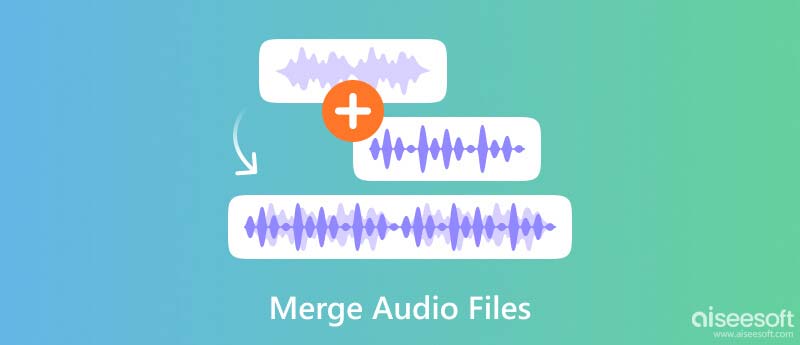
Aiseesoft Video Converter Ultimate stands out as a powerful audio merger for Windows and Mac users. It can easily merge your audio clips in one click. With the audio merger, you can combine any audio files, change their order, and edit and trim them one by one. While your audio clips are combined, the quality will not decline. You can export your songs or audio tracks in high-quality or even lossless formats. Now download it and learn how to merge audio files.

111,326 Downloads
Aiseesoft Video Converter Ultimate – The Best Audio Merger
100% Secure. No Ads.
100% Secure. No Ads.
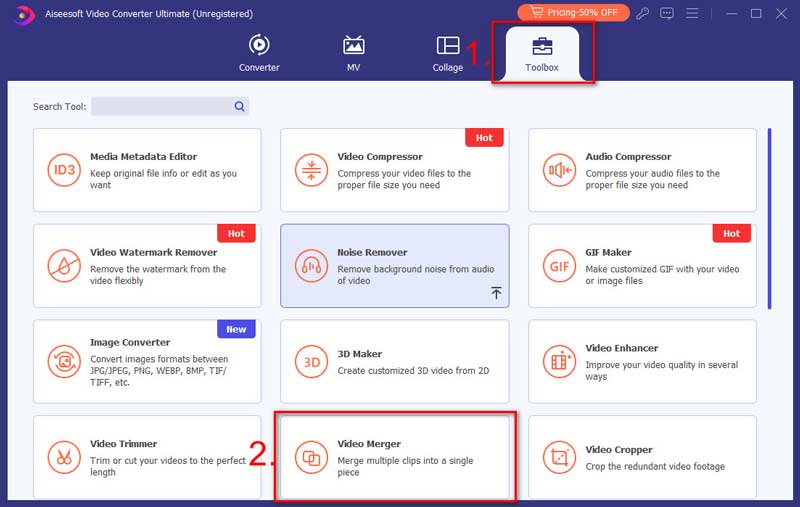
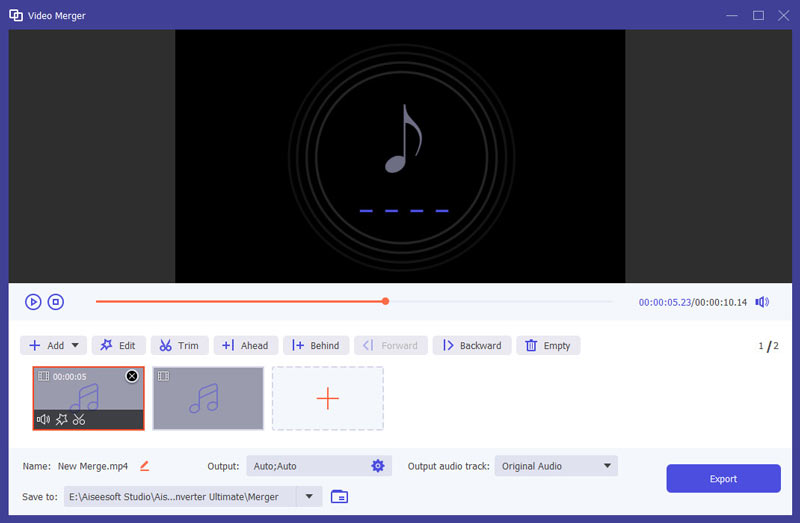
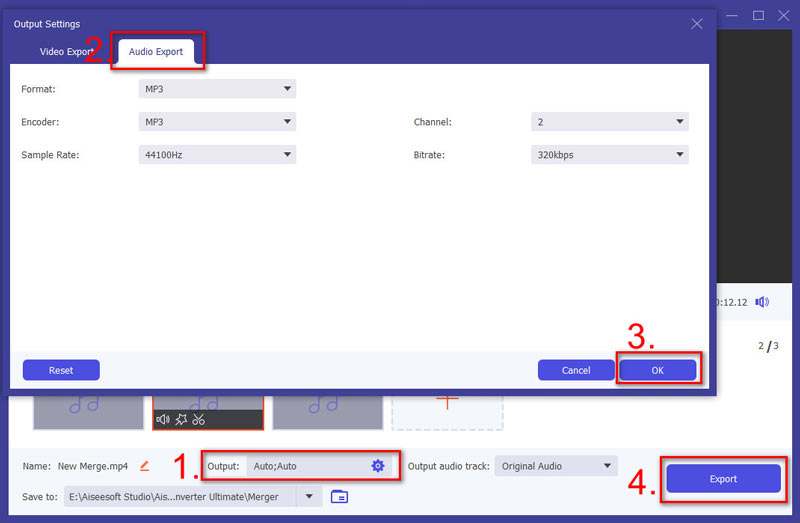
With advanced hardware acceleration, the audio merger can combine audio files quickly. The merged audio clips will be saved to a new place and won't replace the original ones. So, you don't need to worry about losing your original audio files. After the merging, you can also improve the audio quality with the audio merger.
If you have video clips that need to be put together, you can do the same merging steps. The audio and video merger can have you covered.
Another method to combine your songs or audio clips is to use Adobe Premiere Pro. It is a professional and comprehensive video and audio merger and editing tool. Premiere Pro offers a nesting feature, which is designed to combine audio and video clips. Let's learn how to use its nesting feature to merge audio in Premiere Pro.
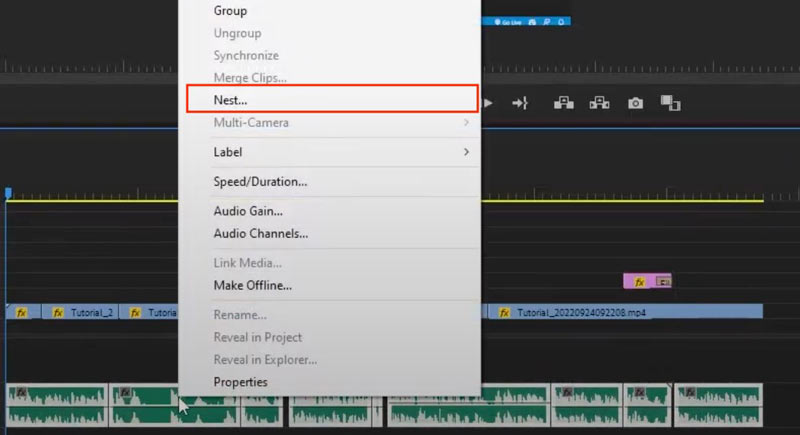
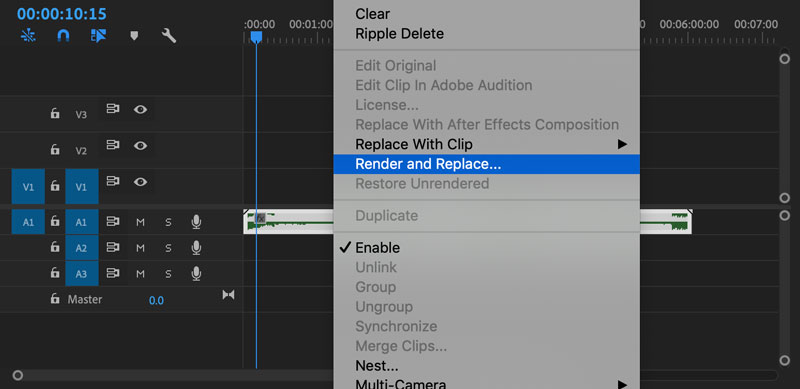
After that, your audio files will be merged into one clip. If you are a beginner, you might find it a little complicated to use. While Premiere can quickly merge audio clips, it replaces the original ones. After you select Render and Replace, it's impossible to edit them separately again. Therefore, before clicking on it, you need to make sure that your clips are ready to be merged.
If you don't want to download any software, you can try some online audio joiners like Clideo Audio Joiner. There are numerous audio joiners on the market; the one I recommend is free and easy to use. Compared with other online audio mergers, it supports more audio formats up to 16, including the most popular ones like MP3, AAC, FLAC, WAV, and more. Now, take a look at how to combine your songs or audio clips with it.
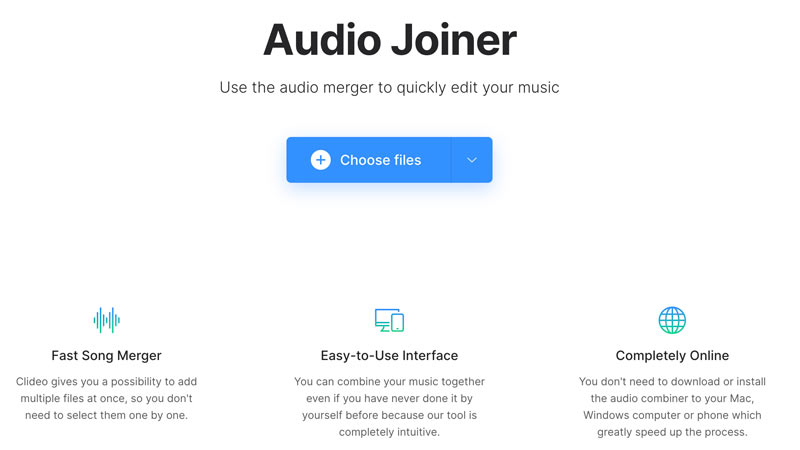
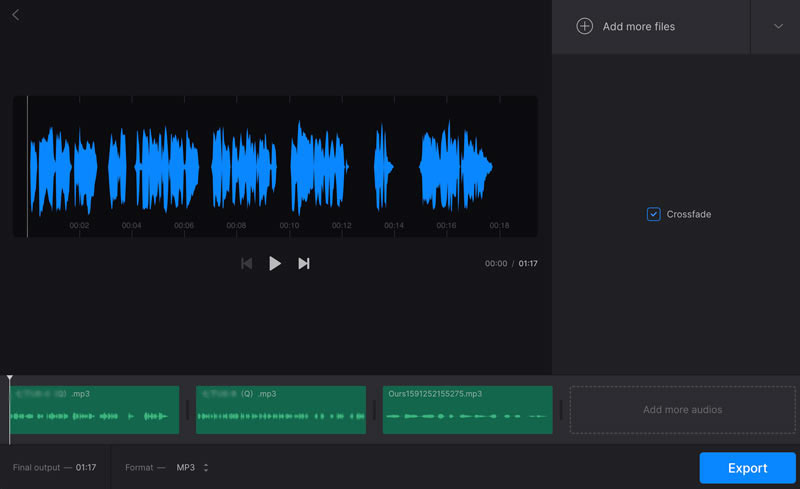
Now, you have learned how to merge audio online. Its combining process can be a little slow. But it would be a great choice for those who need to combine short songs or small audio clips.
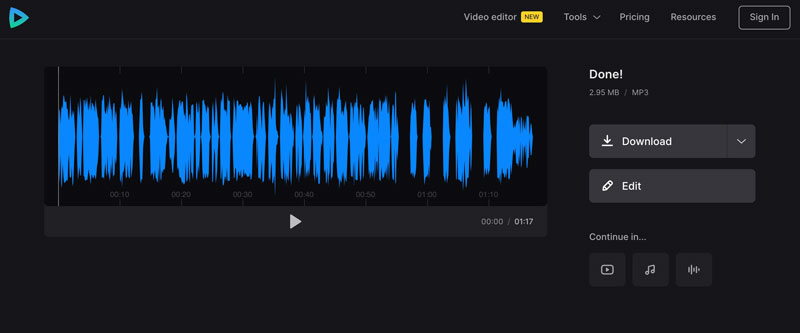
What is the easiest way to combine audio files?
If you are dealing with a large-sized audio file, it's better to use desktop software like Aiseesoft Video Converter Ultimate and Premiere. For some simple audio combinations, use online audio mergers like Clideo Audio Joiner.
How do you cut audio and merge them?
Open Aiseesoft Video Converter Ultimate and upload your audio files. Click on the Cut icon to trim them one by one. Then, back to the main interface, check Merge into one file at the bottom. Finally, click on Convert All.
What is the difference between merge audio and mix audio?
Merge audio refers to the combination of more than one audio clip. Mixing audio means blending different audio tracks into one. Mixing audio is a more complicated process than an audio combination.
What app can I use to merge songs?
iPhone users can use MP3 Cutter, Filmora, iMovie, etc. Android users can try MP3 Audio Merger and Joiner and MP3 Cutter and Audio Merger.
How do you merge audio in Audacity?
Open Audacity, upload your audio and select all the audio tracks. Next, head to the top and click on Tracks, and select Mix and Render.
Conclusion
This guide shares three ways to merge audio files with different audio mergers. You can choose one from Aiseesoft Video Converter Ultimate, Premiere Pro, and Clideo Audio Joiner. Whether you want to combine your songs or audio clips on a desktop or online, these audio mergers can do the task. Try to merge audio from now and create your medley. If you think this post is helpful for your audio combination, feel free to share it with your friends or families.
Edit Audio in Video
1.8 How to Seperate Audio from Video
1.9 Background Music for Video
1.11 Video Editor with Sound Effects

To fix iPhone screen locked, wiping password function can help you a lot. And you also can clear Apple ID or Screen Time password easily.
100% Secure. No Ads.
100% Secure. No Ads.