"Why is my FB marketplace location not working?"
Many people leave this questions in Reddit. If you ever tried to browse local deals but realized Facebook Marketplace is showing you listings from the wrong city, or worse, you just can't change location on Facebook Marketplace, you are not alone. Whether moving to a new place, traveling, or trying to explore items in another area, running into this issue can be a headache.
In this article, we’ll break down why you cannot change location on Facebook Marketplace, and more importantly, how to fix when the Facebook marketplace location is wrong. Stick around, we’ll walk through it step by step so you can get back to finding the stuff you want, where you are.
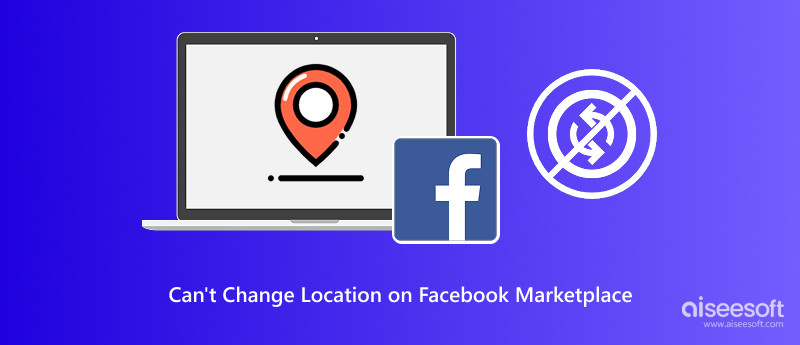
"Why is my FB Marketplace not working?" especially when it shows listings far from your area. Many users experience Facebook Marketplace problems, and location issues are some of the most common. Here are a few possible reasons your Marketplace is showing the wrong location on Facebook Marketplace:
• Location services are disabled on your phone or browser, so Facebook can’t detect where you are.
• Incorrect default location settings on your Facebook profile or app settings.
• A VPN or location-changing tool might confuse Facebook and show a different region.
• Outdated app version or cache issues are causing glitches in the Marketplace display.
• Temporary Facebook server issues that impact features like location syncing.
• Your Facebook account is restricted or flagged, limiting Marketplace features, including setting location.
Any of these can mess with your Marketplace experience. But don’t worry! The next section has simple steps to help you fix it fast.
You've noticed that your Marketplace is showing items from a completely different city or even country. Now you're wondering how to change Facebook Marketplace location to see stuff near you. It happens more often than you'd think, and the good news is there are a few simple ways to fix it. Whether it’s just a setting that needs adjusting, a permission you forgot to allow, or you want to use a tool like Aiseesoft AnyCoord to control your location manually, we’ve got you covered. Let’s review a few practical fixes to get your Marketplace back on track.
If you want full control over your Marketplace location, especially if you're using a laptop, traveling, or your GPS is unreliable, Aiseesoft AnyCoord is an excellent option. It’s a location changer tool that lets you simulate a new GPS location on your phone. It works perfectly with Facebook and other location-based apps.
Key Features
• Teleport mode allows you to set your location anywhere in the world.
• Easy to use with no technical skills needed.
• Works on both Windows and Mac.
• Supports most iPhones and iPads.
• No need to jailbreak your device.
Steps to Use Aiseesoft AnyCoord
100% Secure. No Ads.
100% Secure. No Ads.
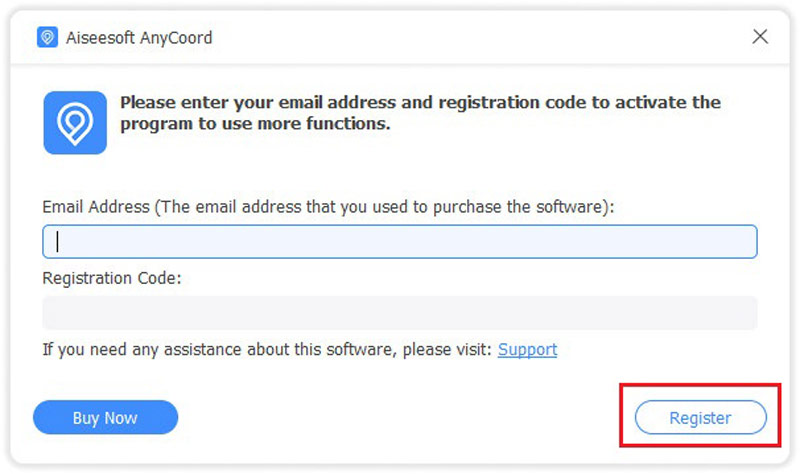




Sometimes, the issue comes from your Facebook profile itself. If you’ve moved recently or haven’t updated your information, Facebook might still use an old location. Marketplace pulls location data from your profile’s “Places Lived” or “Current City” field. At this time, adjusting your default location settings in your Facebook profile is a straightforward and legitimate way to deal with your wrong location on Facebook marketplace.
Steps to fix it:
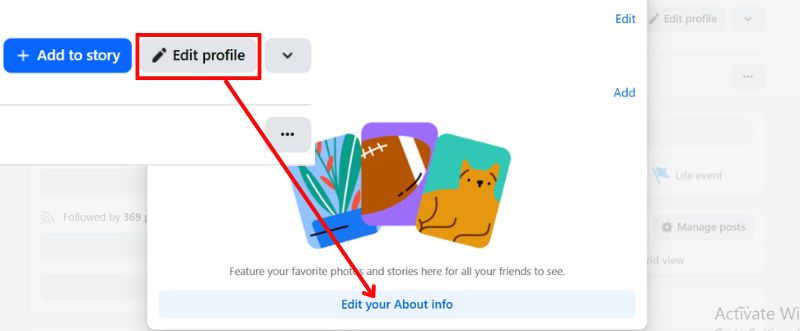
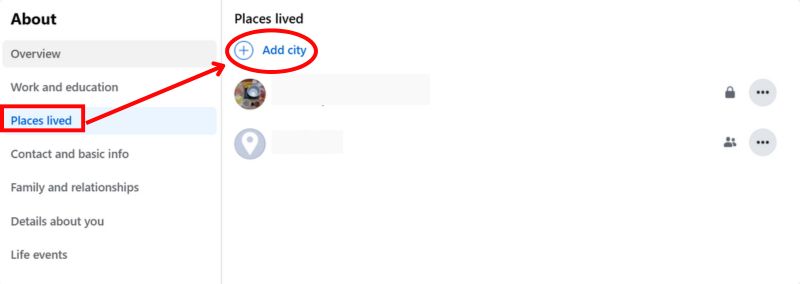
However, this method may not work reliably because Facebook's algorithm relies on a combination of signals to determine your location for Marketplace. Primary factors like your device's IP address and GPS data often override the static city information listed in your profile. Consequently, even after a profile update, Marketplace may continue to pull an outdated or incorrect location from these more dominant technical sources, leaving the core issue unresolved for many users.
Facebook uses your device's GPS a lot to determine where you are. If location services are turned off, Facebook won't be able to decide on your precise location, which could result in inaccurate listings. Activating your GPS helps Facebook automatically update your Marketplace location by ensuring it knows where you are physically.
Steps for iPhone or Android
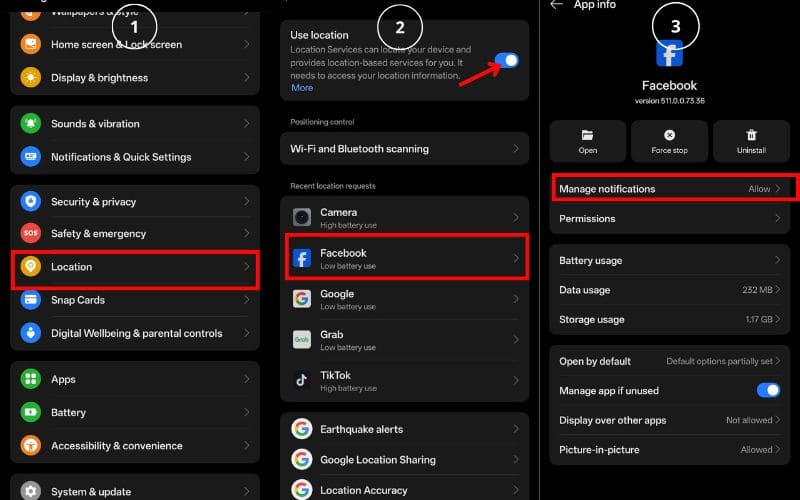
Nevertheless, the effectiveness of this method is entirely dependent on the accuracy of your device's GPS and Wi-Fi/Cellular data, which can be unreliable indoors or in areas with poor signal, leading to an imprecise or completely wrong location being reported. In addition, this approach does not address issues where the problem originates from cached data within the app, an outdated IP address, or an incorrect default city set in your Facebook profile.
When your Facebook Marketplace keeps showing the wrong location even though your GPS is working and settings are correct, the app cache may be the culprit. Facebook gradually saves your device's temporary information, or cache, to facilitate quicker app loads. But when this cache becomes outdated or corrupted, it can cause glitches like Marketplace showing listings from the wrong city or country or Facebook app not working.
Why Clear the Cache?
• It forces Facebook to pull fresh data, including updated location.
• It can resolve display bugs, loading issues, and location mismatches.
• It doesn’t delete your account or app settings, just the temporary files.
Step-by-Step: How to Clear Cache on Android
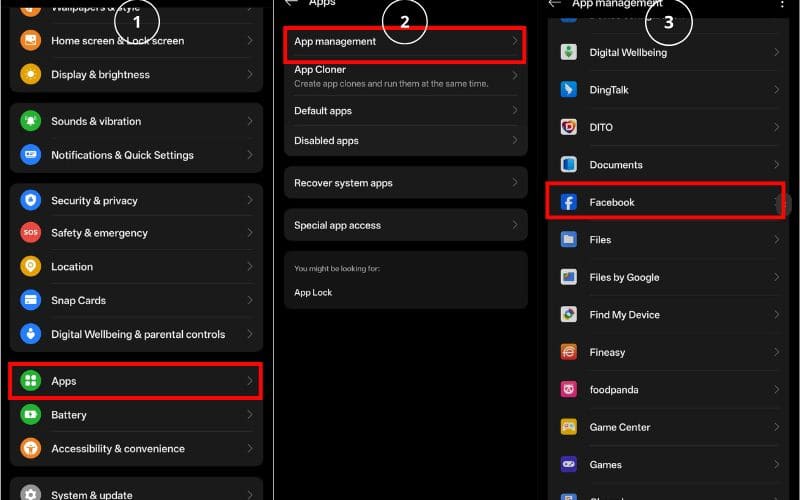
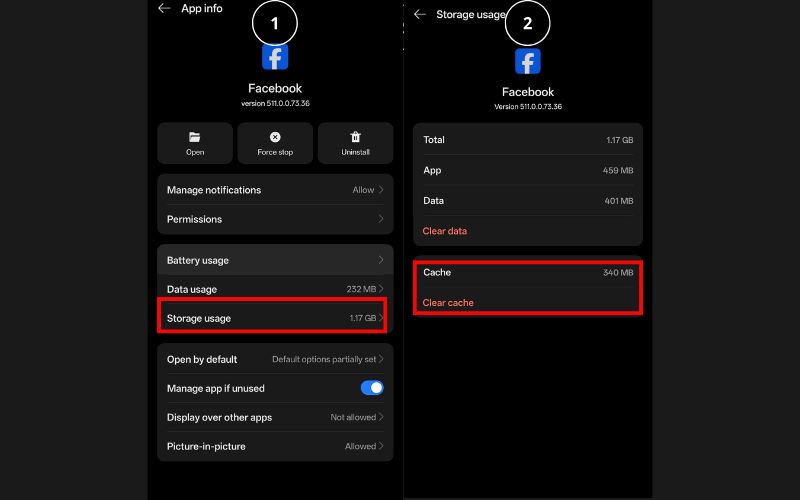
This method is quick, safe, and doesn’t affect your personal information. However, if the incorrect location is being pulled from these active sources, clearing the cache will only provide a temporary refresh and is unlikely to deliver a permanent solution. Moreover, this fix is generally applicable only to Android devices, leaving iPhone users without this specific troubleshooting option.
Bonus Tip: Try Changing Your Location on Desktop
If you're using Facebook Marketplace on your computer, there's usually a location box on the left-hand side of the page. You can manually type a new city or zip code to explore listings in different areas.
"Why Can't I Access FB Marketplace?"
---This may result from Facebook directly restriction to your account or device.
The common reasons include:
• Underage: You are a user under 18 years old.
• Your account is new or deemed suspicious.
• Account violation or Marketplace functionality disabled.
• The region you stayed does not support Marketplace.
• The device or application version used is outdated.
• Frequently changing IP causes abnormal regional recognition.
Why my marketplace list in more places not showing?
If your Facebook Marketplace listings aren’t showing in “More Places,” it could be due to several reasons. You might have forgotten to enable the “List in more places” option during posting, or your Facebook account is too new or has restrictions. App glitches or outdated versions can also cause this issue, and turning off location services affects how Facebook suggests nearby places. In some cases, the item category might not be supported for wider distribution, or you may need to join more buy-and-sell groups manually.
How to reset Facebook Marketplace?
Although Facebook doesn’t have a specific “reset” button for Marketplace, there are steps you can take to refresh and resolve problems. Begin by clearing the cache of the Facebook app (on Android), logging out and in again, updating or reinstalling the app or using another device or browser. These are actions of last resort to fix glitches or missing features. Also, check if your account is eligible for Marketplace, especially if it's new or has policy violations. Enabling location services or tools like Aiseesoft AnyCoord can also help fix location-related issues.
Will I be logged off of Facebook if I clear my cache?
Clearing the cache will not log you out; it only deletes temporary data. Don’t clear “data,” which would reset the whole app.
Conclusion
In conclusion, if you're facing the wrong location on Facebook Marketplace, it's often due to simple settings, outdated app versions, or disabled location services. Understanding why your Marketplace location isn't working and applying the right fixes, like adjusting default settings, enabling GPS, or using reliable tools such as Aiseesoft AnyCoord that can help you regain accurate access and improve your Marketplace experience. You can confidently resolve location errors by tackling technical and account-related causes and start listing or browsing items in the correct area again.

Aiseesoft AnyCoord can help you hide, fake, or change your GPS location to any other place with ease. You can even plan a moving route if needed.
100% Secure. No Ads.
100% Secure. No Ads.