Hey, have you ever settled in to watch Hulu Live? Maybe for the big game or that new episode you’ve been dying to see, only to get slapped with a “not available in your region” error? It’s like the world is playing a prank on you, right? In this article, we’ll tackle it in three simple parts: first, I’ll explain why you’re seeing those location errors, then I’ll share some easy troubleshooting hacks to fix the “Hulu not available in your region” message without pulling your hair out, and finally, I’ll walk you step-by-step through how to shared hulu change home location using ExpressVPN and Aiseesoft AnyCoord, complete with friendly tips and screenshots so you can bypass those geo-blocks and stream Hulu Live from anywhere like a total pro.
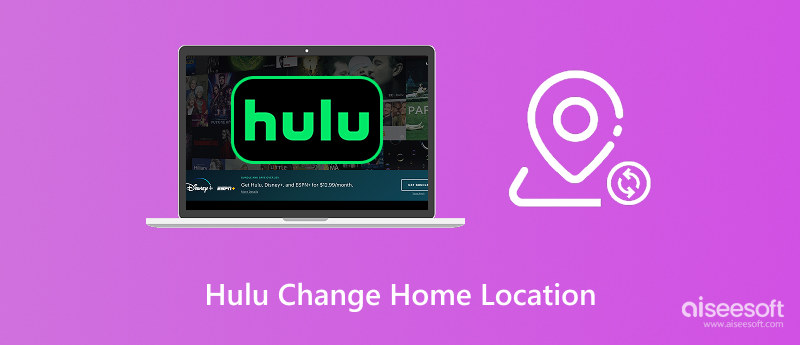
Ever wondered why Hulu Live suddenly throws up a “location error” just when you’re about to dive into your favorite show? It all comes down to content licensing and IP address checks. Hulu has deals that only allow viewers in certain regions to access live channels and events. When their system detects an IP address outside the approved areas, it displays an error message, much like a digital bouncer checking your ID at the door.
That’s also why you might hear about the need to Hulu change home location. By updating your virtual “home” spot, you’re essentially telling Hulu’s servers, “Hey, I’m supposed to be here,” which helps you bypass those geo-restrictions. We'll explore some quick troubleshooting techniques in the following section to see if you can resolve the issue without needing a full VPN.
But if all else fails, changing your home location is usually the most effective way to get back to streaming.
When it comes to this problem, several potential issues could be at play, and each one requires a different solution to address. Before we jump into the method that will get you up and running, though, let’s cover the stage: you know Hulu is working for a fact, but “not available in your region” had to go and make an appearance. In this guide, we will walk you through some of the easiest and most overlooked troubleshooting steps, which require no VPNs or location spoofers. You’ll learn how quick wins, such as clearing the cache, toggling settings, and resetting DNS, can often get you back to streaming in minutes.
• Check your internet connection & location services
Ensure you’re on a stable network and that your device’s location services (GPS or system location) are enabled so Hulu can verify where you are.
• Clear cache and app data
In your browser or Hulu app settings, delete cookies, cache, or app data. Old files can mislead Hulu into thinking you’re in the wrong spot.
• Disable any VPNs or proxies
Ironically, turning off your VPN or proxy can solve errors, since Hulu often detects and blocks these tools.
• Reset DNS settings to automatic
If you’ve manually set a DNS server, switch back to automatic so your device resolves Hulu’s servers through the correct regional routes.
• Log out, then log back in (or reinstall)
A quick sign-out/sign-in cycle or even reinstalling the Hulu app can wipe out odd glitches that cause region blocks.
• Consider “what happens if you change home location on Hulu”
If none of the above work, updating your official Hulu “home” location is usually the most effective solution.
And if you’ve ever wondered what happens if you change home location on hulu, hang tight, and we will explain why updating your “home” is the ultimate remedy and exactly how to pull it off.
I know it can feel like you’ve tried Hulu home location change too many times already and still hit a wall, but don’t worry, this time we’re going to nail it. In this section, I’ll guide you through the process of officially updating your Hulu home location using two reliable tools: ExpressVPN to spoof your IP address and Aiseesoft AnyCoord to handle device-level GPS spoofing. Follow along, and you’ll be streaming Hulu Live from your chosen “home” region in no time, no more endless retries or error messages!
So, you’ve gone through the obvious steps, and you’re still seeing 'Hulu not available in your region' every time you hit play. Your friend here is ExpressVPN. It cloaks your actual IP address, which makes Hulu believe you are watching from one of its approved U.S. locations. Let’s break it down step-by-step:
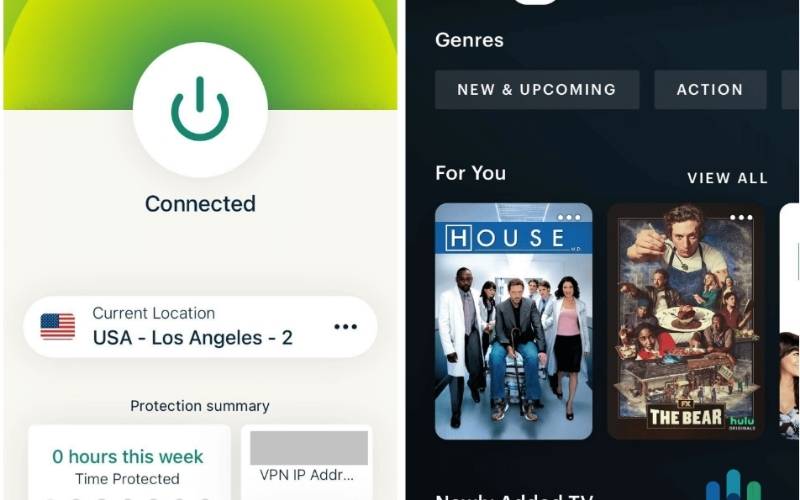
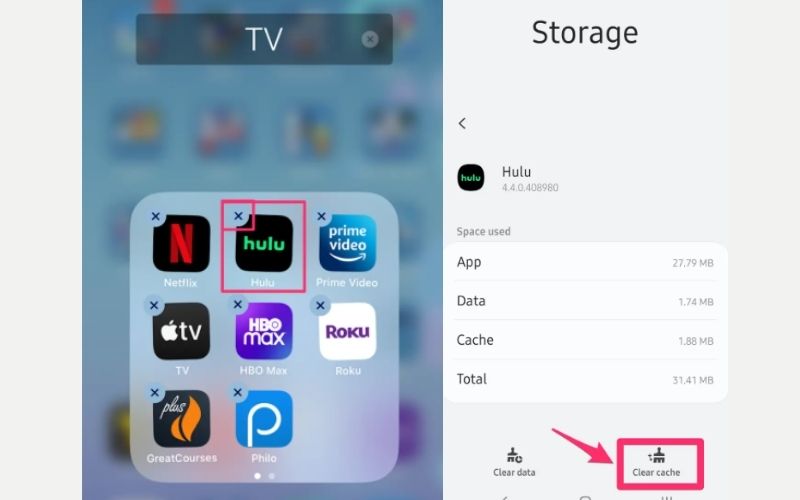
Ever wish you could pair your VPN’s new IP with a matching GPS signal so Hulu doesn’t catch on? That’s where Aiseesoft AnyCoord shines. It lets you teleport your device’s GPS to any spot in the U.S., completing the Hulu location trick so that Hulu’s app thinks you’re truly “home.” Here’s a quick look at its main features and how to set it up for Hulu Live.
Main Features
• Instantly set your device’s GPS to any address or coordinates you choose.
• Create custom movement paths, which are particularly useful for simulating travel.
• Apply or revert your spoofed location with a single button.
• Works on iOS and Android devices via USB or Wi-Fi.
• Visual map selection makes picking a U.S. city as easy as clicking on a pin.
Step-by-Step Guide for Hulu
100% Secure. No Ads.
100% Secure. No Ads.
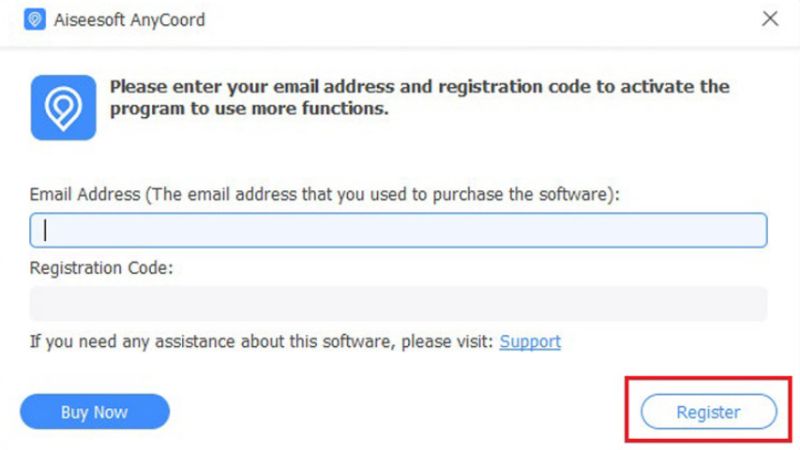

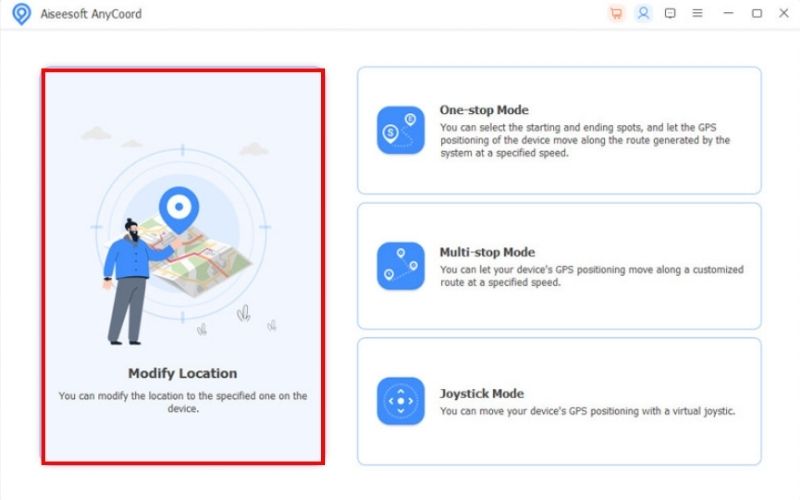
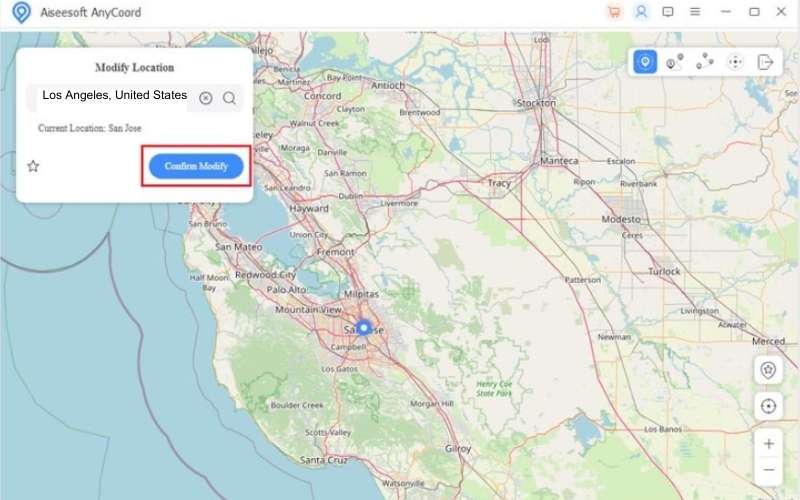
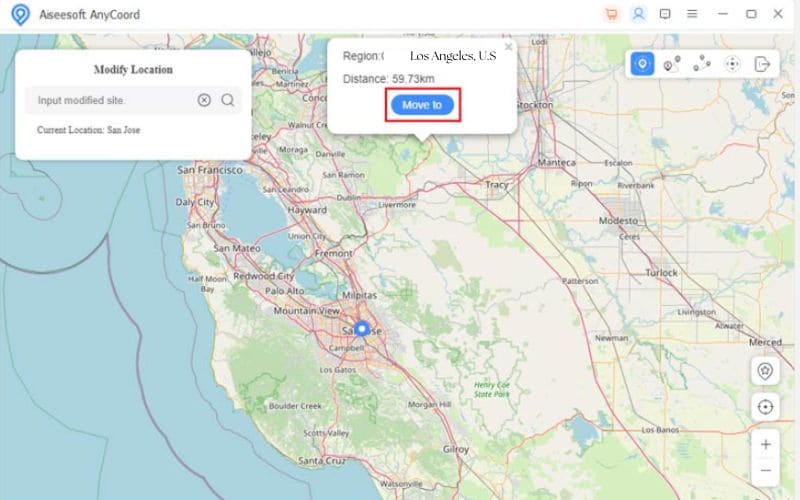
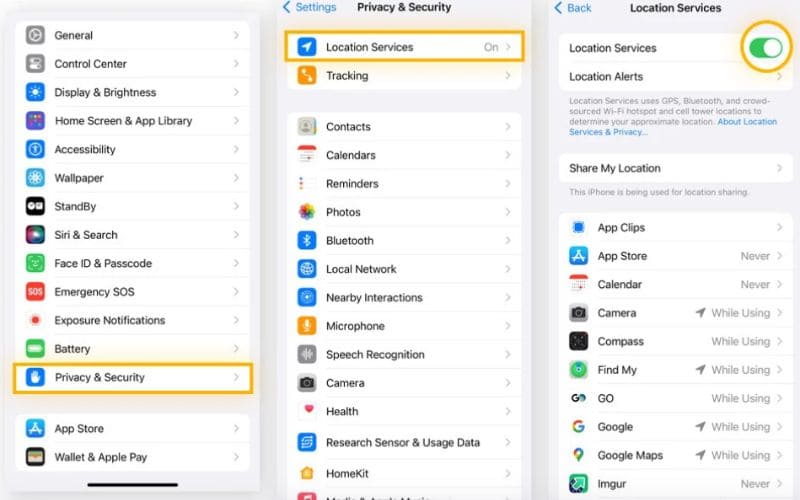
How often can I change my Hulu home location?
Hulu only allows you to change your home location up to 4 times per year. It helps prevent people from sharing their accounts outside their households.
What happens if I travel a lot or use Hulu on the go?
If you’re traveling, you can still access Hulu content, but some live channels might be restricted based on your temporary location. Long-term, Hulu may require you to update your home, but be cautious not to exceed the “Hulu home location change limit” too many times.
How do I reset or change my Hulu home location?
On a smart TV or streaming stick in your living room, update it through the settings of your Hulu account. Ensure you're connected to a home Wi-Fi network (not mobile data). We also shared a detailed step-by-step guide earlier in this article using location spoofer apps like ExpressVPN and Aiseesoft AnyCoord!
Conclusion
Changing your Hulu home location doesn’t have to be a hassle. We covered why location errors occur, how to resolve region issues, and the correct way to update your home using tools like ExpressVPN and Aiseesoft AnyCoord. Just remember, what happens if you change home location on Hulu too often? You’ll hit a limit, so do it smart, and you’ll stream worry-free from anywhere.

Aiseesoft AnyCoord can help you hide, fake, or change your GPS location to any other place with ease. You can even plan a moving route if needed.
100% Secure. No Ads.
100% Secure. No Ads.