Sharing videos between different devices, such as iOS and Android, is not always easy. For example, you may find the explicit videos on an iPhone seem blurry when displayed on an Android phone. How did this happen? Why do iPhone videos look bad on Android? Is there a best way to send videos from Android to iPhone? Take it easy. In this post, we’ll comprehensively analyze the possible reasons for video reduction from iPhone to Android and provide a range of solutions. Read on and find the appropriate solution to solve the problem.
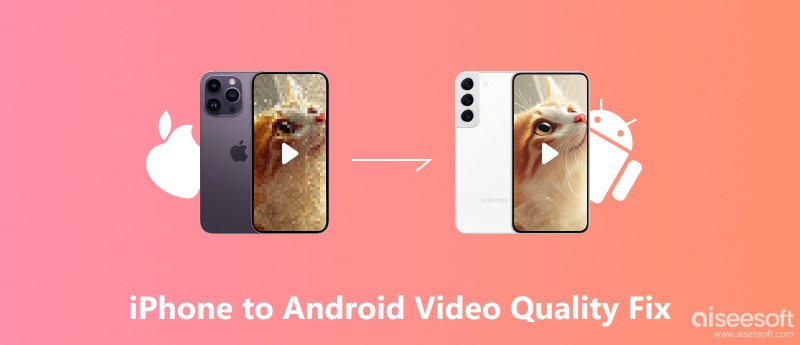
Before exploring solutions, it’s essential to determine why video quality decreases from iPhone to Android. Here are a few possible reasons for the degraded video quality on your Android.

• Different Codecs: iPhones and Android phones employ different codecs during transferring, which may result in lower-quality videos. Codecs are algorithms to reduce the video’s size without compromising its quality. But since different codecs provide different results, it's probable that the one used by Android phones won't work as well as on iPhones.
• Various Screen Resolutions: A higher screen resolution means more pixels to display the video, leading to more precise and sharper footage. Therefore, videos on an iPhone may appear blurry on an Android phone due to the incompatibility of different screen resolutions.
• Video Compression: Some tools that transfer videos from iPhone to Android may automatically compress the videos. Although the goal is to increase transmission speed, the quality of the video is compromised.
If you are confused about restoring video quality when transferring from iPhone to Android, here are 4 valuable solutions.
WhatsApp is an all-in-one messaging app. In addition to text messages, WhatsApp automatically adjusts the video quality to the most compatible version when sending videos to various devices. Thus, you can transfer your video from iPhone to Android via WhatsApp and set it to HD to get the best quality. Here is a tutorial for you.
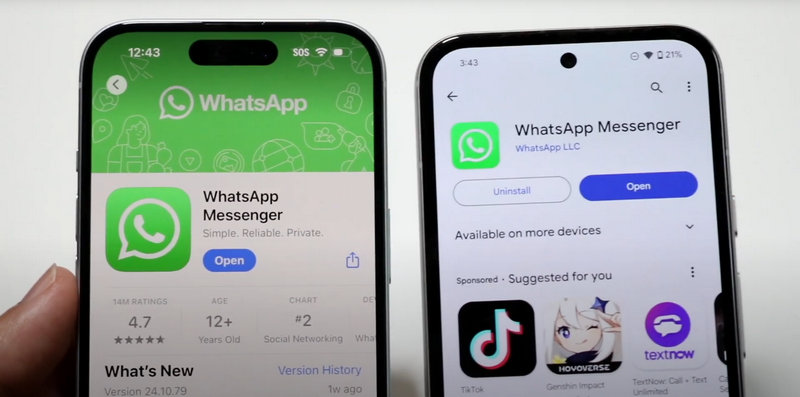
However, to facilitate fast messaging, WhatsApp automatically compresses sent videos, which drastically reduces the file size and quality. This makes it unsuitable for sharing videos where preserving original clarity is important. Additionally, there is a file size limit (typically 16MB to 100MB depending on the network), and both the sender and recipient need to have the app installed.
Cloud services like iCloud, Dropbox, and Google Drive allow reliable video transfers without sacrificing quality. You can upload your iPhone videos to the cloud service and then play them on an Android smartphone, maintaining their original quality throughout the transmission.
Take Google Drive as example, here is a detailed tutorial for you.
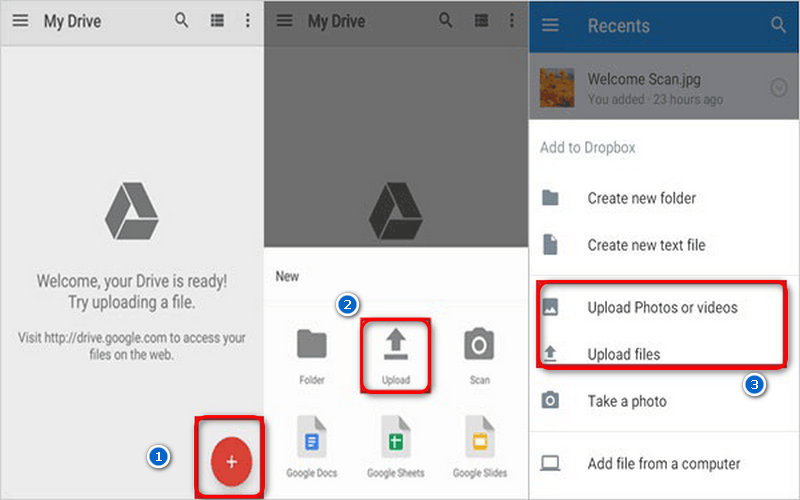
While Google Drive preserves original quality, its main limitations are convenience and storage space. The process requires multiple steps: uploading, sharing, and downloading. The sender needs sufficient Google Drive storage for the original file, and the recipient must also have a Google account to download it. For large video files, upload and download times can be lengthy, and waiting for the sync to complete on the receiving end is necessary.
When transferring videos from your iPhone to an Android device via email, you can select the ideal resolution to keep the original video quality. By adjusting the resolution, you can view the video with no loss of clarity or detail on Android.
Here are the detailed steps:
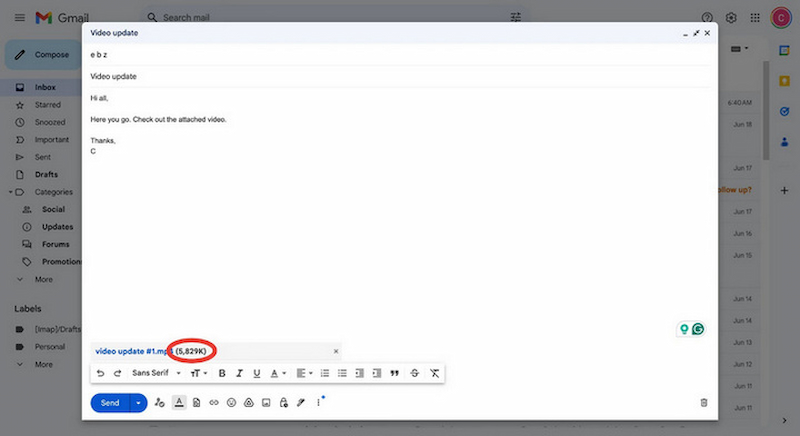
Nevertheless, most email providers cannot handle large video files from modern smartphones. If the video exceeds this limit, the send will fail. Even if the file is within the size limit, some email servers may still compress the attachment. This method also lacks direct playback; the recipient must download the file before viewing, which is less convenient than instant streaming.
If a video sent from iPhone to Android appears blurry, various video enhancing and converting tools, such as FreeConvert Online Video and Handbrake, are available to solve this problem. With these tools, you can effectively restore your video quality.
Although we’ve mentioned 4 effective ways to fix the low quality of videos when transferring from iPhone to Android, they still have shortcomings. WhatsApp can compress your video to a certain degree. There is insufficient space for Cloud Services; sometimes, you must pay for them. Email transferring could be so annoying. Therefore, we recommend the best video-enhancing tool, VidHex, as the top solution.
VidHex is the best solution for enhancing video quality on various devices thanks to its cutting-edge AI algorithm, 4K technology support, and fluid performance. The built-in AI technology keeps the original video quality to the maximum and even better. It allows you to enlarge video quality to 2× or even 4×, which helps fix blurry videos transferred from iPhone to Android.
100% Secure. No Ads.
100% Secure. No Ads.
Features:
• 4K upscaling enhancement and enlargement.
• Various AI models to enhance and fix grainy videos.
• Reduce video noise and remove pixelation.
• Get Rid of Shaky Videos and Stabilize Footage.
Simple steps:
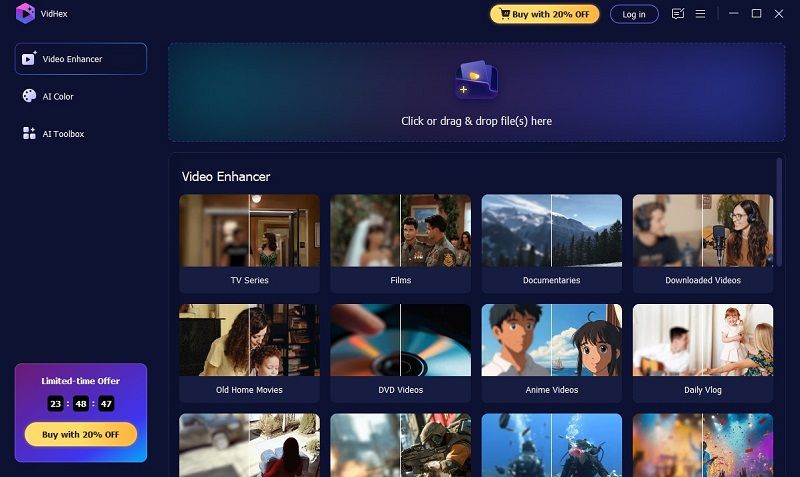
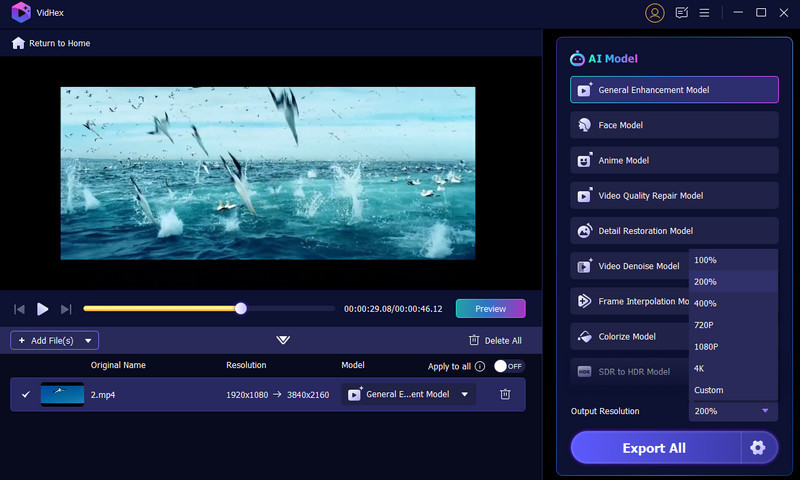
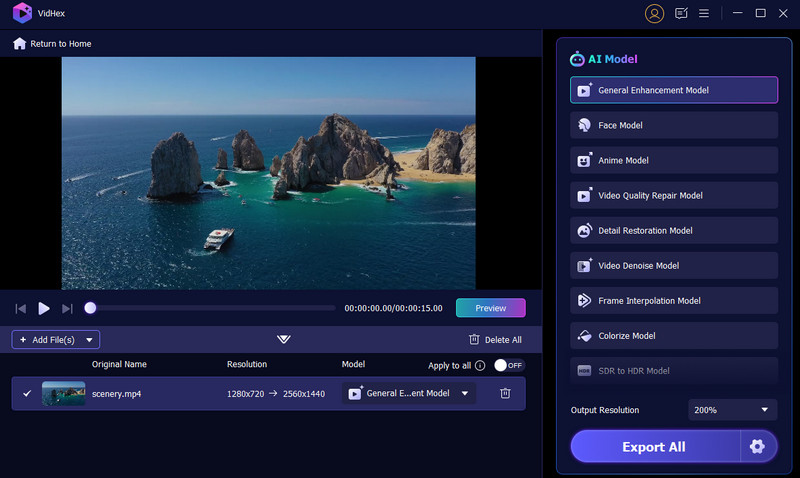
Following these steps, you can quickly and effectively fix your blurry videos from iPhone to Android devices, solving the problem of iPhone videos looking bad on Android devices.
How to restore a blurry video on an iPhone?
To instantly correct a blurry video you recorded with your iPhone's camera, go to Settings > Camera > Record Video. Select either 1080p HD or 4K to record a video on your iPhone.
How do you send videos from iPhone to Android and keep quality?
There are a few ways to transfer videos from your iPhone to Android without sacrificing quality. You can send videos via Google Drive, email attachments, or a third-party file transfer tool.
How to unblur a video?
You can unblur a video by using a video editing tool to improve its quality. Launch a video editing app on your phone first. Import a blurry video and click the quality enhancement options to adjust the brightness, contrast, and other elements. Then, export the more explicit video.
Conclusion
Overall, there are various reasons for the lower quality of videos transferred between different devices. You need to find the specific one and take a best way to send videos from Android to iPhone. Of course, there is an effortless and omnipotent solution available. You can use VidHex to transfer your videos from iPhone to Android without sacrificing quality. If you find this guide helpful, please share it with others.

VidHex is an AI-powered video enhancer that upscales, denoises, colorizes stabilizes, and improves video quality in 1 click.
100% Secure. No Ads.
100% Secure. No Ads.