Smartphones like the iPhone offer a feature wherein you can make and receive calls, listen to music, or watch videos. However, many iPhone users have encountered frustrating issues such as unexpectedly low volume levels. This dilemma has left countless users exasperated and searching for an answer to this question.
Whether you face this problem for the first time or have been dealing with it persistently, understanding the underlying cause is the first step toward finding the appropriate solution. Explore why your iPhone volume is low and discover the most effective ways to restore it to its full auditory glory.
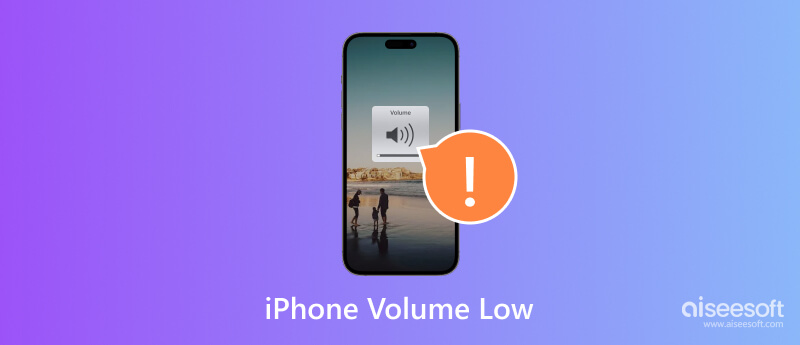
If you do not know why your iPhone volume is too low, you can use the Aiseesoft iOS System Recovery to recover your iOS device on Windows or Mac.
100% Secure. No Ads.
100% Secure. No Ads.
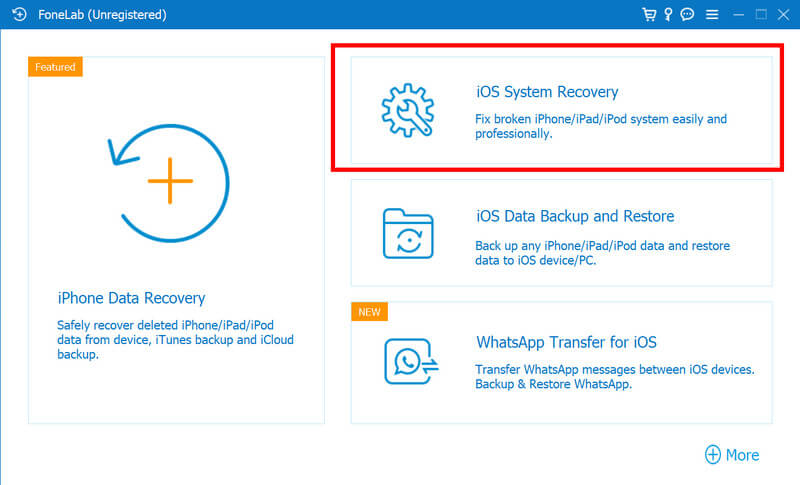
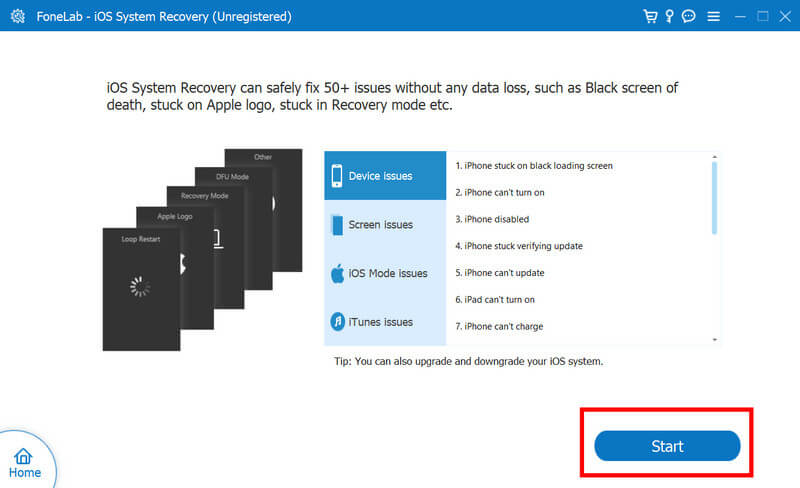
Is your iPhone alarm volume unexpectedly low, or are your ringtone and text alerts barely audible even when your device volume is maxed out? This often points to a few internal setting issues.
Within your Sounds & Haptics settings, you can re-check the sounds and vibrations set for various alerts like ringtones, alarms, texts, and mail. It’s also crucial to verify that the overall volume for these specific alerts isn’t set too low.
Here’s how to check your Sounds & Haptics settings and make adjustments to fix the problem:
If your iPhone headphone volume suddenly drops, especially when using wireless headphones or after recently connecting a Bluetooth audio device, the cause is often a Bluetooth connectivity issue. This can affect both your headphones and your phone’s speaker volume.
Here’s how to troubleshoot and fix common Bluetooth-related volume problems.
Several iPhone modes can unexpectedly lead to low speaker volume issues. Here’s how to check and adjust them.
• Airplane Mode
Some users report low speaker volume during calls after frequently switching Airplane Mode on and off.
Solution: Ensure Airplane Mode is off from your Control Center. If the issue persists, restarting your iPhone can often resolve such glitches.
• Low Power Mode
When your iPhone’s battery charge is low, Low Power Mode can activate automatically. In this mode, the speaker volume may be lowered to conserve battery life.
Solution: Charge your iPhone, then turn off Low Power Mode from the Control Center. Restarting your iPhone afterward can also help restore normal sound levels.
• Do Not Disturb (DND) Mode
Do Not Disturb mode is designed to silence calls, notifications, and alerts. If it’s enabled, you’ll naturally experience low to no sound. Sometimes, even after turning it off from the Control Center, the settings might not fully reset.
Solution: First, confirm DND is off by going to Settings > Focus > Do Not Disturb. Then, restart your iPhone to ensure all settings are properly reset.
If your iPhone’s volume issues persist, it might be due to an outdated iOS version or even a bug in a recently installed update. Apple frequently releases new iOS versions to fix glitches and improve performance. So, keeping your device updated is a crucial troubleshooting step.
When your iPhone's sound is low, there could be several reasons why it happens. Before you jump to a conclusion or assume that there is a hardware problem, consider these potential causes first.
One of the most common reasons volume is low is accidentally adjusting the media volume slider. When you are playing media, pressing the volume buttons on the side helps you to adjust the volume precisely. Pressing the volume down button can decrease the volume of what is playing on your iPhone.
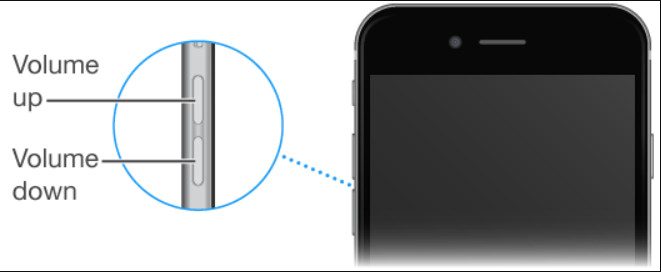
Why is the iPhone ring volume low? Disturb mode might lower the volume of your notifications, rings, and calls. When this mode is activated, the name suggests it all, and no notification can be heard on your iPhone since you do not want to be disturbed.
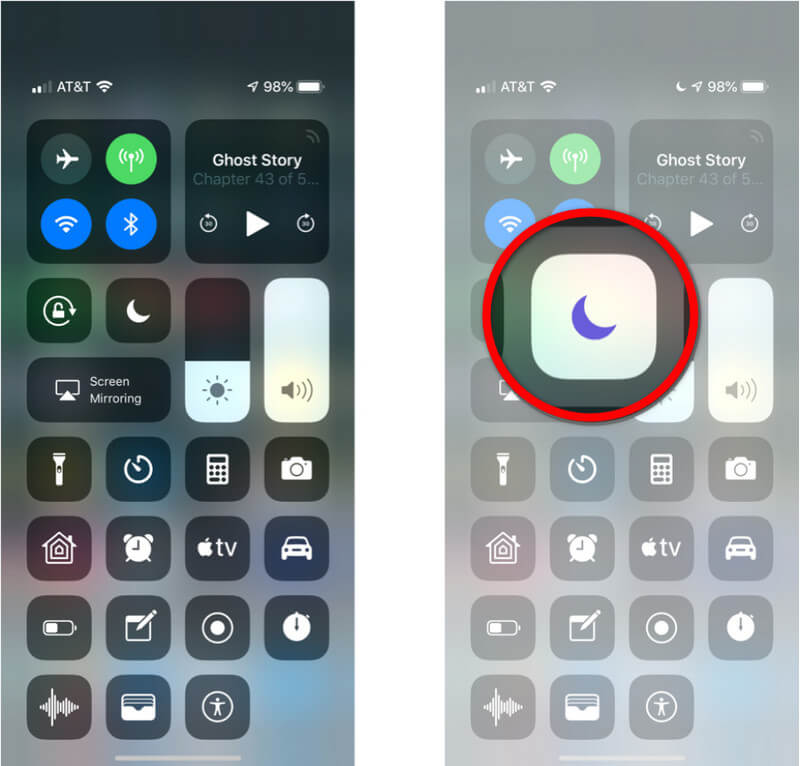
Dust, lint, water, or other debris can clog your iPhone speakers and ports, reducing the sound output.

If you have connected your iPhone to a Bluetooth speaker or headphones, the volume might be low on the connected device due to compatibility issues. iPhone Bluetooth volume low is a common problem you might have encountered on your iPhone, including the one Airpod is not working.
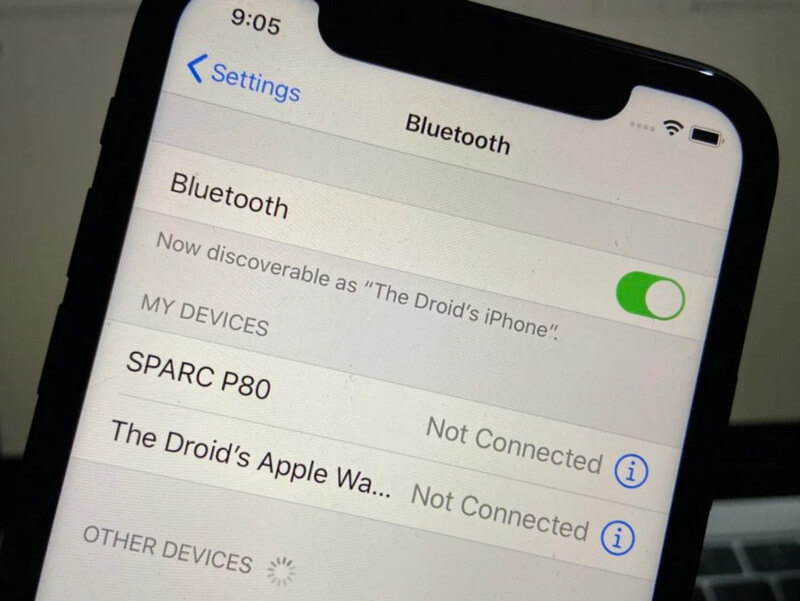
While listening to music or watching movies, you might run into a situation when the audio output can be too low during media playback on your iPhone. The audio remains low even if you have set the volume to the maximum. This media playback error can be fixed with an audio booster app or by re-downloading the media file to get the correct bits that might be missing, causing low audio.
Is your iPhone alarm volume low? Settings misconfigurations can cause iPhone volume issues because they alter how the device handles sound output. Specifically, the Change with Buttons option under the Ringer and Alerts section in the Settings app plays a crucial role.
There might be a hardware problem with your iPhone speakers that causes low volume. It can be due to playing a media file at maximum volume that leaves strain on the speaker.
Why is my iPhone volume so low all of a sudden?
iPhone volume might suddenly become low for various reasons, such as software glitches, misconfigured settings, or speaker or audio components issues. Sometimes, an iOS update or a problematic app can also cause volume issues.
How do I make my iPhone volume louder?
You can hold the volume up on the side of your iPhone to make the audio output louder. Plus, you can clean the speaker grills and ports to remove any debris blocking the sound.
How do I clean my iPhone speakers?
Turn your iPhone off, and use a small soft brush or compressed air to remove dust or debris on speaker grills gently. Take note: avoid using liquids or abrasive materials to clean the speaker because it might cause damage.
Why is my iPhone media volume low when using headphones?
If your iPhone media volume is low when using headphones, it could be due to issues with the headphone jack, damaged headphones, or software settings. Ensure the headphone jack is clean and debris-free, try different headphones to see if the issue persists, and check the volume settings within your specific app.
Why is my iPhone volume low only during calls and not for other media?
Low call volume could be due to network issues, misconfigured call settings, or problems with the phone app itself. Check your call volume settings, ensure no obstructions over the receiver, and test with different network conditions to identify the cause.
Conclusion
Does your iPhone sound low? We have added the solutions you can perform to solve the problem immediately. If your iPhone has a system problem that causes low volume, the best app you can use will be the Aiseesoft iOS System Recovery to reset the device without affecting the data inside.

Fix your iOS system to normal in various issues like being stuck in DFU mode, recovery mode, headphone mode, Apple logo, etc. to normal without any data loss.
100% Secure. No Ads.
100% Secure. No Ads.