The iPhone alarm helps us wake up on time, attend important meetings, and manage our daily schedules effectively. It can be frustrating when the alarm on your iPhone fails to function as expected. One commonly reported issue is the iPhone alarm not making the sound.
This post will delve into the possible causes behind the iPhone alarm not working issue. Moreover, we will provide you with seven effective fixes to ensure that you never miss an important appointment again.
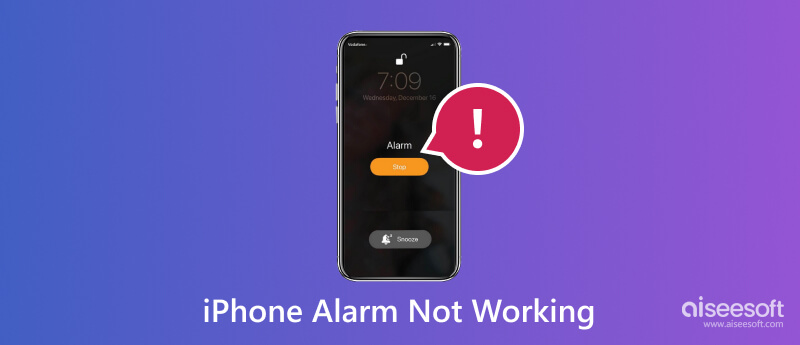
The iPhone's alarm is essential for many users, helping them wake up on time, keep track of tasks, and manage schedules effectively. However, there can be instances where the alarm fails to go off, leading to potential inconveniences. Before telling you how to fix it, we would like to first discuss the main causes behind the iPhone alarm not working issue.
Software Glitches: One of the prime culprits behind the alarm malfunctioning on an iPhone is software glitches or bugs. These can occur due to various factors, such as incompatible updates, conflicting apps, or temporary system issues. When software glitches occur, the alarm may fail to go off or become unresponsive.
Silent Mode or Do Not Disturb: Another common cause of the alarm not working on an iPhone is when the device is set to silent mode or in the Do Not Disturb mode. By default, these settings can suppress incoming notifications, including alarms.
Incorrect iPhone Alarm Settings: Sometimes, alarm-related problems may arise due to incorrect settings, including setting the alarm for the wrong time, having conflicting or overlapping alarms, or mistakenly disabling certain days of the week. It is essential to double-check the settings to rule out any mistakes.
Battery or Power Issues: Another factor that can affect the reliability of the iPhone alarm is battery or power-related problems. If your iPhone is low on battery or experiencing charging issues, it may not have enough power to trigger the alarm.
Third-Party Apps and Settings: Some third-party apps or settings on the iPhone may interfere with the alarm system, causing it to malfunction. That can happen if an app has excessive permissions or conflicts with the iPhone's settings.
Hardware Problems: In rare cases, damage to the iPhone's hardware components may interfere with the alarm's ability to function properly.
When you are facing issues with your iPhone alarm not ringing or not working as intended, you can use the following troubleshooting steps to resolve the problem.
If your iPhone alarm is not playing a song, check the related settings first. Open the Clock app and tap Alarm at the bottom of the screen. Ensure the alarm you want to use is enabled and has a scheduled time. Check if the volume level is appropriately set for the alarm sound. Test different alarm sounds to ensure the issue isn't related to a specific sound file.
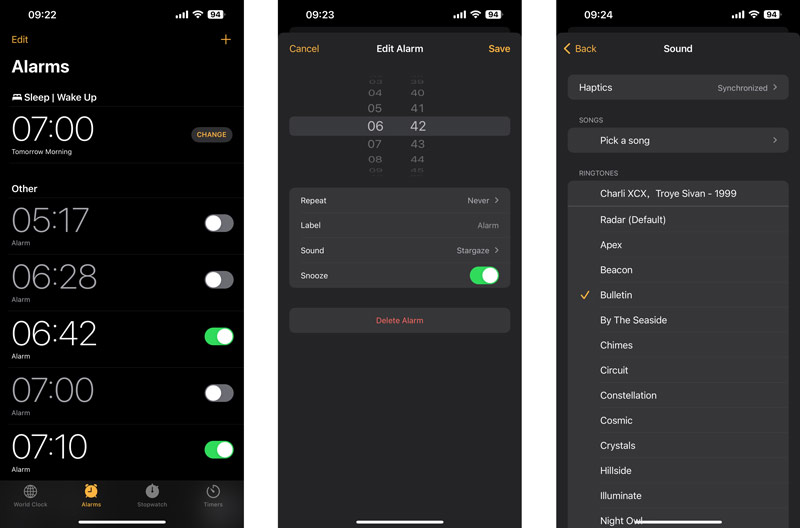
Open the Control Center and check if the crescent moon button is present, indicating that Do Not Disturb mode is enabled. Tap the mode to turn off the Do Not Disturb mode. Toggle the physical silent switch on the side of your iPhone to ensure it is not in silent mode. Verify that the Silent Mode option is turned off in the Control Center
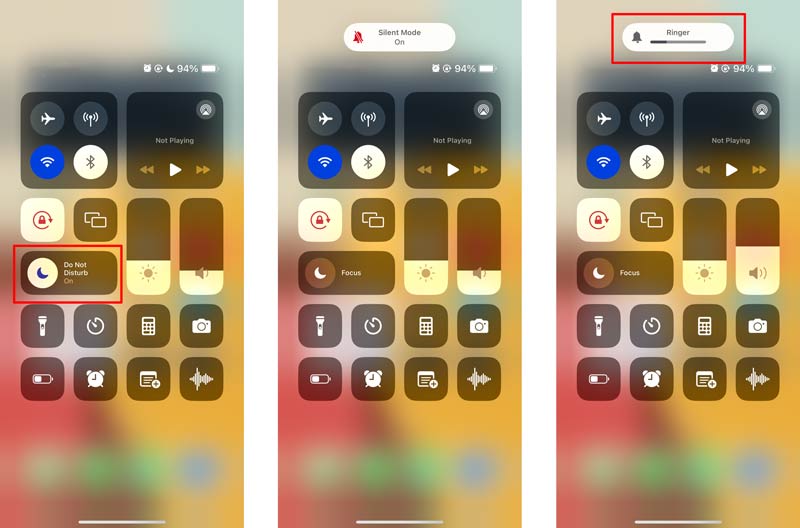
Press the Power and Volume button until you get the slide to power off slider. Slide the power off slider to turn off your iPhone. Wait about one or two minutes, then press and hold the Power button to restart iPhone. Check if the alarm feature is now functioning correctly.
Update your iPhone to the latest iOS version by going to Settings, General, and Software Update. Tap Download and Install if an update is available. After updating, test the alarm again to see if it's working properly.
Updating software can often resolve software-related issues. Additionally, ensuring that all apps are up to date and removing incompatible or conflicting applications can help eliminate potential software glitches.
If the problem persists, resetting all settings on the iPhone can often resolve software conflicts that may be affecting the alarm system.
Go to Settings, tap General, then choose the Transfer or Reset iPhone option. Tap Reset and select Reset All Settings. Test the alarm function once your iPhone restarts.

If the iPhone alarm not playing song problem is caused by system-related issues, you can use the powerful Aiseesoft iOS System Recovery to solve that. It can troubleshoot various iPhone alarm issues without data loss.

Downloads
iOS System Recovery - Fix Alarm iPhone Not Working
100% Secure. No Ads.
100% Secure. No Ads.
When the alarm on your iPhone is not working properly, download and launch the iOS System Recovery on your computer. It lets you easily fix over 50 system-related issues.

You have two repair modes to fix the alarm iPhone not working issue. You can first select the Standard Mode to solve the iPhone alarm problem.

Connect your iPhone and help it be recognized successfully. Confirm the device information and click the Optimize button.

iOS System Recovery allows you to downgrade or upgrade iOS during the repairing process. Select the suitable software version you need and download the correct firmware package to fix the iPhone alarm not working.

Click the Fix Now button when the downloading is finished. iOS System Recovery will fix the system issue and bring your iPhone back to normal. If this method can’t fix the iPhone won’t turn on issue, turn to Advanced Mode.
Connect your iPhone to your computer and launch iTunes or Finder. Select your iPhone from the Summary section or Locations. Back up your iPhone data first, then use the Restore iPhone option to restore the iOS device. Follow the on-screen instructions to restore your iPhone to its factory settings. When the restore is finished, select the option to restore from the backup you created earlier. Wait for the restore process to complete, and then test the alarm feature.
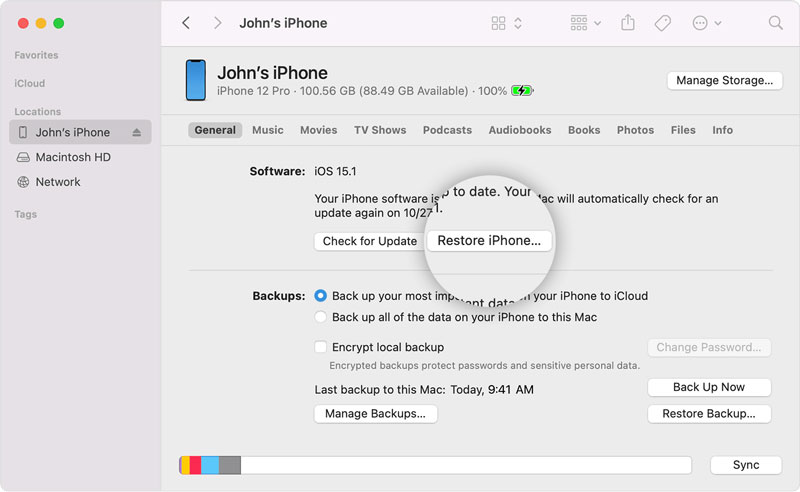
How do I reset my iPhone alarm?
Open the Clock app and tap the Alarm tab at the bottom screen. Find the alarm you want to reset and tap it. Tap the Edit button to adjust the alarm time, sound, and other settings as desired. Once you have made the necessary changes, tap the Save button to reset the alarm.
Why did all my alarms disappear?
It is possible that there was a software glitch, causing the alarms to be deleted. Another possibility is that the alarms were accidentally deleted by someone using your device.
Will my iPhone alarm go off on Do Not Disturb or Silent mode?
When your iPhone is on Do Not Disturb mode, by default, the alarms that you have set will still go off. However, you won't receive any notifications or calls while Do Not Disturb is enabled. On the other hand, if your iPhone is in Silent mode, your alarms will also go off, but the device won't make any sound. Instead, it will only vibrate.
Conclusion
While the iPhone's alarm feature is typically reliable, it is not immune to occasional malfunctions. Understanding the potential causes behind alarm-related issues can help users troubleshoot and resolve the problem promptly.
In most cases, following the seven troubleshooting tips outlined in this guide should resolve the alarm not working issue on your iPhone. However, if the issue persists, it may be necessary to contact Apple Support or visit an authorized service center for further assistance.
iPhone Won't Work
1. Fix Wireless Charger Not Working on iPhone 2. Ways to Save Your Battery 3. iPhone Stuck on Charging Screen 4. Phone Won't Charge 5. Fix iPhone Not Charging
Fix your iOS system to normal in various issues like being stuck in DFU mode, recovery mode, headphone mode, Apple logo, etc. to normal without any data loss.
100% Secure. No Ads.
100% Secure. No Ads.