Need to factory reset your Samsung phone or tablet but forgot the password? Don't worry - you're not alone. Whether you’ve been locked out due to a forgotten PIN, password, or pattern, there are still effective ways to perform a factory reset and restore your device to its original settings. In this guide, we'll walk you through multiple methods to Samsung factory reset without password on your phone or tablet, so you can start fresh and regain control of your device.
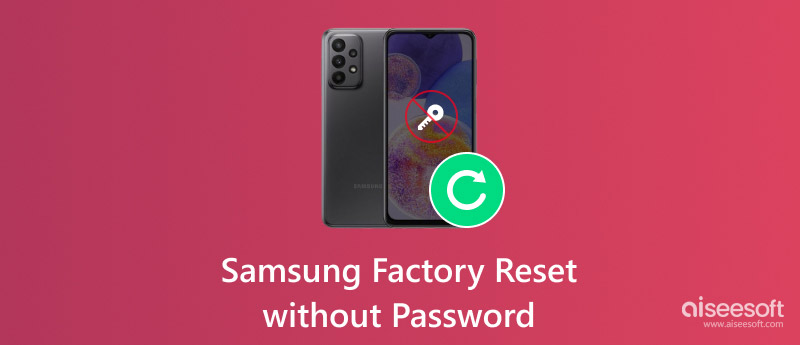
Generally, if the device is protected by Factory Reset Protection (FRP) or a screen lock (PIN, pattern, or password), you need a password to do a factory reset on a Samsung phone or tablet. This required password keeps your stuff safe and stops anyone from getting into your device without permission. But, there are times when you might not need a password, like:
• When the device is in recovery mode: This is a special setup that allows you to perform certain actions, including factory resets, without needing a password.
• When Samsung’s Find My Mobile is enabled: Under this circumstance, you can remotely perform a reset without entering the device’s lock screen password. Similarly, Android Device Manager (Find My Device) allows a remote erase on some models.
In the cases above, you don’t need to enter a password to perform a factory reset on your Samsung phone, tablet, or laptop. However, if you're hoping that a factory reset will give you full access to the device, it may not work as expected. After the reset, you may still need to enter the original Google or Samsung account credentials to bypass FRP (Factory Reset Protection).
If you only need help remembering your password or are having other problems, it's a good idea to check out the different ways to reset your Samsung device without a password, which we will discuss later.
Getting locked out of your Samsung device without remembering the password can be frustrating and it happens to many people. This guide is here to help you factory reset your Samsung tablet without a password. We'll go over a few different ways to do it so you can pick the one that works best for you. Let's start!
Aiseesoft Android Unlocker is the best tool for unlocking your Samsung phone if you've forgotten your password or want to bypass the screen lock on your Samsung device without password. For some early Samsung devices, you can unlock the device without typing in a password. After unlocking with this tool, you can still facotory reset and erase the phone without password, this tool can get the job done in one go.

Downloads
100% Secure. No Ads.
How to factory reset Samsung phone without password
100% Secure. No Ads.
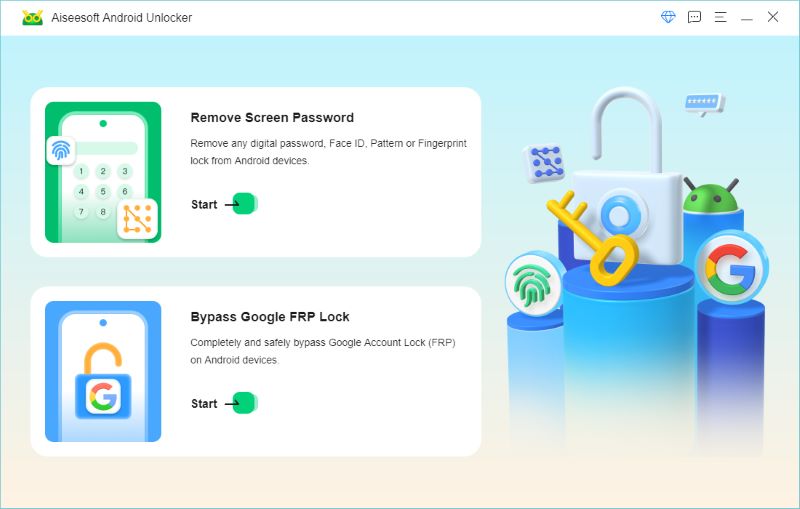
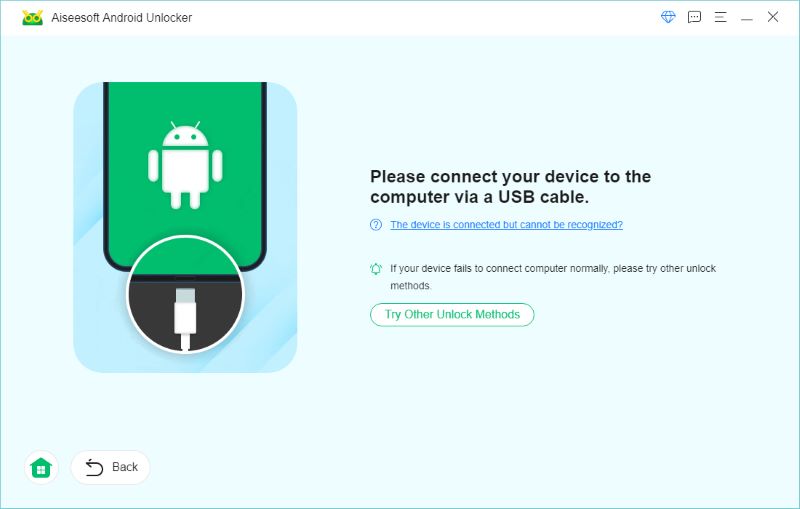
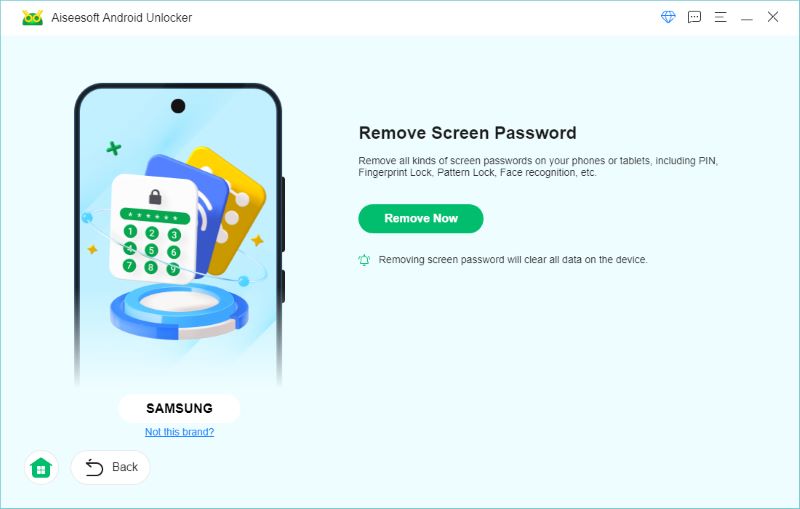
Recovery Mode is like hitting the recovery buttons on your Android phone or tablet. It lets you do a factory reset without needing a password or a screen lock, which is handy when you're stuck and can't access your usual setup.
Note before operation:
• A factory reset will wipe everything from your device, including your apps, settings, and files.
• While it resets the system, it won’t remove FRP (Factory Reset Protection). If you intent to do it, you can use Aiseesoft iPhone Unlocker’s Bypass Google FRP Lock feature.
100% Secure. No Ads.
How to factory reset Samsung tablet without email and password
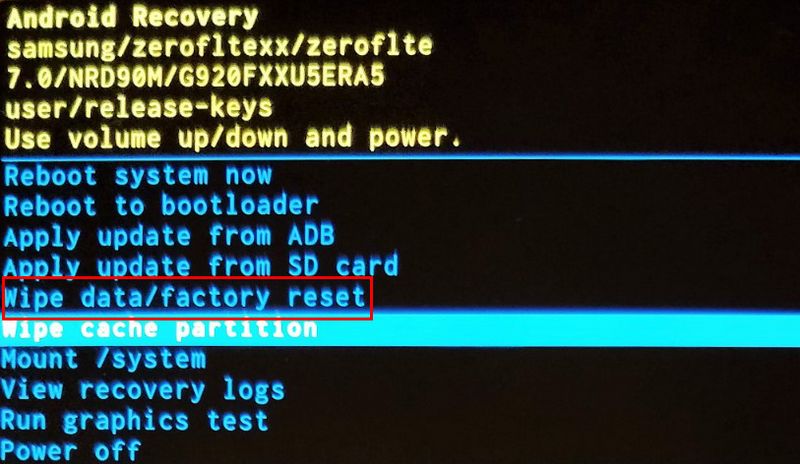
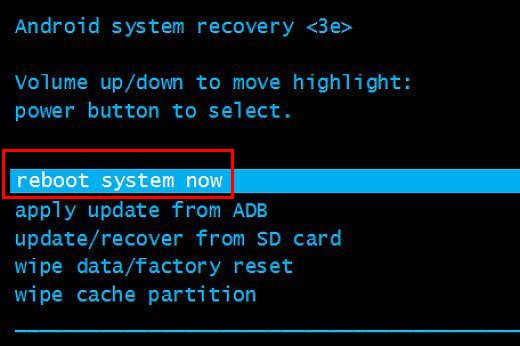
Samsung Find My Mobile is a handy tool for tracking down, locking, or wiping your Samsung phone from afar. If you've lost or can't find your phone and have a Samsung account, you can use this tool to keep your information safe and maybe even get your phone back.
Note before operation:
• Find My Mobile must be enabled on the device before it was locked.
• After the reset, you may still need to verify your Samsung account credentials to complete setup due to security protection (FRP).
• Samsung account must be signed in on the locked device.
How to factory reset Samsung phone with ease
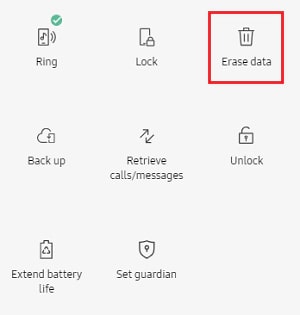
Android Device Manager (also known as Google Find My Device) is a built-in service from Google that allows you to remotely locate, lock, or erase your Android phone. If your locked Samsung phone is connected to the internet and linked to your Google account, you can use ADM to perform a factory reset without needing the screen password.
Note before operation:
• The Samsung phone must be signed in with your Google account.
• Find My Device must be enabled on the phone before it was locked.
• After reset, you may be required to enter your Google account credentials to bypass Factory Reset Protection (FRP).
How to factory reset my Samsung Galaxy A71 (or your Samsung models) without password
Smart Switch is a handy gadget that lets you move files between Samsung gadgets and even between Samsung gadgets and your computer. Its main job is to swap files, but it can also do a full reset on your Samsung device if needed.
Note before operation:
• It only works if the device is accessible and the software allows management functions from a connected computer.
• The phone must be connected to the computer via USB and unlocked at least once to authorize the connection (which may not be possible if fully locked).
• This method may not work on devices that are completely locked, especially those with Secure Lock or FRP enabled.
How to factory reset Samsung phone without password
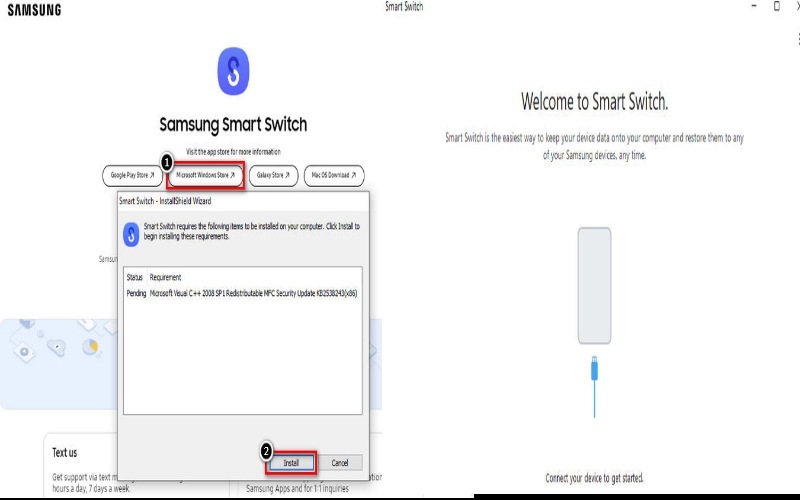
Can you force reset a Samsung device without a password?
Yes, you can reset a Samsung device without a password, but remember, this will wipe out all your stuff on the phone. Two easy ways to do it are Using Recovery Mode (Hard Reset) and Samsung's Find My Mobile (Remote Reset). These ways work if your phone is locked, but they'll wipe out all your data unless you've saved it elsewhere.
Does a factory reset remove the Samsung account?
A factory reset doesn't fully delete the Samsung account from the phone. Even after resetting, the phone might ask you to log in with the same account you used. It is because of Factory Reset Protection (FRP), a safety feature that stops unauthorized access after a reset.
Why does Samsung ask for a password after a factory reset?
After a factory reset, Samsung requires a password because of Factory Reset Protection (FRP), a security feature that keeps your device and data safe. FRP stops people without the correct account details from using the phone after resetting it.
Conclusion
The method for unlocking a Samsung tablet factory reset without password depends on its setup. If you use the settings, you usually need a password, but you can skip this by using tools like Aiseesoft Android Unlocker, which offers a direct and user-friendly way to remove the lock screen and reset the device without needing credentials. If you’ve previously enabled Samsung’s Find My Mobile service and signed in with a Samsung account, you can remotely erase the tablet from a web browser. Similarly, Recovery Mode allows you to perform a factory reset using hardware buttons - ideal when you don’t have access to the screen. Select the method that suits you best and factory reset the Samsung device to access it without limitations now!

Compatible with all Android OS versions, this unlocker provides a secure and easy way to remove screen lock of any kind and bypass FRP quickly.
100% Secure. No Ads.