My nephew deleted my Mom's photos accidently from my iPhone 6 and I am heartbroken, because I had so many cherished photos with my Mom in it. I heard that iCloud backup can help to recover photos. So I re-sync photos in iCloud from my iPhone 6, but the note says that will remove my existing photos. God, I do really want to keep both of them. How do I get my photos back from iCloud without deleting photos in my iPhone 6? - Maria
As iPhone/iPad users, you may have the similar dilemma to retrieve photos from iCloud backup without deleting the current photos.
Definitely, iCloud backup is easy to back up photos. However, once you want to recover photos from iCloud after an unfortunate accident, you will find it's really troublesome, because you have to download all the photos from iCloud without any selection.
It will cover your current photos. So people who have the same need like you should find other ways to recover photos from iCloud.
This article aims to solve this problem by getting photos from iCloud selectively without deleting photos on your iPhone/iPad. Here we'd like to introduce a professional third-party tool - FoneLab to do that. With it, you can easily recover photos from iCloud and import photos to your iPhone/iPad.
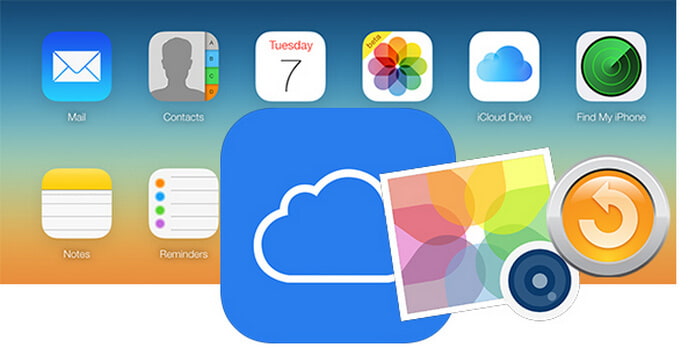
How to Retrieve Photos from iCloud
How to retrieve photos and pictures from iCloud? Aiseesoft FoneLab will help you exactly.
The following steps will do you a great favor to get your photos back on your iPhone or iPad.
1Download, install and launch this iOS photo recovery on your computer. According to the prompt message of the popup window, you need to connect your iPhone or iPad to computer.
2 Select "Recover from iCloud Backup File" on the left interface of FoneLab, log in your Apple ID, and click "Download" in the popup interface of FoneLab (Check the date and choose the latest one to download for making sure that all your photos in iCloud can be retrieved to your iOS device.)

3On the popup interface, choose "Photo Library", "Camera Roll" and "App Photos" > "Next" to start to scan iCloud backup.
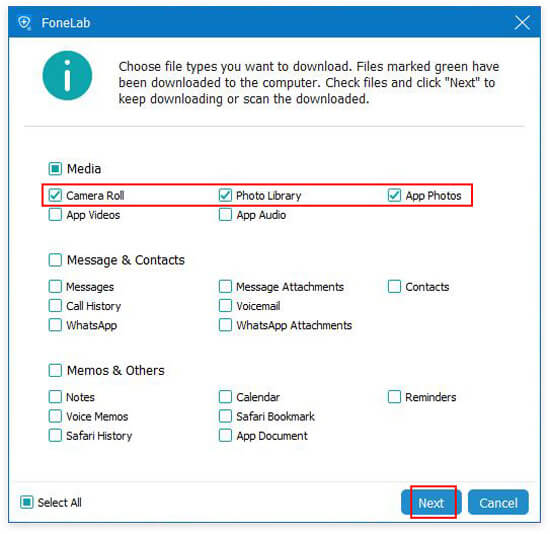
4 In the following interface, click "Camera Roll" on the left side and "Recover" on the right bottom corner.

5If you want to view your photos before recovery, you can double click "Camera Roll" and choose "Recover" to retrieve photos.
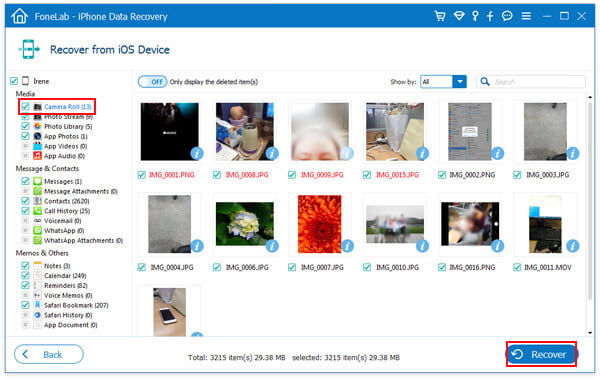
6 Choose the target output folder, and click "Recover" to download your photos from iCloud.

By now, Maria can easily retrieve her photos from iCloud with the help of FoneLab. If you have the same need to get your photos back to your iPhone or iPad from iCloud, you can try this way, too.
Compared with iCloud backup from iPhone, FoneLab takes more advantages in getting photos/pictures from iCloud backup as following:
✔ It is easy to get your photos and pictures back with several clicks.
✔ It's safe to download photos from iCloud to PC without any privacy disclosure.
✔ Except for recovering photos from iCloud, you can also retrieve contacts from iCloud, memos and others quickly.
✔ It provides an option to get back all or selected photos from iCloud backup.
✔ It allows you to backup Safari bookmarks, contacts, messages and other data on your iOS devices to computer.
✔ It is convenient to restore your photos from iCloud backup.
Do not miss this video tutorial to restore iPhone photos from iCloud.

