Do you have any idea to transfer your photos from your iPhone to a new iPhone or to your iPad? Do you want to share your travel pictures and downloaded photos with your friends? Both of you are using iPhones, but the Bluetooth in your iPhone or iPad is not so smart. What should you do?
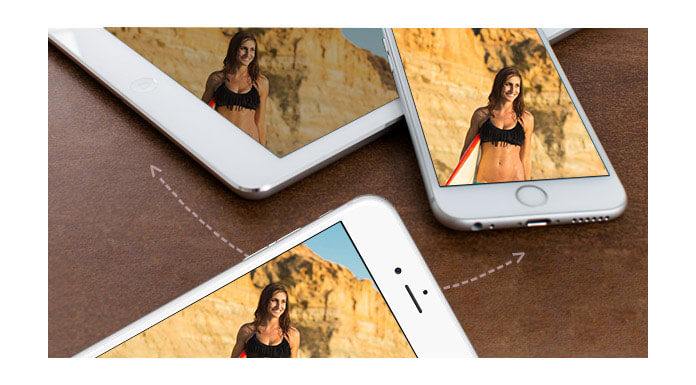
Or you want to change a new iphone/ipad, how to sync the photos (including Camera Roll, Panoramas, Videos, and Photo Library) from your old iPhone to new iPhone/iPad?
Click here to learn more info about How to Import Photos from iPhone to PC.
From a survey we will get that many people choose to download FoneTrans to replace iTunes and iCloud. Why? The answer is simple, people do not willing to use iTunes and iCloud for the insecurity and inconvenience. On the contrary, as the best iPhone Photo transfer software, this FoneTrans plays an important role for its high efficiency and 100% security to ensure people's privacy when people transfer their photos from iPhone to another iPhone and iPad.
What's more, Fonetrans has many powerful functions to meet users' requirements appropriately, such as transferring files including photos, pictures and videos from iPhone to iPhone/iPad with fast speed. And you can transfer photos between two devices directly. That is, you do not need to copy photos and pictures from iPhone to Mac or PC as the first step, and then transfer your photos from computer to your new iPhone or iPad. Only one click, you will find you photos on your new iphone or iPad.
Step 1 After downloading and installing FoneTrans on your computer, you need to run it as the first step.
Step 2 Connect your 2 iPhones with USB cables on your computer. The FoneTrans will identify your iPhones automatically. For the first users of FoneTrans, you need to confirm that your iPhones trust the computer which connects with your iPhone.

Step 3 Choose the photos which you want to transfer to the other iPhone. Of course, you can choose all photos with one click. Click "Export to" as the following picture:
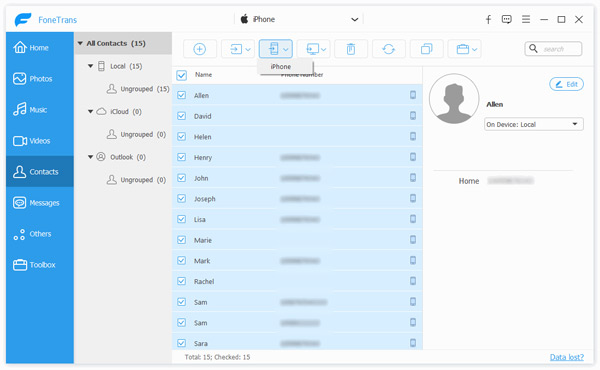
Step 4 Check your iPhone you will find the transferred photos.
If you have the need to keep your photos for a long time, we suggest that you trasnfer photos from iPhone to computer.
Click here to learn more info about Transfer Android Photos to iPhone.
You can also learn more the product with the following video guide:

