Note
Gallery stores photos that are captured by the phone, transferred from computer or Bluetooth, and screenshots while in Picture Library saves the cache images from apps, etc.
"Can someone recommend an Android Photo Recovery tool for me to recover deleted photos from my Android phone? I have a Samsung Galaxy S6 Edge. I deleted a "DCIM" folder from my phone and lots of photos had been gone. How to recover deleted photos from Android?"
You may think the deleted photos from Android have been permanently gone. Actually, they haven't. The deleted Android photos have been temporarily stored in the phone memory, but you cannot directly see them with your eyes. You should stop using your Android mobile phone at first and try means to recover the deleted photos from Android. You are in the right place. This article offers two ways for Android photo recovery.
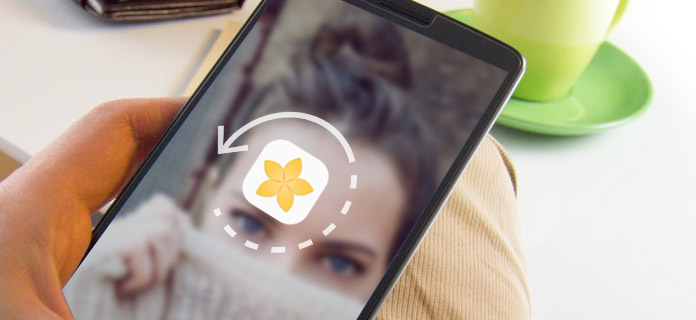
If you lost or deleted photos from Android like the above situation, you can turn to find an Android photo recovery tool for help. And Aiseesoft Android Data Recovery is a best choice for you. You can easily get back the deleted photos to your phone with the excellent program. Android Data Recovery enables you to quickly locate the deleted files and recover deleted data from Android phone and tablets with only a few steps. It supports image format in .jpg, .png, .gif, .bmp, .webp, .tiff formats and more. And the software highly supports the most popular Android brands, for instance, Samsung Galaxy, HTC One, LG G, Sony Xperia, HUAWEI Mate, and so on. Download Android Photo Recovery at first.
Step 1 Connect your android to computer
Install and launch Android Data Recovery on your PC or Mac. Connect your Android phone to this computer. Make sure that you have allowed USB debugging on your Android hone so that it can be detected by the Android Photo Recovery.

Step 2 Allow USB Debugging
You need to allow USB debugging now. Tap on "Allow" on your Andorid phone to activate the USB debugging.

Tips:
Step 3Choose file type to scan and recover
After successful device connection, you can see the interface to select file type for recovery. To recover deleted photos from your Android device, choose "Gallery" or "Picture Library" where your photos are stored previously. Click the "Next" button at the button-right corner.
Note
Gallery stores photos that are captured by the phone, transferred from computer or Bluetooth, and screenshots while in Picture Library saves the cache images from apps, etc.

Step 4 Allow the program to scan data
Return to your Android phone. There should be a dialogue requiring whether to give the privilege to Android Photo Recovery or not. Press "Allow/Grant/Authorize" based on your situation. After that, the program will manage to get the permission to access the Android files.
Step 5 Perform Android photo recovery
The program will soon scan your Android files. Quickly, you can see all your selected files will be classified orderly in the left module. You can click "Gallery" or "Picture Library" from the module. You are able to view the photo items in the main interface. For registered version, you can view the photos in full size when you double click it. The deleted photos from Android are distinguished in red color. You are able to toggle on "Only display the deleted item(s)" to locate all the deleted Android photos. Then choose the ones you want to recover from Android. They will be retrieved and saved in your computer. Photos will be stored in the format of JPG and PNG.

For more details about Android Data Recovery, you can watch the video below:


If you ever made a photo backup to Gmail, there is a way to recover deleted photos from Android via Gmail account/Google Photos. This method is for free and it's able to recover deleted photos from Android without root. But this method only applies to those synced photos. to Google Photos app can you restore deleted images. And photos will be deleted forever from Google cloud after 60 days. Here are the steps:
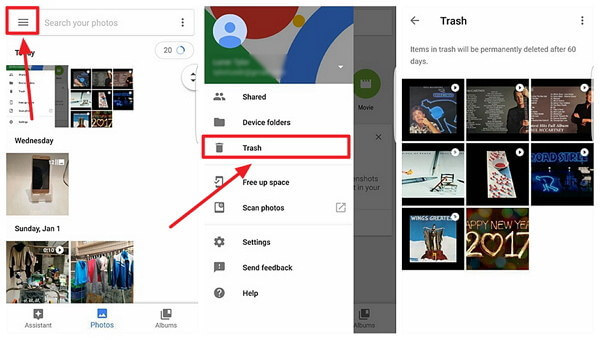
Step 1 Run "Google Photos" app on your Android.
Step 2 Tap on the "≡" icon at the top-left corner.
Step 3 Choose "Trash" option in the menu.
Step 4 Preview your deleted images from Android. Select ones and tap on "Restore" button to recover deleted photos from Android.
You have managed to all your deleted photos from Android. Don't forget to make a backup for your Android photos. And the program we recommend above also has a useful feature, Android Data Backup and Restore. Then you are able to back up your photos as well as other files like contacts, messages and so on from Android with ease.