Have you ever noticed that your video becomes choppy, blurry during fast motion, or just doesn't look as smooth as professional content? The core issue is often the frame rate. Whether you're a content creator aiming for that cinematic 24fps look, a gamer recording high-action gameplay at 60fps, or simply someone trying to fix a shaky clip, knowing how to change the frame rate of a video is an essential skill.
Congratulations! You’ve come to the right place. This detailed guide will explain what frame rate is and introduce effective methods to adjust it as needed. By changing the fps of your video, you can achieve the perfect visual flow for any project!
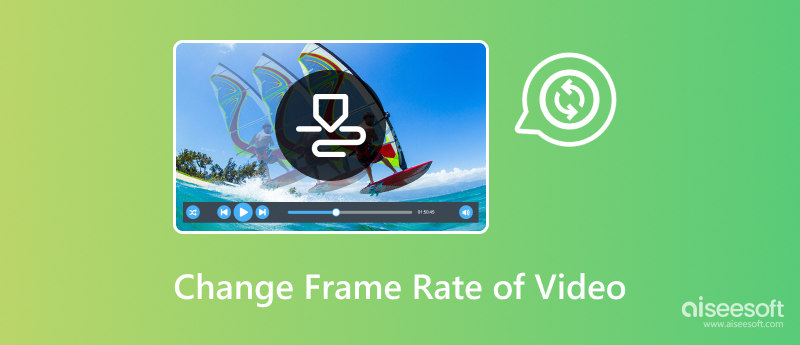
Frame rate, measured in frames per second (fps), refers to the number of individual images (frames) displayed consecutively within one second of a video. It is a fundamental property that significantly influences the visual experience of motion in video content. A lower frame rate (e.g., 24fps) often produces a cinematic, slightly more stylized motion, while a higher frame rate (e.g., 60fps) results in exceptionally smooth, sharp, and realistic movement, which is ideal for capturing fast-action scenes like sports. Understanding frame rate is essential for both creating content with the desired aesthetic and ensuring smooth playback on various devices and platforms. Then, let us learn some easy ways to change the frame rate of videos.
While basic tools can alter the frame rate, they often result in significant quality loss, motion artifacts, or unsmooth playback. For professional, high-quality results, using a dedicated tool like VidHex is the recommended solution. This powerful software is specifically designed not only to change the frame rate of a video seamlessly but also to enhance the overall visual quality through advanced AI technology. It allows you to upscale resolution, reduce noise, and optimize brightness and contrast, ensuring your video looks even better after conversion.
100% Secure. No Ads.
100% Secure. No Ads.
Key Features
• Increase the video frame rate by 2x and 4x with AI Frame Interpolation.
• Convert video to 60 FPS, 120 FPS, 240 FPS, and even more easily.
• Repair choppy and jerky video seamlessly and effortlessly.
• Conserve time and device resources with cloud acceleration.
• Work with any resolution up to 4K and various formats (MP4, AVI, MKV, MOV, and more).
• Process multiple upscaling projects at the same time.
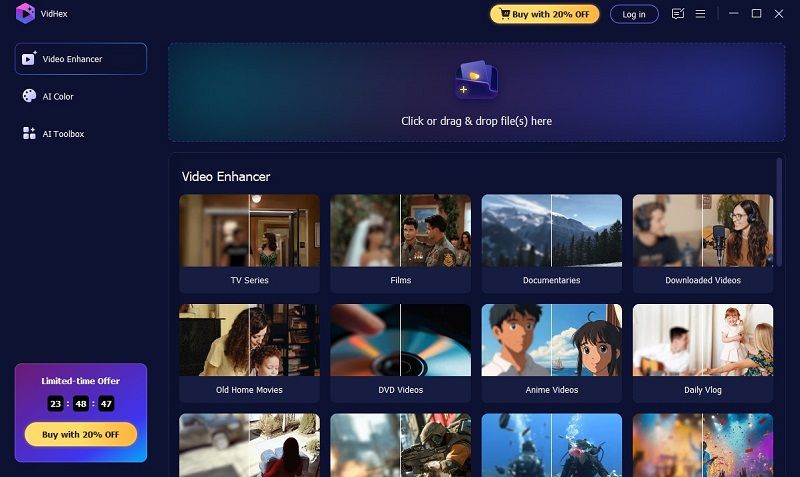
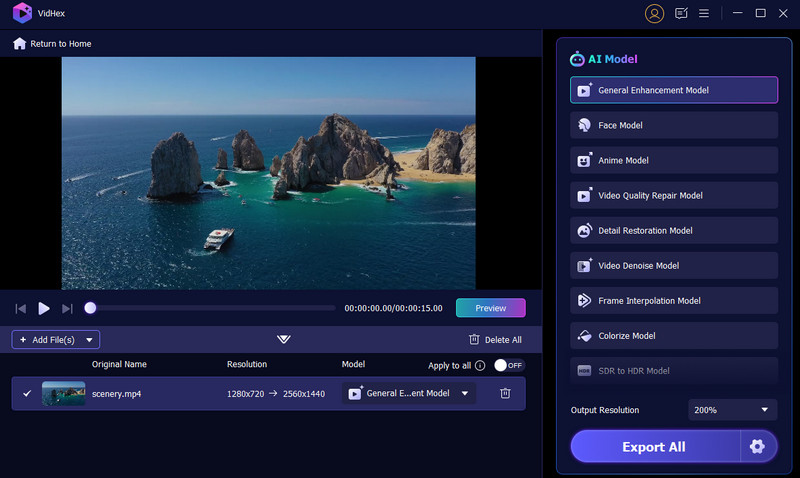
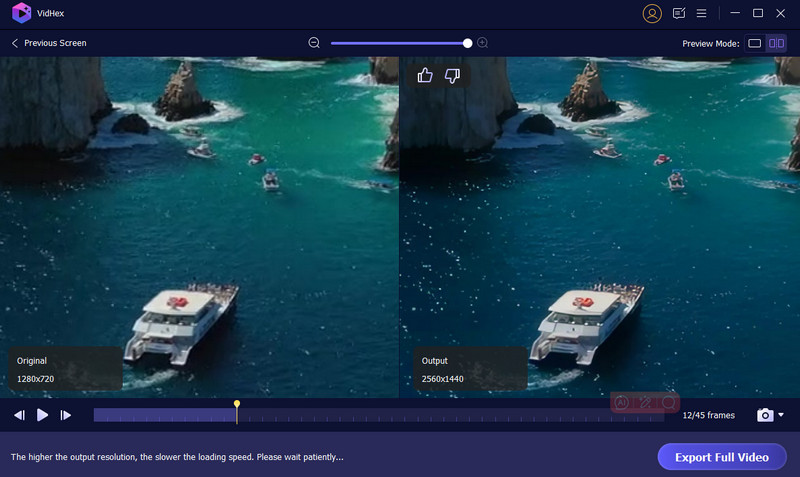
Tips: If you need to set a specific output format, an encoder, or saving location, you can click the Gear icon to adjust the parameters.
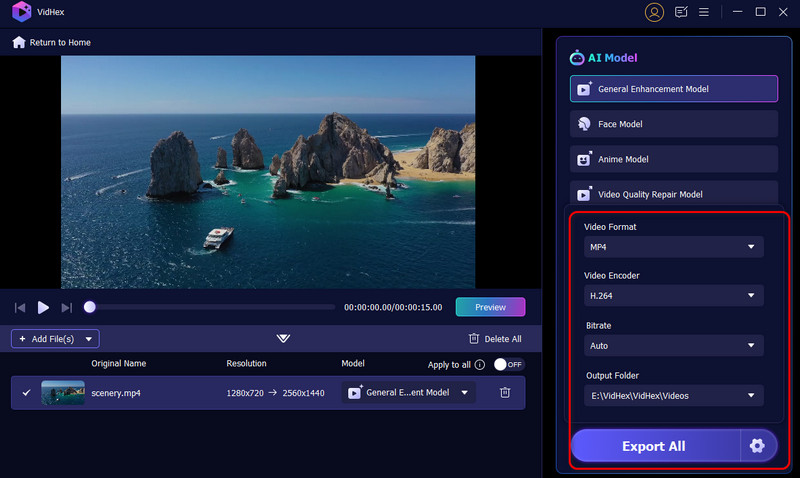
For those seeking a user-friendly, web-based video FPS converter to adjust frame rate without installing software, VEED offers an excellent free option. This online video editor makes it remarkably simple to change the frame rate of your video directly in your browser. With its intuitive interface, you can quickly convert your footage to standard frame rates like 24fps for a cinematic look, 30fps for regular videos, or 60fps for smoother motion.
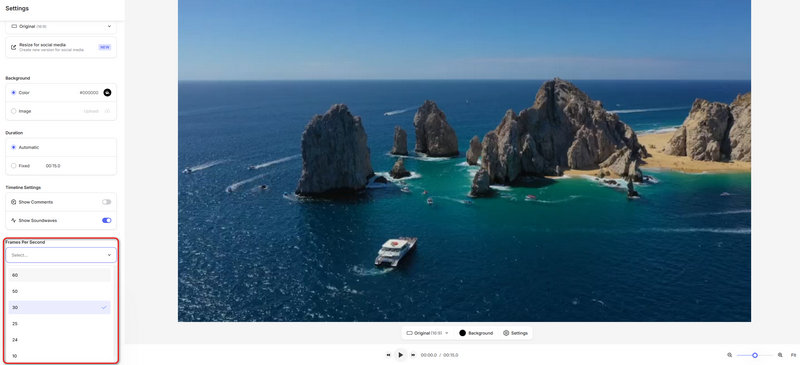
While VEED offers convenient online frame rate adjustment, it comes with several limitations that users should consider. The most significant drawback is the watermark added to videos exported with the free plan, making them unsuitable for professional use. Additionally, free users face strict file size limits and processing queues, which can be frustrating for longer videos or batch processing. For frequent users or professional projects requiring high-quality results, these limitations might make VEED less ideal than standalone software solutions.
If you want a powerful, open-source alternative to change the frame rate of the video without compromising on quality, HandBrake stands out as an excellent choice. This free desktop application offers advanced control over video parameters, including precise frame rate adjustment capabilities.
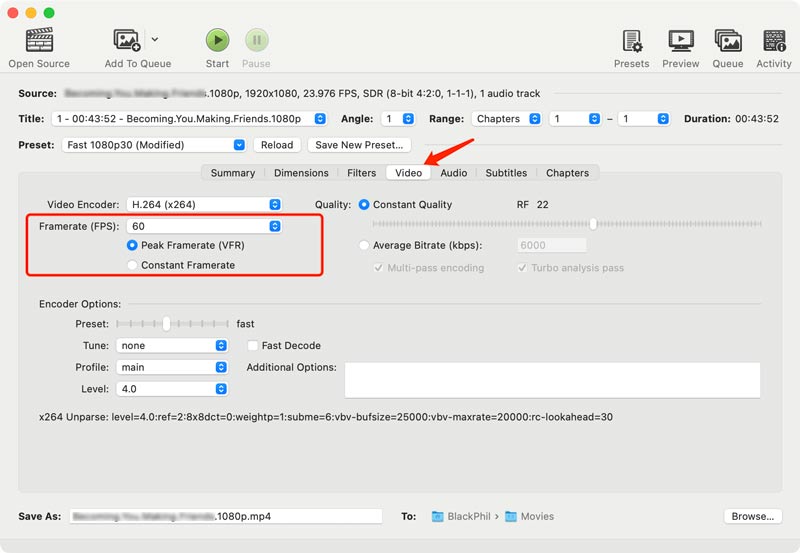
Although HandBrake is a powerful open-source tool, it does have some limitations when adjusting frame rates. The interface can be intimidating for beginners, with numerous technical settings that may overwhelm casual users. Unlike dedicated video editors, it lacks preview functionality for frame rate changes, meaning you can't see the results before completing the encoding process. The software also offers limited frame rate interpolation options, which may result in less smooth motion when converting between significantly different frame rates.
As we all know, VLC is a great open-source media player. More powerfully, it is also a good enhancer to change the fps of your videos. It can help you improve or reduce the video frame rate according to your needs. Let us learn the operations step by step.
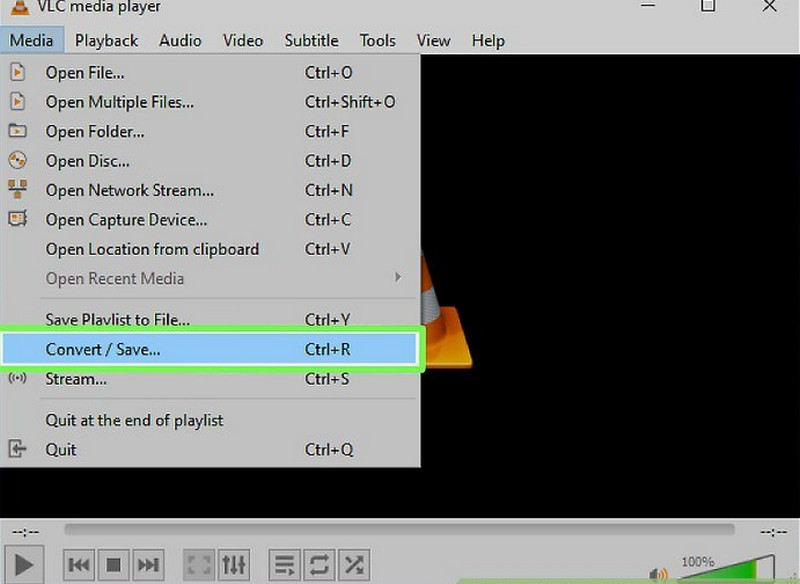

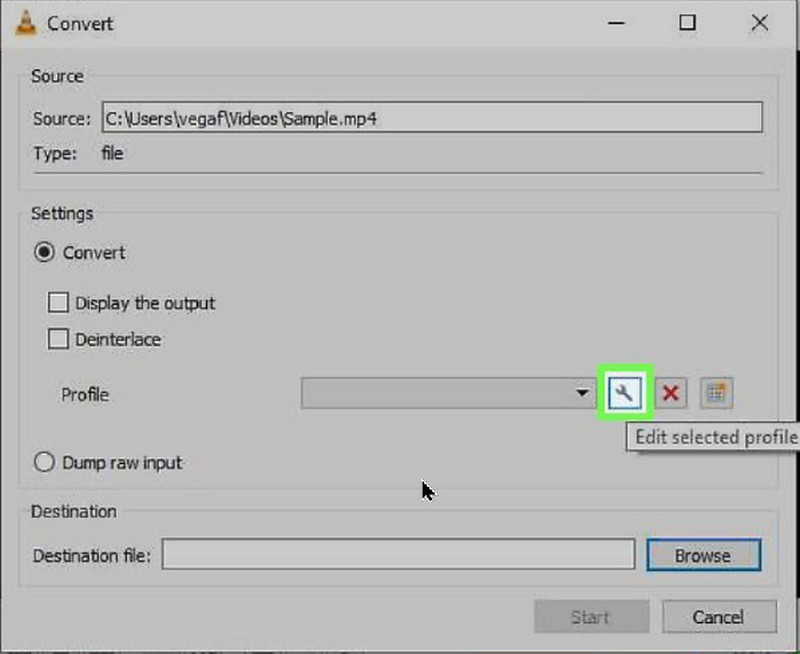
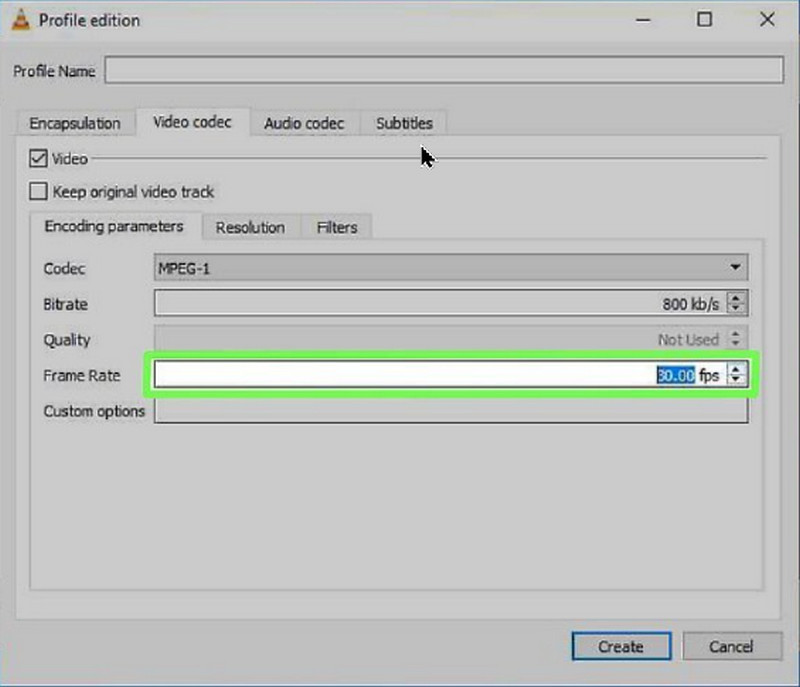
Definitely, VLC can change the frame rate of your videos. However, VLC is not a professional video frame interpolation software. It often only does simple frame repetition or frame loss, and does not have an AI frame interpolation algorithm, so its output effect is unstable. For more smooth and natural effect, you’d better try VidHex, an video enhancer with advanced AI frame interpolation technology.
How does frame rate affect video?
As I mentioned earlier, the frame rate will impact how your video looks. It determines the smoothness of motion and affects the perceived speed of your video. Higher frame rates like 60/120 fps can generate smoother and more realistic motion. On the contrary, lower frame rates will often cause choppy.
What is the best frame rate for a 1080p video?
There isn't one single best frame rate for a 1080p video. For different purposes and requirements, you may get several ideal choices. For instance, if you prefer a classic cinema feel, 24 fps can be a great option for your 1080p videos. While for capturing fast-speed content like sports or gaming, you should use 60 fps or even higher frame rates. Also, for some online platforms like YouTube, Twitter, or TikTok, you get recommended or limit uploads to 30 fps.
Can I convert a 30fps video to 60fps?
Yes, you can handily convert a 30fps video to 60fps with the recommended frame rate converters above. However, the video fps changing may cause quality loss and a larger file size. You should weigh the potential drawbacks of frame interpolation and file size increase.
Conclusion
For smoother viewing experience, you may want to change the frame rate of a video. In this article, we provided four practical frame interpolation ways. Choose one of them, and hope that you can easily adjust the video fps to your preferred value with introduced tools.

VidHex is an AI-powered video enhancer that upscales, denoises, colorizes stabilizes, and improves video quality in 1 click.
100% Secure. No Ads.
100% Secure. No Ads.