After capturing a video using your iPhone, the footage may sometimes look muddy or have an unnatural color cast. Before sharing it with others or uploading to social media, you often need to make some basic edits and adjustments.
iMovie is often the first video editor option for millions of Mac users. It is equipped with the necessary features for quick edits and enhancements. The question is: Can you perform professional-grade color correction in iMovie? This article discusses specific solutions for color correction within iMovie, exploring everything from one-click fixes and manual fine-tuning to advanced adjustments.

The short answer is yes, iMovie is designed with several tools for color correction. The software provides all the essential controls to fix, adjust, and enhance the colors of video clips.
The color correction solutions in iMovie can be divided into two main categories: automatic and manual. For fast fixes, you can use its Auto function to deal with incorrect exposure or white balance. Also, you can choose to correct and optimize colors for precise controls manually.
As mentioned above, there are two different solutions for color correction in iMovie. This section mainly explains how to adjust colors in the iMovie app for Mac. Compared to the desktop version, the iMovie mobile app is designed with limited features.
iMovie has a dedicated Auto feature that quickly improves the overall quality of your video clip. If you prefer speed and efficiency, it is the primary option. With a single click, iMovie will automatically solve related color issues. It will analyze your footage and intelligently adjust the exposure, color balance, and contrast. The output often delivers a neutral, well-exposed result.
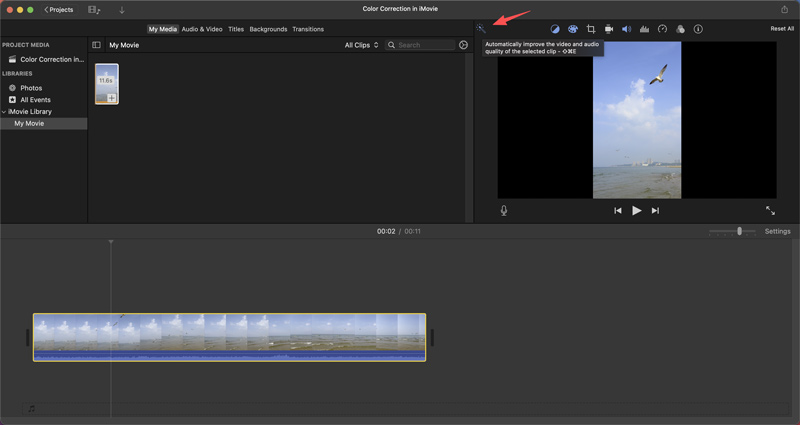
If you are unsatisfied with the auto correction result or to fix color issues the Auto feature missed, you need to use the manual tools.
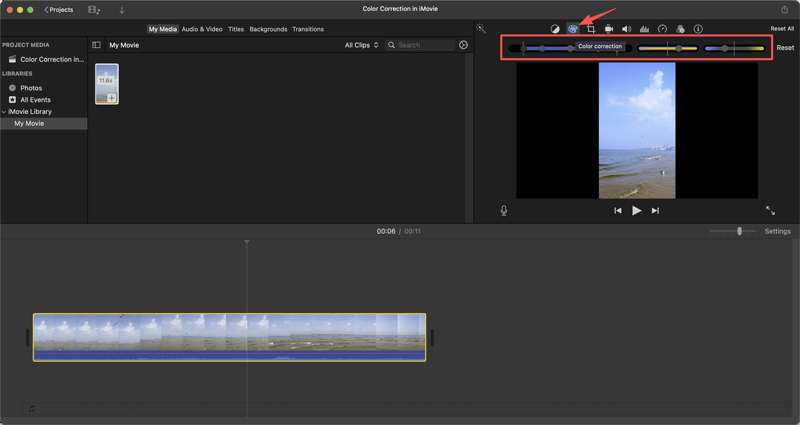
Besides the Color Correction feature, you can control other options to adjust colors in iMovie. As you can see, you can click Color Balance to display options for further color correction. Moreover, various filters are available for applying specific effects.
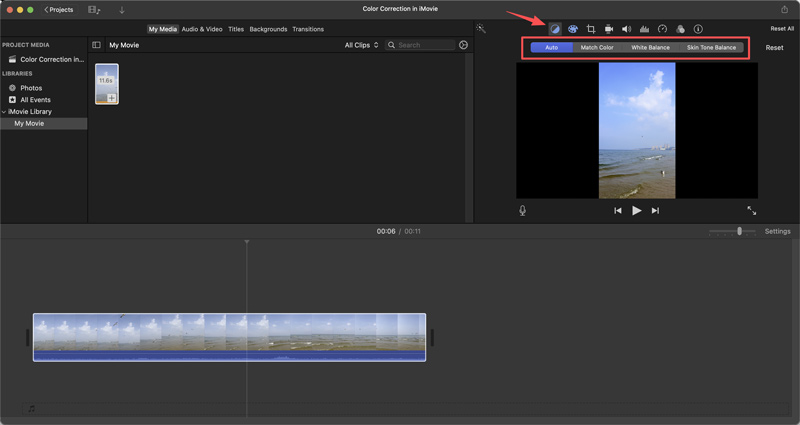
If you prefer efficient color correction powered by AI, or you need more advanced functions to automate complex tasks, try using the reputable iMovie alternative, VidHex, to easily achieve a cinematic look with minimal effort. It lets you quickly correct and enhance colors with one click, which might take 30 minutes of manual work.
100% Secure. No Ads.
100% Secure. No Ads.
• VidHex is mainly designed for upscaling. It helps you easily increase the lower-resolution videos to 4K or higher with improved quality. Moreover, this AI video enhancer provides various AI models for different use cases.
• VidHex can perform color correction, noise removal, details generation, stabilization, and more. This iMovie alternative adopts the latest AI technology to guarantee a fast, high-quality enhancement experience.
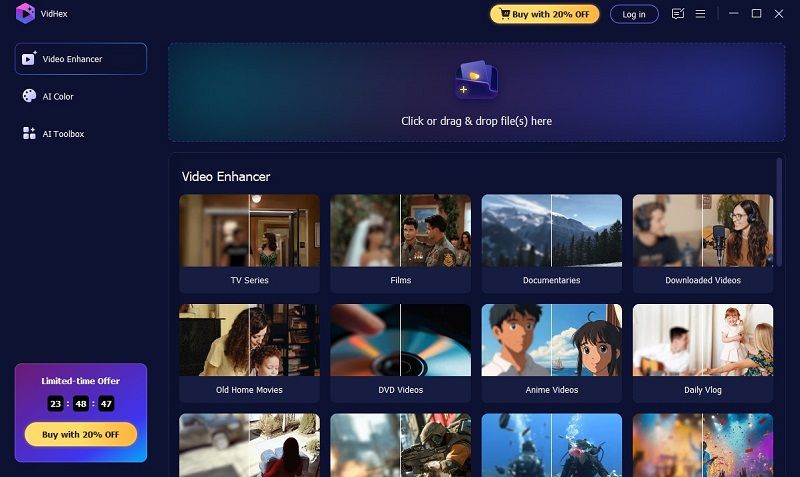

Like iMovie, it has a similar “Auto” button to correct and optimize colors quickly. However, it is far more advanced and reliable. Beyond color correction, the AI can dive into accurate color grading and generate natural, high-quality results.
How to fix exposure using iMovie?
iMovie is designed with several tools to fix exposure easily. In fact, fixing exposure in iMovie is pretty straightforward. For quick fixes, click the Auto button for a one-click improvement. iMovie will analyze your video clip and automatically adjust exposure, contrast, color balance, and more. You can also rely on the Video Adjustments option in the Adjustments menu to manually fix exposure. Find the Exposure slider and drag it left or right for more precise control. Moreover, you can use Color Correction for advanced fixing.
What does Ken Burns enabled mean in iMovie?
Ken Burns is named after the famous documentary filmmaker who popularized a pan and zoom effect in his historical films. Ken Burns enabled in iMovie means that the effect has been applied to a photo. The original static image will be transformed into a slow-moving, zoom-in, or zoom-out sense.
Do YouTubers use iMovie to edit?
iMovie is a very common and legitimate editor used by many YouTubers. It is a free video editor that carries many necessary editing functions. It is the default editor app for Apple devices. For anyone who has a Mac, iPhone, or iPad, iMovie is seamlessly integrated. This makes the editing process very convenient. Moreover, it offers a zero-cost way to start learning the basics of YouTube video editing. For YouTubers who only need basic features and quick cuts rather than complex effects, the software is a good choice.
Conclusion
This post has mainly talked about the color correction in iMovie. As a Mac user, follow the steps to fix, edit, and adjust your video colors. However, if you are a Windows user or want a quick way to improve the overall quality of your videos, turn to the recommended VidHex. It can often output higher-quality videos with more details.

VidHex is an AI-powered video enhancer that upscales, denoises, colorizes stabilizes, and improves video quality in 1 click.
100% Secure. No Ads.
100% Secure. No Ads.