Unquestionably, HEIC is one of the most incredible formats for balancing media size and high-quality images. It takes advantage of cutting-edge compression to reduce the file size of the photo without sacrificing quality. But here is the catch. Mac computers and iOS smartphones are the only platforms that support it. This file format is unusable for other uses like designing logos or modifying graphics.
SVG is a fantastic picture format that works best for creating logos, particularly for websites. This file type's main benefit is that you may resize it to any size without losing quality. In other words, whether you enlarge or reduce the image, there won't be any quality loss. That said, we will show you the ideal way to convert HEIC to SVG. To discover more, keep reading.
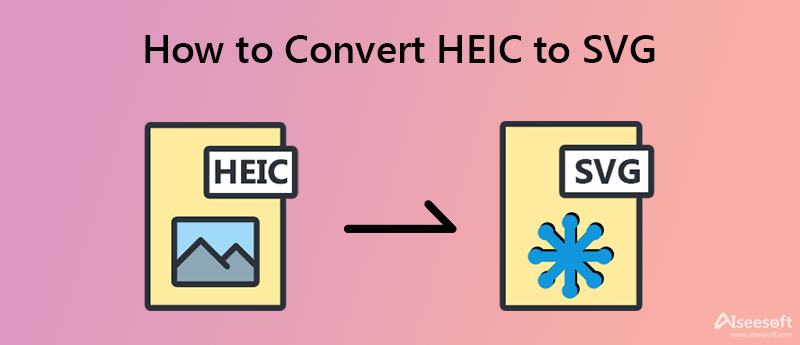
The first program will help you convert HEIC to SVG in a simple, easy-to-use interface. It is an internet-based program that offers different conversion processes, including switching from HEIC files to SVG, to BMP, ICO, PNG, JPG, GIF, and a lot more. Besides image conversion, this also enables you to take advantage of other converters. The tool offers an archive converter, CAD converter, audio converter, ebook converter, etc. It also works as a compressor to help you reduce the file size of your video and image files. Now, let us check the process of how to convert HEIC to SVG.
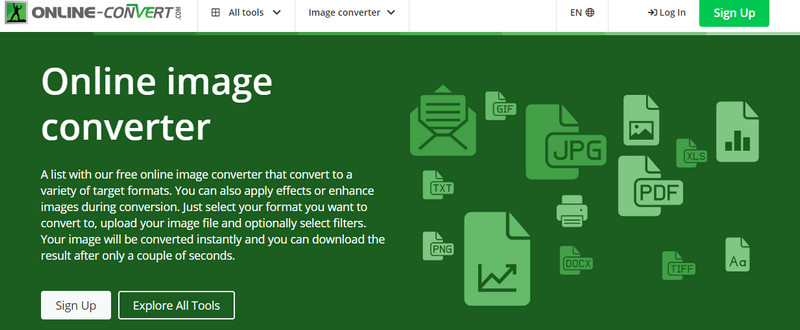
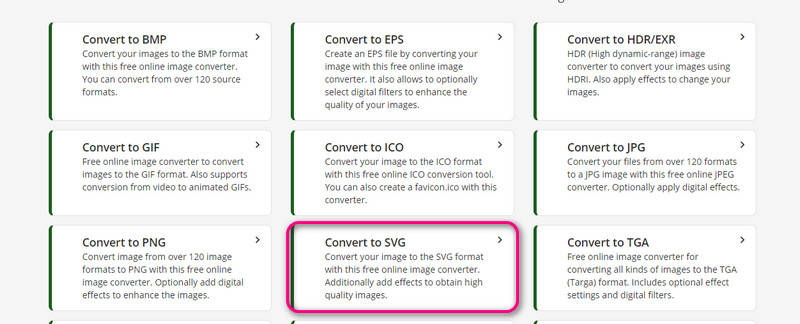
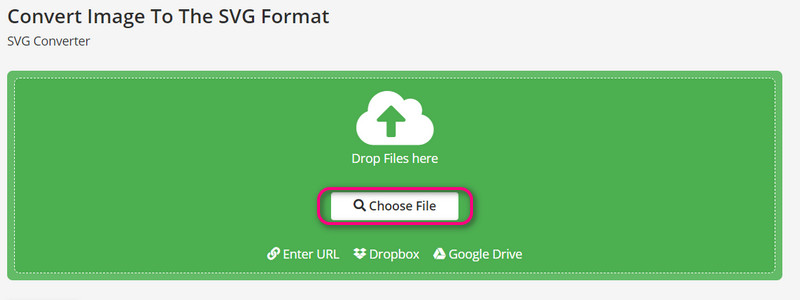
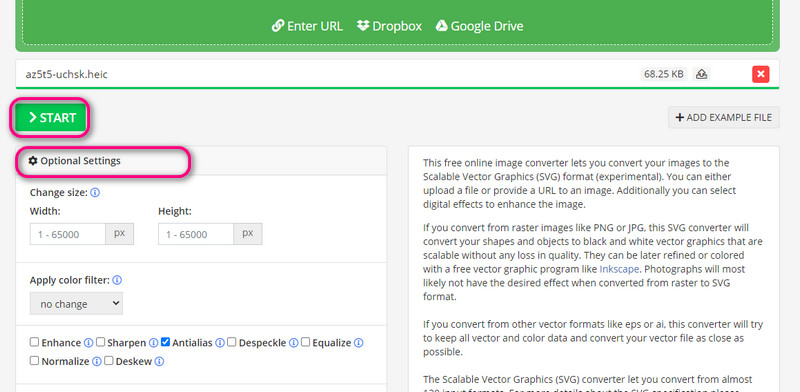
If online programs are not your thing, you can always opt for an offline tool, like Converseen. The program offers various advantages and features. Using this program, you can convert multiple images at once, resize many images, and many more. Apart from photos, you may also switch from PDF to photo files if necessary. One of the major highlights of this tool is that it can read 100 formats. That is possible because Converseen uses ImageMagick, which is responsible for reading and writing different formats. On the other hand, rely on the steps to learn how to convert HEIC to SVG.
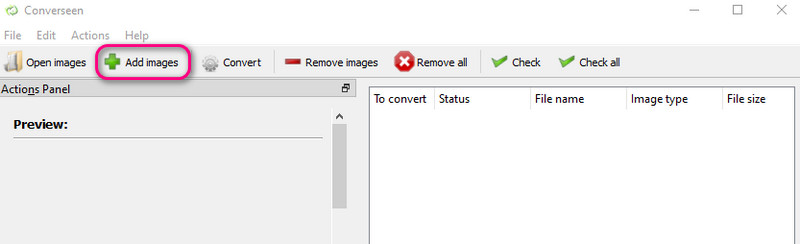
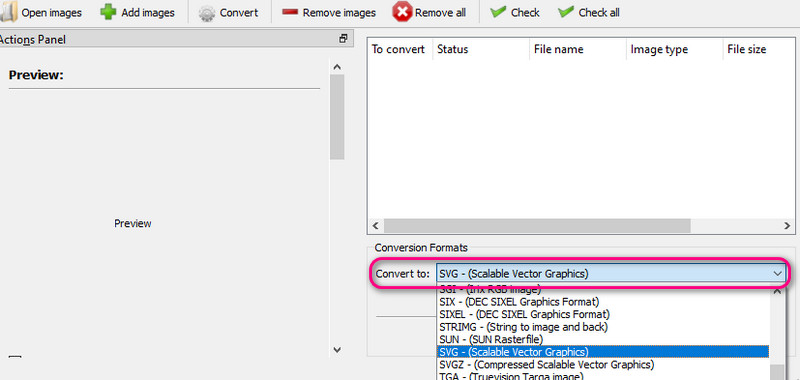
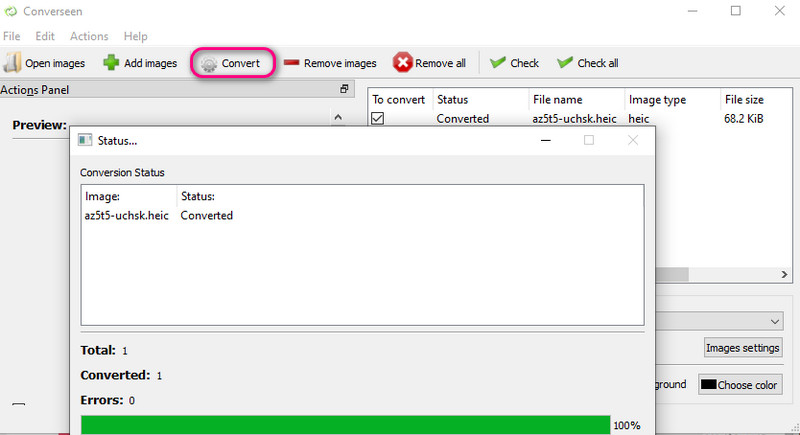
There are also those times when you want to convert using your handheld devices, like iPhone and Android smartphones. You should try The Image Converter by Float Tech. The tool enables you to convert various photos to other formats. That includes converting HEIC to SVG, HEIC to JPG, and so on. What is captivating about this tool is that it comes with integration with other programs. What that means is that you can access more features and functions.
The free version is suitable if you are using it for several conversions. On the other hand, you may upgrade to Premium Pass if you are a professional, or you will use it regularly. Discover the program's steps to convert HEIC to SVG.
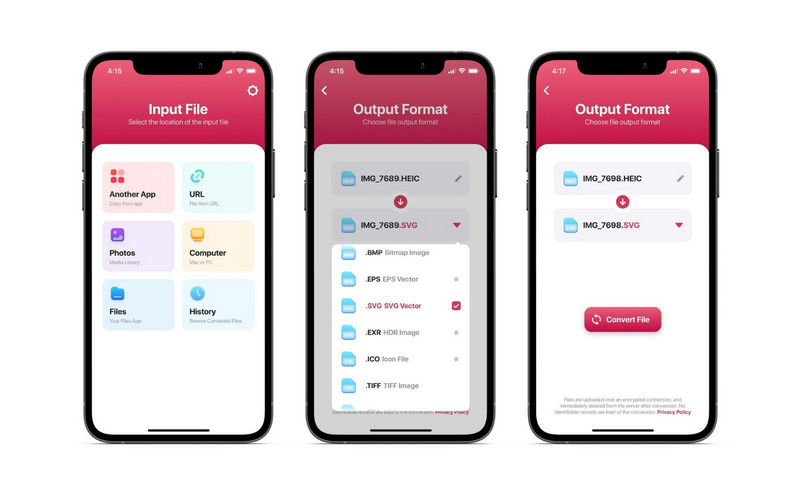
Aiseesoft HEIC Converter is an excellent alternative if you wish to convert your HEIC files to JPG/PNG. It is perfectly developed to help you convert multiple HEIC photos to other formats. In actual fact, you can add a folder of HEIC files directly to the program. Therefore, the tool can assist you if you convert many photos. Plus, you can adjust the quality and keep the Exif data from the original image.
100% Secure. No Ads.
100% Secure. No Ads.
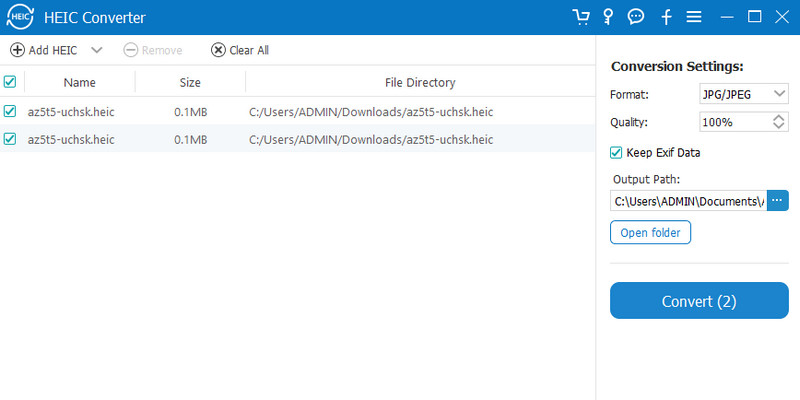
Can I convert images in Windows 10 with built-in programs?
The tool does not have a built-in program for converting files. Alternatively, you can search HEIC converters from the built-in application store of this computer, which is Microsoft Store.
Is SVG a lossless file?
Yes. SVG photos utilize lossless compression, allowing you to scale the data without any quality loss. Hence, it is the ideal photo for graphic designing and log making.
Is HEIC better than SVG?
Each image format is useful in its own way. These file types deliver high-quality resolution and small file sizes. The sole caveat with HEIC is its compatibility. The format is developed solely for Apple devices, like iPhones and Mac computers. On the other hand, SVG allows you to work on different platforms and devices. Luckily, you can convert HEIC to PNG, JPG, and even SVG.
Conclusion
If you seek ways to convert HEIC to SVG, these solutions are meant for you. Some of them run with an internet connection, like online tools. Now, you can opt for offline tools for those who do not always have access to Wi-Fi. If you are after convenience, you should go with mobile programs.

Video Converter Ultimate is excellent video converter, editor and enhancer to convert, enhance and edit videos and music in 1000 formats and more.
100% Secure. No Ads.
100% Secure. No Ads.