HEIC is the new photo format released by Apple for iPhone, iPad and Mac since iOS 11. It means that the photos you took on iOS devices will be saved in HEIC files.
However, it is not friendly to other platforms, such as Android or Windows. For that reason, it's better to convert HEIC into PDF, images, and other formats, so that they can be opened on non-Apple devices or shared on social media. This article will show four different ways to do it on Windows, Mac and online.
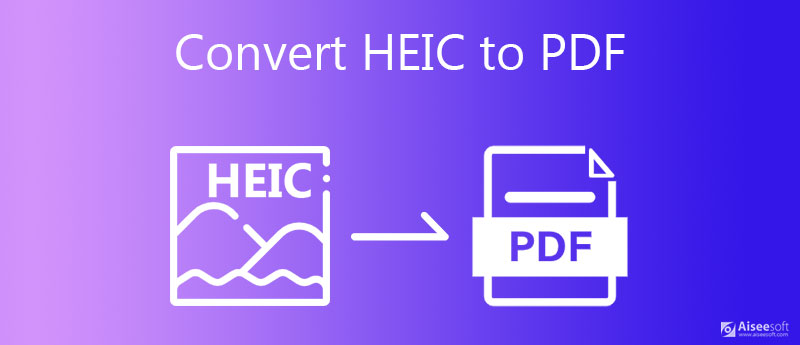
Sometimes, you may find that you have tons of HEIC images waiting for converting to PDF on your computer, but no way to do it quickly. Fortunately, Aiseesoft HEIC Converter can meet your need. It supports multi-thread technology and process hundreds of HEIC images at one time.

Downloads
Aiseesoft HEIC Converter- Best HEIC Converter
100% Secure. No Ads.
100% Secure. No Ads.



Extended Reading
It is well-known that web apps have a lot of limits although they let you to convert HEIC to PDF without installing software. Aiseesoft Free Online HEIC Converter is an exception.
How to Convert HEIC to PDF Online for Free
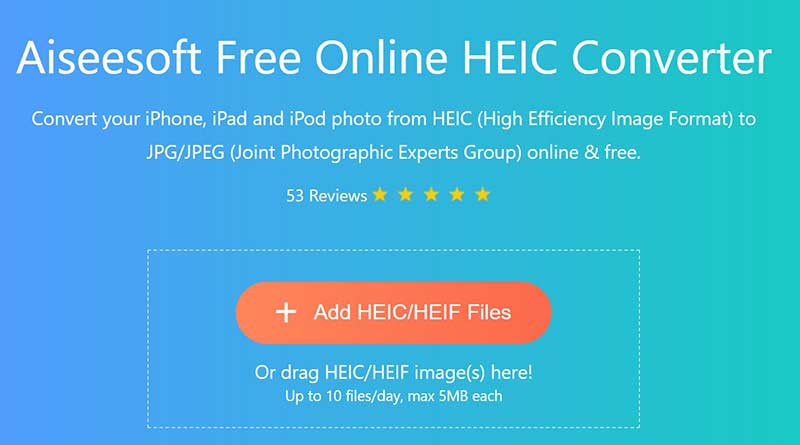
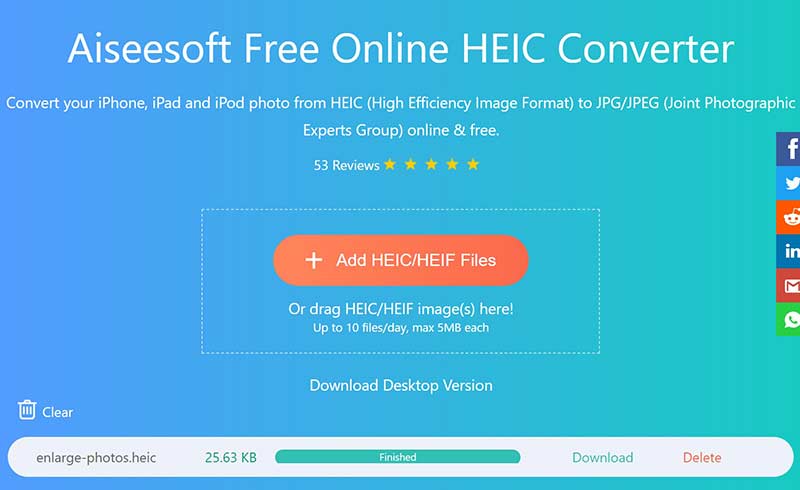
There are some web apps let you convert HEIC to PDF online directly. We use Zamzar's HECI to PDF converter as the example to show you to workflow.

Note: Web HEIC to PDF converters are not stable. If you want to convert more than five HEICs or large images, you have to pay for a plan.
HEIC is the photo format for Mac, so it is easy to open and view your images. Preview, for instance, is the built-in photo editor that has the capacity to convert HEIC to PDF on Mac.
How to Convert a HEIC to PDF on Mac
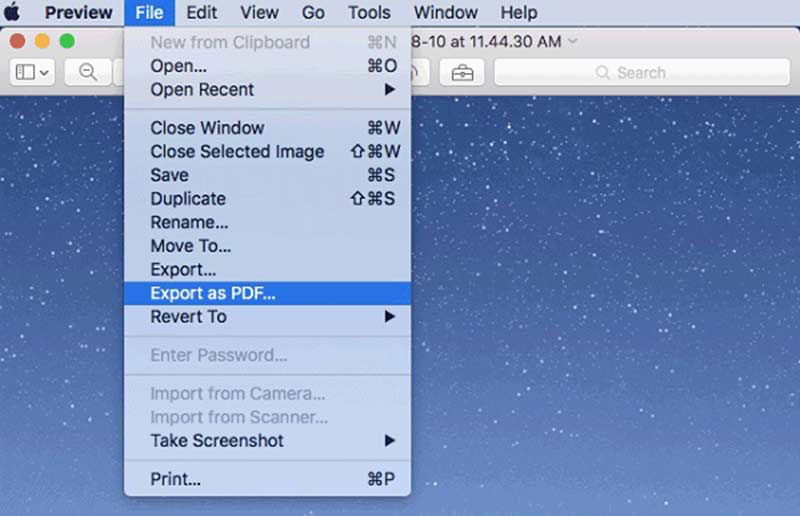
How to Batch Convert HEIC to PDF on Mac

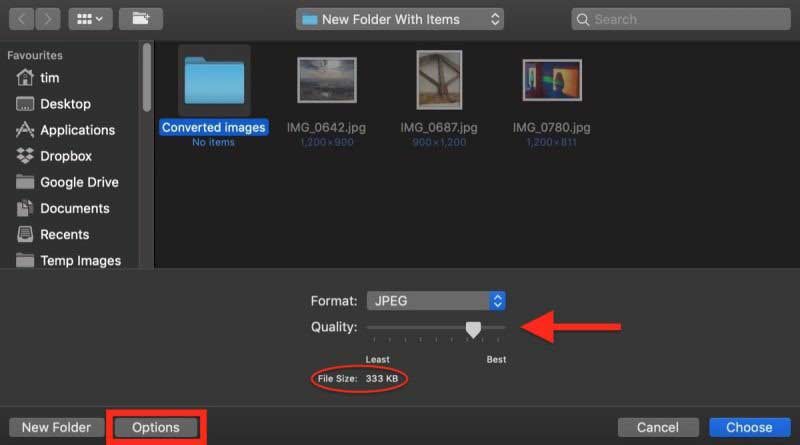
What is HEIC?
HEIC, stands for Efficiency Image Container, is an innovative image format. It produces smaller file size without damaging quality very much. That is why the photos taken on iPhone are saved in HEIC format. The biggest downside of HEIC is the compatibility issue. Now, Windows 10 has introduced the codec for HEIC and MS Paint can open it now.
Can I save HEIC to PDF directly?
No, there is no way to save HEIC to PDF directly on iPhone or Mac. The only way to get PDF from HEIC is to do it with a HEIC converter. Of course, you do not need extra software on Mac since Preview can meet your need.
Why should I convert HEIC to PDF?
It may seem strange to convert HEIC to PDF since the former is an image format while the latter is for document. HEIC photos have many advantages, but they are not readable on the web and out of Apple ecosystem. That is one of the important reasons to convert HEIC to PDF.
Conclusion
Now, you should understand how to convert HEIC to PDF on PC, Mac and online. It is pretty easy to do the job on a Mac computer with Preview. Moreover, you can use online HEIC converter apps to do the job without installing software. When it comes to PC, Aiseesoft HEIC Converter is the easiest way to convert HEIC to PDF. More problems? Please leave a message below.
Heic Converter
What Is HEIC HEIC Viewer Open and View HEIC File Open HEIC Images on Android HEIC vs JPEG HEIC to PNG Converter HEIC to JPEG Online Converters Best Free Heic Converter iMazing HEIC Converter Review Apowersoft HEIC Converter Review Convert HEIC to PDF Convert HEIC to PNG Convert HEIC to JPG on iPhone Convert HEIC to JPG with Google Drive Convert HEIC to JPG Online Convert HEIC to JPG
Aiseesoft HEIC Converter is the professional software to convert iPhone/iPad/iPod photos from HEIC to JPG/PNG on Windows/Mac without compressing image quality.
100% Secure. No Ads.
100% Secure. No Ads.