"iPhone Contacts disappeared? How to get it back?"
iPhone Contacts disappeared? Some iOS users complain that their Contacts icon are suddenly missing especially when updating iPhone software. Some other response that their contacts have nowhere to be found because the contacts tab is totally gone from Contacts app. This article is prepared for you on how to retrieve iPhone missing contacts when iPhone Contacts disappeared.
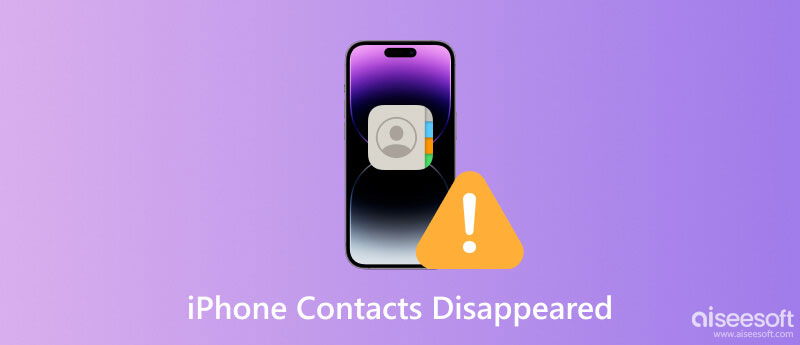
How can you look for a specific contact when iPhone Contacts icon or tab disappeared? With no iTunes backup sometimes, you can turn to a reputable third-party program for help when iPhone Contacts is gone. And here, we'd like to sincerely recommend you FoneLab, a reliable iPhone Contacts Recovery to retrieve missing iPhone contacts with ease. With that, you are enabled to recover iPhone contacts from Viber, Facebook, Line, Messenger, WhatsApp, etc. except the contacts from Contacts app.
First, download and install FoneLab on your PC or Mac.
100% Secure. No Ads.
100% Secure. No Ads.



Sometimes that you can't find contacts on your iPhone is because that you accidentally signed out your iCloud. Hence, you can open Settings to check if your iCloud has been signed in. If not, you can tap Sign in to your iPhone in Settings to sign in to your iCloud with your Apple ID.
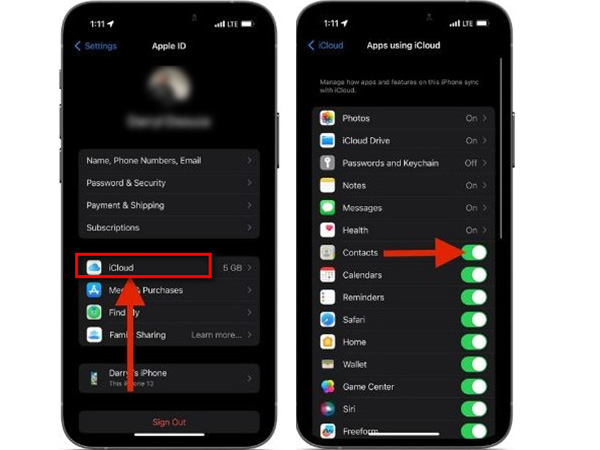
You can go to Settings, tap your Apple ID, select iCloud to enter your iCloud Backup to view the its last date. If you think that the backup contains your disappeared contacts, you can get your iPhone contacts back by restoring them from iCloud backup. But unfortunately, iCloud Backup doesn't enable you to preview.


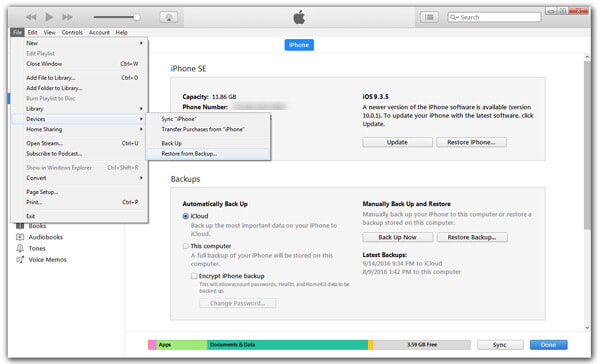
Why would my contacts suddenly disappear iPhone?
Various common reasons may make your iPhone Contacts disappear, including upgrading or downgrading your iOS version, jailbreaking iPhone, deleting contacts accidentally, syncing or restoring problems in iTunes, etc.
How do I restore my iPhone contacts without iCloud?
You can recover your deleted iPhone contacts with iTunes if you have backed up to iTunes before. If you haven't, you can use the third-party tool, Aiseesoft iPhone Data Recovery, to restore your iPhone contacts.
Why can't I see my contacts in iCloud?
You can't see your contacts in iCloud may because you didn't sign in to iCloud on your iPhone or you didn't turn on Contacts in iCloud.
Conclusion
In this article, we mainly discuss how to retrieve the missing iPhone contacts in case of iPhone contacts disappeared. Hope these solutions can give you a hand when you run into such dilemma.

To fix iPhone screen locked, wiping password function can help you a lot. And you also can clear Apple ID or Screen Time password easily.
100% Secure. No Ads.
100% Secure. No Ads.