Photos in the format of JPG are attractive, but creating moving visual imagery out of it can attract even better target audiences. Most ad creators use a video marketing strategy to capture the attention of each individual. Since this electronic medium has the advanced feature to display visuals, that is, in movement. You can alter and create a JPG to MP4 with the compilation of images you have. In that case, you only need to spend at least a few minutes reading this to find out the best options available in the market.
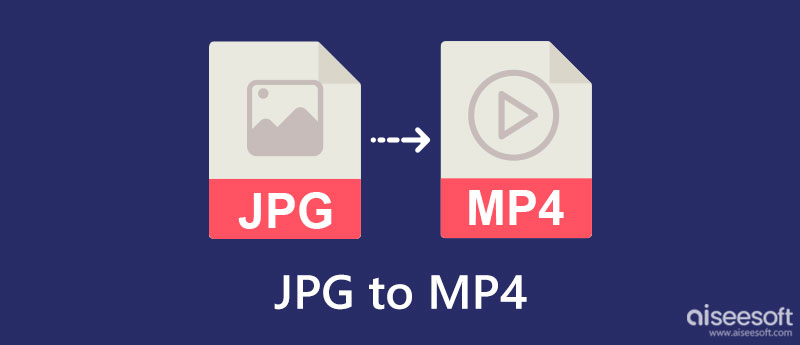
When you need to convert JPG to MP4, Aiseesoft Slideshow Creator can help you. It is a program to compile multiple images even though they aren't in the format of JPG and export them all as a slideshow into a video format. With this app, you can add filters, themes, texts, transitions, and any element to bring out the best of the moving imagery you are creating. There is no need for you to become a pro. Following the steps here, you can create it as quickly as 1-2-3.
100% Secure. No Ads.
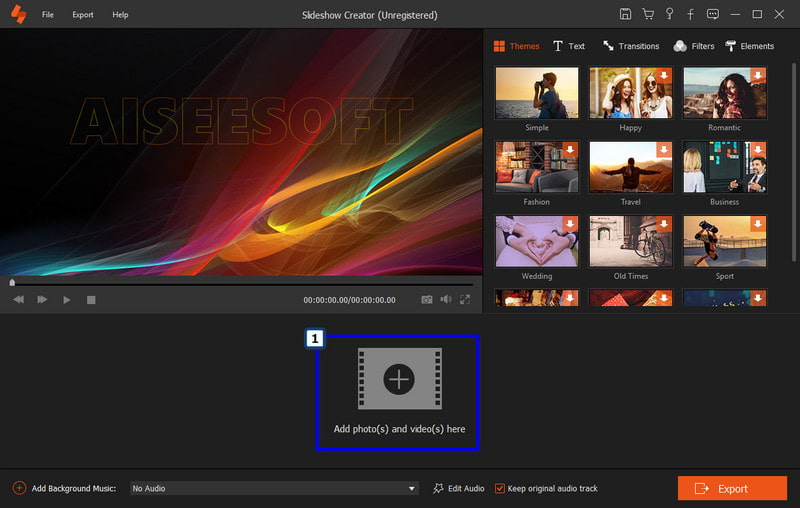
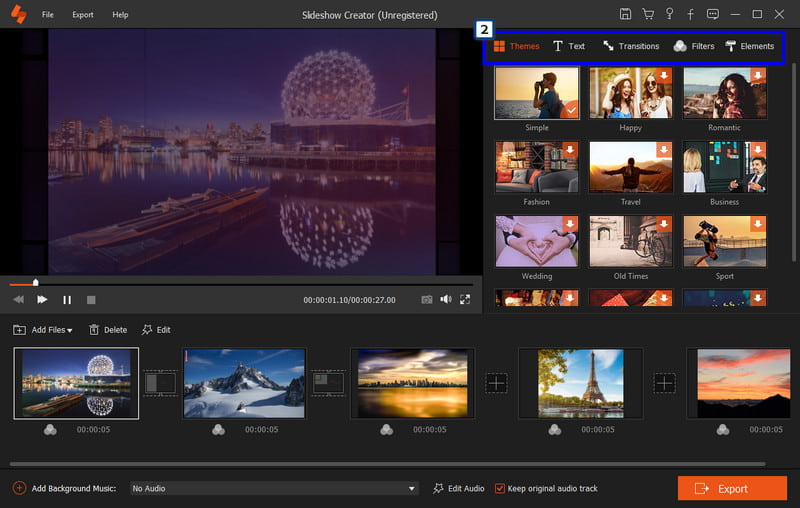
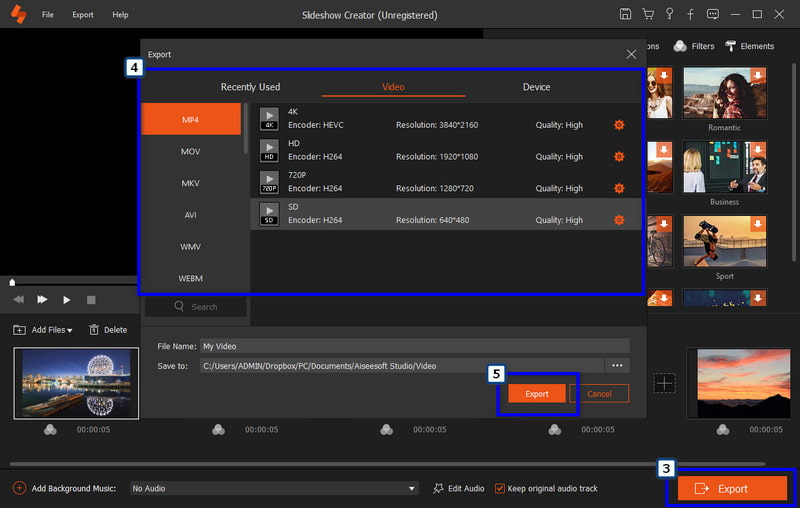
Aiseesoft Video Converter Ultimate is the top converting application you can freely download on your desktop. It can also turn JPG into a video within a few clicks and tweaks. Unlike the first app, this converter has a lot of features you can use that are inside the Toolbox. However, the app isn't as detailed as the first one when editing the video effects and filters, but it has premade Themes that you can enjoy using to bring excitement to the video. If interested in how this app works, follow the steps below.
100% Secure. No Ads.
100% Secure. No Ads.
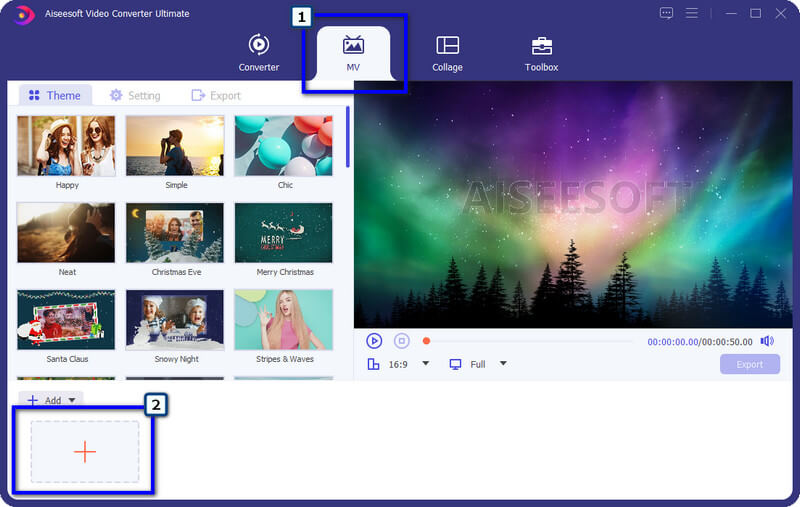
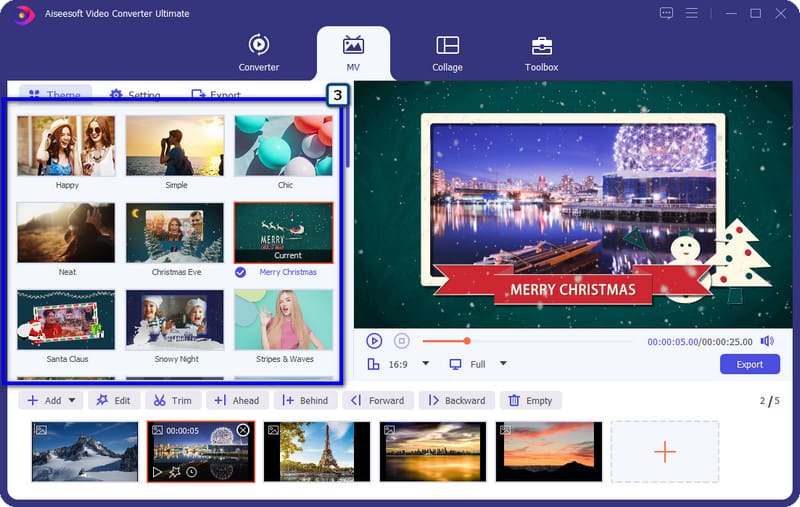
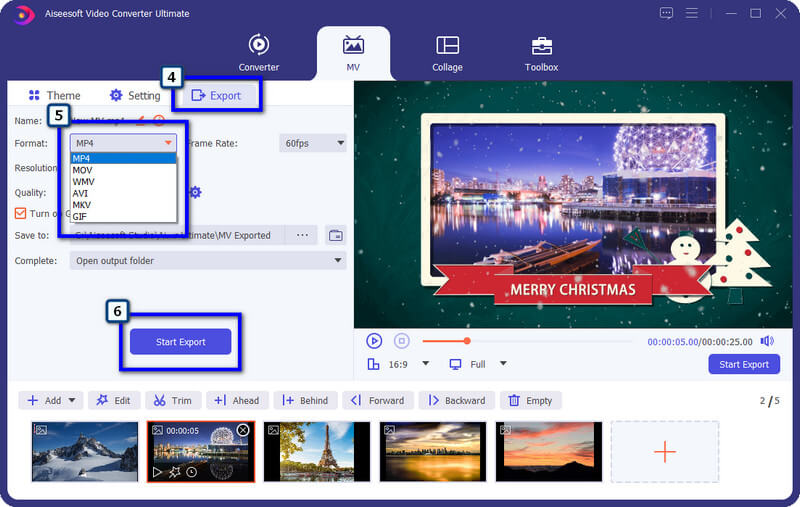
How to change JPG to MP4? Aside from the downloadable app we include, you can also use the Video Editor on Windows. It is a well-performing application that can provide you with the most simplistic video creation and editing you might need, such as rotating video. Here, you can upload images, yet there are formats that this app doesn't support. Since the app is pre-installed on every Windows device, maximizing it can be an option for you. So, here are the steps on how to use the app for Windows devices only.
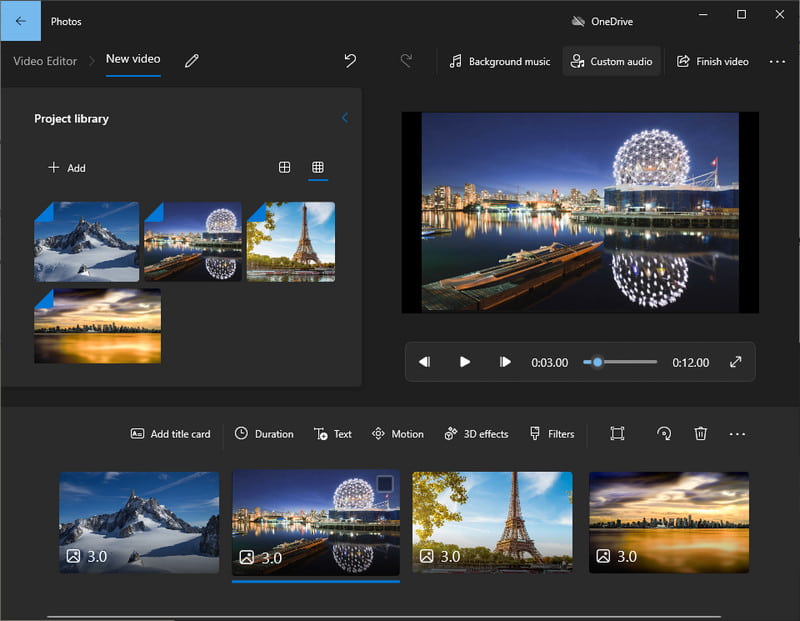
How to make a video from JPG images on Mac? With iMovie, you can re-create a video with multiple JPGs in less than a minute. It is a video editor that produces a high-quality video output that you can usually see on a professional editor. Despite having advanced features, this app can be seamlessly used by anyone with macOS. Since the app is introduced on Mac and other Apple devices, you can't use the app on another operating system, such as Windows. But if you are a Mac user wanting to optimize its full potential, you can follow the steps below.
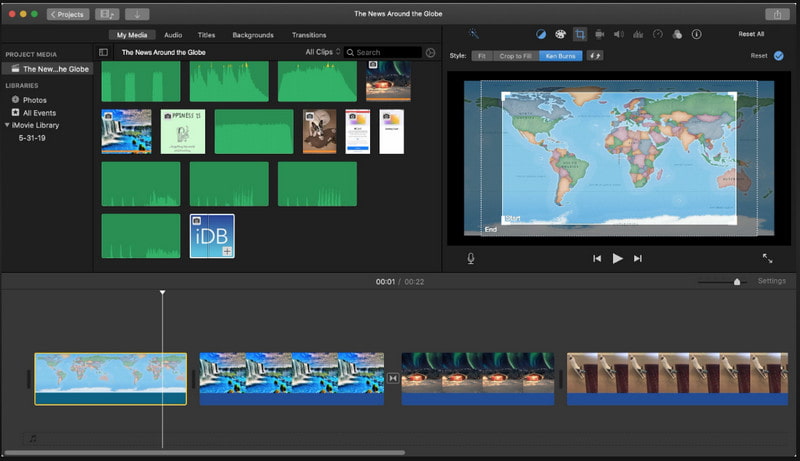
What makes videos play motion smoothly?
It's because of the FPS, known as a frame rate or frame per second. The idea is that the higher FPS, the more smoothly and detailed the motion of the video will be, and the standard FPS is 24. In every second of a video, multiple frames are compiled together to act smoothly as possible so that the frame will not become visible to the naked eye.
Can I convert images into animated GIFs?
YES! you can quickly have an animated GIF out of multiple images that you have. If you need to change the format, then a converter can help. However, if you want to merge the images as one that performs animation, you better select an editor that can save the image to animated GIFs.
Which has better engagement: videos or images?
A recent study shows that videos drive most of the traffic and sharing and reach more audience because of the engagement it brings to people, unlike what you can get to images.
Conclusion
All in all, software to convert JPG to MP4 is needed when altering an image into a moving video. Can you share with us which tool you prefer the most?

Video Converter Ultimate is excellent video converter, editor and enhancer to convert, enhance and edit videos and music in 1000 formats and more.
100% Secure. No Ads.
100% Secure. No Ads.