Need the quickest way to convert JPG to AI that also supports batch conversion? Most image converter support batch converting and can help you process the image into an AI format, but their conversion speed isn't as impressive as it seems. Thus, testing each converter one by one is time-consuming and not preferable for beginners. Stop wasting time. Instead, read the tutorial we added here with the complete set of converters you can use to alter the format easily.
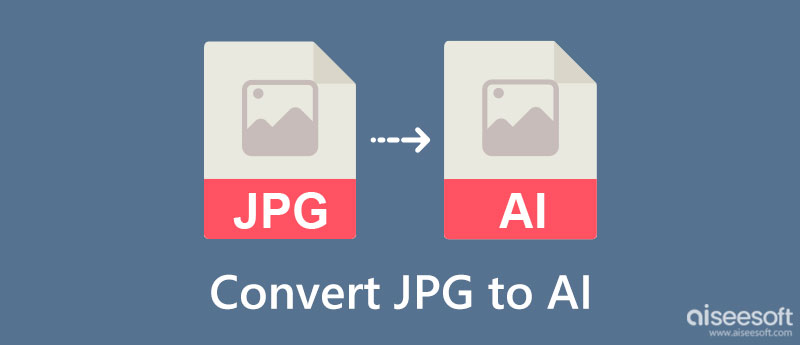
When converting is needed, the only solution is a converter, but what makes users need to change the format if they can contain image data? In this part, we will discuss to you what are the advantages and disadvantages of an image format to see which is better before you transform the JPG to AI. Read this information that we included.
With JPG, you can still create a logo, and that possibility is high that we must not look away. But JPG offers only a surface level for logo creation. Professionals don't want to use a basic format, so they prefer the AI image format instead of the JPG.
Since JPG is made of a pixel, the image will likely become pixelated when it expands rather than turning smaller. Unlike if you use the AI, you can freely adjust the dimension of the image for it is under the vector format. Instead of using pixels, vector images like AI uses lines and mathematical equation to produce a well-defined image that doesn't need a pixel.
AI format uses lossless compression, while JPG uses lossy compression. When adding additional compression with the help of a compressor, there is a less likely chance that the quality will be reduced when you shrink the AI since it is lossless. But if we set aside the downsizing of the file size of an image with AI or JPG extension. JPG has a much smaller file size, for its ratio is 1:10 compared to what AI brings.
Theonlineconverter.com is a free online converter to alter JPG to AI vector online. With it, you can even copy and paste the URL of the JPG file you want to convert if it isn't saved on your desktop drive. Despite being an easy-to-use converter, many advertisements appear while you do the conversion, making it less admirable. But, if you don't mind seeing the ads on the web interface, here is the tutorial on how to use it.
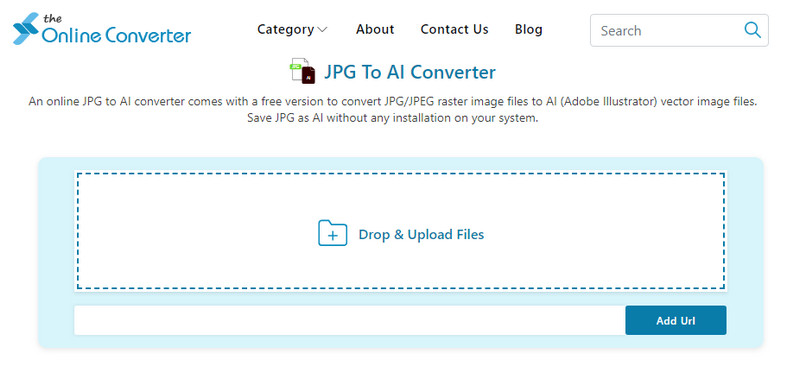
Like the first application we mentioned, Autotracer.org is also an online converter that helps users change JPG to AI Illustrator format. Its GUI has a comprehensive approach to the users, meaning everything is on-point when converting. In addition, the app has an advanced option that makes the image look better by adjusting the smoothness and despeckle. In the same way as the first online tool, ads are also on the apps, and it can't process multiple JPGs. If you have a single JPG that you want to convert, check out the steps here.
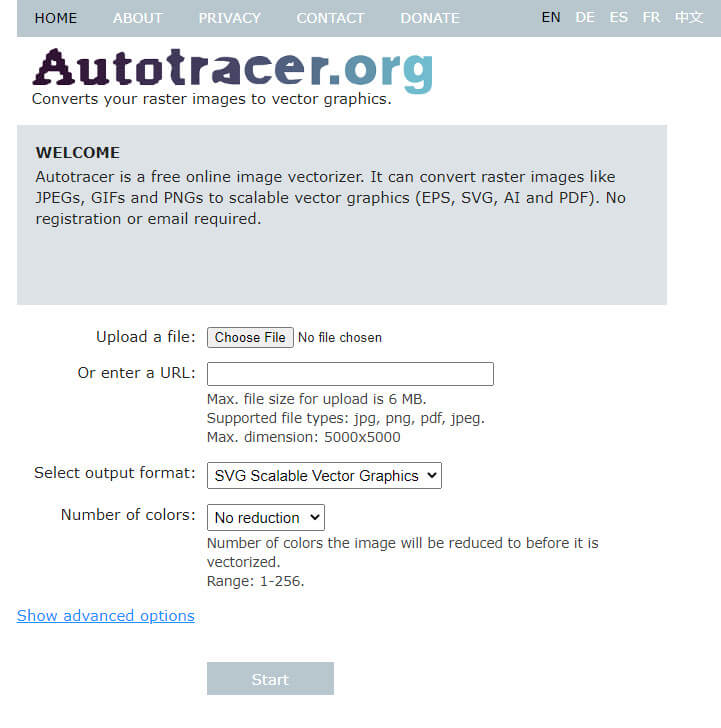
FileStar isn't an online converter, so there is no need for the internet to transform the JPG to AI. The app doesn't have ads on the interface, which benefits users who hate seeing ads while converting. It has the speed of converting and supports converting multiple images at the same time. However, you will need to download the converter on your desktop before using it. Besides converting the raster to vector, you can also use this converter to convert the image to STL, known as a 3D format. So, if you want to test this converter, you will only need to follow the indicated steps.
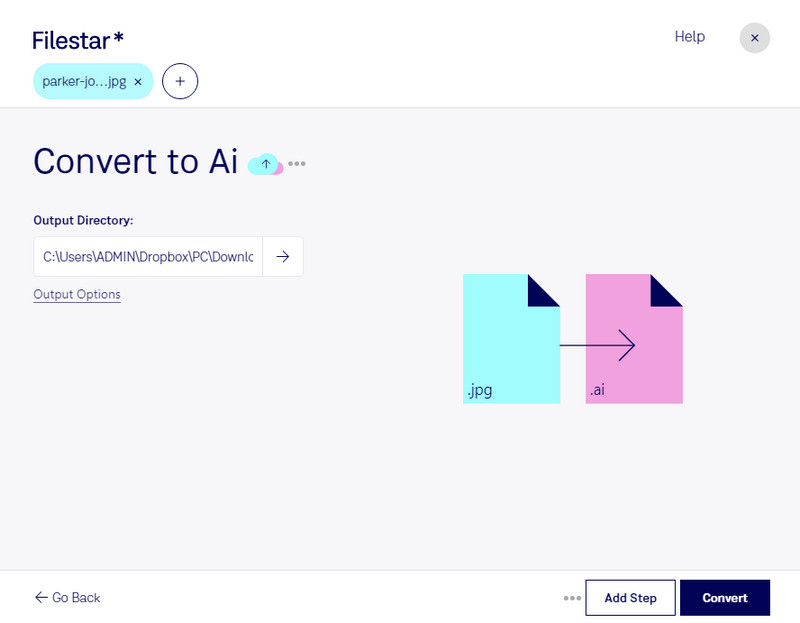
Aiseesoft Free Image Converter Online is a phenomenal image converter that many users use to change the format of their vector or raster into a popular format that is commonly used nowadays. Why is it phenomenal? Because the converter can process multiple images without degrading the quality of it and with an ultra-fast conversion process that isn't typically available on every online converter. Even though you aren't a master at converting images, you can start using this to finish the task in less than a minute. Are you Interested in how to do it? If so, here is the tutorial to start changing the extension of an image into a newer and more popular format.
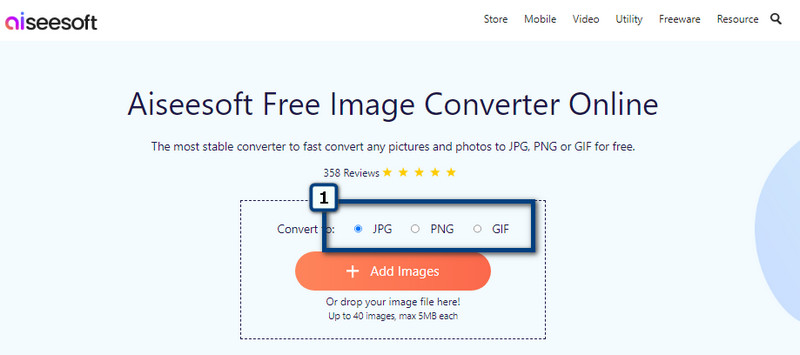
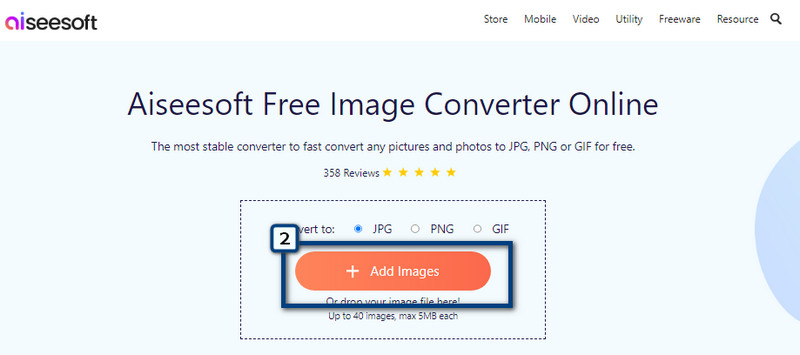
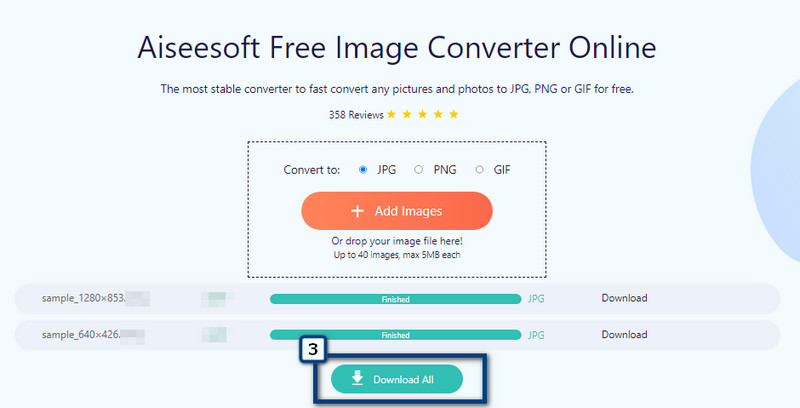
Where can I change JPG to vectorize the image?
You can download and use Adobe Illustrator and Adobe Photoshop to solve this problem immediately. Though this will take some time, especially learning how to use it. Still, you can quickly turn JPEG into a vector with these apps.
Can I edit the AI format on another editor?
Aside from Adobe Illustrator, there are few image editors that offer editing features in AI format. However, Illustrator is the most suitable image editor for AI format.
Does changing JPG to AI turn into a vector?
After converting the JPG to AI, the image will be turned into a vectorized image, and you will see that the pixels will be gone since AI isn't made up of pixels, but it is made up of lines connecting each other.
Conclusion
Indeed, converting JPG to AI is pretty simple with the help of the converters we included in this article. You can follow the tutorial we added here, which will help you change the format into a newer AI format.

Video Converter Ultimate is excellent video converter, editor and enhancer to convert, enhance and edit videos and music in 1000 formats and more.
100% Secure. No Ads.
100% Secure. No Ads.