Are you struggling with restrictions imposed by your organization’s Mobile Device Management (MDM) system? MDM bypass refers to the process of removing or circumventing these device management restrictions. In this article, we will explore MDM’s meaning, discuss common methods used for bypassing MDM lock, and provide step-by-step guidance. Please note, all information shared here is intended solely for educational and research purposes. By reading this, you’ll gain a clear understanding of iPhone and iPad MDM bypass and how to handle device management limitations responsibly.
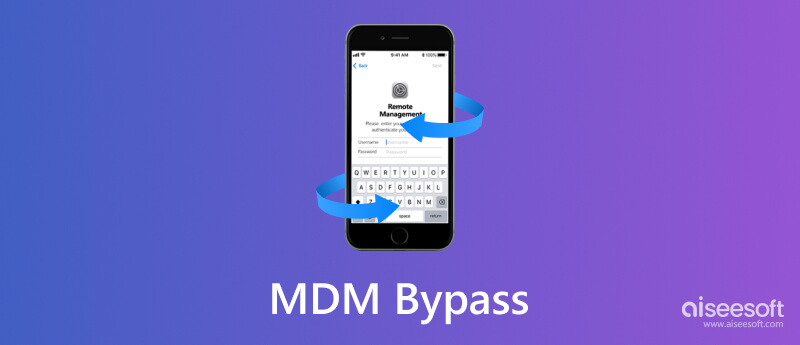

MDM bypass is the process of disabling or removing Mobile Device Management (MDM) control on a specific mobile device. Organizations typically use MDM as a security framework to manage and protect enrolled smartphones and tablets. MDM enforces device configurations, security policies, app deployments, and safeguards corporate data, which can limit the device’s functionality.
Because of these restrictions, many look for ways to unlock MDM to regain full control over their devices. However, it’s important to understand that iPhone MDM bypass without proper authorization or legitimate approval is illegal and may lead to serious legal and security consequences. Always ensure you have the necessary permissions before attempting any MDM unlock methods.

Use Aiseesoft iPhone Unlocker whenever you need a reliable iPhone or iPad MDM bypass tool. This app ensures that your saved data remains intact on your iOS device, even after the MDM profile has been removed. Compared to other similar software, this MDM removal tool is much easier to understand thanks to its clear and user-friendly design. You can bypass MDM in just a few simple steps. It supports the latest iOS 26, offering wide compatibility and a high success rate for MDM lock removal.

Downloads
100% Secure. No Ads.
100% Secure. No Ads.
Let’s explore how to effectively bypass MDM by following the steps below:
100% Secure. No Ads.
100% Secure. No Ads.
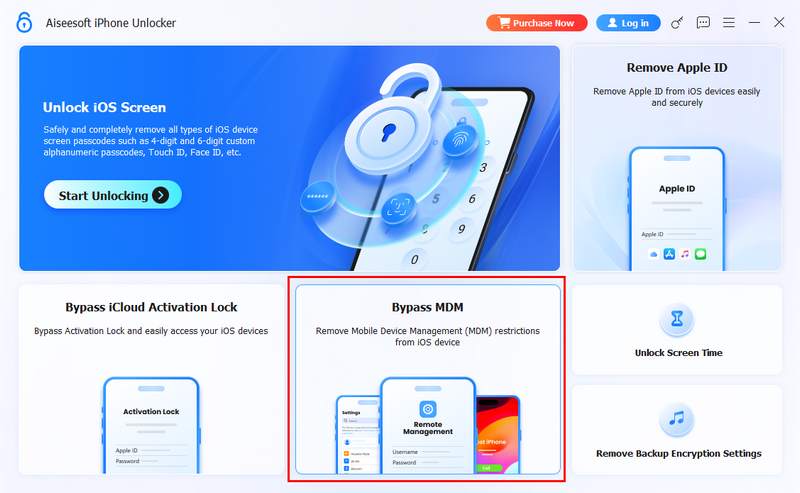
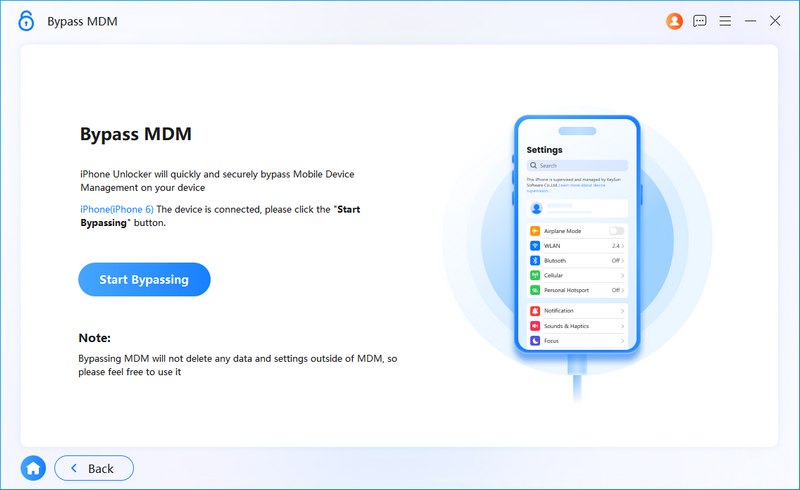
Aiseesoft iPhone Unlocker is a reliable tool for MDM bypass and other iOS unlocking needs. It’s safe, fast, and easy to use - no jailbreak required. With support for the latest iOS 26 and a high success rate, you can remove MDM locks from iPad and iPhone, keep your data intact, and regain full control of your iPhone or iPad in just a few clicks.
Extended Reading:
Sometimes you may need to remove Remote Management from your iPhone or iPad without using a computer. Fortunately, this can be done directly on your device through a few simple steps. This guide will show you how to do it safely and effectively.
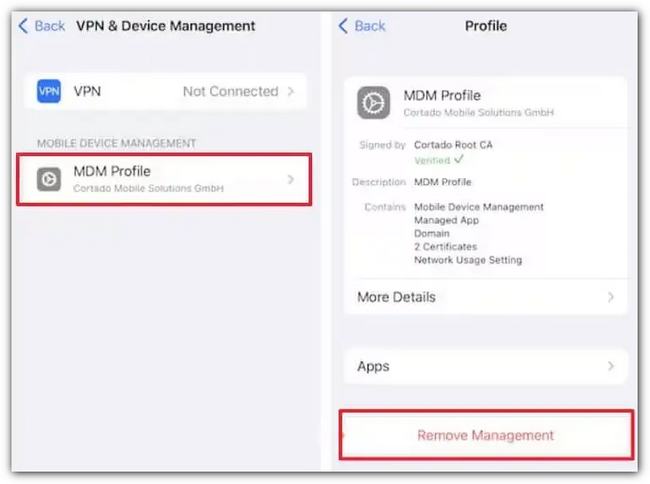
Removing Remote Management from an iPhone or iPad without a computer is possible if you follow the correct steps, but there are some limitations to keep in mind. You must have proper authorization or the device passcode, and certain profiles may be locked by strict organizational settings, making direct removal impossible.
Deleting an MDM profile from your iPhone or iPad using iTunes is a free and straightforward method. By restoring your device through iTunes, you can remove the Mobile Device Management profile and regain full control of your device.
Using iTunes to delete MDM is effective you should note that it requires a computer with iTunes, erases all data on the device, and some MDM profiles may be reinstalled automatically if the device is supervised or linked to an organization’s server.
3uTools MDM bypass is built to work whenever you need to remove the MDM successfully. Aside from that, you can also use 3uTools to manage files and data that are saved on your iOS easily. To see how the app works in bypassing, you can read the following steps below.
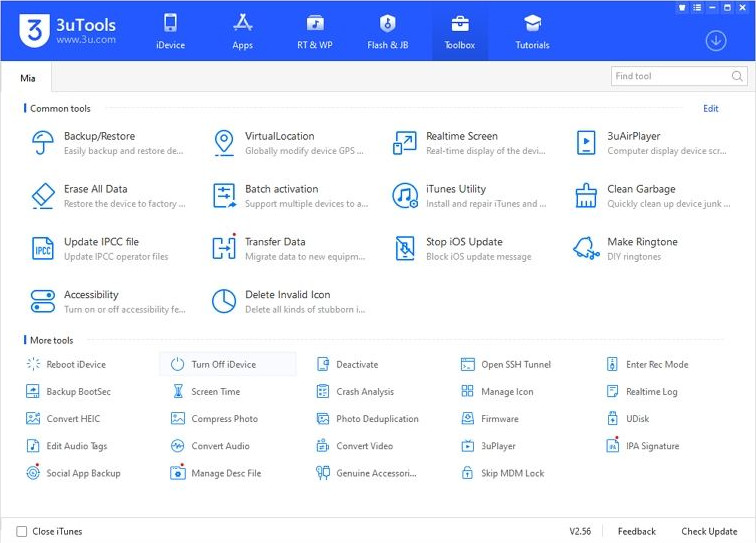
3uTools features a clean and intuitive interface, is compatible with a wide range of iOS devices, and is versatile to use for free. However, it has some drawbacks: it may put your iOS data at risk and is not available for macOS.
Lastly, iActivate MDM bypass is another complete tool that you can use to turn off MDM mode. It is compatible with different iOS versions, ensuring broad usability across various devices. Luckily, this app is easy to use, and you can now completely follow the steps below to use it.
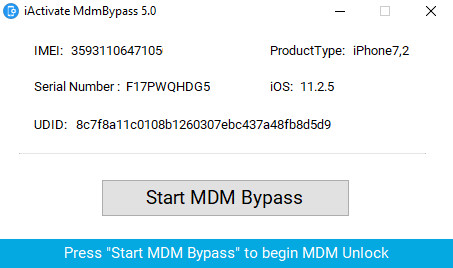
iActivate MDM bypass offers a straightforward and reliable solution for users looking to remove Mobile Device Management restrictions. Additionally, custom support is available, providing guidance and assistance tailored to specific device needs, making iActivate a convenient choice for both casual users and professionals. The tool is also simple and free to use, but you need to pay for its full version.
Is it legal to bypass MDM?
It is illegal to bypass MDM since the purpose of MDM is to restrict company-owned and enrolled devices suitable for the organization's standard. When you have bypassed it, there could be consequences that will happen.
Can I remove MDM mode without bypassing it?
Yes, you can contact your IT department or administrator system and ask them to remove the device you are using in MDM mode. This is the legal way to easily remove the MDM on your mobile devices.
Will the restriction be removed after bypassing MDM?
If you successfully bypass the MDM phone, you can now download and use the full feature of your mobile device without following the restriction set by an organization.
What is the disadvantage of bypassing MDM?
Organizations cannot monitor, manage, and add security to your device. An MDM tool is important, especially if you are working with multiple operating systems and want to manage them all in a centralized server.
Is the data saved on the phone will be deleted after bypassing MDM?
Sometimes, the data or important files on your phone will be deleted when you bypass MDM. But if your use Aiseesoft iPhone Unlocker there is no need for you to hesitate to do it since it will not delete or alter any files saved on your iOS device.
Conclusion
We hope this article helps you gain a valuable understanding of MDM bypass and its applications on iOS devices. The MDM bypass tutorial provided here is intended only for educational and research purposes, giving you insights into device management restrictions and how they operate. Attempting to use any MDM bypass tool in an unauthorized or illegal manner is strictly prohibited and could have serious legal consequences. By learning about MDM bypass responsibly, you can enhance your knowledge of iOS security, device management, and mobile administration.
Bypass MDM
Bypass MDM Lock
Remove Apple ID
Bypass Backup Encryption

To fix iPhone screen locked, wiping password function can help you a lot. And you also can clear Apple ID or Screen Time password easily.
100% Secure. No Ads.
100% Secure. No Ads.