The internet thrives on visual content, and animated GIFs have become a staple for expressing emotions, sharing funny moments, and highlighting key points in videos. But what if you have a captivating clip in MPEG format and want to transform it into a shareable GIF?
This post gives a guide on how to convert MPEG to GIF. Whether you are on Windows, Mac, or using online platforms, you can seamlessly convert your MPEG video to an eye-catching animated GIF.
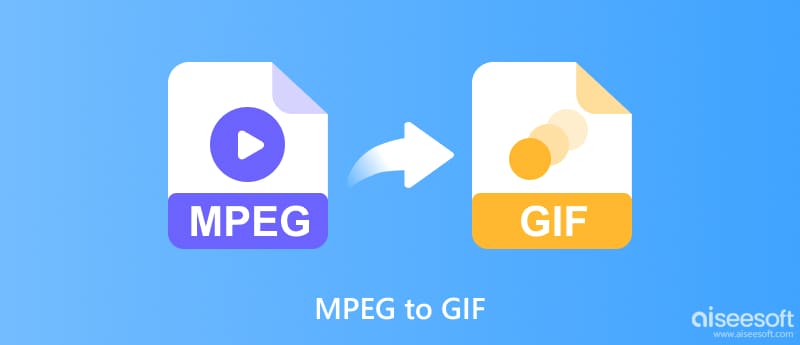
MPEG, short for Moving Picture Experts Group, isn't a single file format but a collection of encoding standards for audio and video compression. GIFs are animated image files stitched together from multiple frames. Both can hold visual information but in fundamentally different ways. Before diving into the conversion process, let's discuss some main reasons for converting an MPEG video to GIF.
Create memes or reaction GIFs: Let your creativity flow and contribute to the ever-evolving world of internet humor.
Create shareable snippets: Capture funny moments, reaction shots, or key scenes from your MPEG video and share them easily on social media.
Highlight product features: Showcase animated product demonstrations or tutorials in a compact, attention-grabbing format.
Add visual flair to presentations: Incorporate eye-catching animated elements into your slides.
Suppose your desired GIF material lies within a longer MPEG video. In that case, you can use the all-featured Aiseesoft Video Converter Ultimate to easily transform your movie clip into a bite-sized GIF file. It has an individual GIF Maker in its Toolbox for you to make animated GIFs with videos and photos.

Downloads
100% Secure. No Ads.
100% Secure. No Ads.
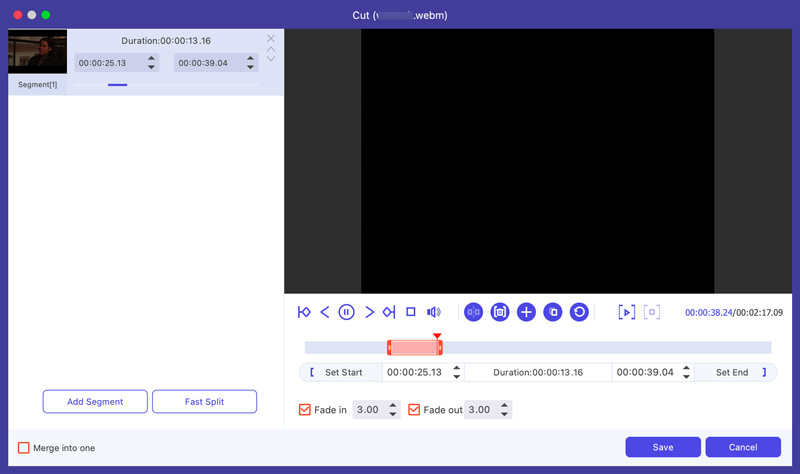
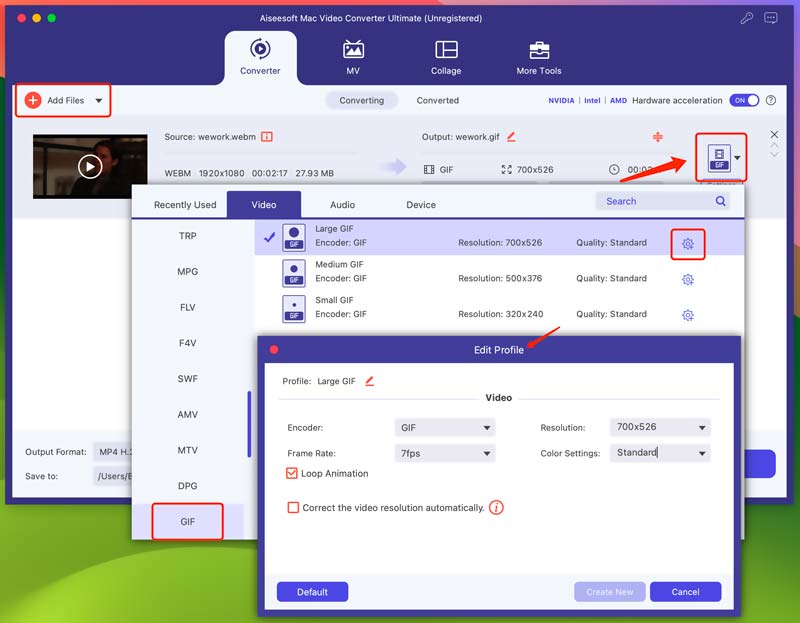
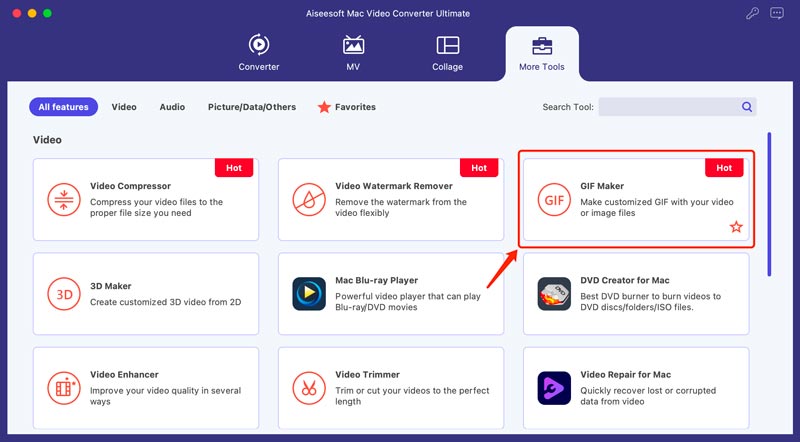
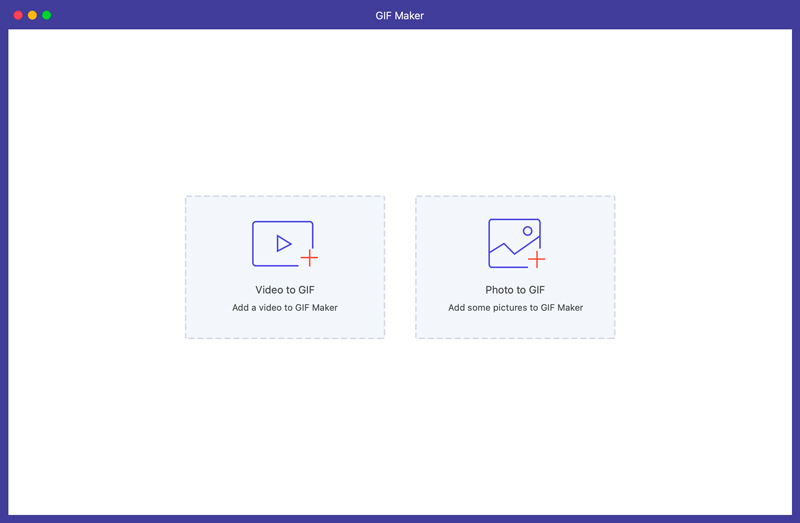

While dedicated software often offers more features and control, online converters provide a convenient and accessible alternative. This part explores Convertio and Ezgif, two popular online platforms for this task.
Visit Convertio's website and navigate to its MPEG to GIF Converter page. Click Choose Files and select your MPEG video. This free online GIF creator only allows you to upload a video file less than 100 MB. Ensure the output format is GIF and click the Convert button.
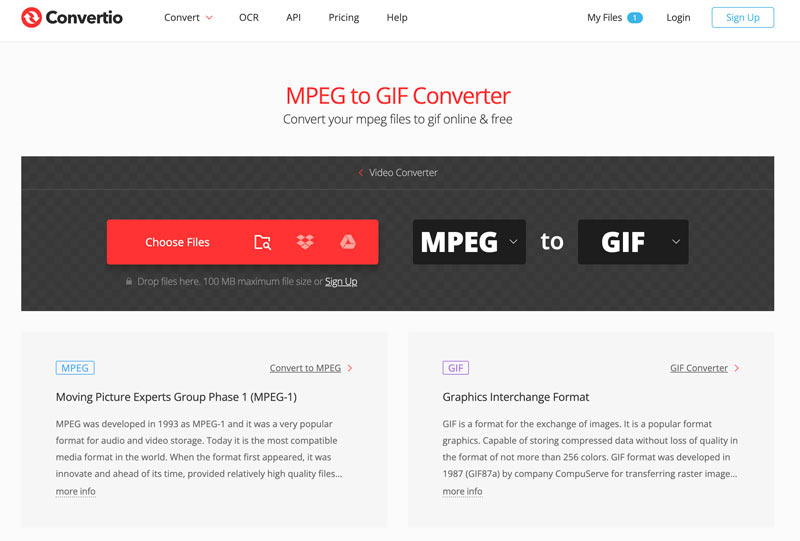
Visit Ezgif's Video to GIF tool and upload your MPEG video. Select the desired frames using the sliders. Adjust any available settings like frame rate and size. Then, click Create GIF to confirm the online MPEG to GIF conversion. Once complete, download your converted GIF.
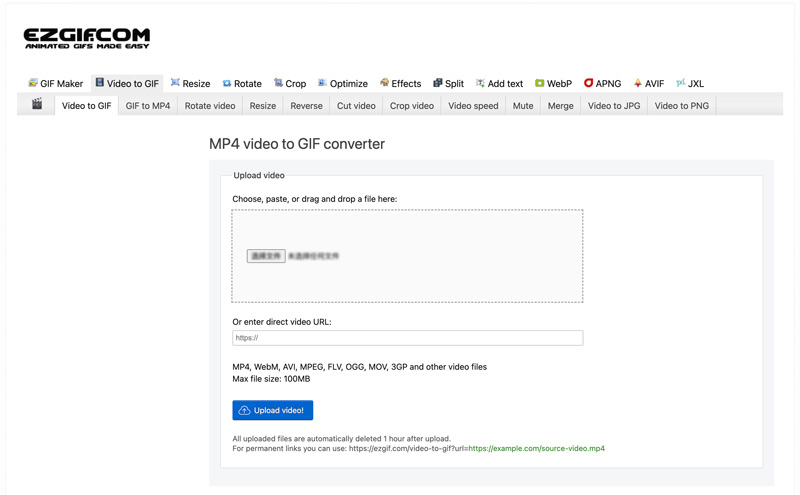
Both Convertio and Ezgif offer efficient ways to convert your MPEGs to GIFs online. Choose Convertio for a simpler interface and Ezgif for more control. Ezgif offers more precise editing and frame selection. However, Convertio's free plan offers higher quality compared to Ezgif's.
Is MPEG MP4?
No, MPEG and MP4 are not the same thing, but they are related. MPEG stands for Moving Picture Experts Group. It is a group that develops standards for audio and video coding. They have defined several encoding standards. These standards specify how to compress audio and video data efficiently while maintaining quality. MP4 is a file format that uses the MPEG-4 encoding standard for video and audio data. It is a container that holds compressed video and audio data encoded using the MPEG-4 standard.
How can I convert MPEG to GIF with photos?
You can use the introduced GIF Maker above to easily convert MPEG videos to GIFs with photos.
Can I make GIFs on my phone with MPEG videos?
You need specific apps to create animated GIF files from MPEG videos on your phone. Several apps on both Android and iOS allow converting MPEG to GIF, such as Video to GIF Maker, GIF Maker - Video to GIF, Video GIF - Create Animated GIFs, and more. Also, some online converters work just as well on your phone's browser. You can use Ezgif, CloudConvert, or Kapwing to create GIFs with MPEG videos.
Conclusion
With the methods outlined above, you can easily convert your MPEG videos to animated GIFs. Whether you want to share funny moments, highlight key points from a video, or simply create eye-catching visuals, use the right tool to turn your MPEGs into shareable animated loops.

Video Converter Ultimate is excellent video converter, editor and enhancer to convert, enhance and edit videos and music in 1000 formats and more.
100% Secure. No Ads.
100% Secure. No Ads.