PowerPoint is the best presentation software, which is widely used on business and education. It's convenient to use PPT to present something. However, when you need to print or distribute it, things will be quite different. If you want to make your PPT files universal, printer-friendly and compact, converting PowerPoint presentation to PDF may be a good solution. This article explains how to directly save a PowerPoint presentation to the PDF file in Microsoft PowerPoint, and how to convert PPT to PDF with online PPT to PDF converter.
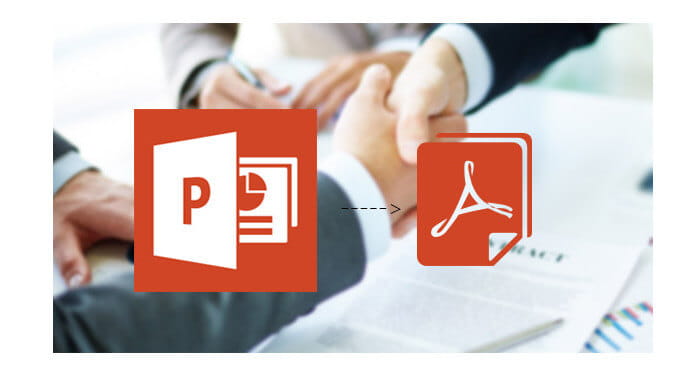
Maybe the best way to convert PPT to PDF is back to PowerPoint software, directly save the PowerPoint presentation to PDF file in it. Conversion from PPT to PDF is quick and easy. You can learn the detailed steps on platforms like PowerPoint 2007, PowerPoint 2010, PowerPoint 2016, and more.
1. Open PPT file with the PowerPoint 2007 on your computer.
2. Click the Office button on the top-right corner and then click the "Save As" arrow from the drop-down list. Then Click on "PDF or XPS".
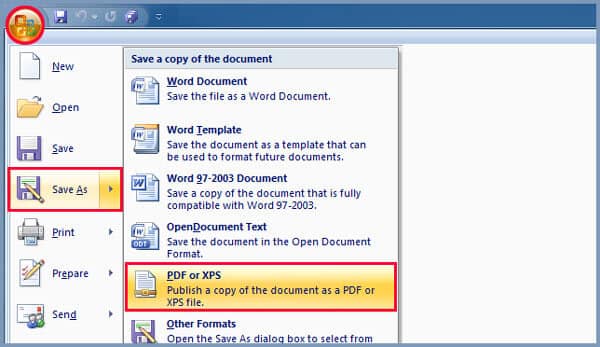
3. In the "File name" list, type or choose a suitable name for the output PDF file.
4. In the "Save as type" list, choose "PDF" format.
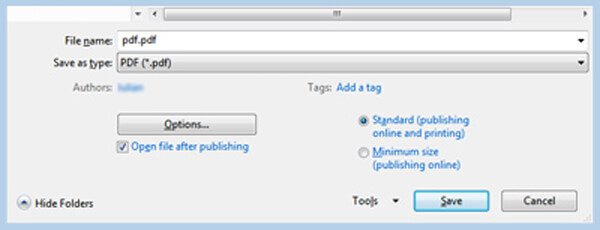
5. Click "Options" to set output options. After that, click "Save" to save the original PPT to PDF file.
1. Open the PPT file you want to convert to PDF in PowerPoint 2010 or later version.
2. Click "File" > "Save As" > "This PC (Computer)".
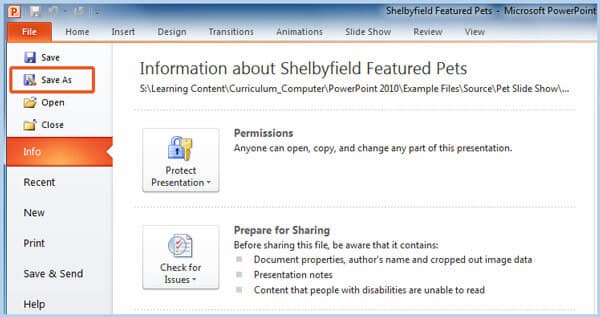
3. Type a suitable name in the "File name" and then select "PDF" format from the drop-down list of "Save as type" list.
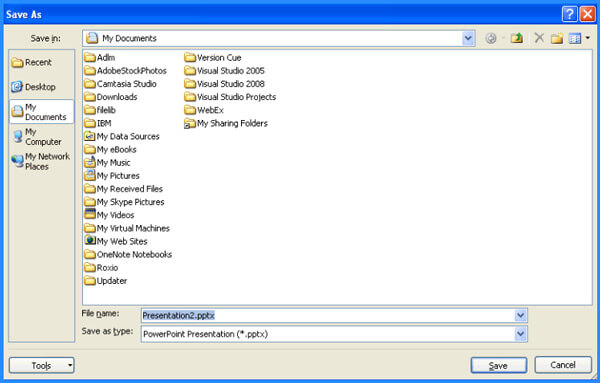
4. Click "Save" button to convert PPT to PDF.
If the PowerPoint presentation software on your computer doesn't allow you to convert PPT to PDF, you can also rely on online PPT to PDF converting tool to help you do that. You can follow the next guide to convert PowerPoint to PDF.
1. Navigate to the PowerPoint to PDF converting site on your browser.

2. Click "Select files" button to upload the PPT file you want to convert to PDF. You are allowed to directly drag the PowerPoint file to this online tool. The maximum PPT file size is 50 MB.

3. Choose the suitable mode and output format. The default choice is PDF format.
4. Click "Convert" to start to convert PPT to PDF on your PC/Mac.

It will take some time to complete the conversion from PPT to PDF. It will automatically download the converted PDF file to your computer after converting.
Besides converting PPT to PDF, you may also want to know how to convert PowerPoint to video. Here we sincerely recommend the professional PowerPoint to Video Converter to help you make the PowerPoint presentation to video conversion. First, you can free download to your computer.
Step 1 Launch PowerPoint to Video Converter

After downloading, install and open this powerful PowerPoint to Video Converting program on your PC/Mac. Choose "Convert into Videos"
Step 2 Add PPT file

Click "Add PPT File(s)" button to import the PowerPoint presentation files to this software.
Step 3 Make video settings

This excellent PPT to video converting software provides two converting modes for you to choose from, "Auto Mode" and "Advanced Mode".
Auto mode: Let PowerPoint pages slide automatically by setting a transition time.
Advanced Settings: Play PPT files manually and you can keep/ignore/record narrative for PowerPoint.
You are allowed to select the suitable output video formats according to your needs, including MP4, AVI, WMV, MOV, M4V, etc.
Step 4 Turn PowerPoint into video

Click "Start" to convert PowerPoint to video. Within just a few seconds, the original PPT file will be converted into video. What's more, this PowerPoint to video converter enables you to burn PowerPoint to DVD disc or ISO file.
We mainly talk about how to convert PPT to PDF in this post. If you are just looking for the method to save/convert PowerPoint to PDF, you can choose any your preferred way in this article to meet your need. In addition, you can learn about how to turn PPT to MP4/AVI video from here. You can download the recommended software and have a free trial.

