For regular users, Xvid is not a common video format. Actually, Xvid video codec is a free format based on the MPEG-4 coding standard, which is available on TVs, DVD players and home spaces. So people usually share homemade videos online using Xvid video format. It is because Xvid allows users to compress the video while keeping its original video quality. Moreover, Xvid is also supported by many video players. Therefore, you should convert video to Xvid before sharing or playing in certain cases.
There are two main solutions you can try to get converted Xvid videos on Mac. The first choice is to use an ultimate Xvid video converter to convert video to Xvid with no data loss. Even though your local videos are in the MP4 format, you still need to convert MP4 to Xvid to fix the incompatibility issue. Another method is to try an online video converter to complete the MP4 to Xvid conversion for free. So you can read the following paragraphs to decide which Xvid video conversion method to take.
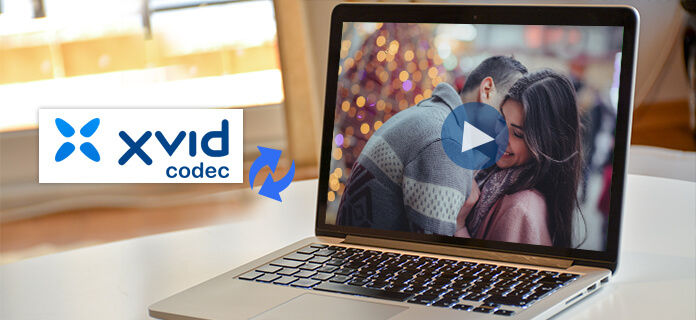
Xvid Converter for Mac
Aiseesoft Mac Video Converter Ultimate allows users to convert common videos. Furthermore, you can convert popular videos to Xvid format on Mac too. With over 1000 video and audio formats supported, you can convert any video to Xvid with high-quality output and fast conversion time.
Step 1 Add videos to Xvid video converter
Free download and install the Xvid video converter on Mac. Launch this program and choose "Add File" on the top toolbar to import local video files. You can also drag and drop videos from desktop to its main interface to load videos as well.

Note: You can batch convert videos to Xvid on Mac using Mac Video Converter Ultimate too.
Step 2 Use built-in filters to edit effect
You can see several options on the top about video customization. To access all video editing tools, you can click "Edit" to get a new popping-up window. Later, you are able to customize the output video effect with ease. Just choose the video in the left panel to move to the certain location.

Note: You are allowed to apply video and audio effect, enhance video quality and add watermark on all videos in batch by clicking "Apply to All".
Step 3 Convert video to Xvid on Mac
You can convert video to the common Xvid video format in "General Video" list. And you can also set the output video format as Xvid 4K video(*.avi) under "4K Video".
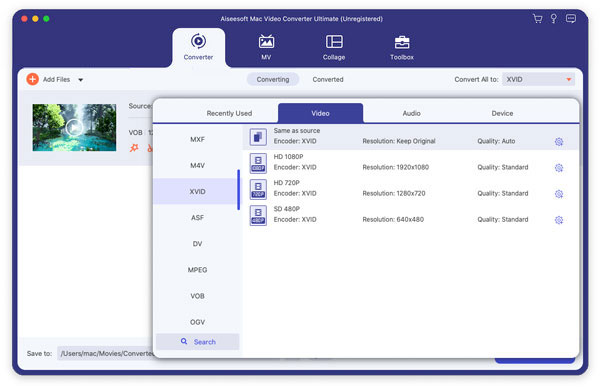
In addition, Mac Video Converter Ultimate supports users editing profile settings before the Xvid video conversion, so you can click "Settings" besides.

For people who only need to convert a video to Xvid format, using online video converter may be a good choice. There is no need to download or install any third-party application or plugin. However, you will be limited by the Wi-Fi speed and file size.
Convertio allows users to convert videos from desktop, URL, Dropbox or Google Drive. So you can convert videos from cloud storage and then transfer to other portable players with ease. Be aware that the maximum file size is 100 MB.
Step 1 Add videos to the online Xvid video conveter
Step 2 Set "XVID" as the output video format
Step 3 Start converting MP4 to Xvid online
Step 4 Download converted Xvid video

Free Online Video Converter also allows users to convert videos to Xvid up to 100MB. And you can send an email with converted Xvid files as attachments too. Though you are not able to edit and preview the video during the whole Xvid video conversion process.
Step 1 Open free Xvid online video converter
Step 2 Upload the video from desktop
Step 3 Select "Xvid" as an output video format
Step 4 Enter your email address to receive the converted Xvid video
Step 5 Click "Convert" to convert video to Xvid on Mac for free
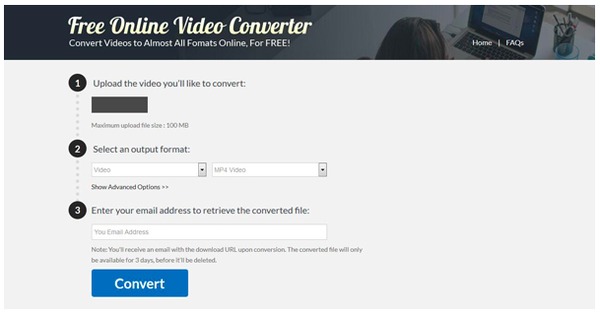
KeepVid Free Online Video Converter is fully compatible with all modern browsers on Mac. And you can convert videos to HD or SD in high quality. The simple but easy-understanding interface enables users to convert video to Xvid on Mac easily.
Step 1 Search and open KeepVid Free Online Video Converter
Step 2 Choose its "Add" icon to add a video file
Step 3 Set "Xvid" as the output video format
Step 4 Click "Convert Now" to convert a video to Xvid online
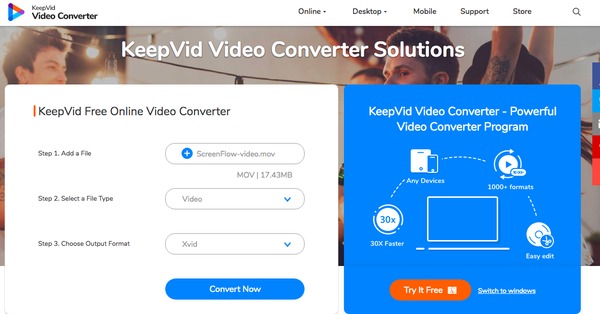
It is easy to get the result that Mac Video Converter Ultimate does a better job than common online video converters. There is no video editing tools, preview window and profiles settings you can manage with online Xvid converters. So if you need to convert video to Xvid on Mac frequently, then you should not miss the first Xvid video converter for Mac.