 Capture screen activities
Capture screen activities
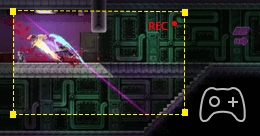 Record game for sharing
Record game for sharing
 Record lecture
Record lecture
 Screencast webcam videos
Screencast webcam videos
 Record your voice
Record your voice
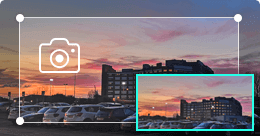 Take snapshots
Take snapshots
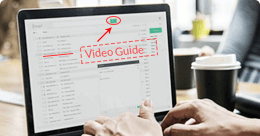 Make video tutorials
Make video tutorials
 Others
Others
Aiseesoft Screen Recorder is powerful software that allows you to record any screen activity, including videos, games, webinars, presentations, video calls, webcam videos, etc in full or custom screen size. It supports cursor highlighting, lock window capture, and real-time HD encoding for excellent image and sound quality. Recordings can be saved in MP4, WMV, MOV, AVI, GIF, and more for easy playback and sharing.
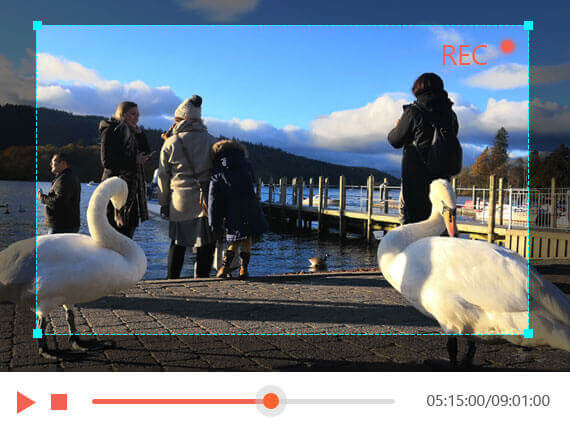
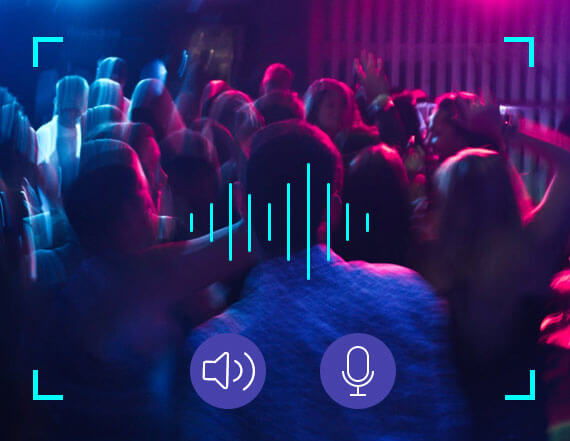
Aiseesoft Screen Recorder can record internal and external audio from your computer. This function enables you to record any sound in MP3, WMA, AAC, M4A, FLAC, OGG, and OPUS for easy playback.
Record microphone voice: Choose microphone audio and turn off system audio to add oral explanation to your video presentation.
Aiseesoft Screen Recorder is a lightweight, dedicated game recording tool that lets gamers capture and share gameplay moments with ease. It records both game sound and microphone simultaneously, supports smooth, lag-free performance with GPU acceleration, and includes features like webcam overlay, snapshots, and mouse effects for enhanced recordings.

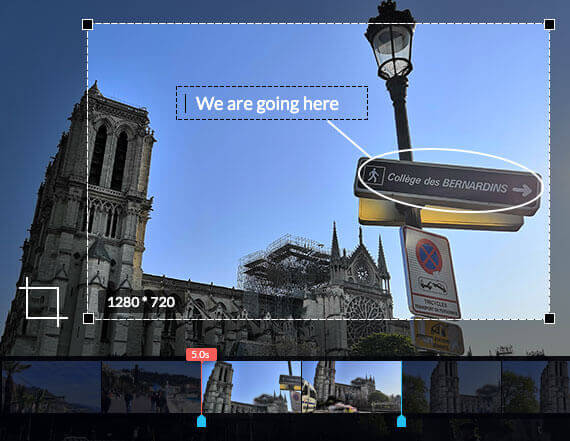
Aiseesoft Screen Recorder offers powerful editing features. While recording, you can add images, stickers, arrows, text, and shapes, or highlight and magnify areas for tutorials. Moreover, it offers more settings to set hotkeys, video codec, quality, frame rate, audio quality and other output settings. After recording, you can use the advanced editor to refine your file.
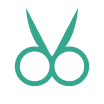
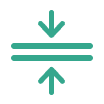
Combine your previous recording history files or load from local drive and arrange the clips in the order you want.
Convert the video or audio formats to MP4, MOV, AVI, GIF, MP3, WMA, WAV, AIFF, and more for your devices.
Do not forget to add your video or audio recording meta information to add album, ID3 tag, title, year, and more.
Aiseesoft Screen Recorder lets you quickly record or capture your phone screen with ease. Compared to built-in phone recorders, it offers a larger viewing experience, flexible output formats, and basic editing options. It supports both iOS and Android devices.
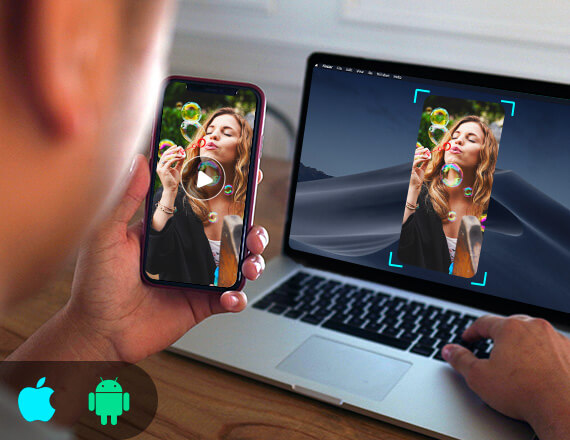
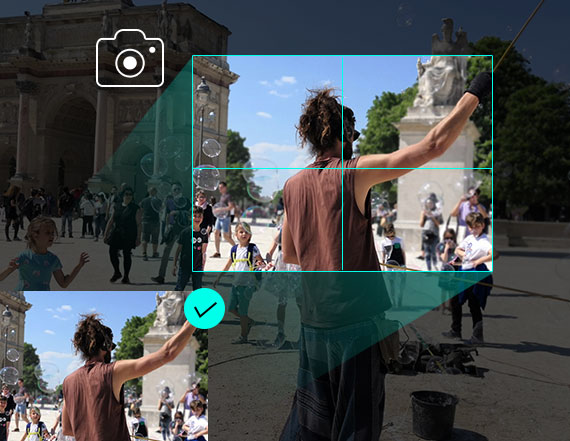
The screen recorder can also work as a powerful snapshot app to help you capture anything on your screen and save it as a picture. You can adjust the snapshot area and add labels like rectangles, arrows, lines, and text. It also supports long screenshots of scrolling windows and saves images in PNG, JPEG, BMP, GIF, TIFF, and more.
After you finish a recording on Mac, you disappointedly find it has no sound. This recorder will help you fix that. It supports recording internal sound and microphone voice.
This software can optimize your audio recording quality by amplifying the weak audio, reducing audio noise and stopping audio echo while recording.
Don't worry about the watermark problem. Aiseesoft Screen Recorder will keep the original image and sound without any watermark.
You can set the output video/audio quality, with 6 levels to choose, from lossless to the lowest. However the quality changes, the recording will keep fluent.
It is designed with most popular video/audio/image formats, like MP4, MOV, WMA, MP3, JPG, PNG and GIF, etc. For detailed info, please check the tech spec.
Automatically recognize recording window and choose your preferred capturing area. Also you can choose the common aspect ratio as you need.
One-click recording or set hotkeys to start/stop record, open/close webcam, snapshot, etc.
Record specific area around mouse or follow mouse to capture what you need.
Record all activities on a certain window or freely capture some specific windows.
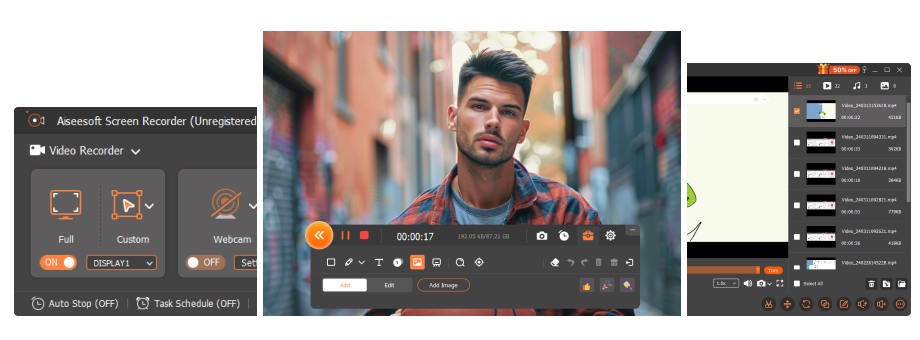
Step 1.Click Video Recorder to enter the screen recording interface.
Step 2.Adjust video recording area and choose the source audio from system audio or microphone.
Step 3.Click REC to start capturing screen on your computer.
Get Complete Guide Here ->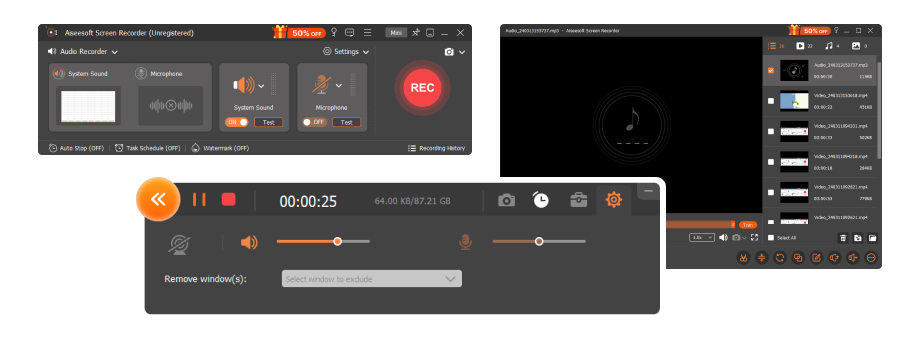
Step 1.Click Audio Recorder to enter the audio recording interface.
Step 2.Choose to record audio from system audio or microphone.
Step 3.Click REC to start capturing audio on your computer.
Get Complete Guide Here ->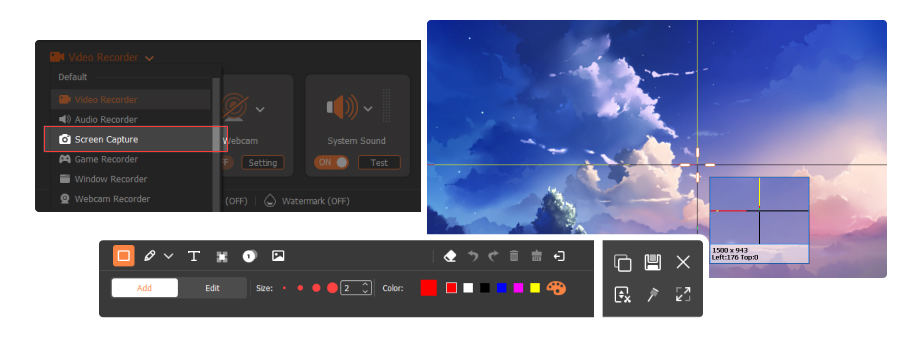
Step 1.Click Snapshot to directly start to take screenshot on the specific area.
Step 2.Add your preferred text, line, arrow, rectangle, etc. to draw the output snapshot panel.
Step 3.Click Save to save the screenshot as a suitable image format.
Get Complete Guide Here ->The perfect way to record anything from your screen
Congratulations!
You have successfully subscribed to our newsletter. The exclusive 40% off for subscribers is AISEFOKS . Now, you can copy it and use it to enjoy more benefits!
Copied successfully!