iTunes doesn't allow iPod users to sync the music and videos back to their computer from iPod. It always say "No" when we try to do that. When you have this powerful iPod Transfer, backup your iPod music and videos to your computer will never be a problem to you.
You will also like reading: Transfer Music from One iPod to Another One.
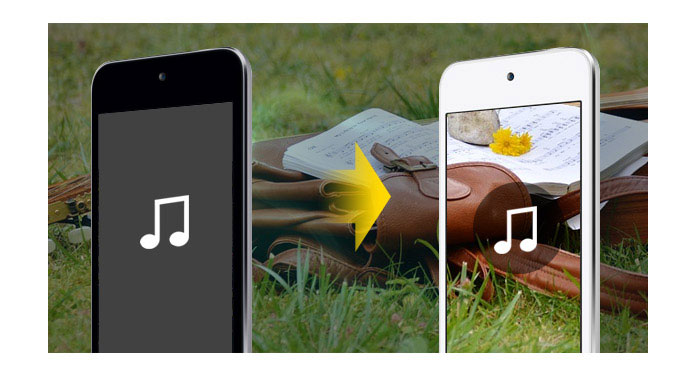
This Powerful iPod Transfer can help you to transfer all your music and videos back to your computer. It only transfer data, risk-free to try. And it supports all model of iPod and provides lifetime upgrade for free. Free download it and have a try, it is totally clean- no adware/spyware/virus.
OK, Let me show you how easily and fast you can do that.
Step 1 Connect your iPod.
Run the software, and connect your iPod/iPhone to your computer via USB cable. After done, the iPod/iPhone icon and its library and playlists will appear in the Device list.

Step 2 Find your files
Open the library/playlist that you want to export files, and then check the file(s) you want to export in the file list.
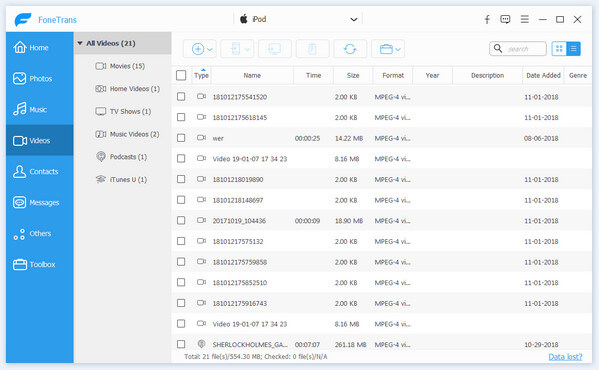
Step 3 Back up files
Click "Export to" button to select the destination of the exporting files and start exporting files.

Step 1 Connect iPod.
Connect your two iPods/iPhones to your computer via USB cable.
Step 2 Find your data.
Open the library/playlist that you want to export files. Pick the files that you need to transfer.
Step 3 Transfer data
Just click "Export" button and it will show you the folder of another iPod that you want to transfer to. Click OK. The transfer can be finished automatically.

Step 1 Connect iPod.
Connect your iPod/iPhone to your computer via USB cable.
Step 2 Find data
Click "Add" button to seek the files or folders that you want to import to iPod and click OK. The process of importing will be finished instantly.
Step 3 Transfer data
Just click "iPod to iPod" button and it will show you the folder of another iPod that you want to transfer to. Click OK. The transfer can be finished automatically.

You can also learn more the product with the following video guide:

