We all know that 8mm camcorder tapes are from last century and degrade over time. But some 8mm films do leave you treasured memories. These video memories are in danger and need to be rescued. You must be eager to know, how to convert 8mm to DVD yourself. Here in this article, we will show you how to transfer 8mm camcorder tapes to computer, and then convert 8mm film to DVD for better backup and playback.
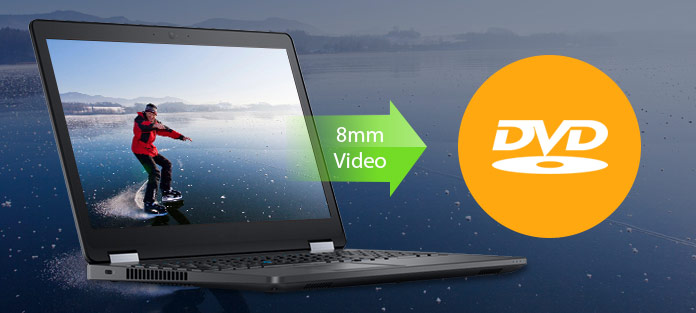
If you have you way to play 8mm camcorder tapes on your computer, thing will become much easier. Or you have to rely on digital camcorder to copy the 8mm film content. Here we sincerely recommend the powerful Screen Recorder to help you record the 8mm film to computer. You can free download it and have a try.
Step 1 Download, install and launch this video recording program on your computer. Click "Screen Recorder" and choose to record audio from "System Audio". You are recommended to turn off "Microphone".
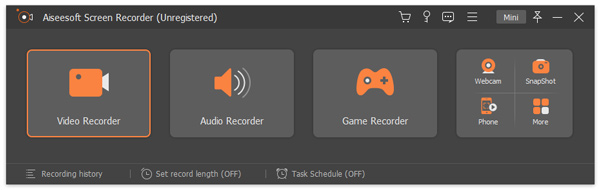
Step 2 Play the 8mm film on your computer and then set the recording area.

Step 3 Click the "REC" button to capture 8mm camcorder tape to your PC. Click the "Stop" button when the playing is over. The recorded video will be automatically saved as WMV or MP4 file according to your setting.
When you get your 8mm camcorder tape captured on computer, you can start to convert 8mm film to DVD. To do that, you need to rely on the professional Burnova. You can follow the next steps to convert 8mm to DVD.
Step 1 Launch Burnova
After downloading, install and open this all-featured 8mm to DVD creating software on your computer.

Step 2 Load 8mm film(s)
Click "Add Media File(s)" on the top list to import the 8mm films to this 8mm to DVD creator. You can also directly drag your videos to it.

Step 3 Edit output DVD
Click "Edit" button in the interface to edit output DVD. You are allowed to rotate/clip/crop video, adjust video effects, add your personal watermark and more. Then click "Next" to edit DVD menu and background music. When you set a DVD menu you really like, you can click "Next" again to start to convert 8mm to DVD.

Step 4 Convert 8mm to DVD
You can insert a DVD disc for burning 8mm film to DVD. Or you can choose to convert 8mm to DVD folder and ISO file. After that, you should choose your preferred burn settings. When all settings are over, you can click "Start" button to convert 8mm to DVD.

After a while, the original 8mm film will be converted to DVD with high video quality. You don't need to worry about any quality loss during the 8mm to DVD creating process.
In this post, we mainly talk about how to convert 8mm to DVD. It's a little bit difficult to complete the whole process. But if you want to save the valuable moments, you have to do that. If you know some better ways, be sure to tell us about it in the comments.