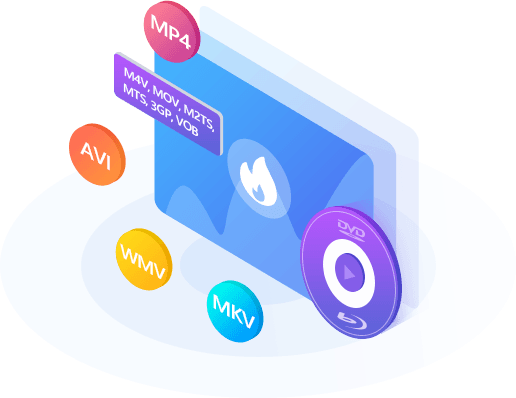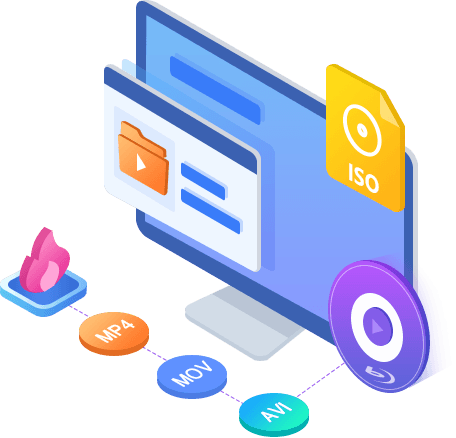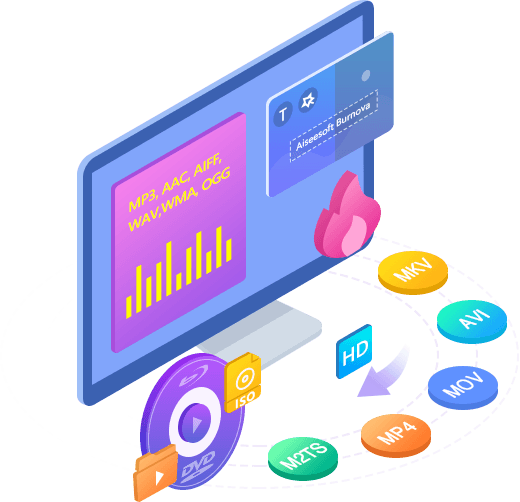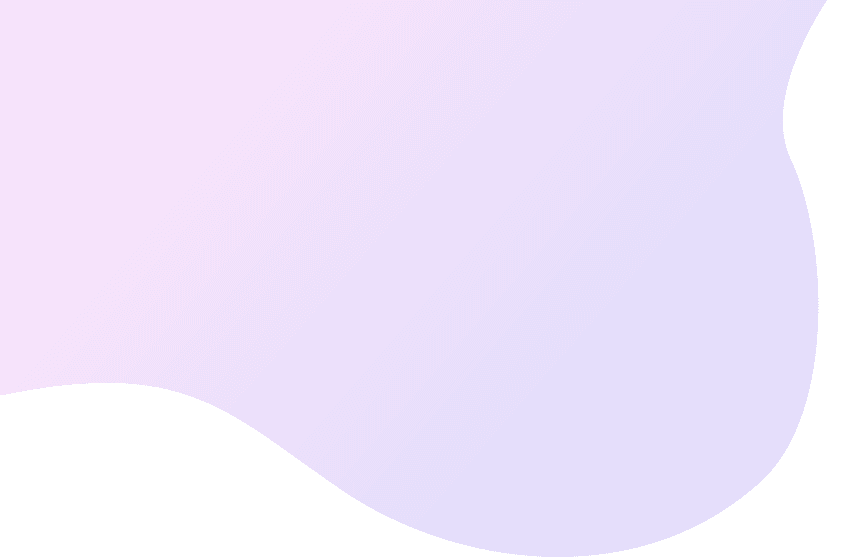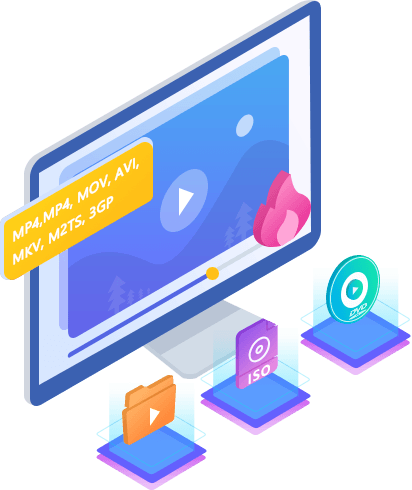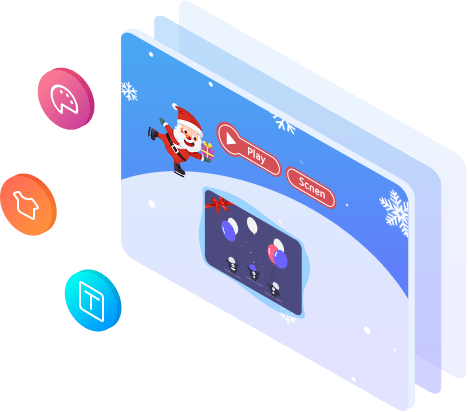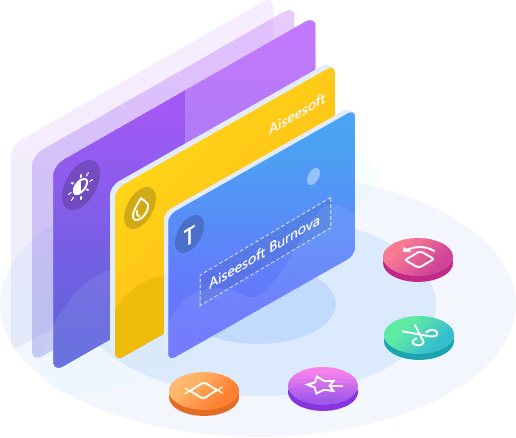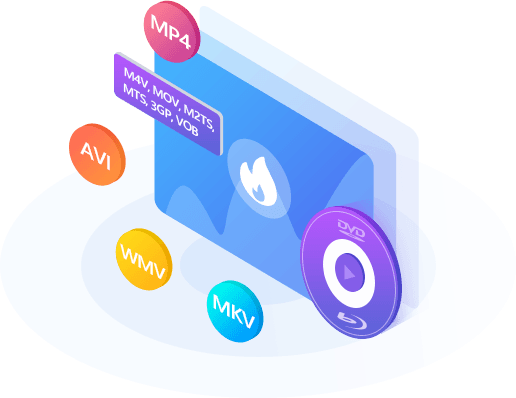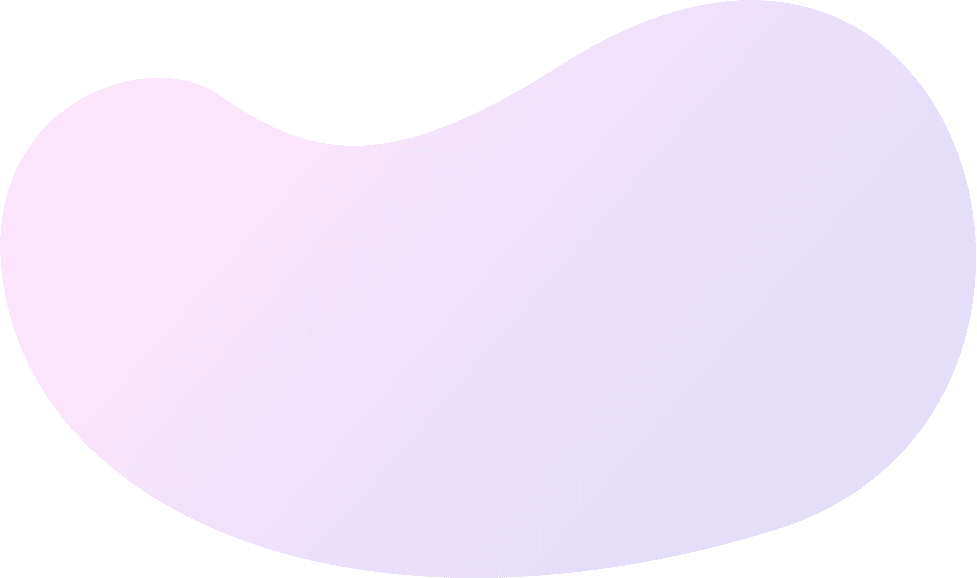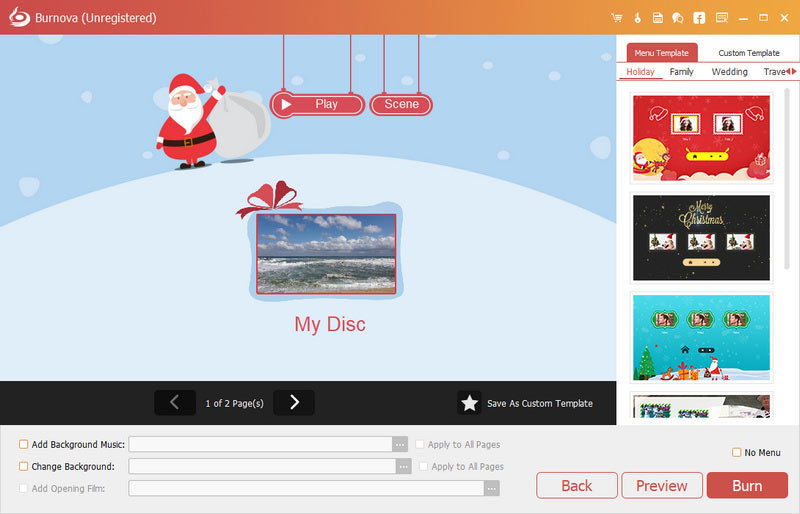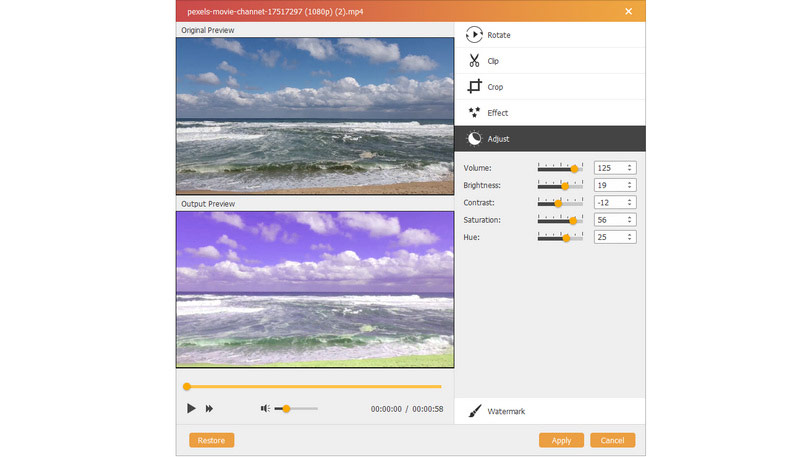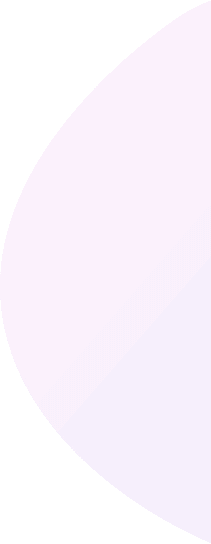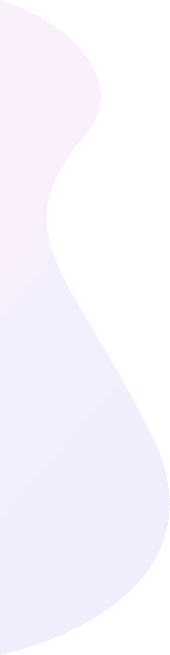Easy and capable of so much
With friendly and intuitive interface, Burnova guarantees you to use this software easily, even for beginners. Equipped with the full of feature, it is able to meet all your DVD creation needs. Let's check what it can do for you:
-
Burn video to DVD
-
Burn video to Blu-ray
-
Customize output file
-
Audio track and subtitle
-
Rotate, Clip, Crop
Burn video to DVD disc/folder/ISO file
Burnova is the DVD maker which can create DVD disc/folder/ISO file from local video. You can make movies to various DVD types, like DVD-R, DVD+R, DVD-RW, DVD+RW, DVD+R DL, DVD-R DL, DVD-5, DVD-9, etc. and play them on any player. Moreover, you can use this DVD converter to burn ISO file or DVD folder to DVD disc, or make ISO file/DVD folder from various videos.
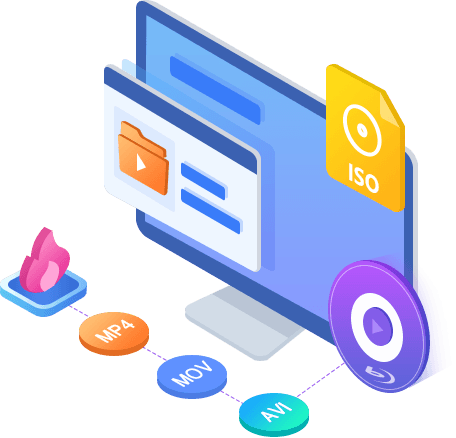
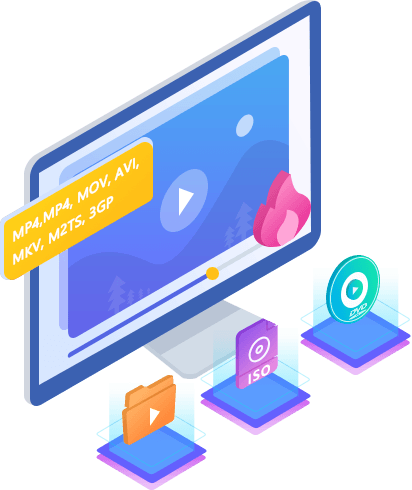
Create video to Blu-ray disc/folder/ISO file
Want to put your HD video from camcorder into Blu-ray disc for a gift for your lovers? Wish to burn your Blu-ray file or ISO folder into Blu-ray disc for a long preservation? Burnova can do you a great favor. This Blu-ray burner aims at burning movies to Blu-ray-25 and Blu-ray-50, so you can play it on your PS3, Sony, LG, Samsung, Philips Blu-ray player. And it also can burn the movies into Blu-ray folder/ISO file to play on your portable Blu-ray player.
Burn DVD/Blu-ray with various menu templates
If editing functions is to fulfill your video content, then menu editing will be necessary to string together all content. Burnova provides you various templates (holiday, family, travel, wedding and more styles) to specify your different type of movies or videos. You can also add your own images as the background to tell your own story for the video. For the title, menu and play button, you are allowed to edit or drag the buttons to the place where you want them to put. For the opening film, you are capable of importing your favorite video clips.
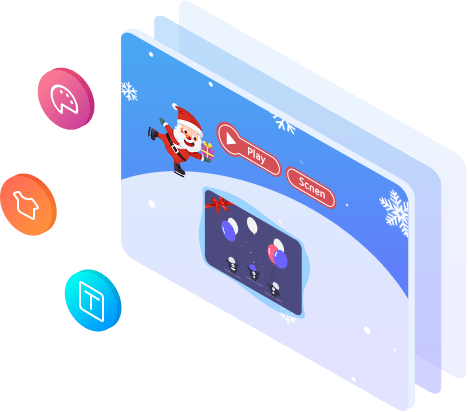
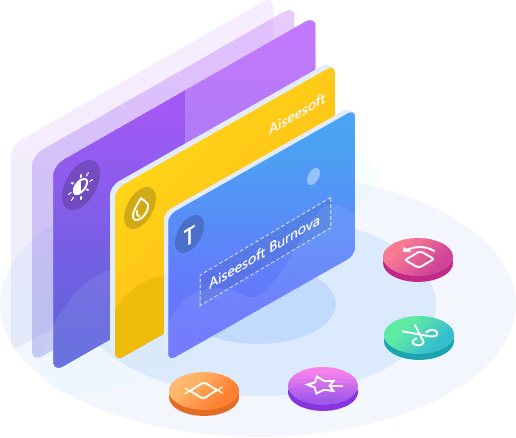
Edit videos before burning DVD/Blu-ray
You can edit your videos with built-in editor before you burning it to a DVD or Blu-ray disc. For your sideways video from iPad or iPhone camera, you can rotate or flip it. For those unwanted video, just clip it. The movies with annoyed letterboxing? Crop them. You could adjust the video brightness and contrast to get the ideal video, and watermark the video to give your mark. For the blur, sharpen, gray, sketch, canvas, mirror, sculpture, emboss and pixelate effects, you can also realize special video effects in the video with Burnova. Powerfully, Burnova is able to save the DVD project for further burning as well.
Make DVD/Blu-ray from various video formats
Burnova is compatible with almost all video formats for DVD/Blu-ray making. You are able to import video from MP4, AVI, WMV, MKV, M4V, MOV, M2TS/MTS, 3GP, VOB, FLV, MPEG, MPG, DV, RMVB, TOD, ASF, etc., even HD MPEG2, HD MPEG4, HD WMV, HD TS, HD MTS, HD TRP, and HD TP video files. It lets you add external audio track from MP3, AAC, AIFF, FLAC, WAV, WMA, OGG, AC3, MPA, MP2, etc. to make your own video.