With the development of modern society, online education and work have become a social epidemic. Most of the time, you may need an effective way to show your online result. PowerPoint is your best helper. Since PowerPoint can integrate text, images, and videos into one and present them visually and concisely. There is showing a demand for creating higher quality PowerPoint. So how can you make an excellent PowerPoint presentation? On top of the PowerPoint images and text content, it would be great if you can add some speakers notes on PowerPoint. Today, you will quickly learn how to add narration to a PowerPoint from this article.
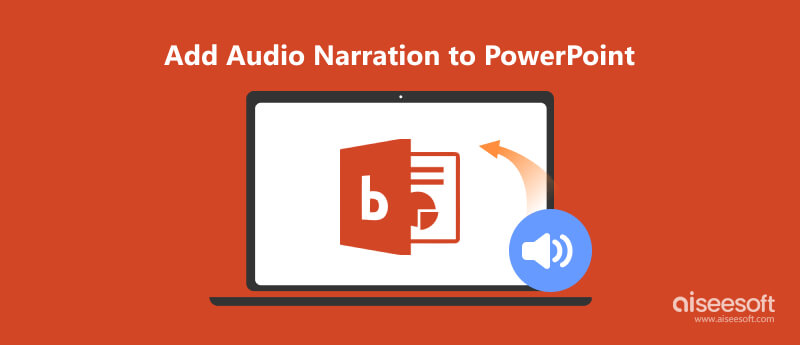
Doing a voiceover on PowerPoint needs a stable connection between your microphone and computer. If the connection is OK, you can prepare to make the voice-over PowerPoint.
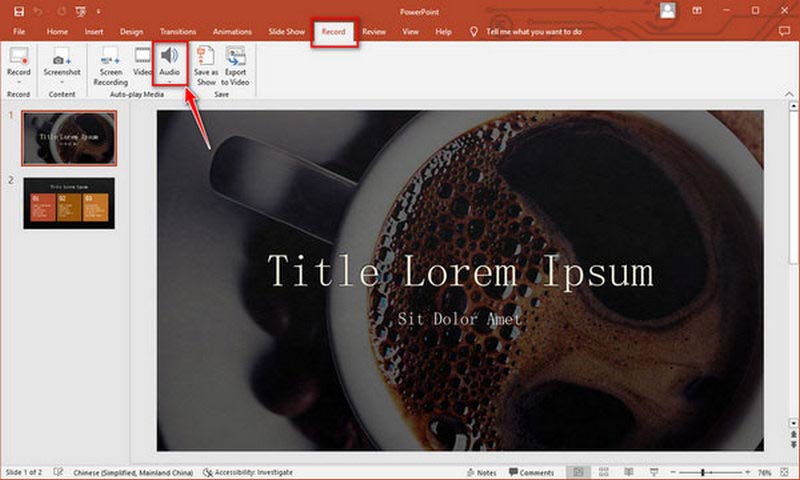
Now, you will see a trumpet icon on this current ppt page. You can left-click to play the audio or right-click to trim it. If you like, you can move the trumpet to a suitable location.
For Windows users, PowerPoint can't support video narration recording in the slideshow. So, you need to use one tool to record video narration for your PowerPoint, such as iSpring Presenter. Ensure your computer's webcam is in proper condition before recording video narration.
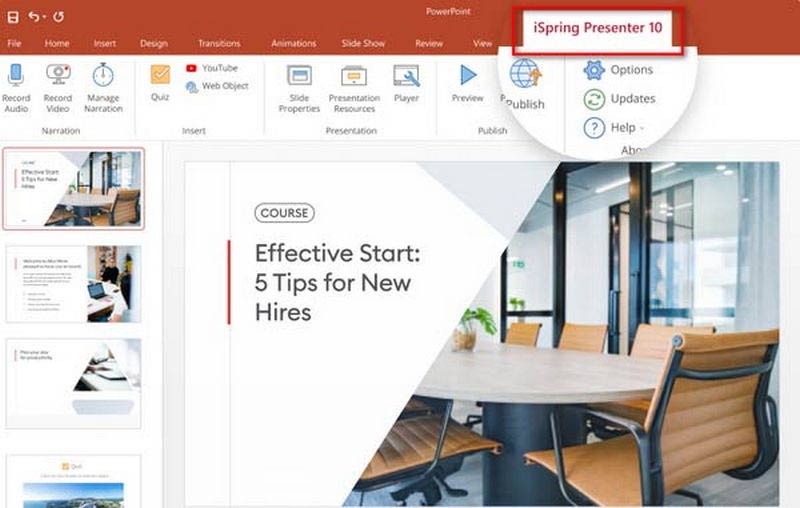
iSpring presenter is different from iSpring screen recorder, and you should be attention when downloading.
If you want to add a pre-recorded audio or video narration to PPT, you don't know how. You can learn by following the steps.
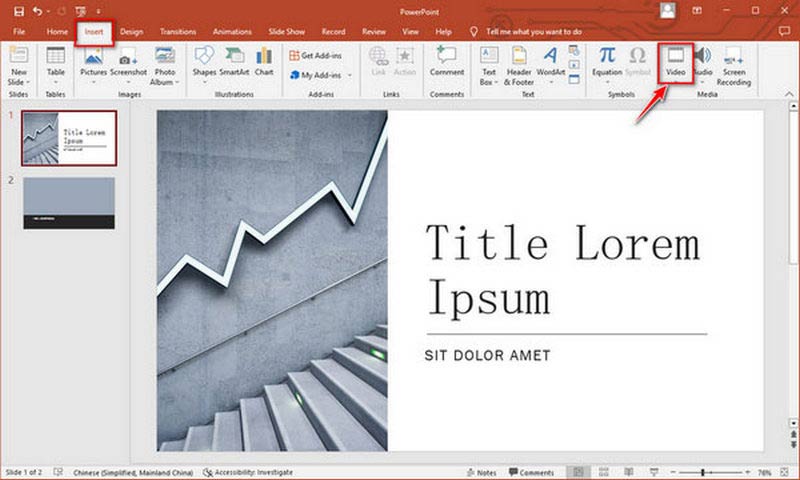
After that, you can get a slideshow with narration. You can do the same for every slideshow if you like.
If you want to further share your production with PDF, you need convert your PowerPoint to PDF.
You must have known how to add narration to PPT by the previously detailed introduction. If you want to learn how to video record yourself presenting a PowerPoint for work and study, we highly recommend you a best screen recording software.
Aiseesoft Screen Recorder is the easiest but most professional way to record your screen PPT presentation. This capture tool offers six recording selections for your PPT Presentation, which lets you record videos and audios on your Windows and Mac easily. It also allows you to make a professional PPT with 4K/Ultra HD video and noise-reduced audio.

Downloads
100% Secure. No Ads.
100% Secure. No Ads.
Here are some steps for you.


DISPLAY: Confirm the recording area by selecting Full or Custom.
Webcam: The camera can record your footage in real-time.
System Sound: Recording the sound made in the computer.
Microphone: Use it to record your voice.
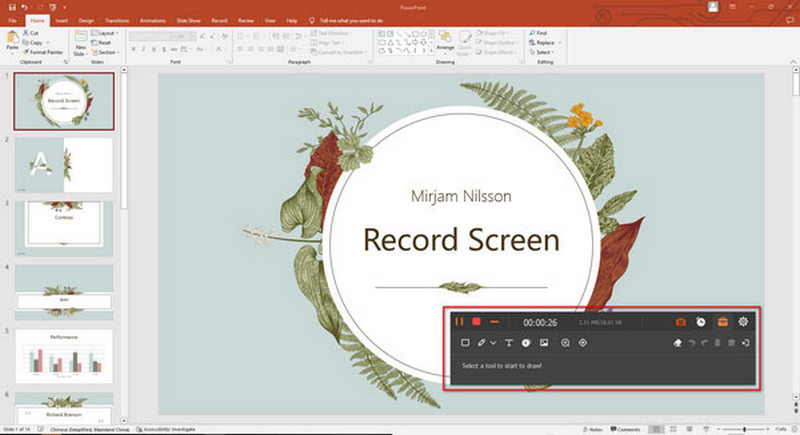
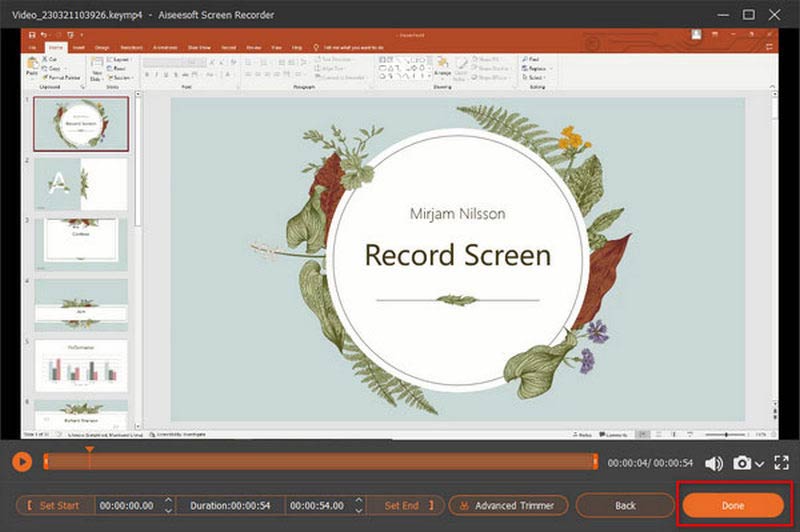
Except for capturing PowerPoint presentation, this recorder can also record teams meeting online, team viewer session, online class, etc.
Can I add a web video to PowerPoint?
Indeed, you can copy the URL of the web page. Locate the video you like and switch back to PowerPoint. Now select the slide where you decide to place the video. You can select Video and Online Video, then paste the URL you copied to the Online Video dialog box. Finally, select the Insert option.
What is the narration in PowerPoint?
It includes video and audio narration. When you play a slideshow, the narration can be helpful with sound and visual effects. You can add more you want to show in the PPT by narration.
Can all computer users add video narration directly?
No, it's not. You can add video narration directly on Mac, but Windows computer is not supported.
Conclusion
In this article, you have learned how to put audio and video narration into PPT presentation. Narrations can breathe life into your PowerPoint slides. And recording a PPT with narration requires a professional tool. When you learn to record PPT, you can better present your PPT work with narration. Now, leave your comments if you have any other questions.

Aiseesoft Screen Recorder is the best screen recording software to capture any activity like online videos, webcam calls, game on Windows/Mac.
100% Secure. No Ads.
100% Secure. No Ads.