Safari is the default browser app for iPhone and iPad that allows users to access the internet. However, you should block Safari on iPhone or iPad for various reasons. For instance, you might want to restrict your child’s access to certain websites or disable Safari entirely. This article explores several reasons you might want to block Safari on your iPhone or iPad and how to do it effectively.
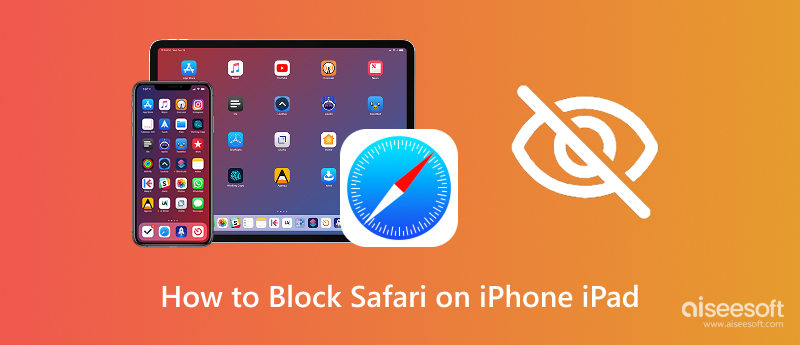
Before diving into specific methods for disabling Safari on iOS and iPadOS, let’s talk about the motivations why you decide to block a core application like Safari.
As a concerned parent, you might decide to block Safari on your child’s iPhone or iPad to restrict various content unsuitable for children, including violence, pornography, disturbing imagery, and others. For parental control and child safety, you can disable Safari to prevent accidental or deliberate access to inappropriate content. Moreover, you can avoid unauthorized in-app purchases or subscriptions made through websites.
You can disable Safari on your iPhone or iPad to encourage focus on tasks, schoolwork, approved apps, or offline activities. Blocking the browser app can effectively eliminate a significant source of distraction, such as news, forums, videos, social media, and games. Companies often block Safari to ensure devices are used for work purposes. Moreover, preventing web access on Safari can protect sensitive data and enhance security.
Whatever the reason, when you decide to block Safari on an iPhone or iPad, follow the three effective methods below.
Apple doesn’t provide a dedicated option to block your access to Safari quickly. However, if you prefer to hide the app, you can choose to remove Safari from the home screen. In that case, your child might be unable to access and use the app.
Locate the Safari icon on your device’s home screen and keep tapping on it. Select the Remove App option and then tap Remove from Home Screen.
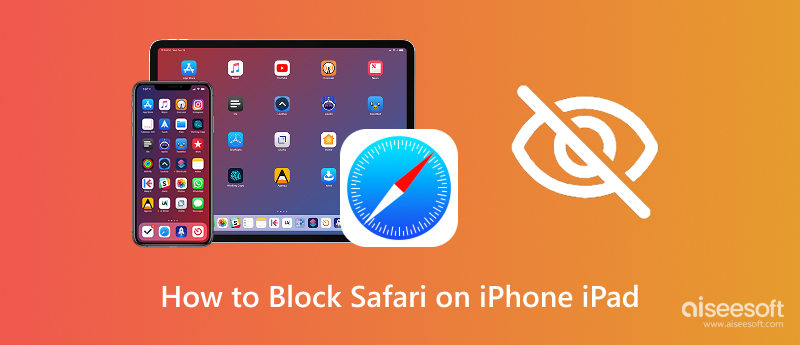
You can rely on the built-in Screen Time tool to set various restrictions on your iPhone or iPad. It offers a common and straightforward way to block Safari or block specific websites on Safari on iPhone.
Go to Settings to choose Screen Time. Ensure the Screen Time is enabled. If it is your first time, tap Turn On Screen Time and set a passcode for it. If Screen Time is already turned on, tap Content & Privacy Restrictions within Screen Time. Toggle it ON. Enter your passcode if required. Tap Allowed Apps & Features to find Safari. Toggle the switch next to Safari to OFF.
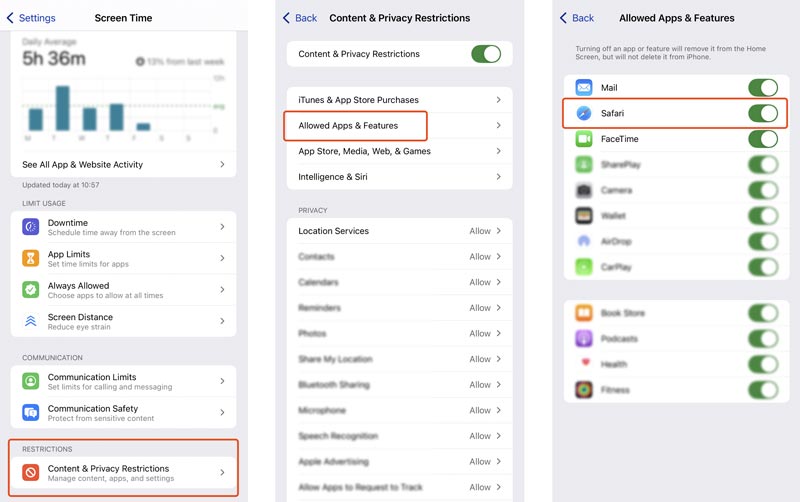
If you want to block Safari on a company-owned device, you can use Mobile Device Management. The target iPhone or iPad should be enrolled in your organization’s MDM solution. Administrators need to create a configuration profile within the MDM console to disable Safari.
Within the profile settings, go to restrictions to find the related option, like allowSafari, and set it to false. Once the profile is installed, Safari will be blocked.
Whether you want to bypass the Screen Time restrictions when you forget the passcode or your iOS device is locked by MDM, you can rely on Aiseesoft iPhone Unlocker to remove the Safari block with ease. It is mainly used to handle various passwords, locks, and restrictions.
100% Secure. No Ads.
100% Secure. No Ads.
When you need to wipe the forgotten Screen Time passcode or remove MDM safely, download and launch this iPhone Unlocker software. As you can see, it provides related functions to wipe your iPhone screen lock, bypass Screen Time restrictions, and remove MDM. You can connect your iPhone or iPad, select the specific feature, and then follow the prompts to complete the process.
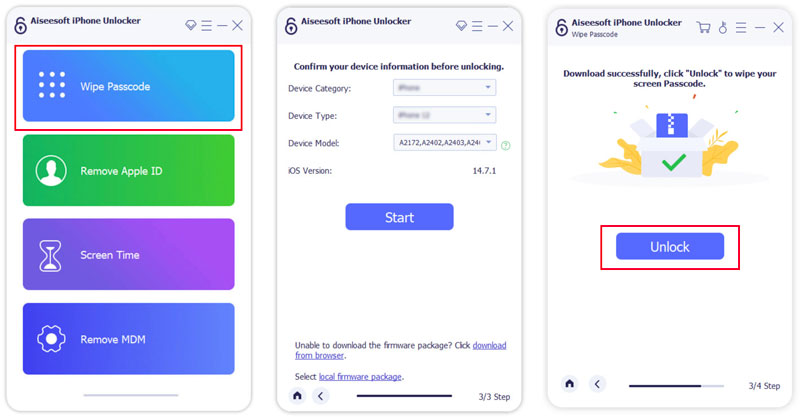
How do I stop Safari from sharing between my iPhone and iPad?
To stop your iPhone and iPad from syncing Safari data like browsing history, bookmarks, tabs, and Reading List, you can turn it off via iCloud. Open Settings and tap your Apple ID name at the top. Go to iCloud and tap See All next to Saved to iCloud. Please scroll down to find Safari, then toggle it off to stop Safari data from syncing across your Apple devices.
How do I restrict Safari content on my iPhone?
To filter or restrict Safari content on your iPhone, you can customize Screen Time settings. Access Screen Time in the Settings app. Enable it if it is not set up before. Set a Screen Time passcode that you won’t forget. Tap Content & Privacy Restrictions and turn it on. Tap Content Restrictions and choose Web Content. Now, you can limit specific sites based on your needs. You can also block the Safari app entirely using the steps above.
Does Safari have a website blocker?
The Safari app has no built-in website blocker. But macOS and iOS/iPadOS offer related functions to block certain websites and content. For instance, you can use Screen Time to block specific sites or limit access to adult and violent content. There is a Communication Safety feature to effectively restrict nude photos and videos before they are sent or viewed on your child’s device. Moreover, when you use Safari on a Mac, you can use third-party extensions for ads and trackers.
Conclusion
You might want to block access to Safari for several compelling reasons. This post shares three actionable methods to disable Safari on iPhone and iPad. You can select the desired way to do that. In most cases, using Screen Time is a standard, user-friendly solution for parents and individuals.
Screen Time Removal
Unlock Screen Time
Unlock iOS Screen
Bypass iOS Activation Lock

To fix iPhone screen locked, wiping password function can help you a lot. And you also can clear Apple ID or Screen Time password easily.
100% Secure. No Ads.
100% Secure. No Ads.