ITired of the same old alarm sound? Your iPhone offers a variety of ways to personalize your morning wake-up call, from built-in tones to custom ringtones from your music library or even sounds you create yourself. This article will guide you through all the methods about how to change alarm sound on iPhone, ensuring you start your day on a more pleasant note.
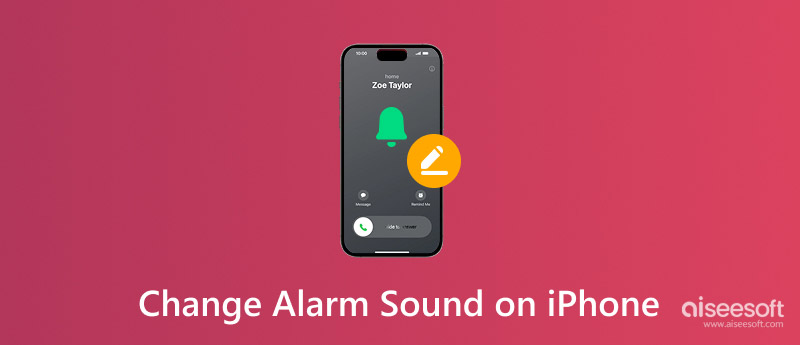
Before customizing your alarm sound, let's cover the basics of setting an alarm:
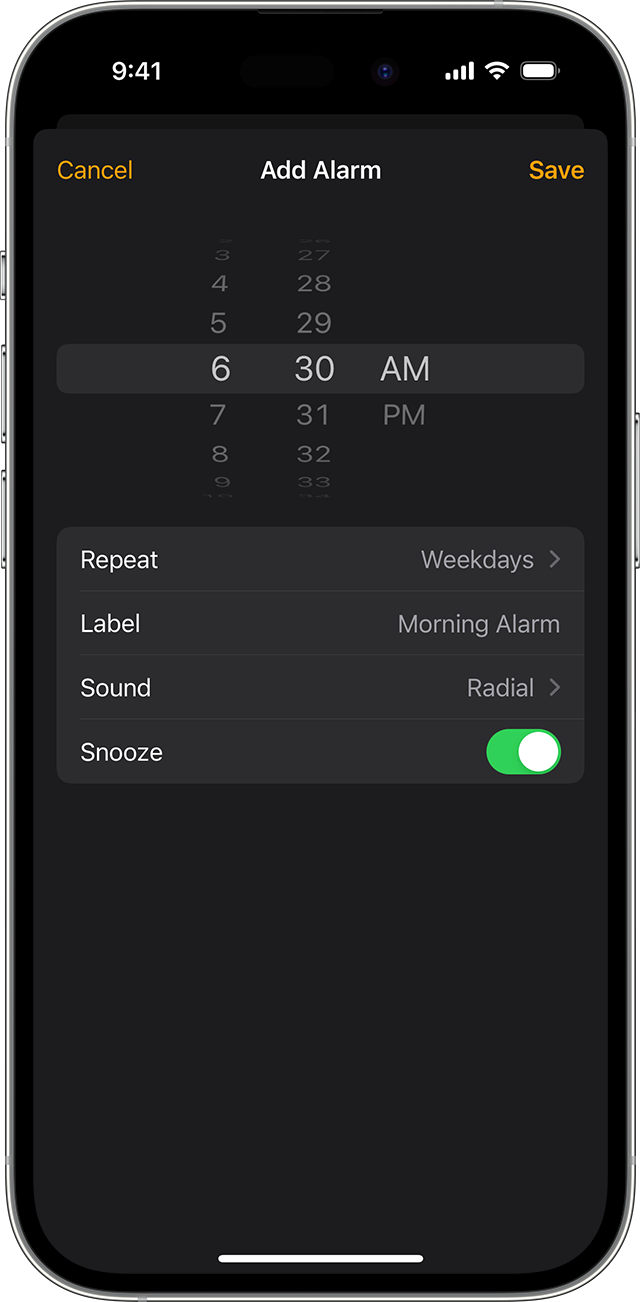
For the most flexibility and ease of use, the best method is to consider using Aiseesoft FoneTrans. This third-party software is the beat iOS data transfer software to sync and manage music, photos, videos, messages, contacts, etc. It allows users to create custom ringtones from any audio file and transfer them directly to your iPhone, setting them as alarms.

Downloads
FoneTrans - Sync iPhone Messages
30-Day Money Back Guarantee.
30-Day Money Back Guarantee.
Here is how to free-create a iPhone ringtone with FoneTrans.
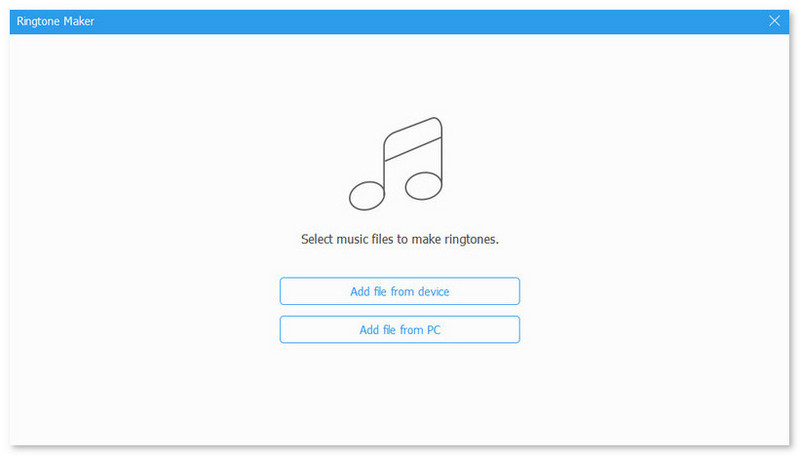
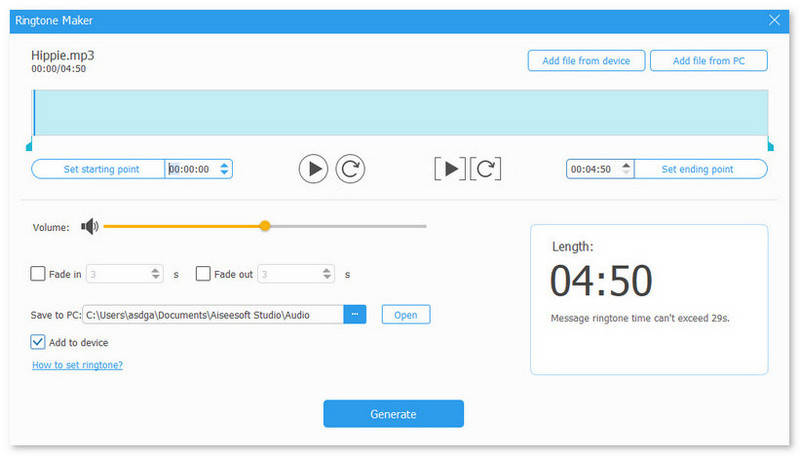
You can also use FoneTrans to synchronize this ringtone file to your iPhone and make it your special and pleasant morning call.
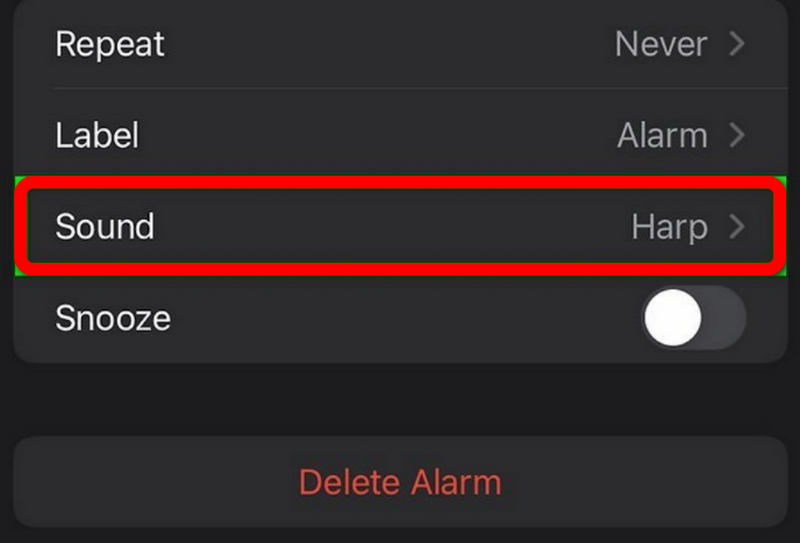
While less convenient than FoneTrans, you can still use iTunes to add custom ringtones. Here are the steps.
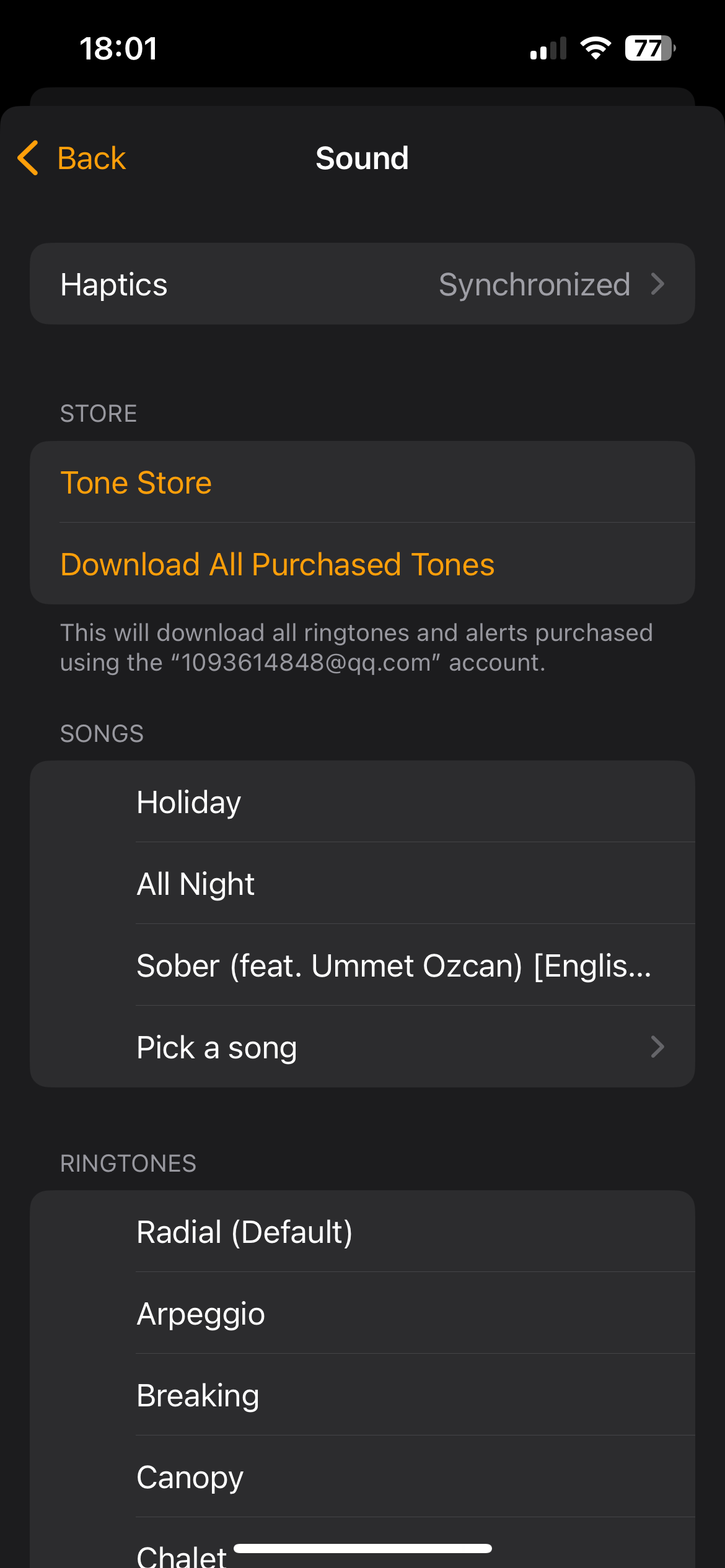
Unfortunately, you cannot directly select a song from your Music Library as an alarm sound. You must first convert it to a ringtone using one of the above methods./p>
Tip: see how to turn off Music Library in iCloud if interested.
GarageBand offers a free, built-in method for creating custom ringtones:
Tip: see how to delete GarageBand on Mac if interested.
For advanced users, Shortcuts can automate alarm settings:
• Check Volume: Ensure your iPhone’s volume is turned up.
• Do Not Disturb: Check if Do Not Disturb is enabled.
• Silent Mode: Make sure your iPhone isn’t in silent mode.
• Software Updates: Ensure your iPhone is running the latest iOS version.
• Restart: Try restarting your iPhone.
How to change sound on iPhone 16?
Go to Settings app on your iPhone and tap on Sounds & Haptics. Under the “Sounds and Haptic Patterns” section, you’ll see a list of different alerts. Tap on the specific alert you want to change, such as Ringtone or Text Tone. Select from the list of available tones.
Does the iPhone have different alarm sounds?
Yes, iPhone comes with a variety of built-in alarm sounds, and you can also customize them. The default sound is called Radar, and you have many other options to choose from directly within the Clock app.
How to change alarm Sound on iPhone Spotify?
Unfortunately, Apple’s native Clock app doesn’t have a direct integration with Spotify. The built-in alarm function can only use sounds from your phone’s local music library or the tones that come with the device.
Conclusion
To conclude, there are many methods to change alarm sound on iPhone, but each of them has certain limitations. So the tool FoneTrans we mentioned is a very convenient one for more customizations. Just try and DIY an alarm sound by yourself..

The best iOS Transfer software to manage and transfer iOS files from iPhone/iPad/iPod to your computer or reversely without running iTunes.
100% Secure. No Ads.
100% Secure. No Ads.