Your IP address reveals more about you than you might think. From location tracking to content restrictions, your online experience can be heavily influenced by where your IP address indicates you are located. If you want to know how to change IP address on iPhone, this guide is for you! It will teach you the different methods for manually changing your IP address or using proxy servers. We’ll begin by teaching you how to find your IP address and whether or not it can be changed on an iPhone. Then, we’ll jump into step-by-step directions for changing it via Wi-Fi settings or proxy systems. But that won’t be the end of it. Changing your IP address may not guarantee full anonymity or access. Therefore, we’ll also show you a smart alternative to change your GPS location. This article outlines your options and provides a guide on how to manage your digital footprint on iPhone effectively.
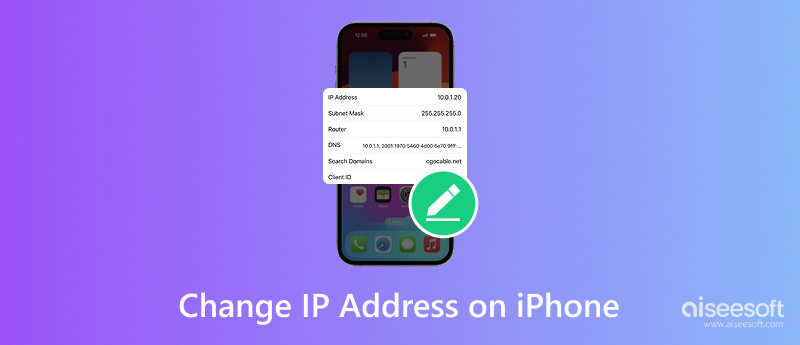
It is possible to modify your IP address on an iPhone, particularly when you are connected to a wireless network. While you can’t directly change the IP address assigned by your mobile data provider, you have more control when using Wi-Fi or proxy settings.
Where to Find Your IP Address on iPhone
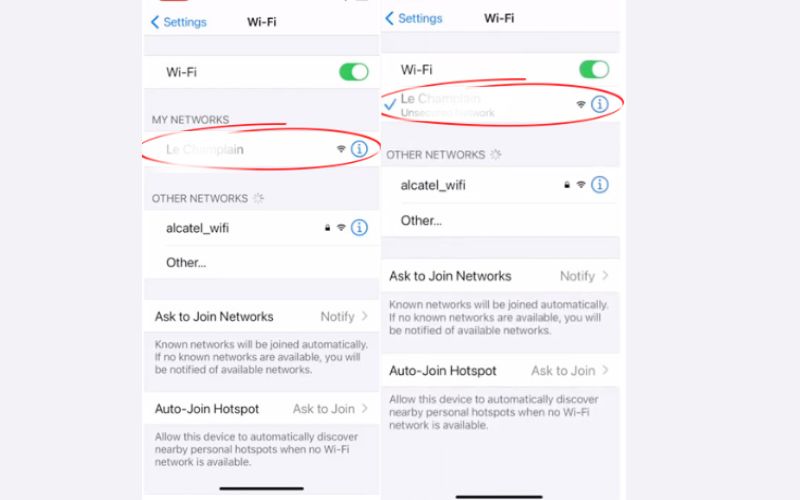
Yes, when connected to Wi-Fi, you can:
• Manually assign a new IP address through your iPhone’s network settings.
• A proxy or VPN will mask or spoof your IP address.
• If your goal is privacy, you will often have far greater success faking your GPS location with a tool like Aiseesoft AnyCoord.
You can gain some privacy, access content from different locations, and occasionally even resolve connection issues by changing your IP address.
It's a straightforward procedure that functions effectively when connected to a Wi-Fi network.
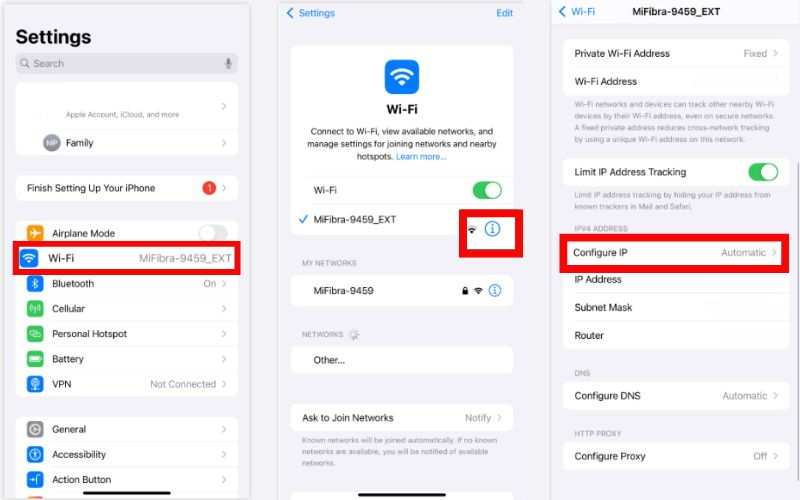
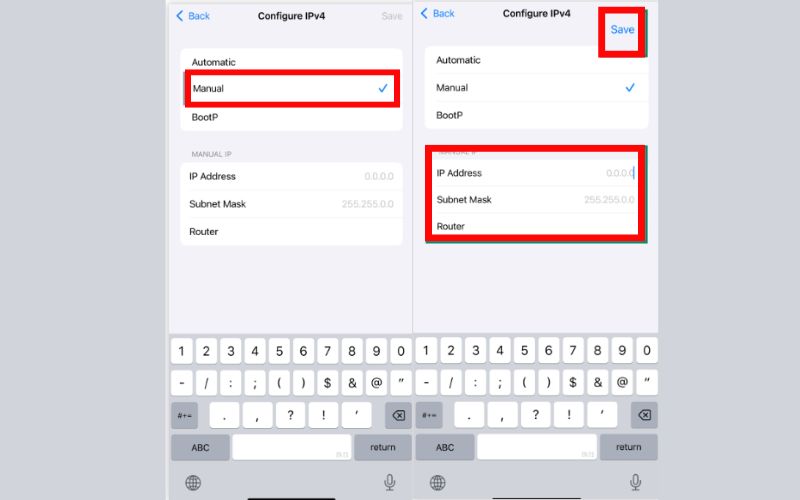
Tip: Use an IP address within your network’s range to avoid conflicts.
A proxy lets you route your iPhone’s internet connection through a different server, effectively hiding your real IP address.
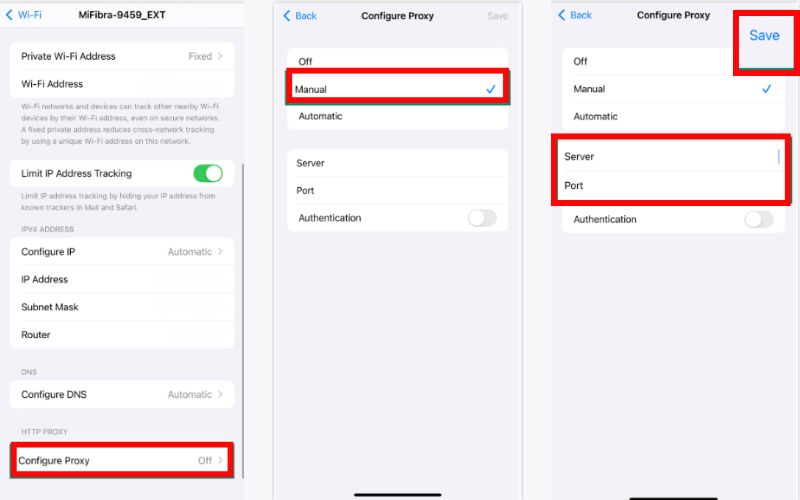
Note: You can find free proxy server details online or use a trusted paid proxy for better speed and security.
pay for a virtual private network (VPN). The proxy serves as a "middleman" between your device and the internet, replacing your actual IP address with another IP address. A proxy is most useful for users who simply want a basic online private browsing experience or for users who want to access geo-restricted websites.
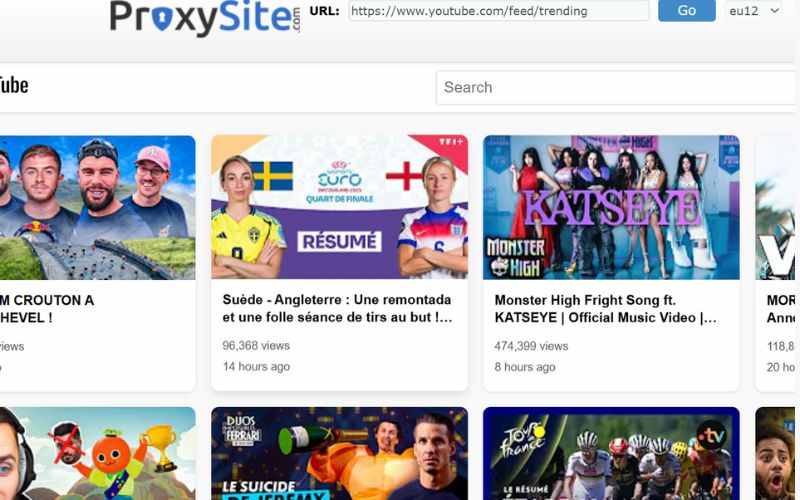
It is one of the easiest ways to change your IP address on an iPhone for free. However, it may slow down your connection and doesn’t apply to mobile data usage, only Wi-Fi.
Changing your IP address appears to be a great way to protect your privacy and access restricted content; however, it has its drawbacks. Many sites can determine your actual location using GPS, even if your IP address is hidden. Additionally, using free proxies may slow down your connection, expose you to unsecured networks, or fail to work on apps that rely on GPS rather than IP, such as Pokémon GO or location-based dating apps. That’s why changing your GPS location, rather than just your IP address, is often a smarter and safer approach, especially for iPhone users who want better control over their virtual presence.
• Bypasses IP limitations on location-based apps.
• Avoids unstable proxy networks and connection drops.
• Provides better accuracy for games and navigation tools.
• It functions on both Wi-Fi and cellular networks, so there's no need to rely on them.
Use Aiseesoft AnyCoord to Change GPS Location on iPhone
Using the expert tool Aiseesoft AnyCoord Location Changer, you can spoof your iPhone's location to any desired location. It is easy to use and doesn't require jailbreaking.

Downloads
100% Secure. No Ads.
100% Secure. No Ads.
Steps to Change GPS Location Using Aiseesoft AnyCoord Location Changer
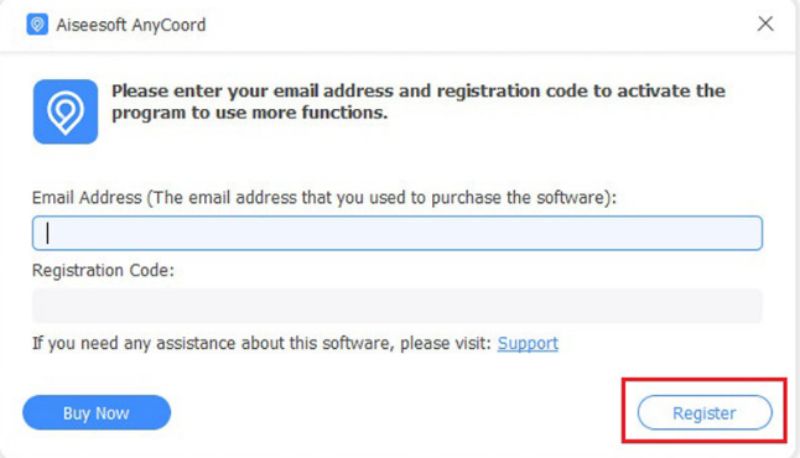
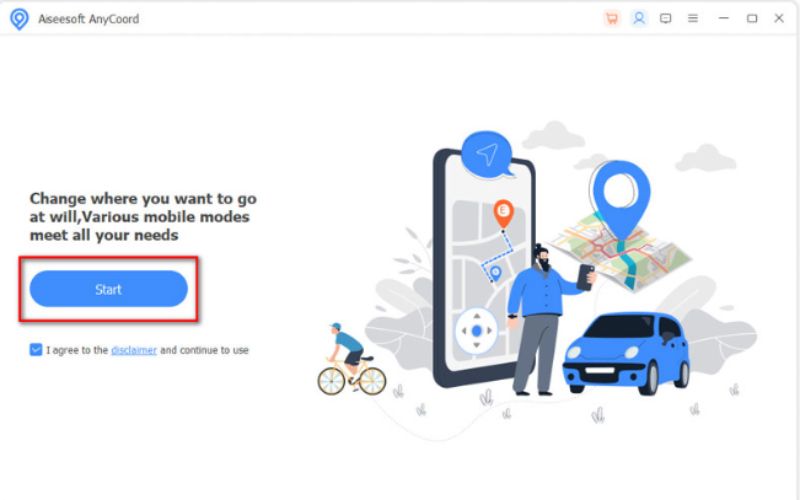
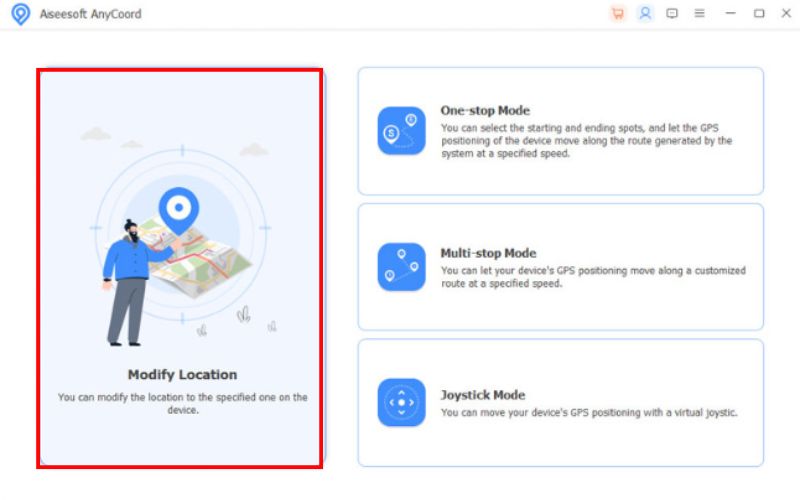
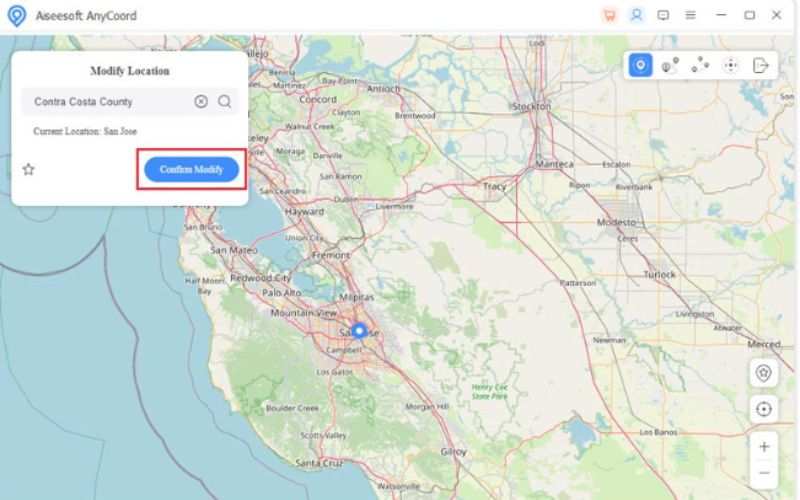
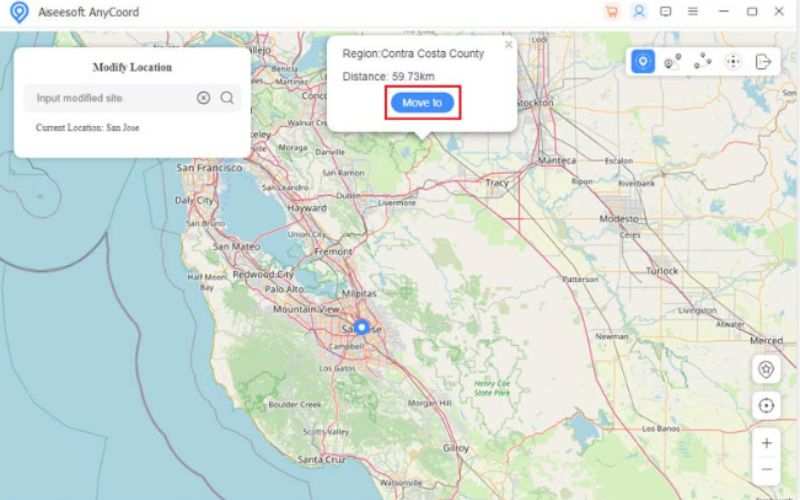
With iPhone location changer like Aiseesoft AnyCoord, you can access region-locked content and use apps more freely without worrying about the limitations or risks associated with changing your IP address.
How can I reset my iPhone's IP address?
Here are a number of ways to reset your IP address, depending on whether you want to change your local IP address or public IP address. You can try renewing your lease from the Wi-Fi settings, navigating to your Wi-Fi settings, forgetting the Wi-Fi connection, and reconnecting, turning your Airplane Mode on and off, and finally restarting your Wi-Fi router. In these scenarios, you should be able to find different local IP addresses. To alter your public IP address, you have to change your location through VPN or proxy settings.
How to change IP address on iPhone for Instagram?
To change your IP address on an iPhone for Instagram, the safest and easiest method is to use a VPN, which allows you to appear as if you are from another country and helps bypass restrictions. You can also switch networks, such as from Wi-Fi to mobile data, manually renew your IP address in settings, or use a proxy server; however, proxies are more complex. For content tied to location, pairing a VPN with a GPS spoofing tool, such as Aiseesoft AnyCoord, offers better results.
How to change IP address on iPhone for Snapchat?
Use a VPN, switch between Wi-Fi and mobile data, reset network settings, or use a proxy to modify your IP address on your iPhone for Snapchat. The simplest and safest choice is a VPN.
Conclusion
In summary, understanding how to change IP address for iPhone gives you increased agency over online privacy, access to geographically restricted content, and enhanced security. As we found from the methods of changing your IP, you can either change the IP through the Wi-Fi settings panel, use a reliable proxy service, or test out free tools, like ProxySite. All methods have their flexibility. However, you're looking for a safer and more accurate option. In that case, I suggest using a trusted tool like Aiseesoft AnyCoord to change your GPS location, especially since changing IP addresses may not meet the required accuracy levels. With both efficacy and safety taken into account, select the most appropriate alternative for your needs.

Aiseesoft AnyCoord can help you hide, fake, or change your GPS location to any other place with ease. You can even plan a moving route if needed.
100% Secure. No Ads.
100% Secure. No Ads.