Most Apple users think Siri, the virtual assistant on Apple devices, has made lives more manageable. Through voice commands, everyone can search for different information without typing it in like we usually do. However, having the same voice heard repeatedly can become monotonous and boring. That is why Apple added features wherein users can change Siri's voice into different accents and languages. Learn how to change Siri's voice into your preferred accent and make it personalized and enjoyable.
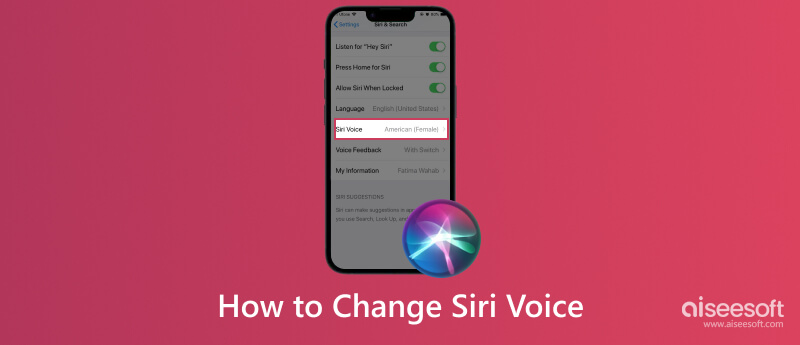
Want to change the voice of Siri? This part will explain how to change it on your iOS and macOS. Follow the appropriate version so that your changing process is smoothly done.
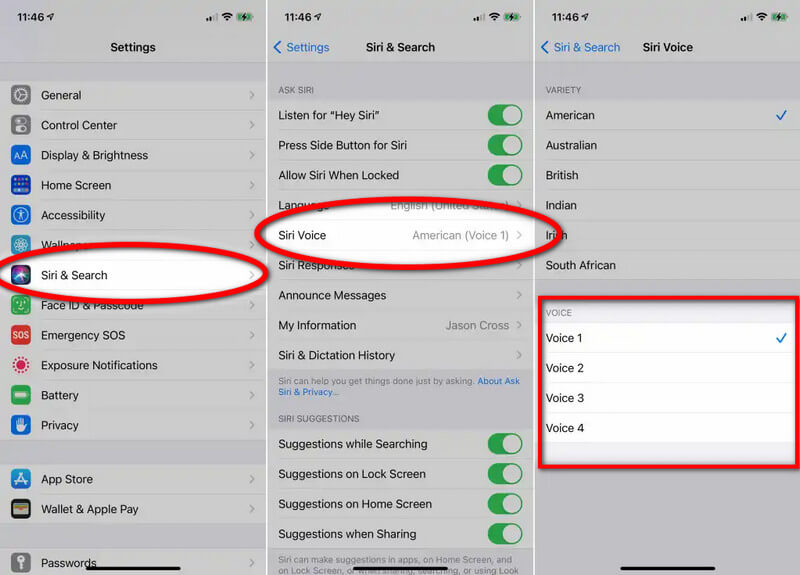
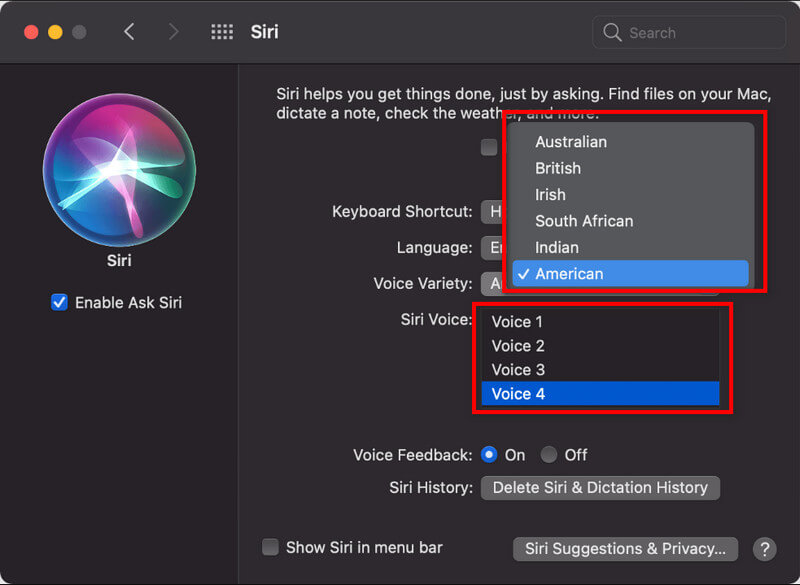
The Siri voice option may be tied to specific iOS updates, so if you are using an older version, the possibility of not having the Siri voice option is highly anticipated if you are using an older version. Updating the version of your iOS can resolve the issue.
Aside from the outdated version, you can encounter issues depending on your region. Regional Siri voices are available in a particular region that is not available in other regions. You can solve the regional limitation problem by changing the region. However, changing the region on your iOS to have more options for Siri's voice has various effects on a date, time formats, languages, availability of other features, etc. Before changing your region, you must understand these factors that may affect your overall experience using Apple devices.
Like regional limitations, your device might have a problem with the language set on your Apple device. Changing the language can allow broader voice options to choose from. But changing your device's language to another ethnicity can also have a drawback since the overall language appearing on your device will be the one you have set.
Even updating the device version would only resolve the problem if the version you have has the prowess to change the voice of Siri. Instances may occur that the model of your device does not have the required hardware installed on it, which is why it did not meet the requirement. Therefore, you can not use voice assistant; purchasing a newer Apple device version is the best way to resolve it.
Aiseesoft iOS System Recovery is the first choice whenever a user needs to fix a problem on a different iOS version. With it, handling DFU mode, recovery mode, headphone mode, and other modes on iPhone can easily be turned back to normal state. No matter the issue, there is a one-solution you can use to solve it, and this is it. Though the app can fix the system errors that may occur on your device, it would still not be at risk. Plus, it has a selective recovery feature that allows users to regain their data and retrieve only the files that matter to them without data loss or change.
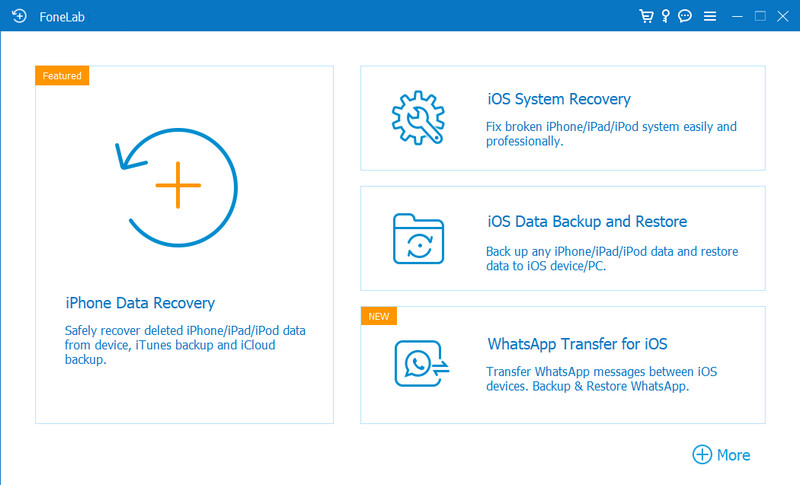
Believe it or not, this is easy since it is user-friendly and can process any issues and retrieve deleted files like professional tools can do. Check out this app by clicking the appropriate download button below to have this on your end.
100% Secure. No Ads.
100% Secure. No Ads.
Text to Speech! is a Siri voice generator with advanced technology to create natural-sounding synthesized speech from your typed text. One of the standout features this app offers is its ability to customize the synthesized voice since you can adjust parameters to make it personalized. Additionally, you can also choose over 170+ voices available here. Overall, the app is a convenient yet powerful solution for generating speech like Siri provides.
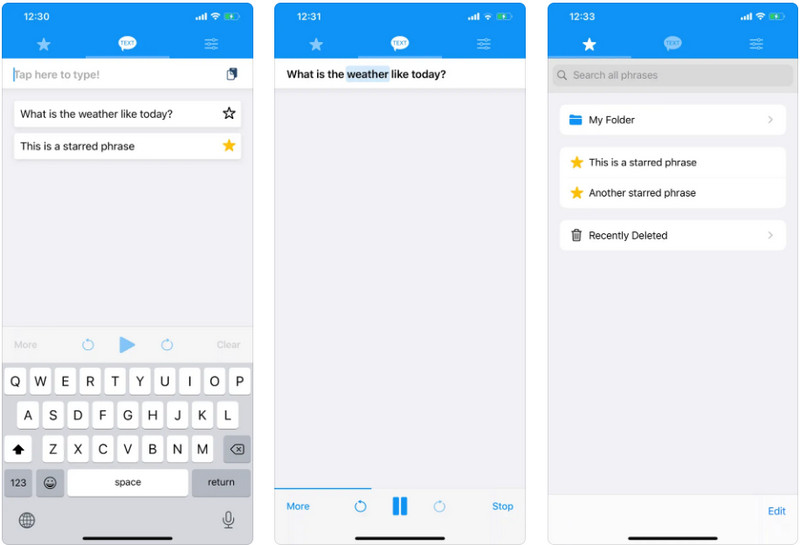
Price:
Voice Changer Plus has a different approach you can use to improve your voice via recording it and changing it with the effects available. With over 55 selections of voice effects and sounds, you can do many crazy things with the audio recording you have done here. Plus, you have the trimming control and full voiceover support. But some ads may appear, so you must purchase them.
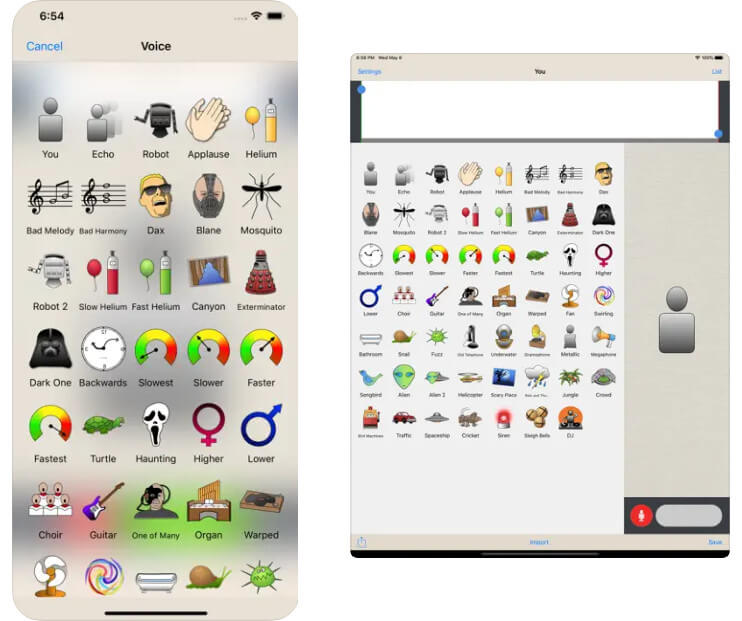
Price:
How to delete Siri's suggestions?
Siri suggestions can appear on your home, lock screen, and Today View to quickly access all the information. However, there are times when iOS want to delete Siri suggestions from iPhone, and you can do that by going to the settings or pressing and holding down the widget until the Siri suggestion appears.
Who is Siri's voice?
The voice we often hear every time we activate the voice assistant on our Apple device is Susan Bennet, a voice actor. But the recording she took was for ScanSoft in 2015, but 2011 Apple used it.
Can I use SiriKit to work with Siri?
You can download the SiriKit app to work with Siri, which works similarly to voice activation on Apple devices. However, this app only works with six types of apps, namely Ride Booking, VoIP Calling, Payment, Photo Search, Workouts, and Messaging. Therefore, you must download an additional third-party Siri app that offers more than the SiriKit.
Conclusion
Customizing Siri's voice is simple, even if you use an iOS or Mac. If you need a tutorial, we have added the steps you can follow to achieve the personalized voice for your Hey Siri command. We hope this article helps you understand Siri's importance and how to change the default to something newer. Did we need to include other ways to customize the voice of Siri? If so, mention it in the section below.

Fix your iOS system to normal in various issues like being stuck in DFU mode, recovery mode, headphone mode, Apple logo, etc. to normal without any data loss.
100% Secure. No Ads.
100% Secure. No Ads.