"The Siri suggestions feature on my lock screen is annoying, and everyone can read my new emails without unlocking my iPhone, how to delete Siri suggestions?" Since iOS 14, Apple added the Siri Suggestions widget to iPhone and iPad. It can appear on your home screen, lock screen, and Today View. With this feature, you can access new information quickly. However, this guide will explain how to delete Siri Suggestions from iPhone.
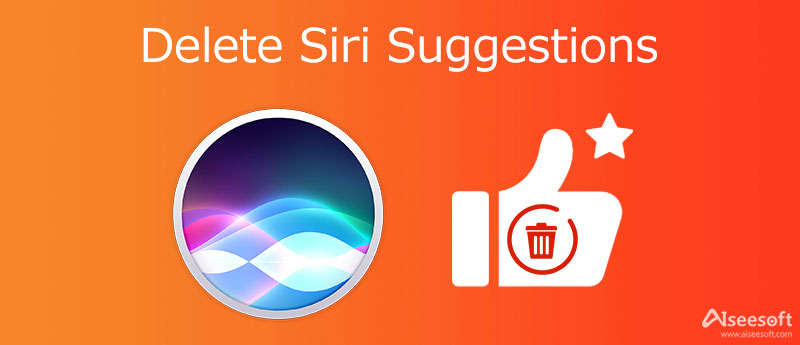
Sometimes, the Siri Suggestions is a convenient way to read emails, new messages, and other notifications. If you just want to delete specific apps from Siri Suggestions, the methods below are available.
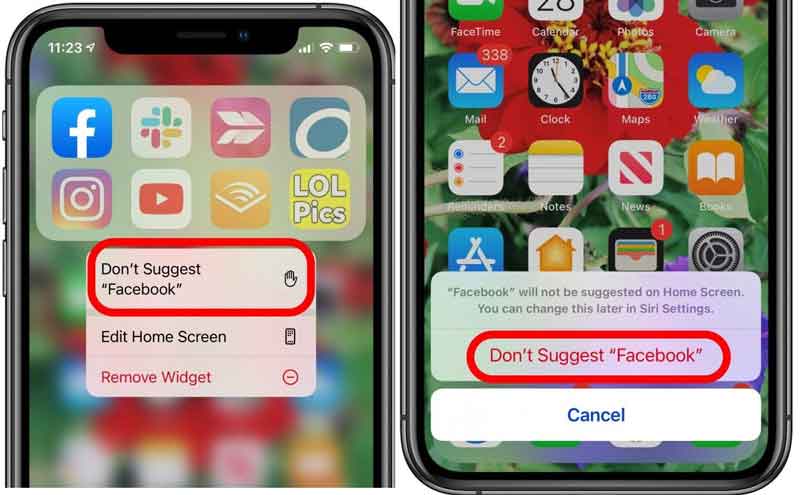
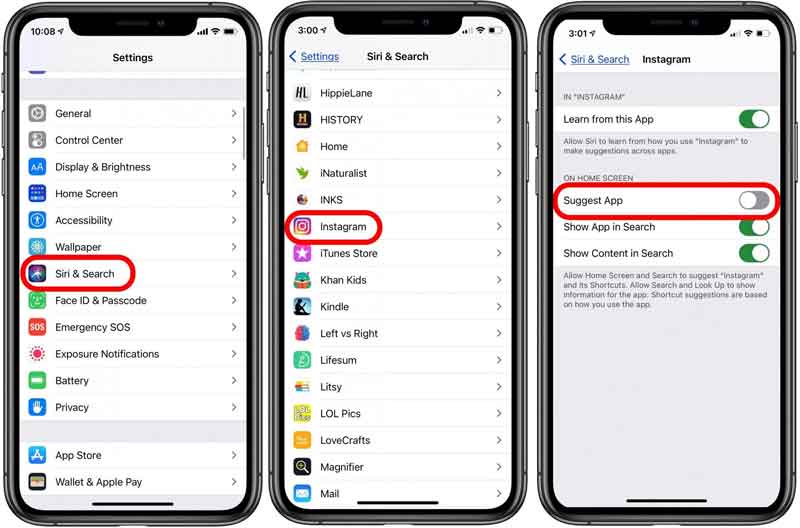
Note: Now, you may still see the app on Siri Suggestions on your home screen. You need to lock your iPhone and unlock it.
Siri Suggestions works as a widget on iPhones and iPads. Therefore, you can delete Siri Suggestions from your iPhone by removing other widgets. Here are the steps to achieve it quickly.
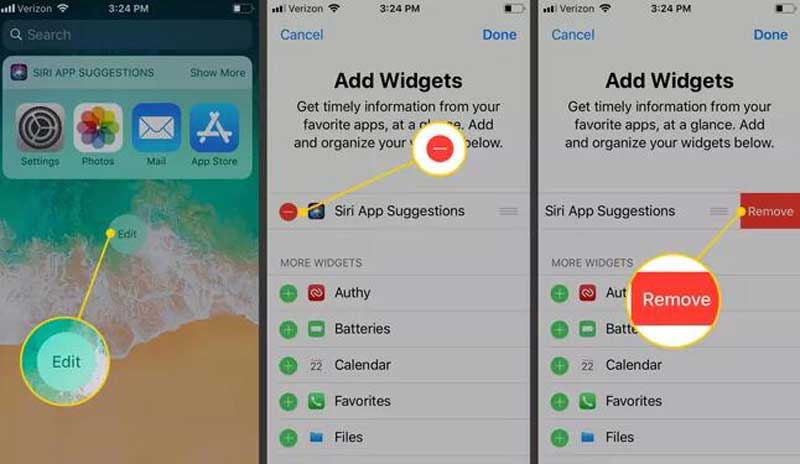
The Siri Suggestions not only appears in Today View but also displays on the Lock Screen, Home Screen, and Search. If you want to get rid of the feature from your iPhone completely, perform the steps below.
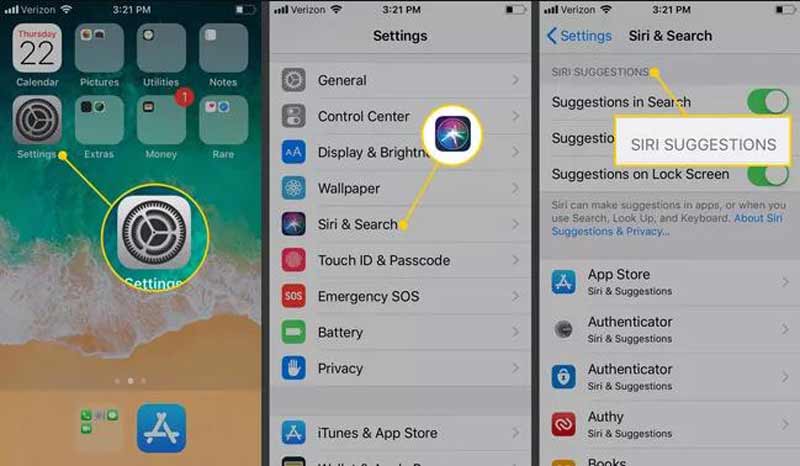


It is difficult to free up iPhone space. That may be why a lot of users complained that their handsets become increasingly slow. Fortunately, Aiseesoft iPhone Eraser can help you fix this problem easily. It can remove junk files, large files, cache, and more. Moreover, it offers the feature to erase the entire iPhone.

143,600 Downloads
Aiseesoft iPhone Eraser – Best iPhone Data Cleaner
100% Secure. No Ads.
100% Secure. No Ads.
How does Siri Suggestions work on iPhone?
According to Apple, Siri makes suggestions for what you might want to do next, such as calling into a meeting, opening and reading an email, and more. It displays app information on the widget on your lock screen, home screen, and more.
Can I customize Siri Suggestions?
Yes, you can customize Siri Suggestions in the Settings app, such as display or disable an app, show suggestions on the lock screen, home screen, and more according to your need.
How to prevent Siri Suggestions from sending my location?
Go to the Settings app, tap Privacy, and touch Location Services. Scroll down to System Services and tap it, and toggle off Location-based Suggestions.
Now, you should understand what Siri Suggestions is, how does it work, how to delete specific apps from it, or disable the whole suggestions on iPhone. Every coin has two sides, so does Siri Suggestions. It allows you to access information quickly but there are risks to leaking your privacy. Aiseesoft iPhone Eraser can help you to free up iPhone space or erase the data on iPhone securely. If you have better suggestions or other questions, please write them down below.

iPhone Cleaner can clean up useless data on your device selectively. You can also use it to wipe your private data and keep your iPhone/iPad/iPod Touch fast and safe.
100% Secure. No Ads.
100% Secure. No Ads.