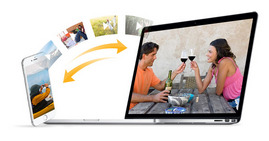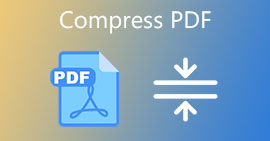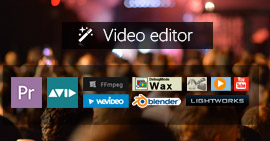Two Way of Free Compressing Video Files Losslessly
Summary
In life, you will suffer from large size video file when you want to attach a video into an Email, or want to upload a video to YouTube. For weeding out this trouble, you need to compress the video file with the video compression software. In this tutorial, we will share you two ways to compress a video file or massive video files losslessly.

Part 1. What is video compression?
Video compression, also names as data compression, refers to the source coding or bit-rate reduction, which uses fewer bits than the original representation. Video compression can be either lossy or lossless. Lossless video compressing will reduce bits by identifying and eliminating statistical redundancy while lossy compressing will reduce bits by removing unnecessary or less important information.
Take a quick skim of video compressing history standards.
| Year |
Standard |
Popular implementations |
| 1984 |
H.120 |
|
| 1984 |
H.261 |
Videoconferencing, videotelephony |
| 1993 |
MPEG-1 Part 2 |
Video-CD |
| 1995 |
H.262/MPEG-2 Part 2 |
DVD Video, Blu-ray, Digital Video Broadcasting, SVCD |
| 1996 |
H.263 |
Videoconferencing, videotelephony, video on mobile phones (3GP) |
| 1999 |
MPEG-4 Part 2 |
Video on Internet (DivX, Xvid ...) |
| 2003 |
H.264/MPEG-4 AVC |
Blu-ray, HD DVD, Digital Video Broadcasting, iPod Video, Apple TV, videoconferencing |
| 2009 |
VC-2 (Dirac) |
Video on Internet, HDTV broadcast, UHDTV |
| 2013 |
H.265 |
|
Part 2. Free video compressing software – Free Video Converter
- Free Video Converter supports 1080p HD, 720p HD video compression.
- Compress MP4, QuickTime MOV, iPhone video file.
- Compress video file without losing quality.
- Free video compressor to compress a video file.
1 Run this video compressing app on your computer. Click "Add File(s)" to import the video that will be compressed.

2Click "Settings" to make video compressing settings. Take MP4 video compression as the example.
Encoder: Here you could select MPEG4, H.264 or XviD MPEG-4.
Frame rate: you could select 20 fps to 30 fps.
Resolution: It provides various video resolution from 240×160 to 640×480 for the imported MP4 file.
Aspect ratio: You can select 4:3, 6:9 or Auto.
For the audio file of MP4 video file, you could also edit encoder, channel, sample rate and audio bit-rate to compress the audio from the video file.

3 Click "Ok" to save the changes you made.
Then click "Convert" to start to compress the video file.
If you want to convert the compressed video file to other formats' files, then you need to select the output format from "Output format", like convert VOB to MP4, etc.
If you want to make 4K video for compressing, then you need its upgrade version, Video Converter Ultimate to help you make it.
Video Converter Ultimate For Mac
- Download and convert video to MP4, MOV, AVI, MKV, MP3, FLAC, and other video/audio formats.
- Support 1080p HD/4K UHD video downloads and conversion.
- Powerful editing features. Rotate/clip/merge/crop video, adjust output video effects, and add personal image or text watermark.
- Enhance video quality and add more video/audio effects, including 3D.
- Add new subtitle/audio track and remove original audio track.
- Support adding images, watermark and text to video clips and changing color, font and size of the text.
Part 3. Compress a video file online
Still there are online video compressors that enable you to compress the video file online. Take clipchamp as the example.
Note:
1. You must make sure your computer is internet connection for the video compressing.
2. This free online video compressing app only leaves you 5 videos for compression.
1 Go to https://clipchamp.com/en/, then sign in your Facebook or Google account in this site.
2Click "Compress my videos" to upload video file that you want to compress. Here we upload a WMV file.
3Make compression settings.
Here you could select the output optimization format for Web, Windows, Mobile or Animation.
From Customize settings, you could set:
Resolution 240p to 1080p.
Format: WMV or ASF.
Quality: Low, Medium and High.

4Click "Start" to compress the video file. For getting the compressed video to your computer, you need to click "SAVE" to download it to your computer.
Conclusion: The above free two ways are for you to compress the video file into smaller size for Email or uploading. If you want to compress the audio file for saving the storage size, then you need to jump to this page: How to compress audio.
What do you think of this post?
Excellent
Rating: 4.8 / 5 (based on 135 ratings)