FLAC stands for Free Lossless Audio Codec, widely used for sampling and recording because of its bit-perfect duplicates of CDs. In addition, it is suitable for making original tracks. Moreover, this audio file is accepted by various portable players, phones, and devices. The only tradeoff with this audio file is the big file size.
That is due to the high quality of FLAC. While it is half the size of a CD, it is more significant than MP3 files, around six times bigger. It will be an issue if you want to store a bunch of FLAC files on your device. That is why many users want to compress FLAC files to save more audio files and for other purposes. Take a look at the tools you can use to accomplish this conversion task.
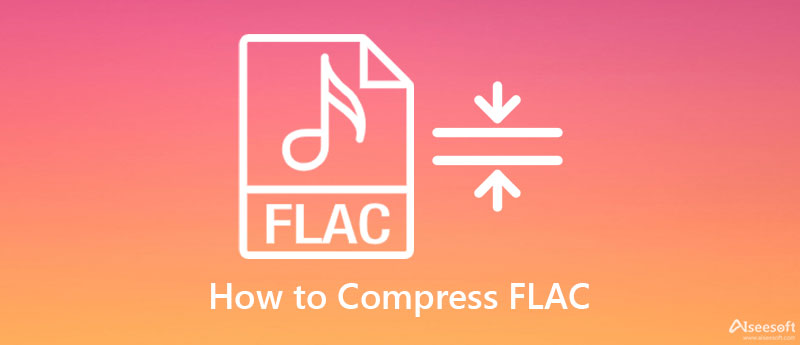
Video Converter Ultimate nables you to compress your FLAC files. Specifically, it is made to convert your video/audio files. Well, aside from that, it comes with other practical tools like the audio compressor. With it, you can edit the parameters like format, channel, sample rate, bitrate, etc. This tool allows you to decrease the bitrate as low as 64kbps, which results in smaller file size. Best of all, you can preview the resulting file to see the changes. With this feature, you will also be able to fine-tune the parameters to your desired outcome. Now, here is a demonstration of FLAC compression with a level sound quality of excellent.

Downloads
Aiseesoft Video Converter Ultimate
100% Secure. No Ads.
100% Secure. No Ads.
First, kindly download the program using the Free Download button above. Be sure to get the correct installer for your computer OS. Then, install and run the tool. After that, circumnavigate the program's interface and functionalities.
Next, go to the Toolbox tab by clicking it on the above menu. After that, you will see a multitude of tools and features offered by the program. Select the Audio Compressor and hit the Plus sign button. Then, your device's folder will appear. Now, double-click on your selected FLAC file to compress.

You should notice a popup window displaying the parameters for reducing or compressing the audio file. Drag the slider to change the size according to your requirements. You will see the percentage that indicates how big you have reduced on the audio file. You may also click on the drop-down arrows of the parameters to set values and minimize media size further.
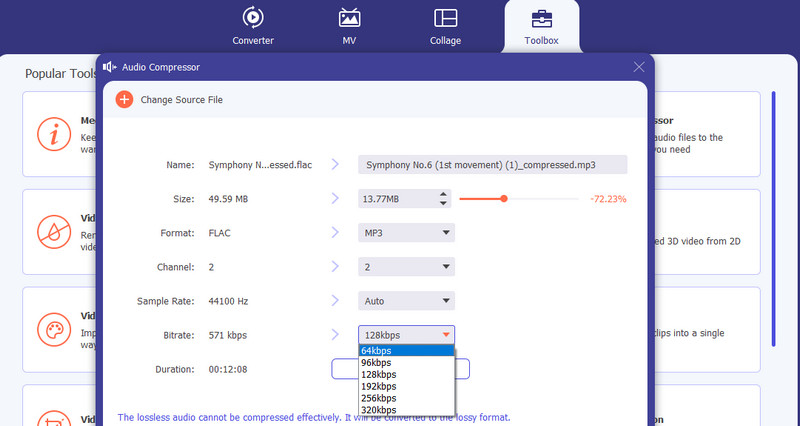
Once done, hit Preview to hear the audio playback. Set a file destination and click the Compress button to save the compressed file.

Another reliable tool to compress your FLAC files is a Freemake Audio Converter. Likewise, it enables you to shrink the media size of your audio file by altering the channels, sample rate, and bitrate. If you don't like to customize, you can choose from the presets available. To get the FLAC audio compression done, follow the step-by-step procedures below.
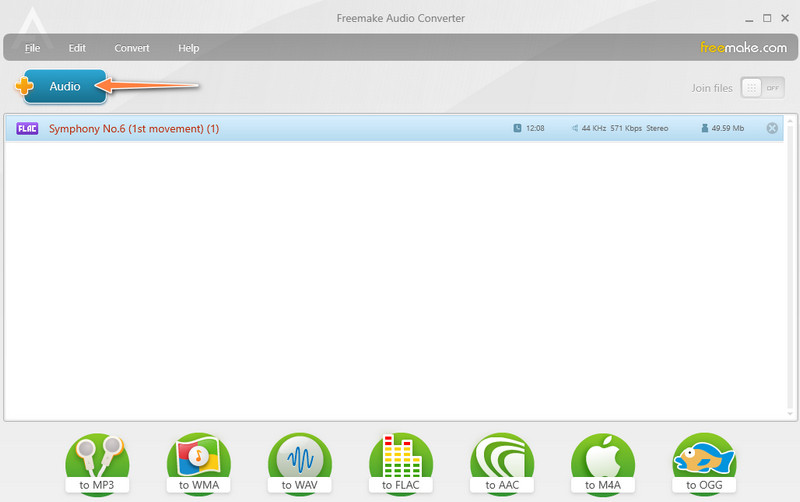
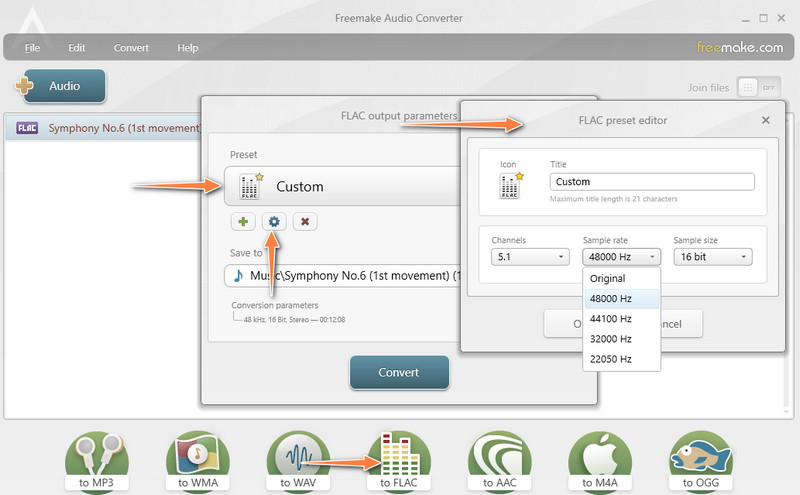
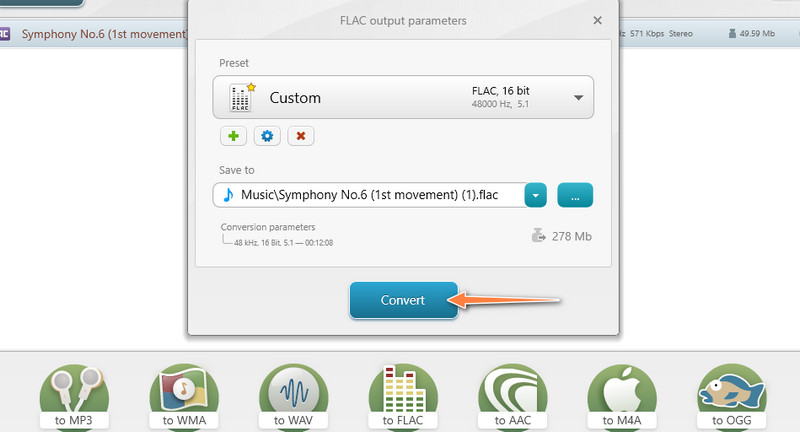
From the name itself, Online Audio Converter is a web-based program that you can use to compress audio files. You have a variety of options for importing audio files. That includes uploading from Google Drive, Dropbox, or using the audio file URL. Furthermore, you can pick from the readily available quality offered by the tool. Alternatively, you can modify the audiovisual aspects of the audio from its advanced settings.
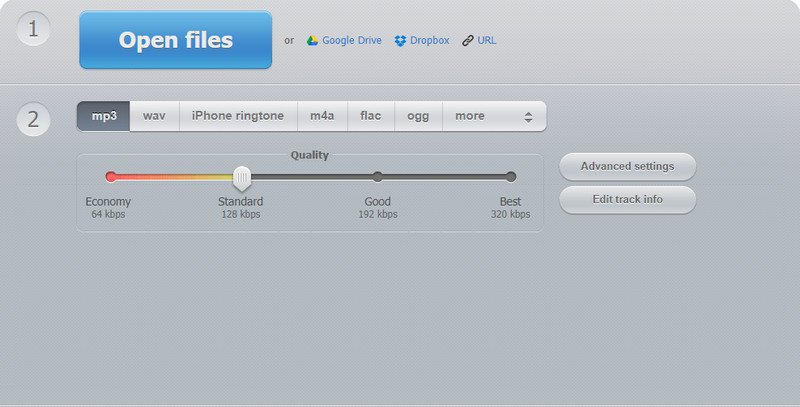
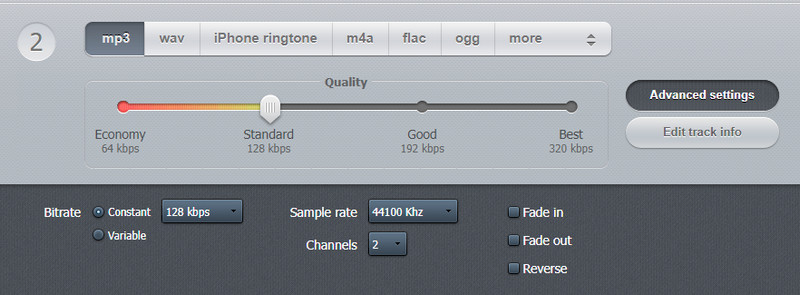
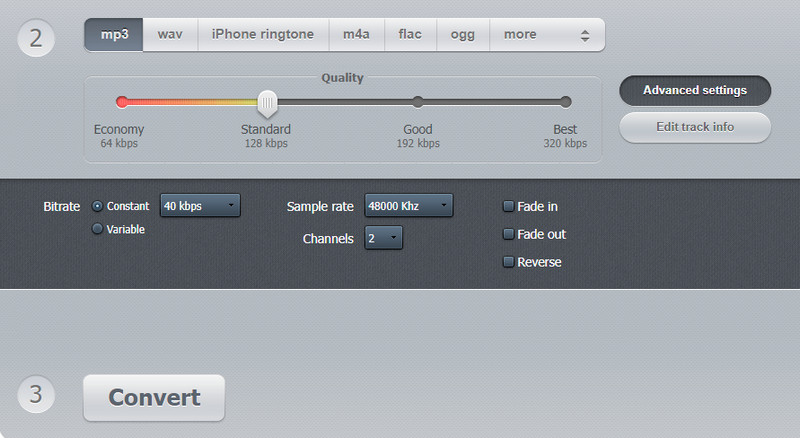
You may be wondering how FLAC compression works. Prior to that, it is necessary to know if you are conducting a lossy or lossless compression. In the case of FLAC, it is lossless compression.
In lossless compression, there is no data removed but is reconstructed to become more efficient. It is encoded using run length encoding or RLE, replacing the redundant data using the frequency or data pairs method. Hence, it is a recommended compression method if you do not want to delete any important data.
What is the importance of audio compression?
Compressing or reducing the media size of the audio file, AKA audio compression, is helpful when you are trying to attach audio files for emails that implement a file size limit.
Does FLAC compression level affect quality?
Yes. Compressing the audio file too high could significantly reduce the file size, yet the quality is at stake. You may reduce the loss of quality by using a lossless compressor like Video Converter Ultimate.
Which is better, FLAC or MP3?
FLAC is one of the best formats that offer high sound quality. However, not all devices and players accept this format. With MP3, you can have a decent audio quality while allowing you to play them on almost all devices and players.
Conclusion
This post introduces the three most recommended programs that will help you compress FLAC files. Now, you will not worry about running out of storage. Besides, you will be able to attach audio files to email entirely without any worries.

Video Converter Ultimate is excellent video converter, editor and enhancer to convert, enhance and edit videos and music in 1000 formats and more.
100% Secure. No Ads.
100% Secure. No Ads.